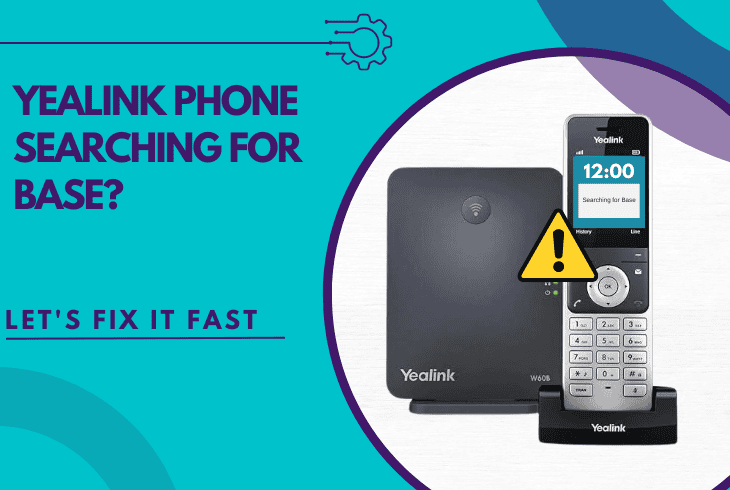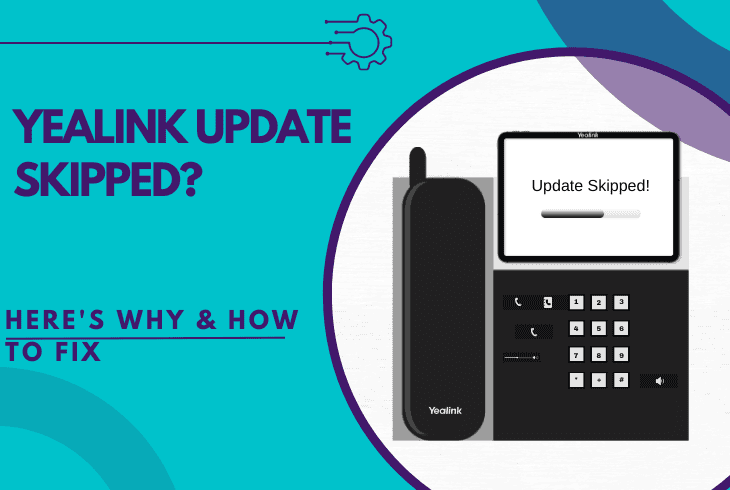Yealink Phone Can’t Hear Caller? (Here’s What to Do!)
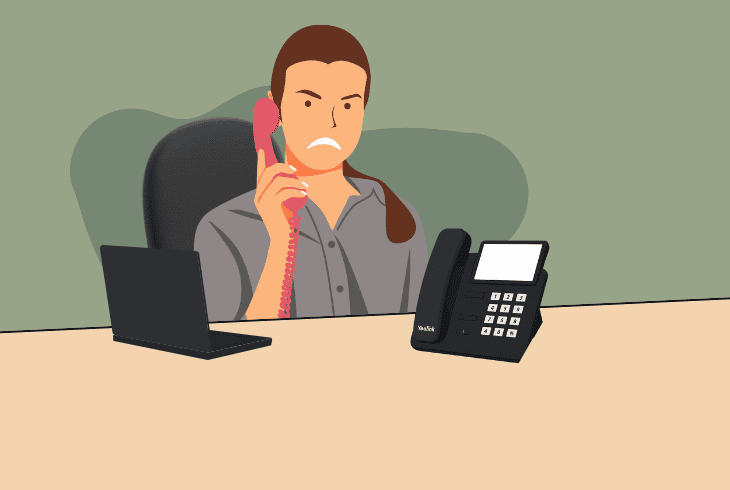
It’s unacceptable when your Yealink phone can’t hear caller. This is a phone–back and forth communication, which is the foundation of a “phone”.
Don’t worry–you’re not alone in dealing with this issue.
ZontSound experts have prepared a complete step-by-step guide, including several world-class solutions to eliminate all the issues.
The guide takes less than 5 minutes, so let’s get started!
How to Fix When Your Yealink Phone Can’t Hear Caller?
Note: Have you tried calling several different recipients through your current VoIP network?
1. Soft Reset the Yealink Phone
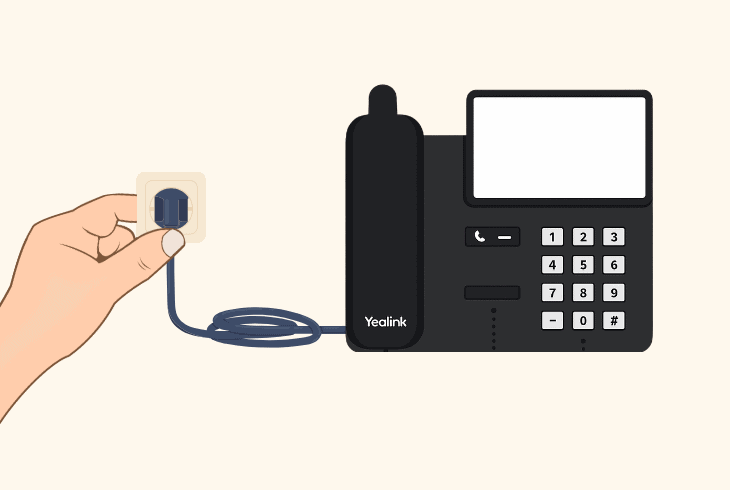
Let’s start with a simple soft reset of the Yealink phone’s power supply!
The issue disrupting the communication between you and the caller could be only temporary.
The reset procedure differs based on whether you have a Yealink handset or a desk phone.
1.1 Yealink Desk Phone
To power reset a desk phone, remove the handset from the base and unplug the power cord from both ends (if possible) for approximately ~30–50 seconds until all of the power drains.
1.2 Yealink Handset
Yealink cordless handsets can be removed by removing the phone from the base and then disconnecting the base’s charger for no less than 1 minute, until the residual power drains.
Note: Once the power reset is complete, verify that the power adapter is connected securely!
2. Switch the Recipient Call Mode
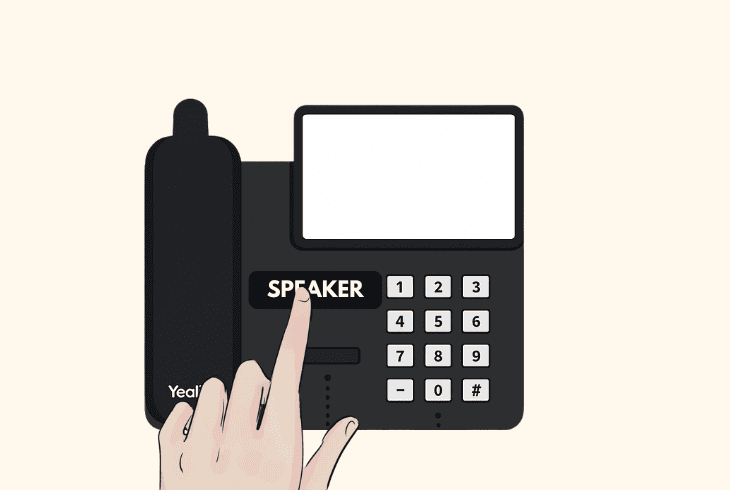
Only Yealink desk phones could switch between several available voice modes while on a call with a recipient.
So, after picking up the handset and answering the call, you can cycle between Yealink handset, speakerphone, or headset mode, only when one is present and connected.
We recommend testing on each of the three to determine if the problem is with the phone, the recipient, or the selected audio model itself.
- To use speakerphone, press the “SPEAKER” button on your base.
- To use the headset, press the headset icon or “HEADSET” button.
- To use the handset, simply pick up, and it will be enabled by default.
Remember that to use a different mode during a call, you must cycle the mode manually.
Some Yealink cordless handset models also have the “SPEAKER” feature; hence, check if there is a dedicated button on the keypad that cycles the audio mode.
3. Check the Yealink Volume Level
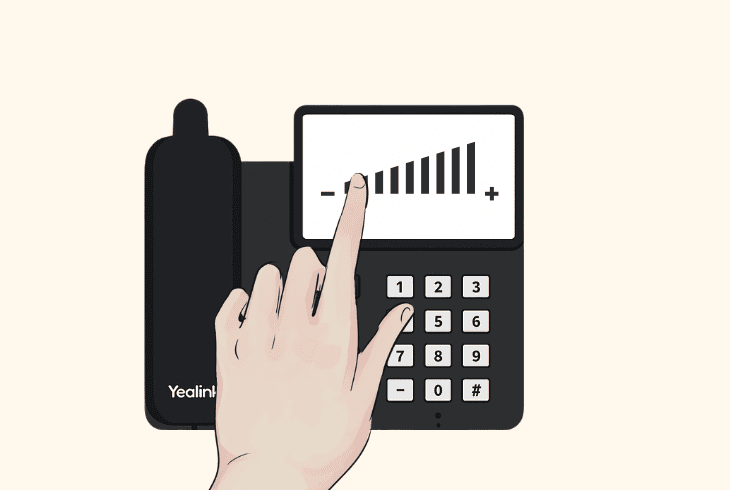
An obvious reason why your desk phone or Yealink cordless phone can’t hear caller is that the volume level has been reduced, or the “Mute” status has been engaged.
All Yealink handsets and desk phones have the “Volume” and “Mute” buttons, but they might be in a different place.
- To adjust the volume and mute on Yealink desk phones, press the dedicated “VOL +” button several times, or access and check the “Sound” or “Audio” tab in the menu.
- To adjust the volume and mute on Yealink cordless handsets, search for a dedicated volume controller on the keypad or access and investigate the menu.
Quick Tip: Verify that the Mute and Volume buttons are not defective or stuck; maybe cleaning might be necessary to prevent your phone from automatically getting muted.
4. Check Yealink Ringtone Settings
If your Yealink phone does not notify you of an incoming call, and you can’t hear the incoming calls, you might have accidentally set the ringer to “Silent” in the settings.
This feature is available for both cordless Yealink handsets and desk phones.
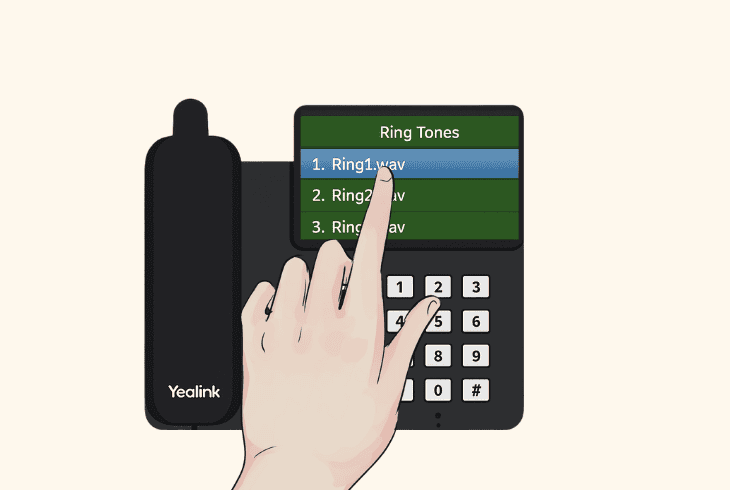
Therefore, follow the instructions below to configure it properly:
- Access the Yealink phone menu and navigate to “More”.
- Open the “Menu” section, then go to “Basic” → “Sound”.
- Select “Ringtone” from below and uncheck “Silent Ring”.
- Now, determine if you can hear all of the incoming calls.
You can access a variety of ringtone settings through the “Ringtone” menu on your desk or cordless handset phone.
Some of the settings allow you to adjust the ringer strength, change the tone, or even set up a dual-IP pick-up for incoming calls.
5. Inspect the VoIP Configuration
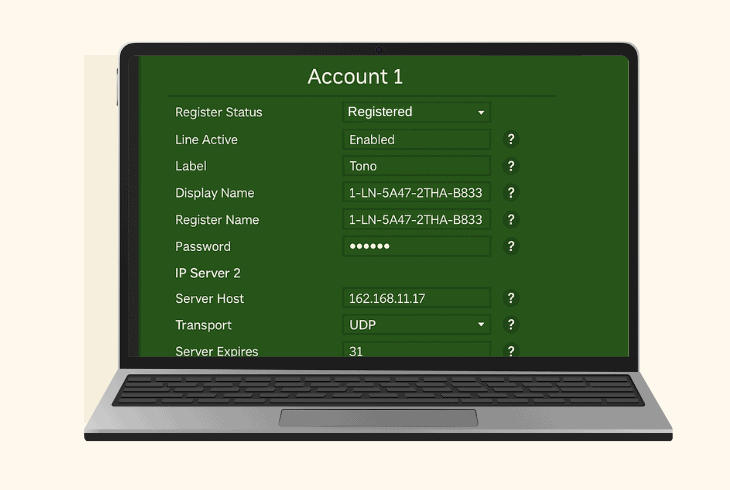
The reason why you can hear the Yealink phone caller could be due to the VoIP configuration with your account registration in the control panel.
#1 Acquire Phone IP
To access the Yealink control panel settings, you need to get the phone’s IP address through the “Status” → “Network” section.
#2 Open the Settings
When you have the IP address, paste it into the URL tab of the browser of your computer, and you’ll be redirected to the login page.
Use “admin” for both the username and password to sign into the control panel and reveal the settings.
#3 Set Up Registration
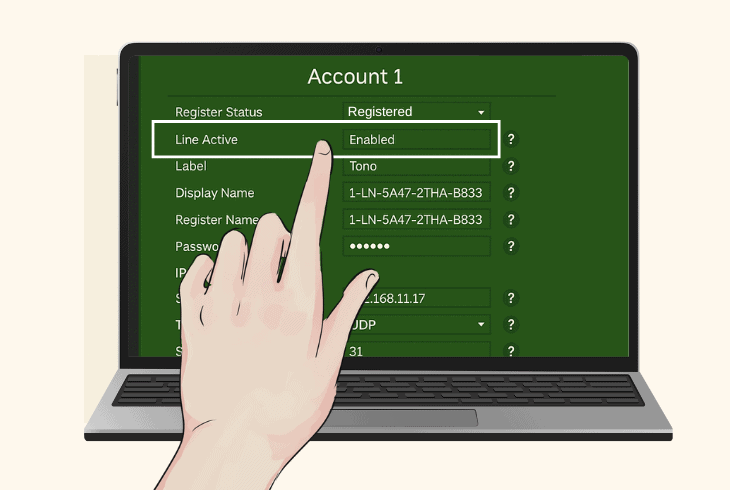
From the tabs on the top, select “Account” and follow the steps:
- Choose which account you would like to configure.
- Set “Line Active” to “Enabled from the drop-down.
- Give your line a “Label” (it does not really matter).
- Choose a “Display Name” (it does not really matter).
- Input your SIP or PBX system administrator details:
All of these credentials are provided by your ITSP and are necessary!
#4 Configure SIP Server
Under SIP “Server 1”, you need to input:
When you’re ready with the configuration, restart the Yealink phone and test whether you can now hear the caller and whether they can hear you.
6. Enable Critical Yealink Codecs
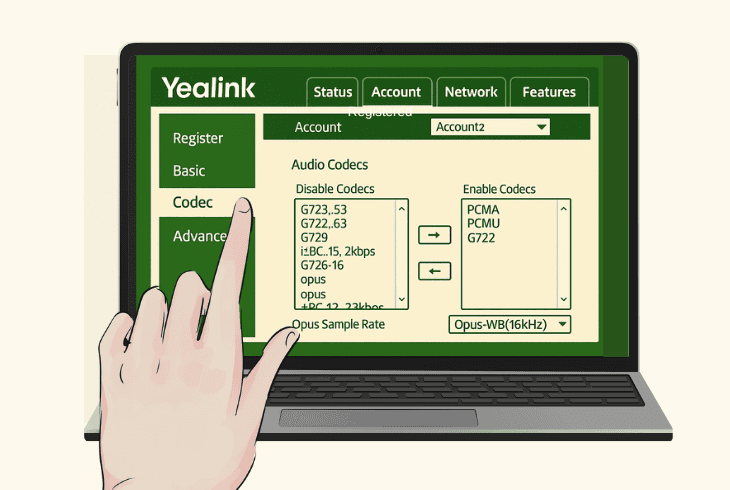
A potential reason why you can’t hear the caller is a codec mismatch, which is the foundation of how these phones communicate with each other.
So, to establish a connection, both phones must have at least one codec that both VoIP providers support.
If your Yealink phone is instructed to only use several codecs, maybe the caller you can’t hear requires a certain codec that is not enabled on your phone.
The solution would be to enable ALL audio codecs on your Yealink phone!
- Sign in to your Yealink phone GUI (reference solution #5).
- Go to the “Account” and select the “Codec” in the sidebar.
- When the window opens, check which codecs are enabled.
It’s fundamental to have at least these four enabled:
If these are not enabled, select them from the left so they appear on the right.
We also advise enabling “Opus”, “G729AB”, and “iLBC” for even better compatibility with other VoIP phones.
7. Test Yealink Phone Via a Headset
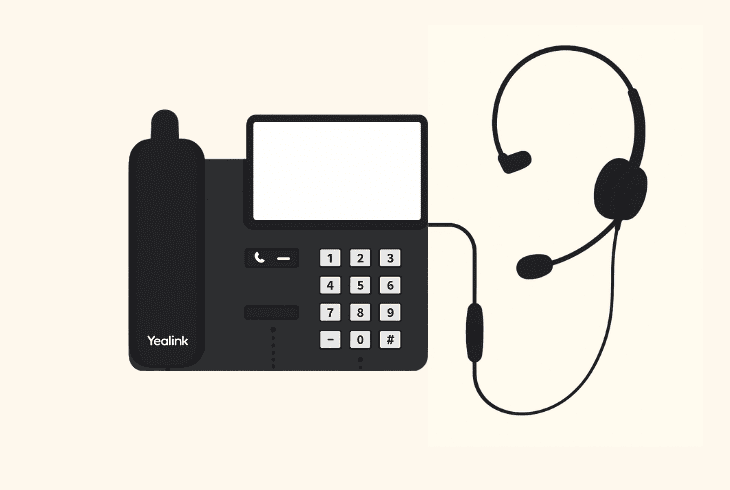
Well, Yealink desk phones are prone to developing internal PCB issues, which might cause the speaker and handset to malfunction at the same time.
So, to determine if the problem is with the Yealink network or your equipment, we recommend connecting a compatible RJ9 or a USB jack.
Once you have connected the headset securely, initiate a test dial, wait for the recipient to pick up your call, and switch to the “Headset” button, using the button or menu.
Now, increase the headset volume using the built-in button and check if you can hear the recipient loud and clear.
8. Conduct the Direct IP Call Test
In my previous office, we were using Yealink phones.
And I clearly remember wondering why the Yealink phone caller can’t hear me after I fixed the hearing problem with the phone on my end.
Then I decided to perform a direct IP call test, which answered my question.
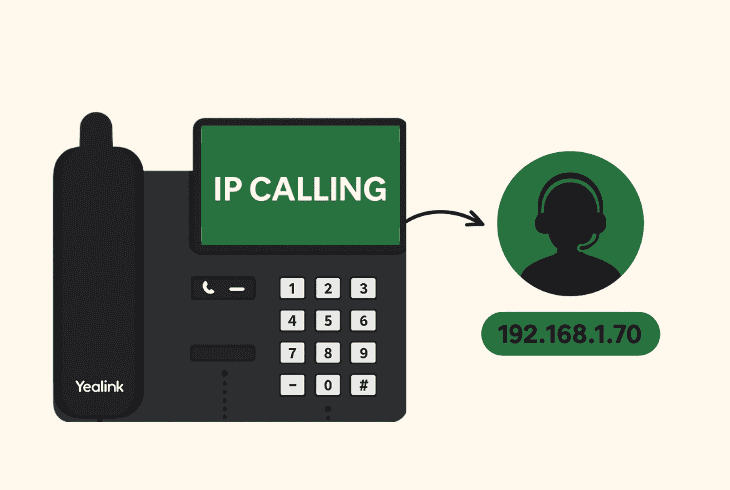
This method helped me determine whether the issue was related to my VoIP provider or the phone’s internal hardware, which was one step closer to eliminating the issue.
All I did was activate “IP Calling” in the settings of my Yealink desk phone, then went to dial the IP address of the receiving phone.
It can be any other Yealink in the office or of a known friend that uses a VoIP network, as long as your call can get through and be picked up.
After the recipient picks up the test call over IP, speak through the microphone first and check if your phone detects the input.
Then, wait for the receiver’s answer to rule out potential issues.
9. Try a Different SIP Account or ITSP
If you continue to experience issues and can’t hear the caller, it’s a good idea to test the Yealink phone with a different SIP account or internet telephony service provider.
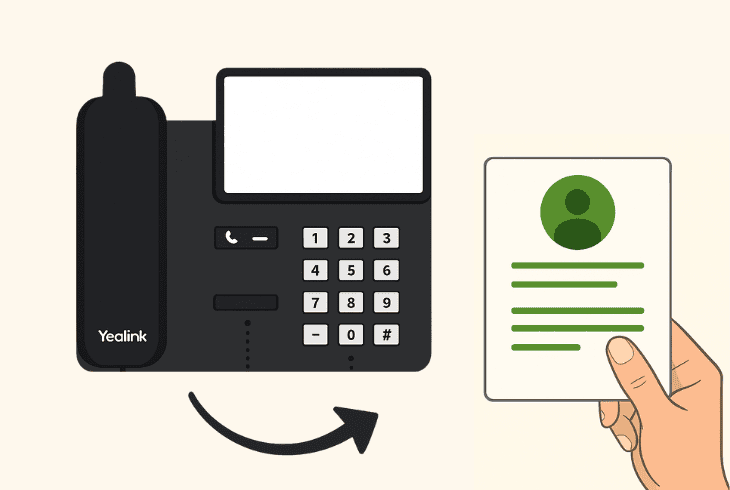
This will help you identify whether the problem lies with your current SIP credentials, provider, or network setup.
Your current SIP provider might be experiencing outages, service interruptions, or configuration issues that affect your calls
So here’s how to test:
Obtaining New SIP Credentials:
You can easily create a new account for test purposes with a different provider, since many of them offer trial accounts and free registrations.
Alternatively, you can test with a different PBX if it supports multiple accounts.
The Test Registration Process:
The test registration process is simple; just follow the instructions in solution #5 to set up a new account for your Yealink phone through the “Account” tab.
When ready, test if you can now hear the Yealink caller!
10. Export the Yealink Logs (Advanced)
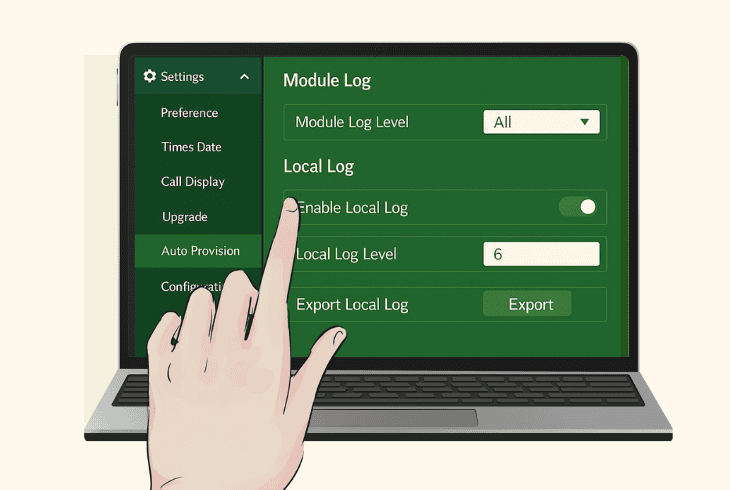
If you have a Yealink desk phone, then your device is designed to detect and store error codes automatically in the so-called 3CX Bin Log Viewer.
To review all of the log information, you must first access the digital interface of your phone over IP and sign in successfully.
Here are thorough instructions on how to access the error logs:
- Find the phone’s IP address in the settings under “Status” or “Network.”
- Now, open a web browser and enter the IP address in the address bar.
- Log in with the default username & password, usually “admin” for both.
- Go to “System” → “System Diagnostic” to access the log collection.
- Set the “Local Log Level” to 6 (or higher if needed) in the configuration.
- Press on “Export All Diagnostic Files” or “Audio Diagnostic” to export.
- After that, download the exported diagnostic files, typically in .zip format.
Once you have exported all of the error codes, check if there is anything you can understand.
11. Restore the Phone to Default Settings
If your Yealink phone can’t hear caller despite all of the solutions we have attempted so far, perhaps it is time for a factory reset.
Erasing all the settings of your phone permanently could address underlying errors with the settings configuration or other causes for your signal loss.
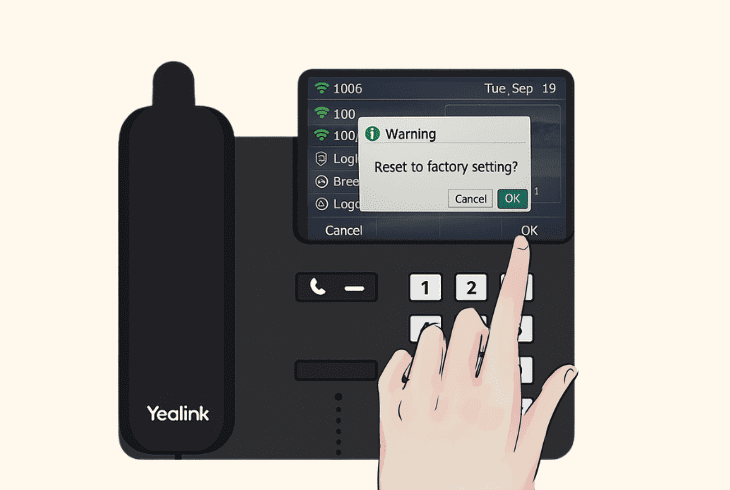
- On your desk phone or handset, go to “Settings” → “Advanced settings” → “Reset Config” → “Reset to Factory Settings” and follow the on-screen instructions.
You can’t hear the caller even after the factory reset? Well, get in touch with Yealink Support!
Reminder: Don’t forget to provide them with the collected logs from the previous step!

Finn Wheatley, a Master’s graduate in Computer Science from UCL, London, honed his skills at small data science consultancies. There, he helped large corporations enhance their data capabilities by deploying cutting-edge machine learning analytics and resolving technical hurdles.