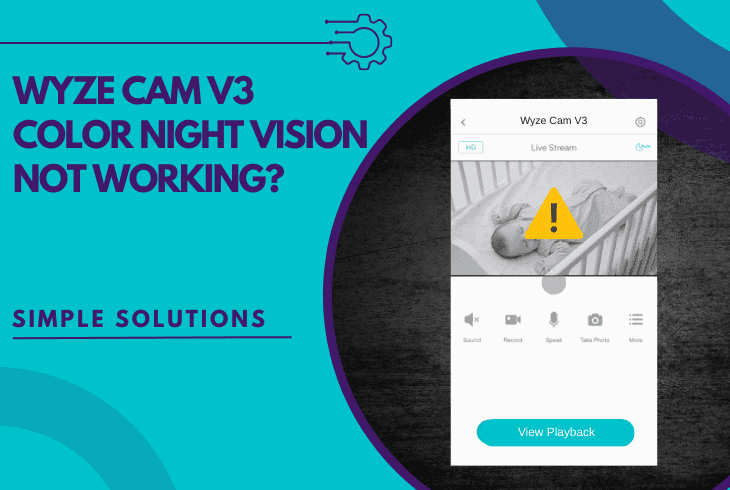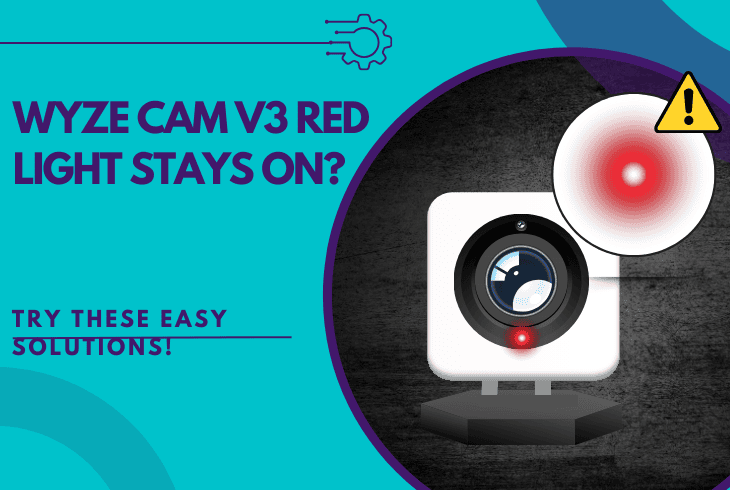Why Is My Eufy S340 Not Charging? (Guranteed Solutions!)

We know how unsettling it can be when you check the live feed, only to realize that your eufy S340 not charging and didn’t record anything.
It leaves you wondering what has gone wrong, but don’t worry–the problem is not uncommon!
The charging issue is often related to the cable connection, a cable fault, or improper solar panel selection within the eufy application.
Let’s walk you through the troubleshooting process!
How to Fix When the Eufy S340 is Not Charging – 9 Quick Steps!
Note: The eufy S340 only charges through the solar panel during the day.
1. Reconnect the Solar Panel USB-C

The solar panel connects over a wired USB Type-C cable to your eufy S340 camera and supplies it with power consistently.
A fault in the connection could continuously prevent the camera from receiving power.
Here’s how to reconnect the eufy S340 solar cable:
- Unplug the USB-C from the eufy S340 and solar panel and wait ~10 seconds.
- Check for any obstructions (dust or debris) inside the USB Type-C connector.
- Check if the eufy camera is receiving power within the eufy mobile application.
If the camera shows “Charging…” within the app along with the current battery status, the problem is connected-related, and if not, proceed with the next step.
2. Check the eufy S340 Solar Panel Mode
In order to use the eufy S340 camera with solar power, you must switch the “Battery” mode in the eufy application, as many users have reported successful charging afterward.
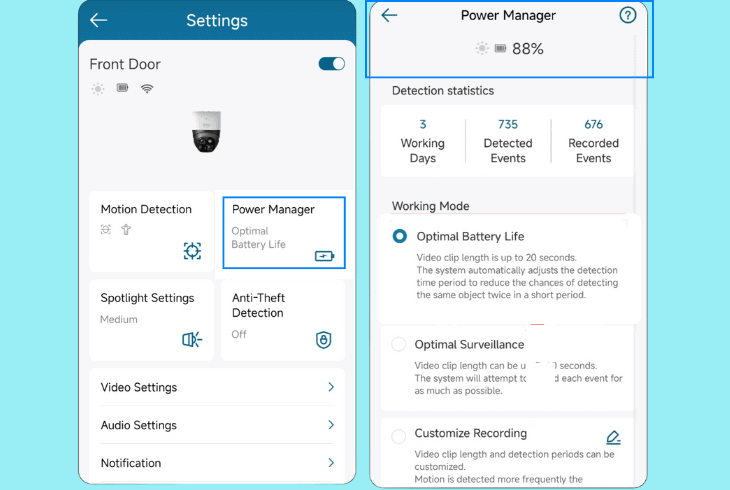
- Open the eufy app, go to Camera Settings → Power Manager.
- Access the Power Source from the drop-down settings menu.
- Change the setting from “Solar Panel” to “Battery” from the tab.
- After that, register the changes and test the eufy S340 charging.
If the camera starts charging successfully in “Battery” mode, the issue is resolved.
You can switch between the charging methods for the eufy S340 through the “Power Source” section from the eufy mobile application.
3. Update the Firmware of the eufy S340
If the Eufy Solocam S340 is not charging even after setting the solar panel as the power source, an outdated firmware might be causing functionality issues with the charging of the camera.
Updating the eufy to the latest firmware can address these issues and restore functionality.
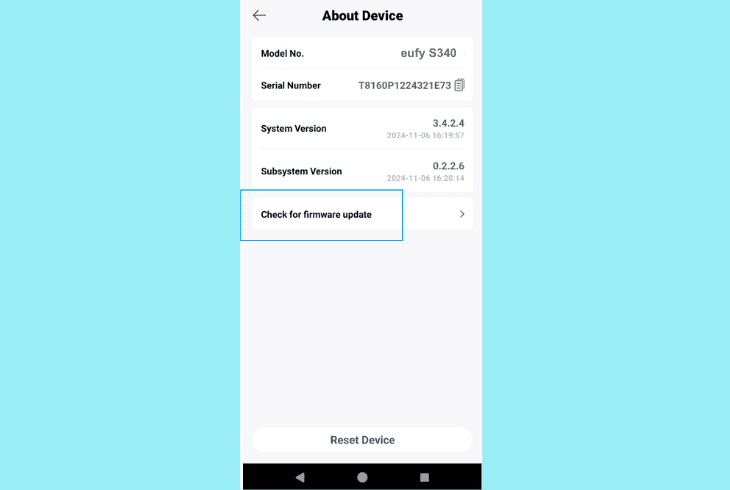
- Open the eufy Security App on your device.
- Go to Settings → Device Info → Firmware.
- Check if there is a newer firmware version.
- Tap the Update if a new version is available.
- Wait until the update finalizes and then test.
Note: ZontSound also recommends updating the firmware of the eufy app to the latest version.
4. Test the Voltage of the Solar Panel
There could be a fault with the solar panel unit connected to the eufy S340 and thus, which could lead to issues with the charging.
So, using a USB voltmeter or even a smartphone can help determine if the panel is functioning properly.
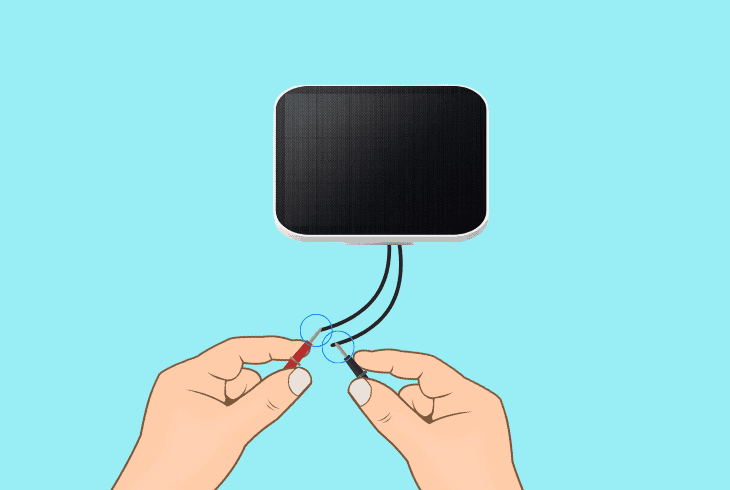
Follow these steps to test the functionality of the solar panel:
- Connect a USB voltmeter to the solar panel USB-C.
- Next, place the panel in direct sunlight during the test.
- Monitor the voltmeter for any signs of voltage activity.
So, if there are no signs of voltage input shown on the multimeter, then it is almost certainly no longer functional.
You can observe the indicator light on the solar panel to determine if there is a voltage current when testing with the multimeter.
5. Charge the S340 Over USB-C to 100%
ZontSound recommends charging the camera indoors to 100% using the supplied USB Type-C cable without involving the solar panel to test the functionality of the internal battery.
Then, connect the solar panel outdoors in direct sunlight and monitor the battery level.
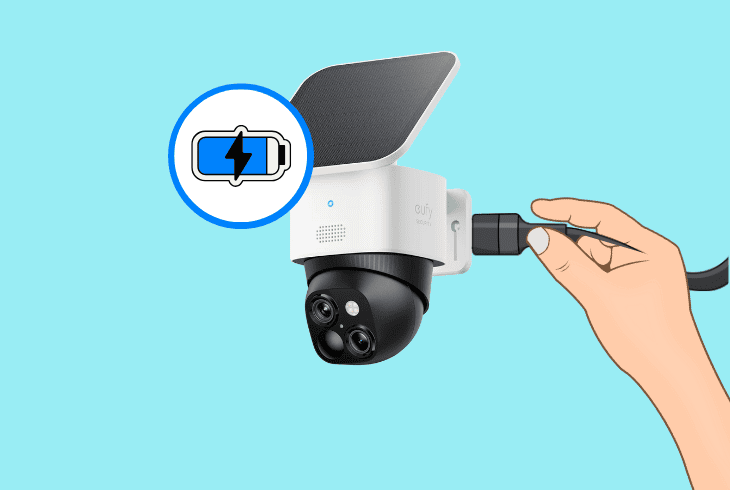
It takes between 24–48 hours for the camera to charge from 0% to 100% using the solar panel, so with a direct USB Type-C connection, it should take no longer than 3 full hours.
If the camera charges through the USB-C but not via solar, there could be a fault with the solar panel itself, even if the voltage reading came out positive during the previous solution.
In such a case, we recommend testing the camera with an alternative solar panel if possible.
6. Test the Charging in Broad Daylight
The eufy S340 solar panel not charging issue might also occur if the panel is not receiving sufficient sunlight energy.
This is because the S340 solar panel relies on direct exposure for optimal charging performance of the camera.
We recommend testing in broad daylight to ensure the panel can function effectively under ideal conditions.
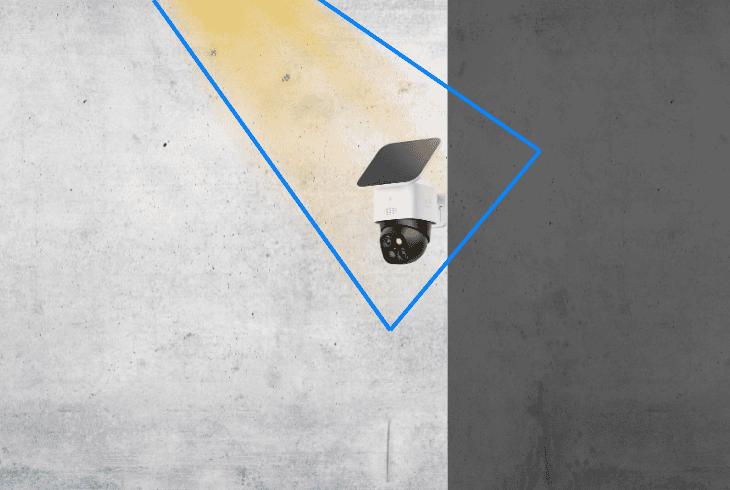
Position the eufy S340 solar panel in direct sunlight for as long as possible and make sure to avoid any shady spots or potential solid obstructions.
Monitor the charging status of the S340 through the eufy app for about an hour to confirm if the battery level increases or stays the same.
Keep in mind that your camera needs at least 15–20 minutes for one or two percent of the battery to be filled up.
7. Check for a Charging Port Obstruction
A potential charging issue could occur from an obstruction of the USB Type-C port of your eufy S340 camera.
Whether you are attempting direct USB-C charging or have connected the solar panel, an obstruction of the charging port will disrupt the power supply.
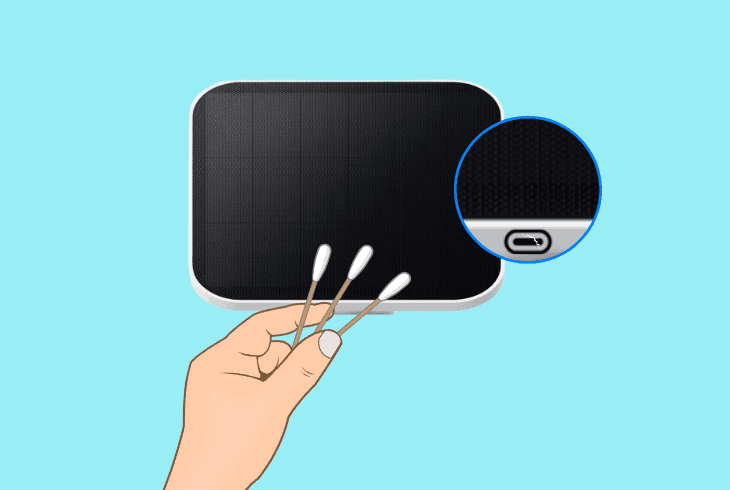
- Disconnect the USB Type-C cable of the solar panel or the adapter.
- Next, use a Q-tip with a little bit of rubbing alcohol to clean the port.
- Now, wait until it fully dries up and clean the camera with a dry cloth.
- Reconnect the USB Type-C cable and test the charging functionality.
Note: Do not reconnect the solar panel before the port has fully dried up.
8. Inspect the Solar Panel “C” Connector”
The USB-C connector is a quite essential component in the solar panel installation of your eufy S340 camera, as it connects the USB-C of the panel with the USB-C of the camera.
Potential damage to the connector could prevent the camera from receiving a power supply permanently.
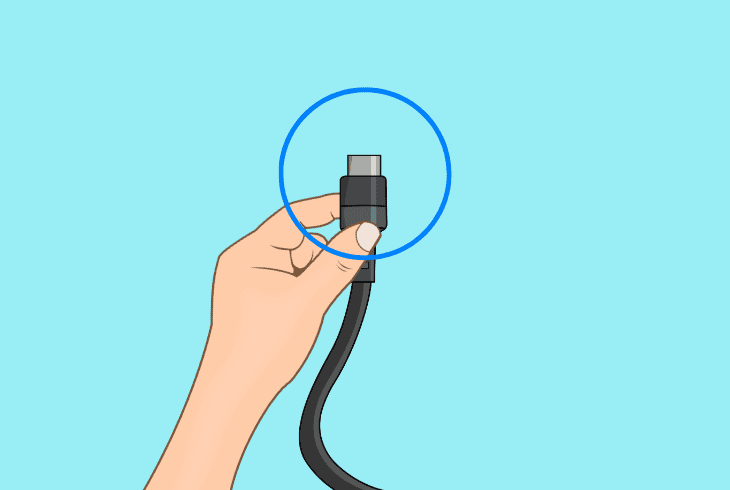
Here’s how to inspect the “C” connector of your eufy S340:
- Unplug the USB-C connector from the solar panel and the S340.
- Next, check for any visual damage inflicted on the “C” connector.
- Reseat the connector and check the charging status in the app.
Note: If the component is faulty and can no longer connect the camera and solar panel, contact eufy customer support.
9. Reset the eufy S340 to Factory Defaults
If the Eufy S340’s charging issue persists after attempting everything so far, a factory reset can resolve underlying functionality errors that interfere with the charging process.
This simple procedure erases all content and data from your eufy S340 and restores it to its defaults.
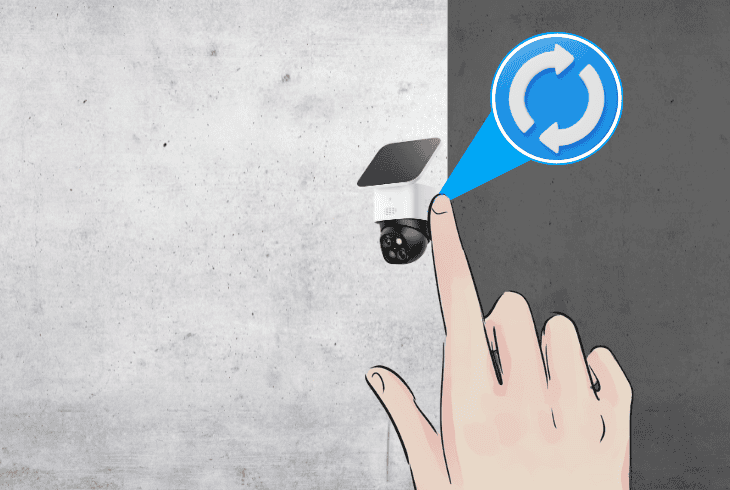
Here’s how to factory reset the eufy S340:
- Press and hold the “Sync” button on the bottom of the eufy S340.
- Release the button after holding for approximately ~10 seconds.
- Wait until the LED indicator of the cameras starts blinking rapidly.
- Wait for between 30–40 seconds until the factory reset is finalized.
Note: Physically reconnect the solar panel after the reset to test the eufy S340 charging.
Read Next: Best Eufy S340 Mounting Options (100% Expert Tested!)

Finn Wheatley, a Master’s graduate in Computer Science from UCL, London, honed his skills at small data science consultancies. There, he helped large corporations enhance their data capabilities by deploying cutting-edge machine learning analytics and resolving technical hurdles.