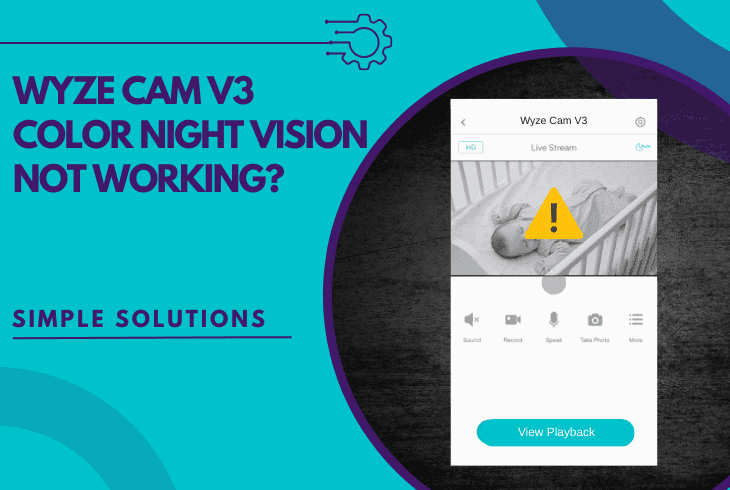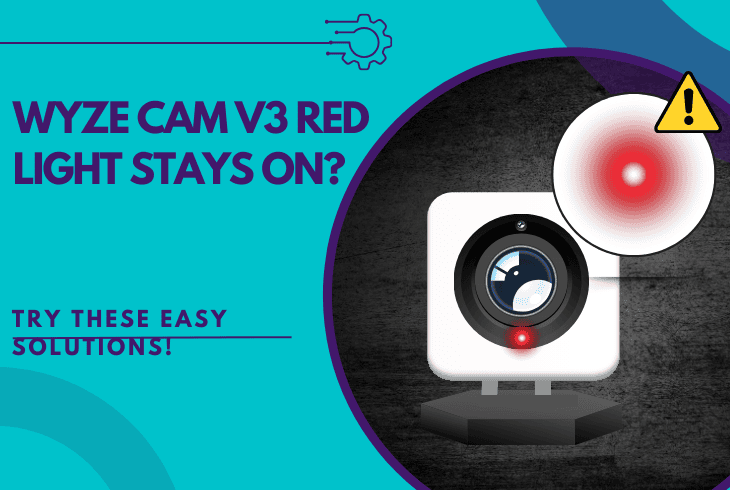Owlet Cam 2 Blinking Blue? (Don’t Panic—Try This Fix!)
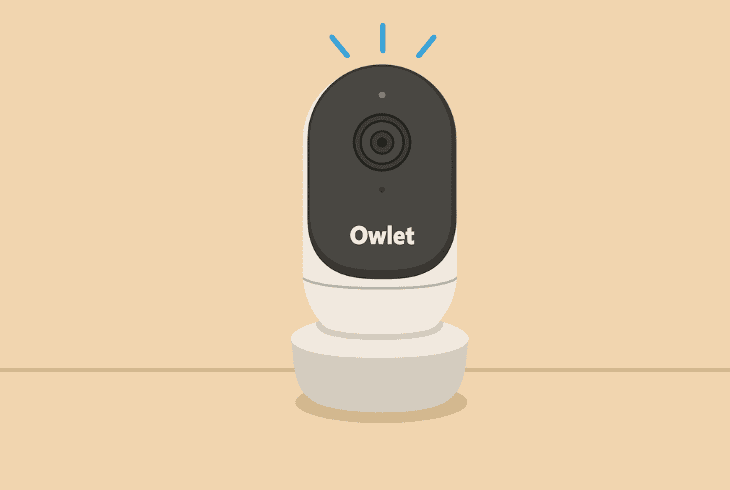
If you’re worried because your Owlet Cam 2 blinking blue, don’t be–this is nothing serious to be concerned about.
The blue light means that the camera is currently connecting to the Wi-Fi.
When successfully connected, the light turns solid blue!
However, the problems start when the blue light keeps blinking continuously, which means that the device can’t connect to the Wi-Fi.
That’s why this guide will walk you through everything you need to know about the connection process, help you identify what’s wrong, and guide your troubleshooting.
Let’s get started with the most important first…
How to Set Up Owlet Cam 2 Correctly?

To set up your Owlet Cam 2 initially or after a reset, follow these steps:
- Open the Owlet app and go to your Account → “Add Device”.
- Follow the prompts until you reach the Wi-Fi connection step.
- Show the QR code from the phone screen to the camera lens.
That’s it–it’s very simple. If, however, you see a blinking blue light, something is wrong and may require troubleshooting, so keep reading…
Owlet Cam 2 Blinking Blue – 9 Guaranteed Solution Methods!
⚠️Important: Verify that your Wi-Fi is online and accessible by using your smartphone!
1. Verify the Wi-Fi Network Credentials
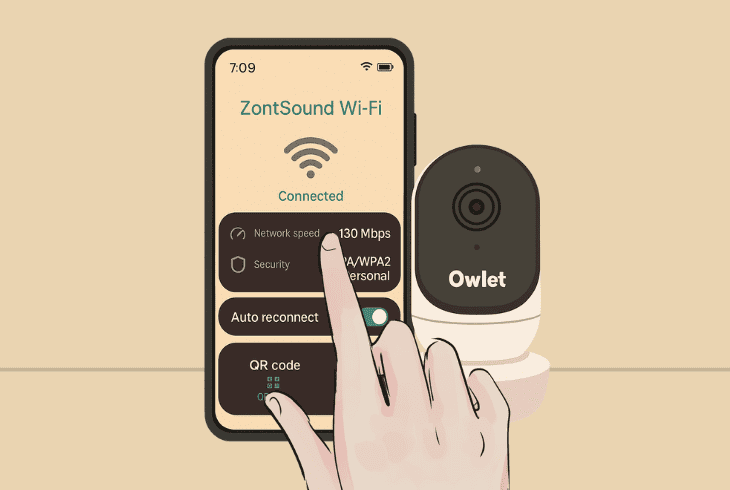
Owlet Cam 2 tends to blink blue without indicating anything when the Wi-Fi credentials have been inserted incorrectly.
Sadly, there is no way of knowing, unless you input the password again by mindfully entering each letter carefully.
To check the password of your wireless network, you need to use an already connected device, such as your smartphone, and go to the Wi-Fi settings.
You should look for “Saved Networks” or “Advanced Settings” in your phone’s Wi-Fi menu to view the right password.
The alternative (which is far more complicated) is to enter your router settings! In short, make sure that you are inputting the details correctly.
2. Optimize your Network Reachability
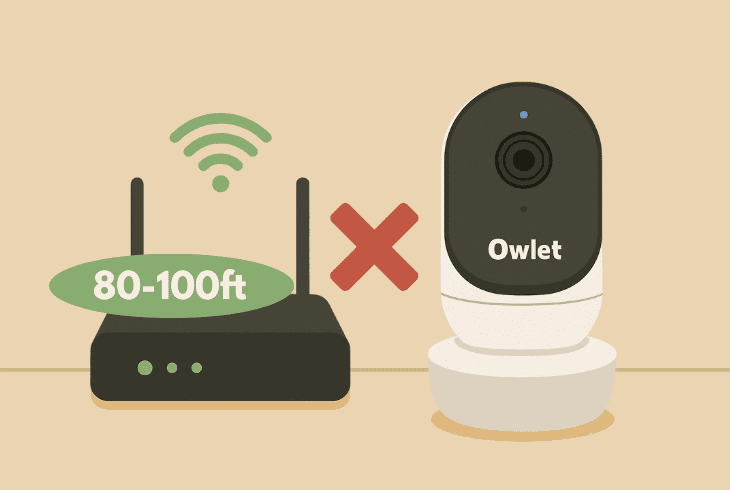
The reason why your Owlet Cam 2 can’t connect to the Wi-Fi could be that the Wi-Fi at the location of your camera is too weak.
This will ultimately prevent the camera from connecting, or if it gets connected, it may lead to constant disconnects later.
So, verify the router is within ~80–100 feet from the camera!
3. Connect to the Same Wi-Fi Network
The smartphone must be connected to the same Wi-Fi you are trying to connect your Owlet Cam 2 with.
If you are using a different Wi-Fi network (frequency band), your Owlet Cam 2 will be blinking blue until you reconnect your device.
Hence, it’s not enough to have your phone connected to the same router.
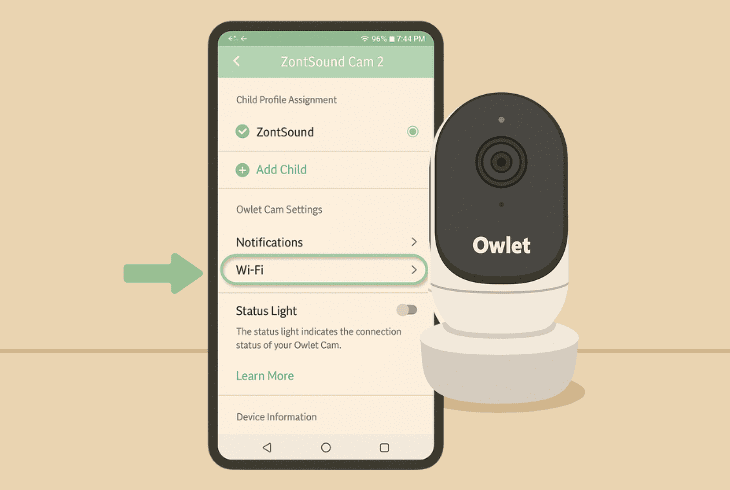
You need to use the same Wi-Fi band, so go ahead and make the changes if needed.
To change the Wi-Fi of your Owlet Cam 2, go to “Settings” (gear icon), → “WiFi”.
When ready, try to reconnect your Owlet Cam 2 again to check if it works.
4. Switch to the 2.4 GHz Wi-Fi Network
If you have a dual-band router, hence you have more than one Wi-Fi from the same router, you need to use the one running on the 2.4 GHz frequency.
The Owlet Cam 2 does not support 5 GHz Wi-Fi, so attempting to connect it to this frequency band will lead to the continuous blinking blue light.
How to Know Which Wi-Fi to Use?

If you have 2 Wi-Fis and their SSIDs (names) do not contain “2.4” or “5”, just try to connect your Owlet Cam 2 to the other available Wi-Fi.
Also, if you’re using a Wi-Fi extender, try to connect the Owlet Cam 2 to the actual Wi-Fi from your router, not the extender’s network.
5. Disable the Wi-Fi *Band Steering*
Wi-Fi routers have an option, known as “Band Steering”.
This is when a dual-band router combines your 2.4 and 5 GHz Wi-Fi into one network that all devices, regardless of their wireless compatibility, can use.
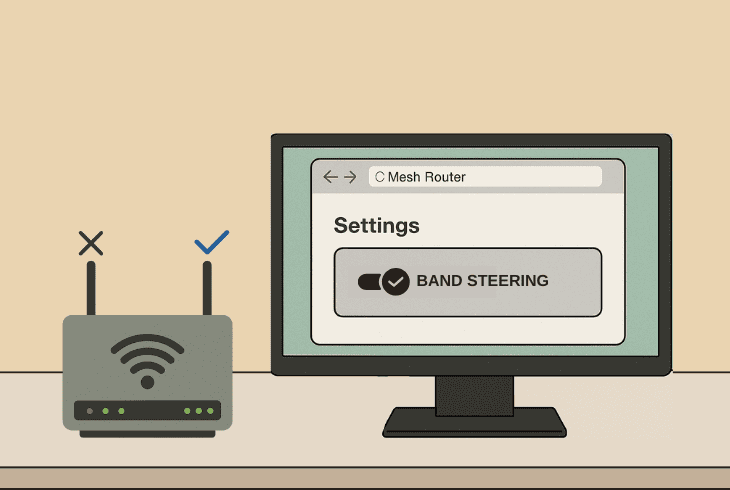
In theory, it simplifies things, but in practice, it may cause devices that only work with a 2.4 GHz Wi-Fi to be unable to connect.
So, if you have a dual-band router, but you have only one Wi-Fi, and your Owlet Cam 2 can’t connect, you need to separate your wireless networks.
5.1 How to Enter Your Router Settings?
To enter your router settings, try accessing http://192.168.0.1/ or http://192.168.1.1/.
If this does not work, check the Default Gateway IP address on the bottom of your router (on the sticker).
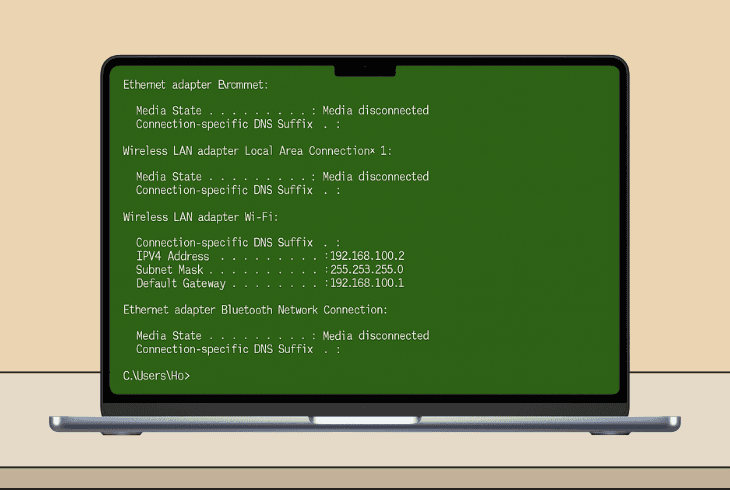
If you have no sticker on your router, you’ll need a Windows PC or a Mac:
Then, paste the IP address into the browser URL of a computer or phone connected to your Wi-Fi router via Wi-Fi or Ethernet.
The login page of your router should appear, and you would be able to sign in by using the default credentials (e.g., admin/admin or admin/password).
5.2 How to Disable the Band Steering?
The feature “Band Steering” could also be named “Smart Connect” on many routers.
So, here is a table showing the exact menu setting path you must follow to reach and disable this feature.
| TP-Link | Wireless → Smart Connect → Disable |
| Netgear | Advanced → Wireless Settings → Enable Smart Connect |
| Linksys | Wireless → Wi-Fi Settings → Band Steering → Disable |
| ASUS | Wireless → General → Disable Smart Connect |
| D-Link | Wireless → Advanced Settings → Disable Band Steering |
| ⚠️In time, manufacturers release firmware updates, which change menu settings, and the information in this table may not align perfectly. | |
When the “Band Steering” or “Smart Connect” is disabled, you’ll have 2 x Wi-Fi networks, one of which is the 2.4 GHz.
So, make sure to attempt connecting the Owlet Cam 2 with it and test.
6. Change the Channel of your Wi-Fi
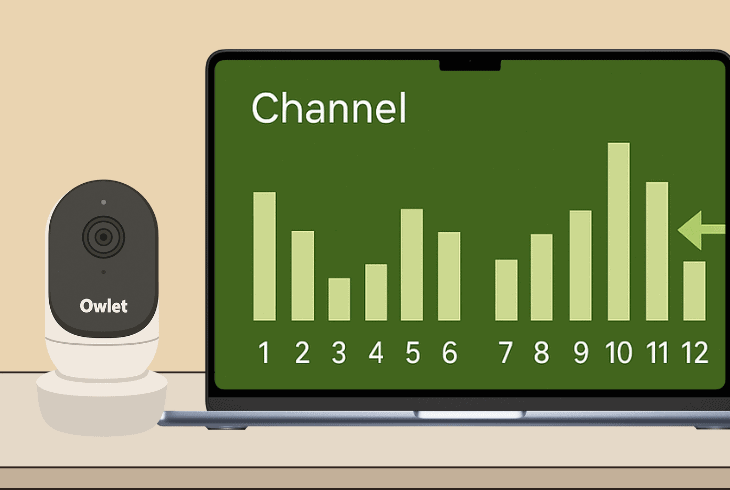
Well, the Wi-Fi Channel of your wireless network is like a road. When it’s too busy, congestion occurs, and new devices can’t connect.
This typically happens when you are living/located in a residential building or near an office where there are many other routers working around yours.
The only solution is to change your Wi-Fi channel to an emptier one!
How to Find Empty Wi-Fi Channels?
Well, the easiest way to find an empty Wi-Fi channel is to use your smartphone and download a Wi-Fi Analyzer app.
They are free and available on Google Play and the App Store.
If the phone is connected to Wi-Fi, you can analyze Wi-Fi channels to see which one is the least congested.
When you find a channel, here’s how to change it:
| TP-Link | Wireless → Basic Settings → Channel |
| Netgear | Advanced → Wireless Settings → Channel |
| Linksys | Wireless → Wireless Settings → Manual Channel |
| ASUS | Wireless → General → Channel |
| D-Link | Setup → Wireless Settings → Manual Wireless Settings → Channel |
| ⚠️In time, manufacturers release firmware updates, which change menu settings, and the information in this table may not align perfectly. | |
Quick Tip: We recommend sharing a personal hotspot from your mobile device to check if your Owlet Cam 2 will connect for testing purposes.
7. Reinstall the Owlet Application

If the Owlet Cam 2 is flashing blue to no avail, maybe the issue comes from the Owlet application, so you must do a full reinstall.
This means removing the app from your device completely and downloading it cleanly from the Google Play or App Store.
When the application has been reinstalled, sign in to your account and set up your Owlet Cam 2 normally, as you would usually do.
If it gets connected, you should see the blinking light go solid.
8. Disable the Phone’s Mobile Data
In many cases, when the Owlet Cam 2 can’t connect to the Wi-Fi and blinks blue, the issue comes from the so-called “auto-bouncing”.
This is when the phone automatically switches between Wi-Fi and Mobile Data, based on which provides a stronger internet connection for the time being.

So, if this happens during the setup of the Outlet Cam 2, the procedure will surely fail, and the camera will start blinking in blue light.
When ready, try to connect your Owlet Cam 2 to the Wi-Fi.
9. Reset Owlet Cam 2 to Defaults
If your Owlet Cam 2 is blinking blue, and you still can’t connect it to the Wi-Fi, it’s time to reset the camera and try again.
The Reset button of the Outlet Cam 2 is located on the back side below the “FCC ID”, and by holding it for ~10–15 seconds, you’ll reset the camera.
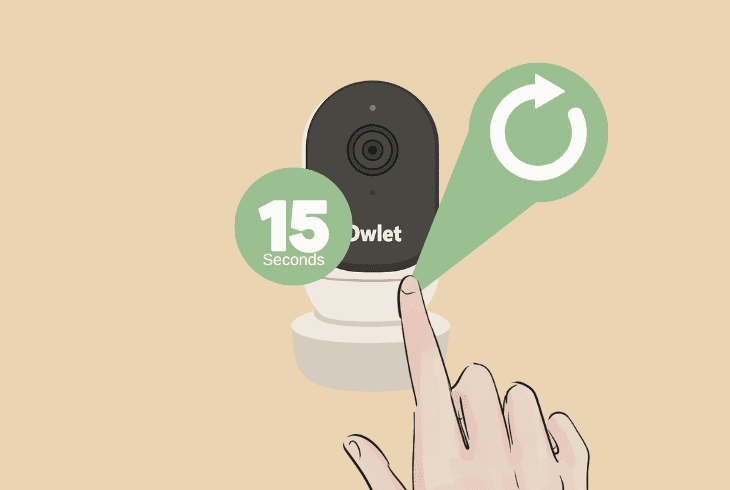
The light will then turn solid blue while the camera is resetting, and when you see the blinking blue/red (🔵/🔴), it’s ready for setup.
Note: If you can’t connect your Owlet Cam 2 to the Wi-Fi, check the Owlet Help Center!

Finn Wheatley, a Master’s graduate in Computer Science from UCL, London, honed his skills at small data science consultancies. There, he helped large corporations enhance their data capabilities by deploying cutting-edge machine learning analytics and resolving technical hurdles.