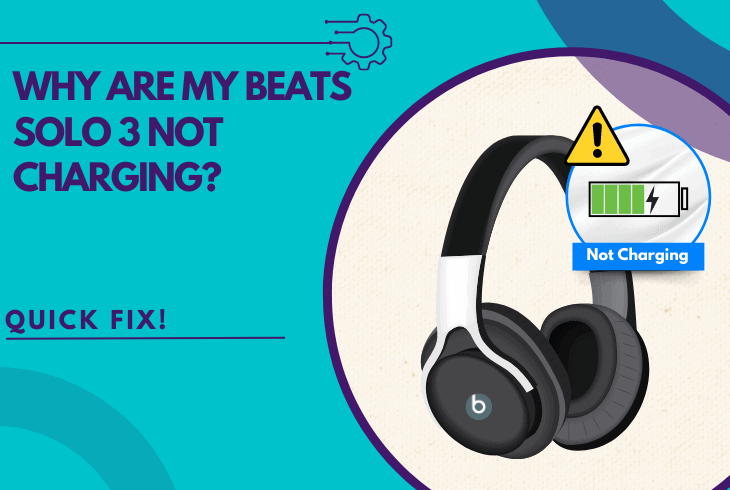Beats Solo 4 One Side Not Working? (Fix It in 5 Minutes!)

We know how frustrating it must be when Beats Solo 4 one side not working, while working out or just trying to relax and listen to music.
The issue is frequently caused by a Bluetooth problem, misconfigured “Audio Balance,” and even problems with the headset’s charging.
So, keep reading to discover the most effective solutions!
Beats Solo 4 One Side Not Working – Expert Ways to Fix!
Note: Have you tried powering off the headset multiple times?
1. Check for Beats Solo 4 Charging Issues
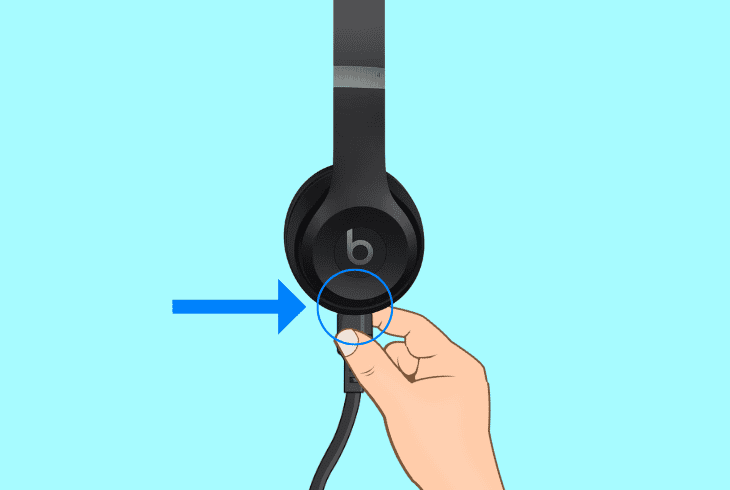
As established, the most often cause for the sudden audio loss in one of your Beats Solo 4 earcups is charging insufficiency.
If you have already tried charging your Beats Solo 4 to maximum battery multiple times, but to no avail, there could be a problem with the charging.
Here’s a short guide on how to identify and resolve Beats Solo 4 charging problems!
Step #1: Reconnect the Charger
Unplug the supplied USB-C cable from the Solo 4 headset and the adapter, then wait for about ~20–25 seconds before reconnecting.
Step #2: Clean the Charging Port
Use a Q-tip or toothpick to clean the debris from the USB-C port of the headset, then reconnect the device to the charger and wait until the headset charges optimally for ~15–20 minutes.
Step #3: Switch the Power Source
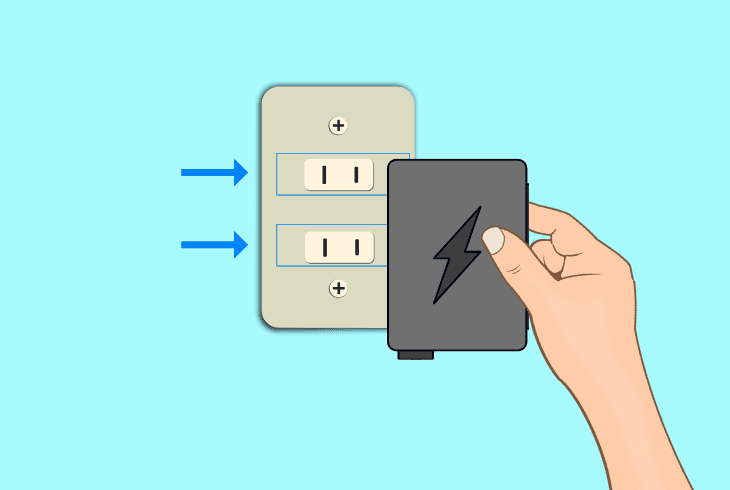
Use an alternative electrical wall outlet or the USB port on your computer to charge the Beats and wait for approximately ~25–30 minutes, or until the charging indicator changes.
Step #4: Test with Alternative Equipment
Use a different USB Type-C cable to test, and if the problem persists, swap the 12V power adapter as well, testing each component separately and then together.
Step #5: Recalibrate the Battery
Allow the Beats Studio Pro battery to drain completely, then charge it from 0% to 100% to recalibrate the battery, addressing power-related cutting out issues.
2. Re-add the Beats Solo 4 Bluetooth Profile
So, re-adding the Beats Solo 4 Bluetooth profile from your device can resolve potential pairing issues that affect the functionality of either earcup.
Note that removing the profile of the Solo 4 will erase all custom user settings along with it permanently.
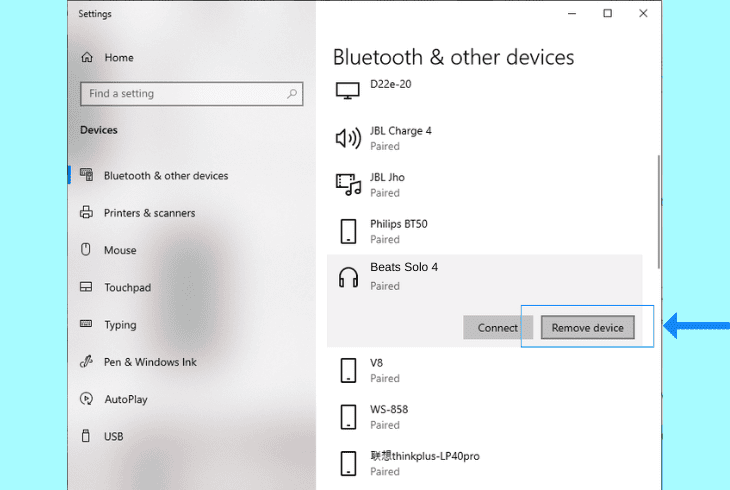
Here’s how to re-add the Beats Solo 4 to your device Bluetooth:
- Open the Settings on your mobile or desktop device.
- Navigate to the “Bluetooth” tab in the wireless settings.
- Find the “Beats Solo 4” connection in the Bluetooth list.
- Tap the “Info” or “Manage” button next to the headset.
- Select “Remove this Device” and wait for the removal.
Note: Do not power off the headset while removing the Bluetooth profile.
3. Adjust the “Audio Balance” Function
One of the reasons why one side of Beats Solo 4 is not working is an improper configuration of your smartphone’s “Audio Balance” feature.
The setting allows you to transfer sound output between the left and right sides of your Beats Solo 4, which can help if one side sounds muffled or weaker due to another problem.
3.1 How to Set Up Audio Balance on Android:
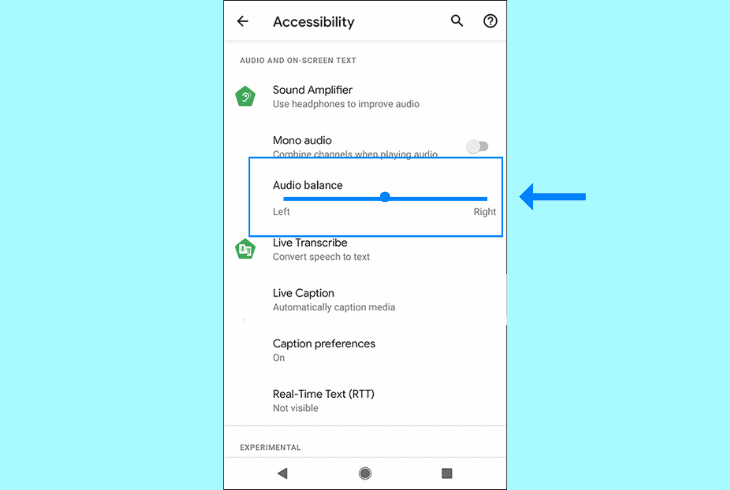
- Open the “Settings” app on your Android device.
- Scroll down the settings and tap on “Accessibility.”
- Navigate to the “Audio and On-Screen Text” page.
- Locate the “Audio Balance” slider in the drop-down.
- Drag the slider to the middle to balance the output.
3.2 How to Set Up Audio Balance on iOS:
- Launch the “Settings” app on your iPhone or iPad.
- Tap “Accessibility” and head to “Audio & Visual.”
- Now, find the “Balance” slider in the audio settings.
- Move the slider to the center to balance the audio.
- Check if both sides of the headset are now working.
Note: Audio balance on Windows and macOS varies depending on the device configuration!
4. Conduct an OS Reset of the Headset
A simple software reset of the Beats Solo 4 headset can address any issues that affect the audio output, including the earcup synchronization.
This procedure forces the headset into Pairing mode and allows you to reconnect over Bluetooth for a limited period.
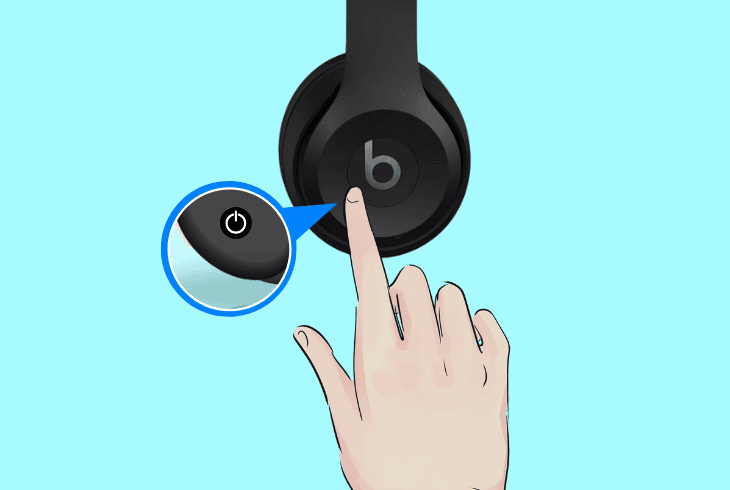
Here’s how to system reset the Beats Solo 4:
- Turn on your Beats Solo 4 by holding the Power button until the white light starts blinking.
- Keep holding the button for about 10 seconds until the LED blinks red and white, then release.
- Wait for the light to blink white again (indicating “Pairing”), and reconnect to your device to test.
Now, manually reconnect with the Beats Solo 4 through the Bluetooth settings of your mobile device and determine if the issue is still there.
5. Switch to a Wired Headset Connection
Perhaps, switching to a wired connection might finally answer the question “why is one side of my Beats Solo 4 not working?”.
This is a solid way to determine whether the fault is Bluetooth-related or lies within the hardware or functionality of the headset itself.
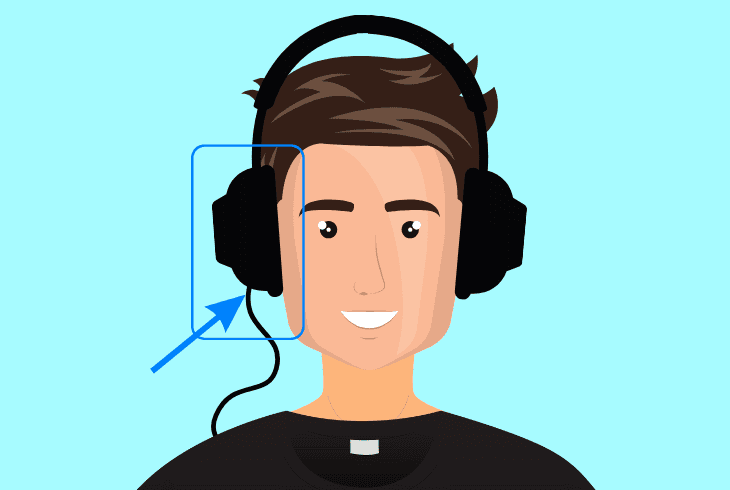
All you have to do is unpair the headset from your smartphone manually, then reconnect the charger to your phone’s USB Type-C port instead.
In the meantime, ensure you have turned up your smartphone’s volume to at least ~70–80%, check the DND and Airplane mode status, then reconfigure the audio balance settings again.
6. Test the Beats Solo 4 on Another Device
To understand what causes the sound output loss in a single earcup, testing on another device is an excellent solution, especially if your smartphone runs an older firmware.
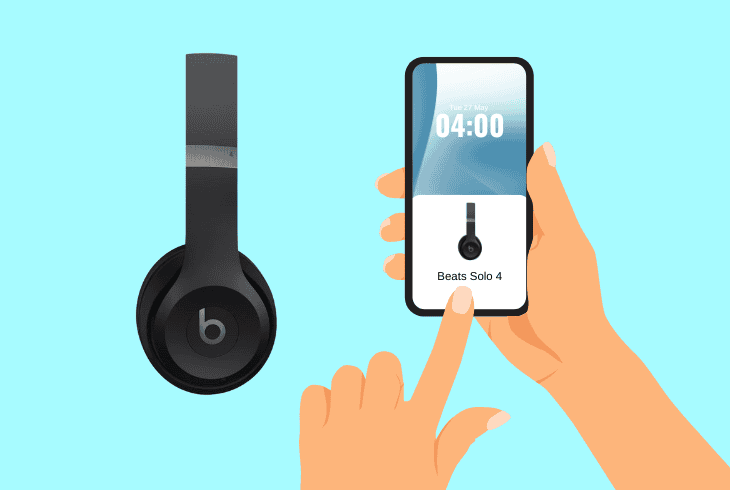
Pair your Beats Solo 4 with an alternative device, preferably an iOS or Android smartphone, by holding the Power button until the lights flash.
This puts the Beats headphones in “Pairing” as established earlier and allows you to discover the headset through the new connection device.
Reminder: However, do not forget to unpair and forget the headset’s Bluetooth profile (steps in solution #2) before pairing it to the new device.
7. Reset the Network Settings of your Device
Well, if the Beats Solo 4 one side is not working, after all previous solutions, the problem might be related to the network settings of your phone.
Hence, among the last possible solutions to try before reaching out to Beats support is erasing the network settings of the connection unit.
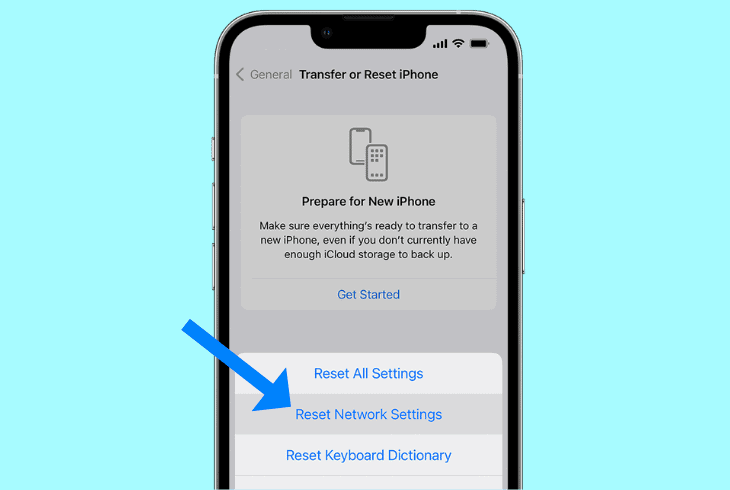
7.1 How to Reset Network Settings on iOS:
- Open Settings on your iOS device and go to “General.”
- Go to “Reset or Transfer [Device]” within the settings.
- Select “Reset Network Settings” from the drop-down.
- Confirm the reset and wait until your iOS device resets.
7.2 How to Reset Network Settings on Android:
- Go to “Settings” on your Android device, then “System.”
- Tap “Reset Options” and tap “Reset Network Settings.”
- Verify the network settings reset and wait for finalization.
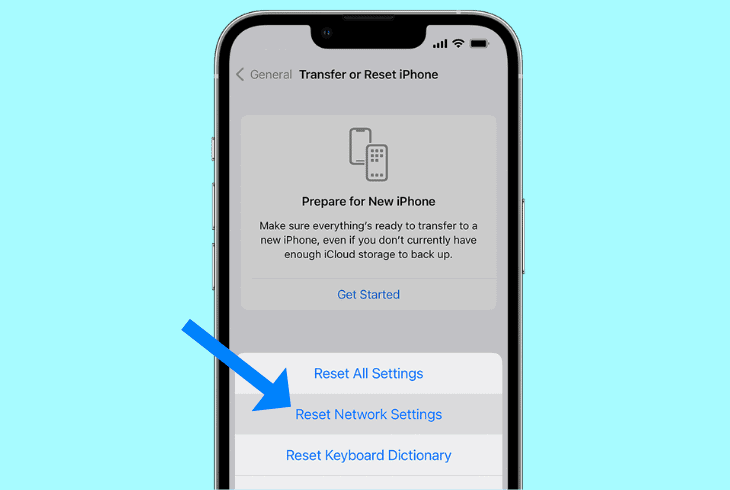
All Bluetooth, Wi-Fi, and cellular data on your smartphone will be permanently erased after the network settings reset.
Now, place the headset in “Pairing”, rediscover it through the phone, and check if the issue is still there.
Note: Contact Beats support if one side of your headset is still not working!

Finn Wheatley, a Master’s graduate in Computer Science from UCL, London, honed his skills at small data science consultancies. There, he helped large corporations enhance their data capabilities by deploying cutting-edge machine learning analytics and resolving technical hurdles.