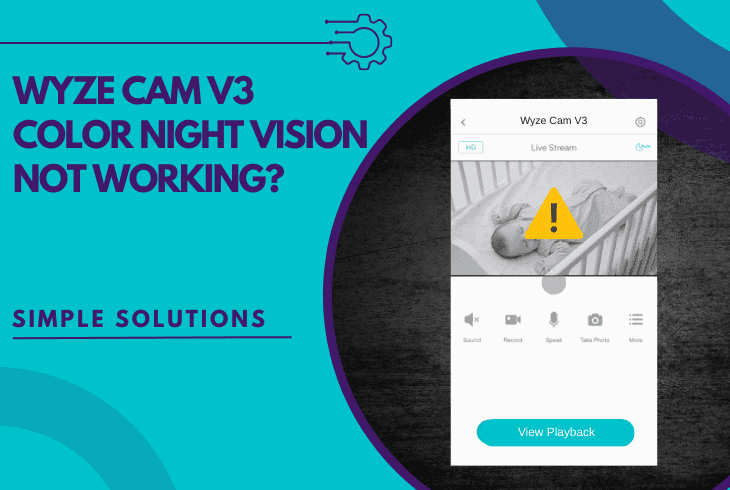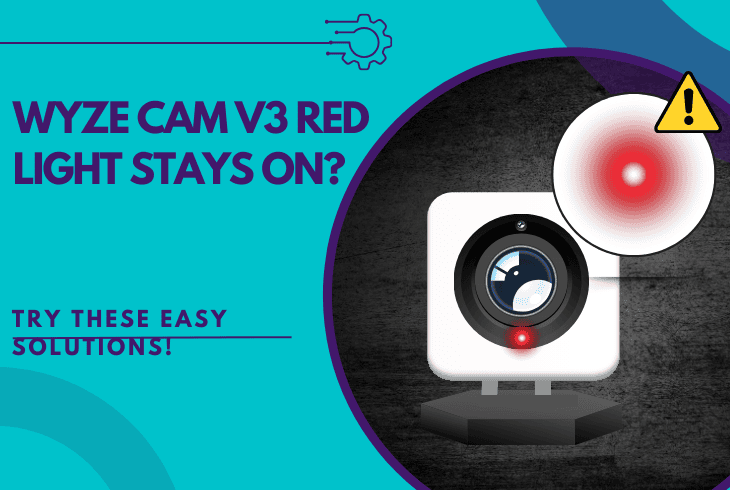Night Owl Camera Night Vision Not Working? (Here’s the FIX!)

Night Owl camera night vision not working, and worried? Don’t panic and don’t rush to conclusions, as this guide is designed to help you in under 5 minutes.
It’s in the brand name “Night Owl”. The Night Vision is the standout feature of these cameras, so if it’s not working, this is not only unacceptable but also ironic.
There could be several reasons behind the Night Owl camera’s night vision issue. The most common include poor lighting conditions, incorrect camera settings, and power supply issues.
Keep reading further to discover reliable solutions!
Night Owl Camera Night Vision Not Working – Fix Methods
Note: Have you tried power cycling the Night Owl camera for longer than 2–3 minutes?
1. Inspect the Camera Power Supply
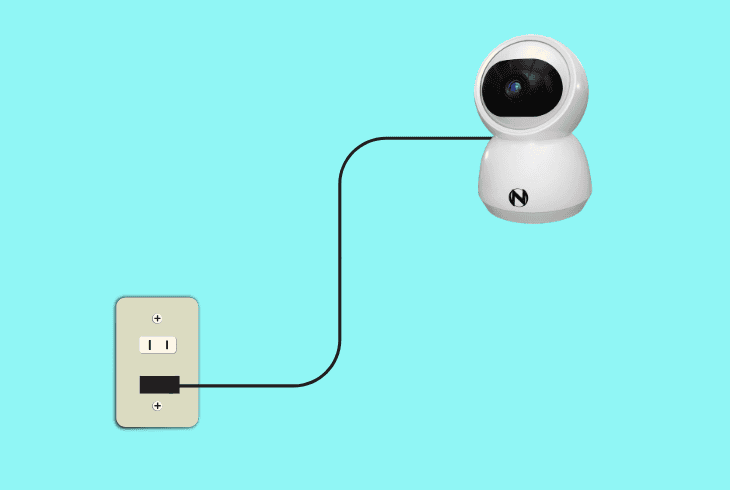
In most cases, night vision stops working due to power supply issues.
If your outlet does not provide enough voltage, the camera could be stuck in a boot loop, or it may not have enough energy to activate essential features such as Night Vision.
There is also a chance that the camera is not plugged in, the power cable is loosely connected to the camera/adapter, or the outlet is not working.
Here’s how to inspect the Night Owl power supply:
- First, confirm that the Night Owl camera is powered and working.
- Verify that the power cable is secured in the adapter and camera.
- Temporarily plug the camera into an alternative functional outlet:
- Disconnect the Night Owl camera and DVR/NVR from the electrical outlet.
- Plug both units back in a different outlet and wait for the devices to reboot.
Once your camera system powers up completely, check if the night vision starts working.
If not, ensure your room is completely dark and nothing is blocking the lens of the Night Owl camera.
Note: Avoid using any third-party power equipment with your devices while testing.
2. Activate the Night Vision Within the App
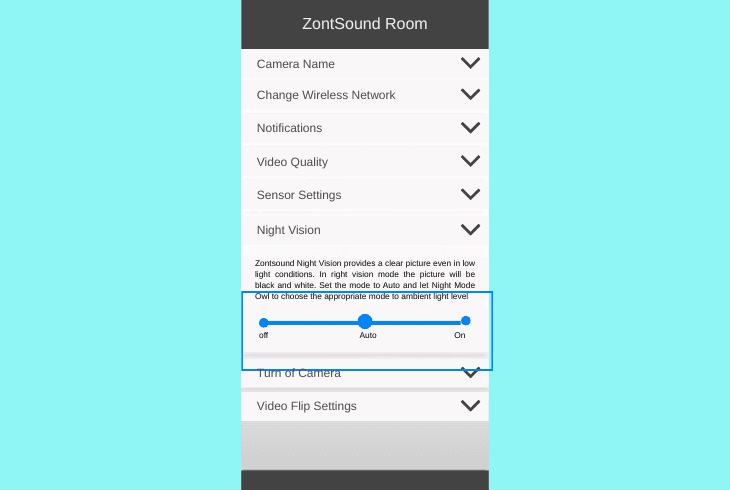
Your Night Owl camera night vision function won’t work if the night vision feature is not switched on within the mobile application.
Sometimes, new Night Owl users unknowingly disable it, or it gets switched off on its own during updates or reconfiguration procedures. This can create recording issues, too.
Here’s how to turn on night vision for your Night Owl camera:
- Open the Night Owl Protect app on your phone.
- Select the camera with the night vision problem.
- Go to your Camera Settings, found in the corner.
- Find the Night Vision or IR Night Vision feature.
- Press the activation button to use the night vision.
Note: If the feature is already on, try switching it to “OFF” for several seconds to test.
3. Regulate the Room Ambient Lighting
A bright light source in the room could prevent the Night Owl camera from engaging the IR sensor during nighttime.
It’s quite important to make sure there is complete darkness in the room for the night vision to activate.
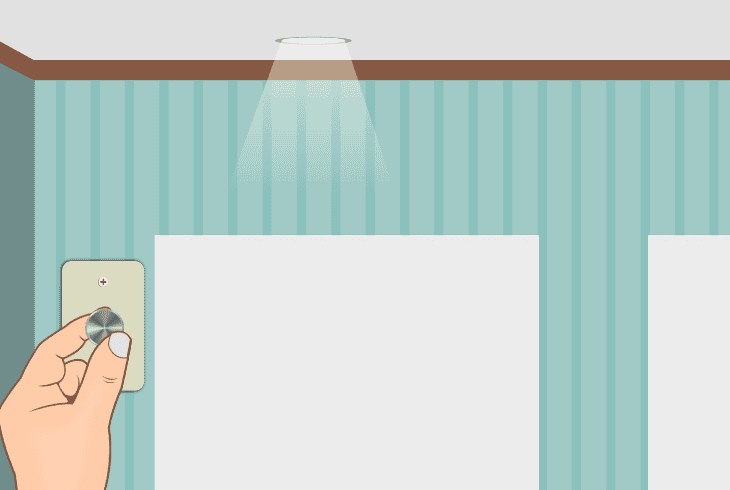
Here are reliable tips to isolate lighting that interferes with the IR:
- Deactivate all lamps in the room where your camera is.
- Close curtains or blinds if light is coming from outdoors.
- Move the device away from any permanent light sources.
Tip: Ensure your camera is not positioned near light-colored walls or glass!
4. Inspect the Night Owl Infrared LED (IR)
As we mentioned earlier, when the night vision features are activated, you should see a red light around the camera lens.
So if Night Owl night vision is not working, you need to inspect the (IR) LED of your camera in complete darkness to determine if it is responsive.
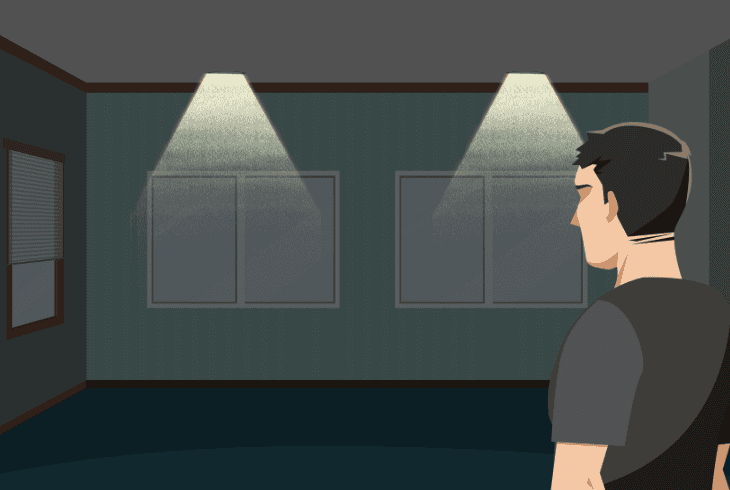
Here’s how to inspect the Night Owl camera IR LED:
- Turn off all lights in the room or go into a completely dark area.
- Stand close to your camera and check for a flashing red light.
- Now, cover the lens with your hand to activate the night vision.
Well, if you do not see the red light, there could be a malfunction of the camera’s IR sensor.
So, we recommend shaking the camera gently 2–3 times, as this helps clear the debris on the lens and resets the camera’s IR cut filter.
Important: If your camera’s lens is blurry, wipe the lens using a soft microfiber cloth!
5. Re-adjust the Night Owl Camera Position
Camera angle and placement matter a lot in how the night vision is engaged during nighttime.
If the above steps did not work out for you, perhaps repositioning the Night Owl camera will help.
Well, this is a very common fault, especially when the Night Owl camera is pointed at reflective surfaces, which potentially prevents night vision activation.
Here’s how to reposition the Night Owl camera correctly:
Adjust Camera Position
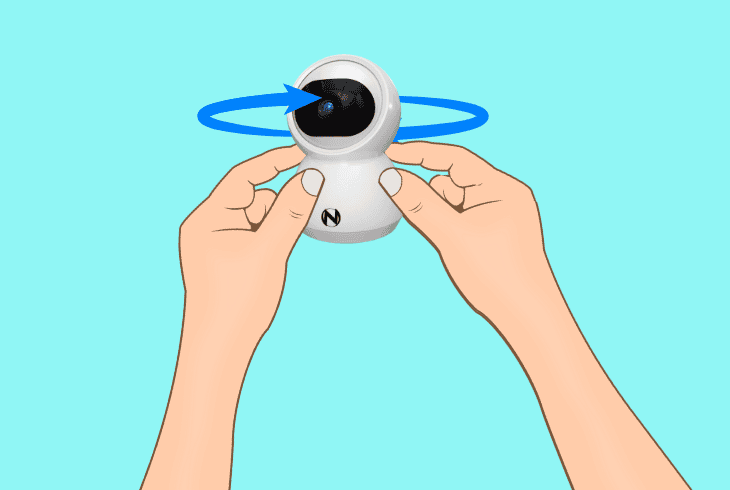
ZontSound suggests positioning the camera where the lens has a clear view of the area you want to monitor.
Ideally, your camera height should be above eye level, angled downward so it captures both motion and detail.
Avoid Obstructions
When you reposition the Night Owl camera, ensure it does not face towards windows, mirrors, or light-colored walls.
We also suggest you completely darken the room and ensure that ALL light sources are completely isolated.
Tip: Clean the camera lens to ensure dust is not preventing the IR sensor activation!
6. Test the Camera in a Different Room
Sometimes the problem is not with your camera or room lighting, but perhaps the room itself.
To isolate the issue, test your Night Owl camera in another location, preferably a different room that offers better lighting conditions and eliminates interference.
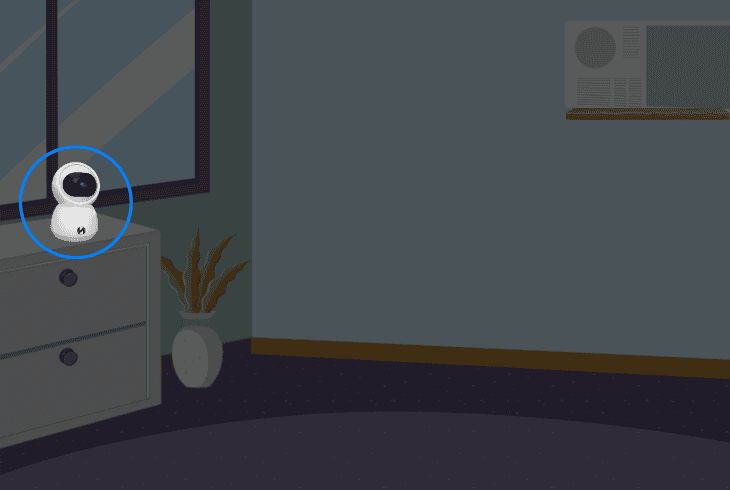
Here’s how to test your Night Owl camera in a different room:
- Start by disconnecting the camera cord from the outlet.
- Next, move the camera to a different room in your home.
- Set up the unit in a different location, and plug it into the A/C.
- Turn off all lights in the new room and check for the LED.
- Inspect the camera live feed to check if the IR is working.
Note: If the Night Owl camera functions properly from the new location, the issue was likely due to the room lighting.
7. Reinstall the Night Owl Application
Sometimes, the reason why the night vision is not activating is that the application did not send the signal to the camera that the setting is toggled on.
In those cases, the best course of action is to completely erase the app from your smartphone and download a clean, updated copy of it.
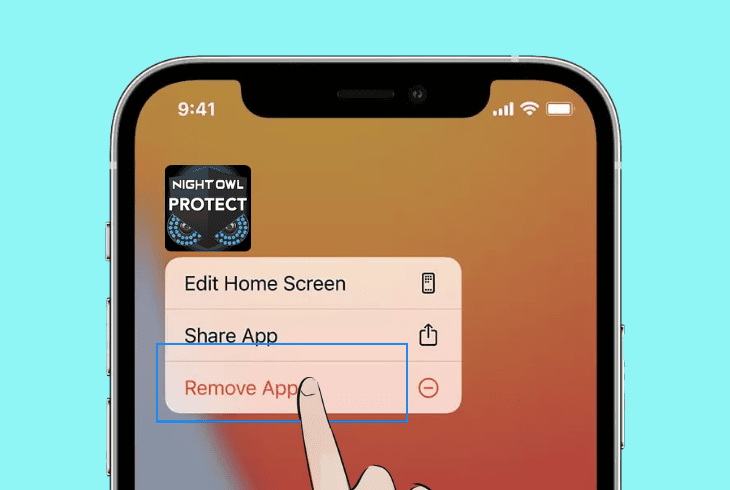
- On iPhones, to delete the app, tap and hold the icon from the home screen and choose “Remove App” → “Delete App”.
- On Androids, open the Google Play Store, tap on your profile icon, and press “Manage apps & devices” → “Manage” → “Night Owl” → “Uninstall”.
When you remove the app, download it from the App Store or Google Play, set up your camera, and test whether the night vision is working.
If not, continue reading…
8. Factory Reset Night Owl Camera
If the Night Owl camera’s night vision is not working after attempting all of the solutions above, perform a factory reset as a last resort.
This method deletes all your camera configurations from the application and restores the device to its factory default settings.
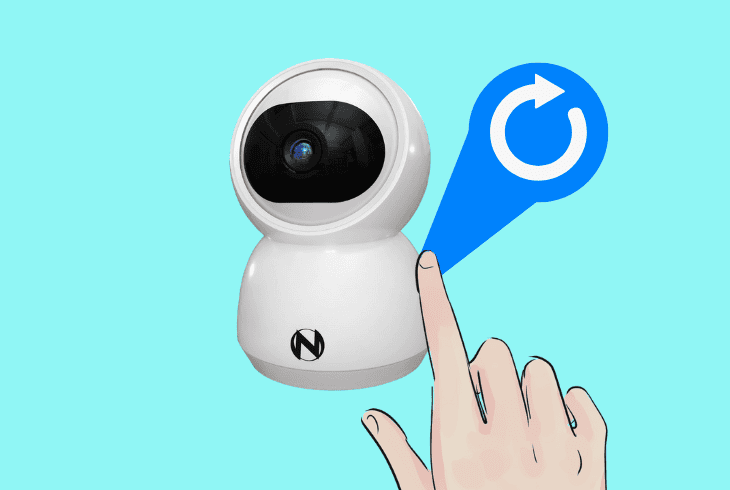
Here’s how to factory reset the Night Owl camera:
- Disconnect the Night Owl camera from the power outlet.
- Locate the pinhole Reset button on the camera’s back.
- Use a pin to press the Reset button for about 20 seconds.
- Now, reconnect the camera to the Night Owl app and test.
Do not forget to turn on night vision function within the app after the factory reset and follow the light and placement guidelines we reviewed earlier.
So, if the night vision issue persists, consider getting in touch with Night Owl customer support!

Finn Wheatley, a Master’s graduate in Computer Science from UCL, London, honed his skills at small data science consultancies. There, he helped large corporations enhance their data capabilities by deploying cutting-edge machine learning analytics and resolving technical hurdles.