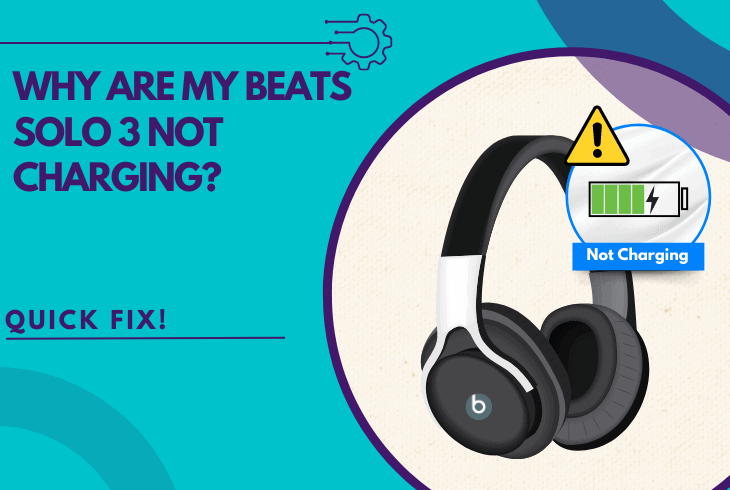How to Make Beats Solo 4 Louder? (Make 200% Louder!)

If you’re wondering how to make Beats Solo 4 louder, this guide will reveal 7 working steps!
We’ll walk you through methods such as disabling potential sound suspenders, cranking up the volume through ALL sources, and cleaning your headphones.
Surely, by the end of this quick guide, you’ll have the desired volume level on your Beats Solo 4 up to 200% louder!
How to Make Beats Solo 4 Louder? (The 7 Ultimate Methods)
Note: Have you tried enabling the “Mono Audio” option, available for Androids and iPhones?
1. Disable Any Sound Suspensions
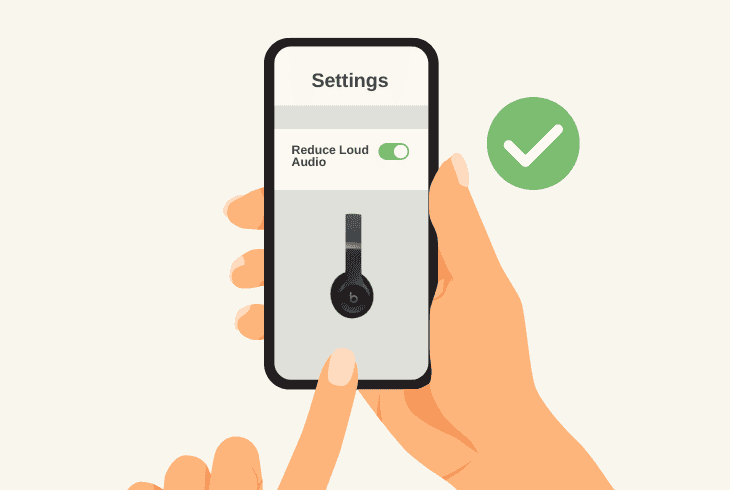
One of the potential reasons why your Beats Solo 4 headphones are not audible enough is due to sound suspension settings on your phone.
For iPhones and iPads, it would be the “Reduce Loud Audio” setting, and the equivalent for Androids is “Volume Limiter”.
Those options automatically lower the volume of your headphones in cases of sudden music peaks or loud effects while streaming videos.
Hence, disabling this option should immediately uncap the volume of your Beats Solo 4 and resolve the problem.
1.1 Reduce Loud Audio (iOS)
To stop the “Reduce Loud Audio” option on iOS devices, head to the “General” tab, press on “Sounds & Haptics”, and choose “Headphone Safety”.
Finally, if the “Reduce Loud Audio” is enabled, tap the toggle to disable it.
1.2 Volume Limiter (Androids)
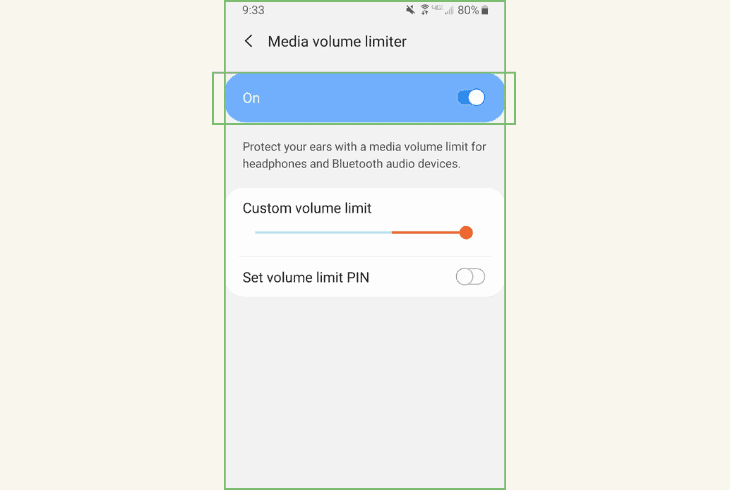
To disable the “Volume Limiter”, pull down the notifications center, go to “Settings”, and scroll down to “Sounds and vibration”.
Then, you must choose “Volume”, and tap on the three dots “…” menu at the top right to reveal the “Media volume limit”.
You can either disable the “Media volume limit” or set up a custom volume limit.
Note: The “Media volume limit” option is only available on Android 13+, and many models come with different option labels and menus.
2. Increase Volume on ALL Sources
If you’re wondering how to make my Beats Solo 4 louder immediately, you need to increase the volume through all three available sources.
The actual volume that you’re hearing through the Beats Solo 4 is the total combination of these 3 sources, hence, we will walk you through them.
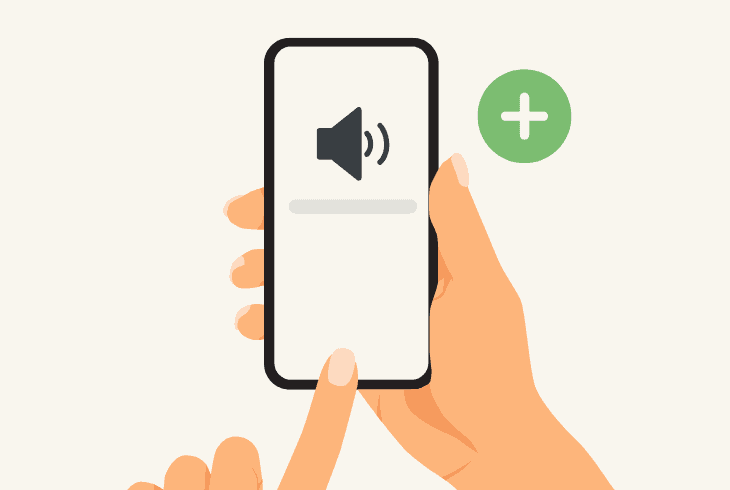
When you increase the volume through all three sources, whether you’ve got a phone, PC, or another output device, your Beats Solo 4 must be louder.
3. Switch Between Equalizer Modes
Unlike other headphones that offer the traditional slider-based equalizer, the Beats Solo 4 does not provide such a level of audio tuning.
With Beats Solo 4, you can just switch between available EQ presets.
Well, this is only possible when the headphones are connected to a compatible device via a USB cable.
You can use a PC or a laptop, and press the “System” button on the right earcup to cycle between the EQ presets.
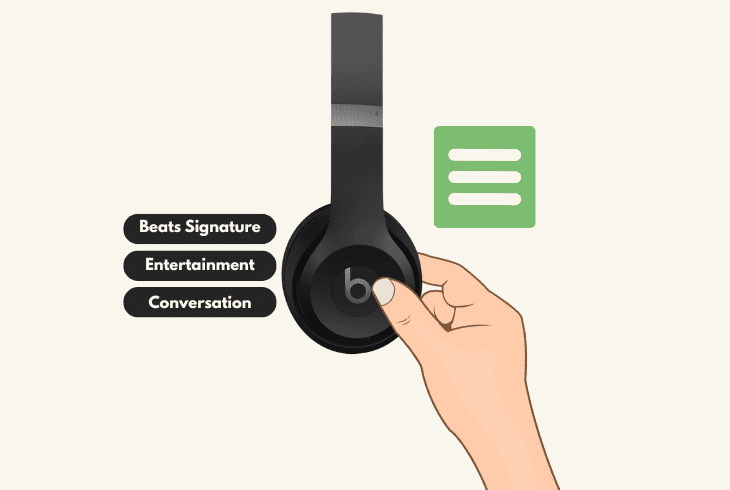
Here are the available Beats Solo 4 EQ presets:
By experimenting with these presets, you can find the one that maximizes perceived volume for your content.
You can switch between those modes every time the Beats Solo 4 are connected.
4. Clean Your Beats Solo 4 Earcups
So, if your Beats Solo 4 headphones aren’t as loud as they used to be, dust and dirt inside the earcups might be the cause.
So, we’ve prepared a few steps that will help you in disassembling your Beats headphones’ earcups and gently cleaning the insides without damaging anything.
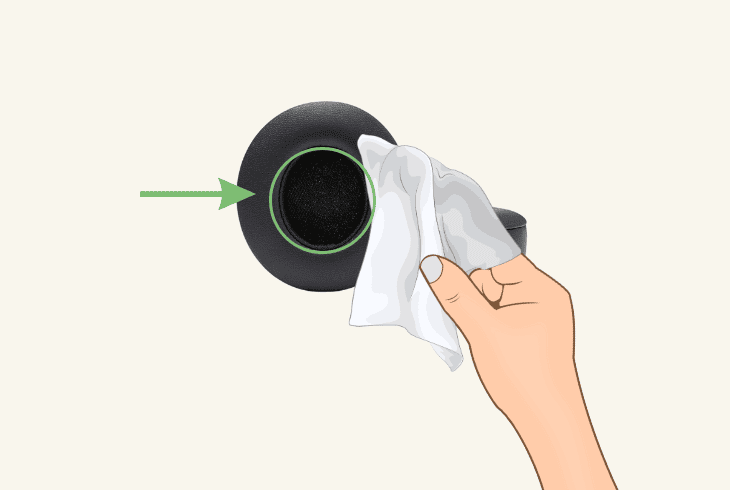
- First Inspection: Find the seam between the earcup and the earpad and look closely at the edge where the soft cushion meets the hard plastic earcup. This is where you’ll start.
- Finding a Tool: Use a tool that won’t scratch, such as a flathead screwdriver or butter knife works well. Make sure it’s strong and blunt so you don’t accidentally poke through the cushion or damage the plastic.
- Disassembly #1: Insert the tool and pry gently to slide the tool into the seam. Wiggle it in just enough to get a slight opening. Use the tool to push the pad away from the cup.
- Disassembly #2: Loosen all around the edge and work your way around the entire edge of the earpad. The Beats Solo 4 earpad will gradually start to separate from the earcup.
- Disassembly #3: Pull the earpad off by hand, and once it’s loose, grab the earpad with your fingers and pull it off the earcup.
- Gentle Cleaning: Clean inside the earcup by using a soft cloth, a cotton swab, or a small brush to remove any dirt or lint inside the earcup. It’s important to be careful around the speaker to avoid causing damage.
When it’s clean, align the earpad with the earcup and press it down all around the edge.
Make sure it snaps back in snugly so you get a good seal. Then, test whether the audibility of your Beats Solo 4 has been improved, and if not, keep reading…
5. Stream Music via Different Sources
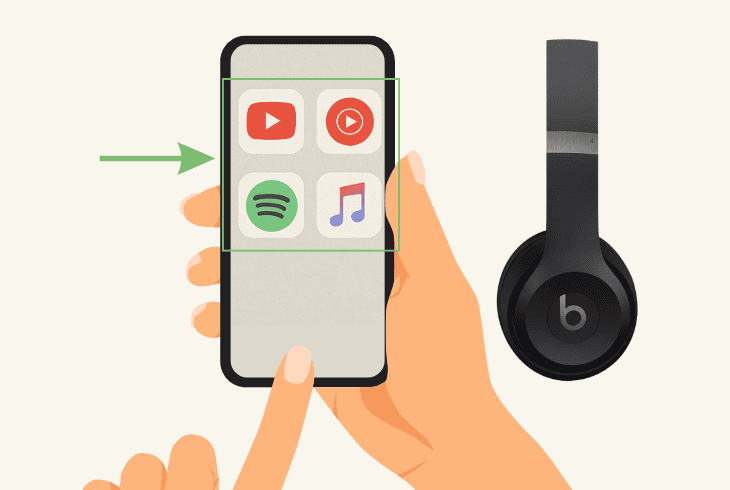
If your Beats Solo 4 is not loud enough, despite everything you’ve tried, perhaps the issue comes from the source device or music application.
There are two things you should try–first, streaming from a different music application, or entirely switching to a different source device for the Beats.
5.1 Stream Through a Different Source
The first thing to do is stream from a different application. We recommend trying with popular apps such as YouTube, YouTube Music, Spotify, or Apple Music.
Also, make sure to try several different songs (not from the same playlist) to ensure that the volume is the same across media with different base frequencies.
5.2 Stream Through a Different Device
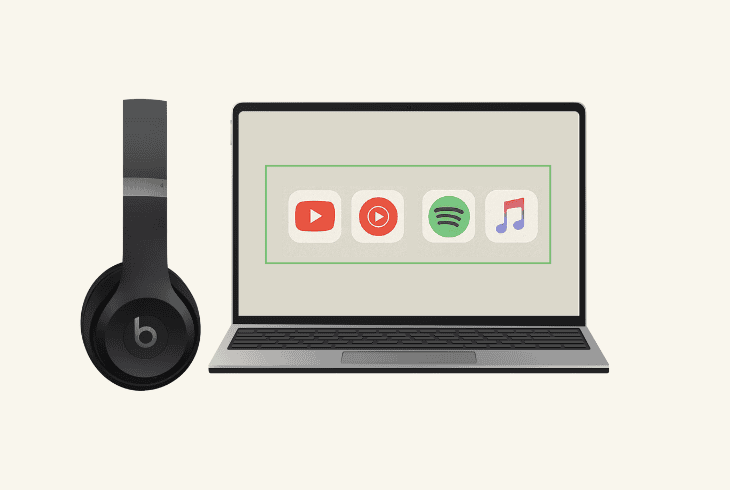
The next thing to do is connect the Beats Solo 4 to an entirely different device, like a phone, a laptop, or any Bluetooth-enabled device.
This will immediately reveal whether the issue comes from the source device or your Beats Solo 4 headphones.
6. Switch to a 3.5mm Wired Connection
Well, your Beats Solo 4 supports AUX. This means that instead of using Bluetooth, if you have a 3.5mm AUX cable, you can switch to a wired connection.
Just plug one end of the cable into your Beats Solo 4 and the other end into the 3.5mm AUX output of a source (e.g, PC or phone).
Note: If the music is louder when streaming through a wired connection, then the problem is surely somewhere along the wireless connection.
7. Factory Reset your Beats Headphones
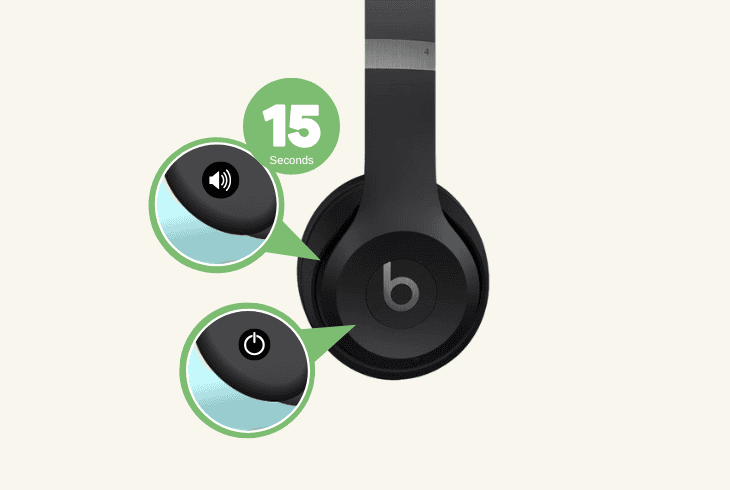
If you’ve tried everything and are still wondering how to make Beats Solo 4 louder, you may be facing a software problem that muffles the audio.
To resolve the problem, you may need to perform a complete factory reset that will unpair the headphones and set all settings to default.
Here’s how to factory reset the Beats Solo 4 in easy steps:
- Ensure your Beats Solo 4 are turned ON.
- Locate and hold down the Volume (-) button.
- While holding, also hold the Power button.
- Let go of both buttons after ~15 seconds.
This will start the factory reset. When the process is done, connect your headphones wired or wirelessly and test whether the volume is now normal.
Note: If you still can’t get the volume to an audible level, the problem could be on a hardware level, so the next best step would be contacting Beats Support.

Finn Wheatley, a Master’s graduate in Computer Science from UCL, London, honed his skills at small data science consultancies. There, he helped large corporations enhance their data capabilities by deploying cutting-edge machine learning analytics and resolving technical hurdles.