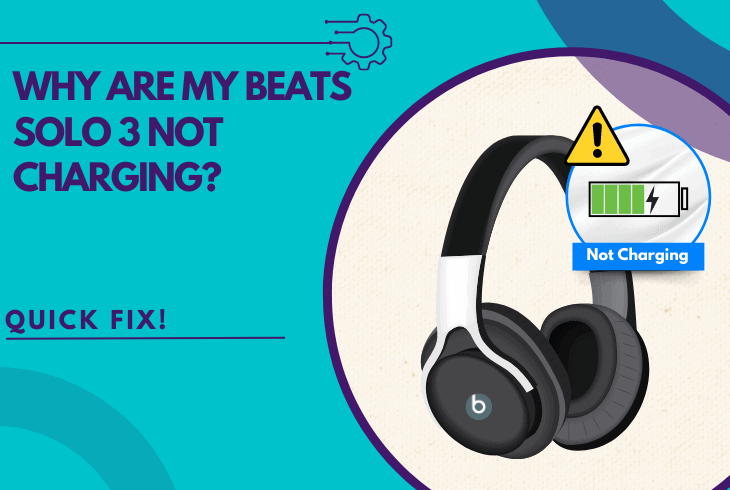Why Are My Beats Solo 4 Not Turning On? (Quick Fixes)
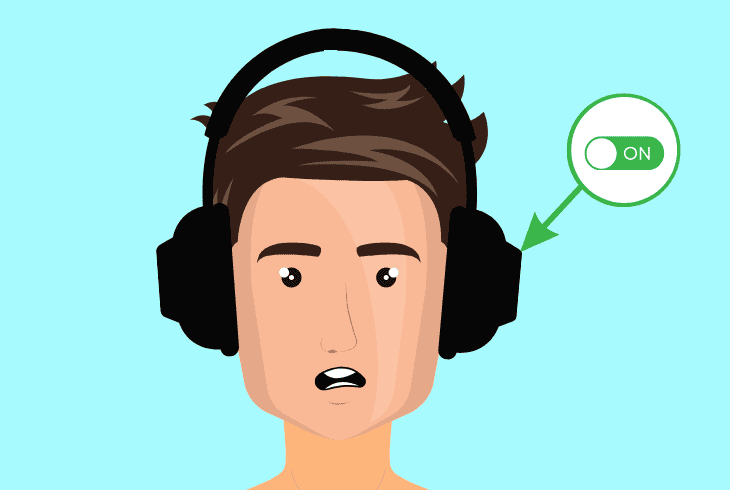
If you’re wondering why my Beats Solo 4 is not turning on, this guide has the answer to it! In most cases, a dead battery is the primary reason why Beats Solo 4 fails to turn on.
However, among the other culprits are a stuck power button, charging port obstruction, or even faulty charging equipment, so it’s worth performing an investigation.
Keep reading further as we go through the most effective solutions!
How to Fix Beats Solo 4 Not Turning On in 7 Easy Steps!
Note: Have you checked if the headset is still paired with your smartphone or PC?
1. Fully Recharge the Beats Solo 4 Headset
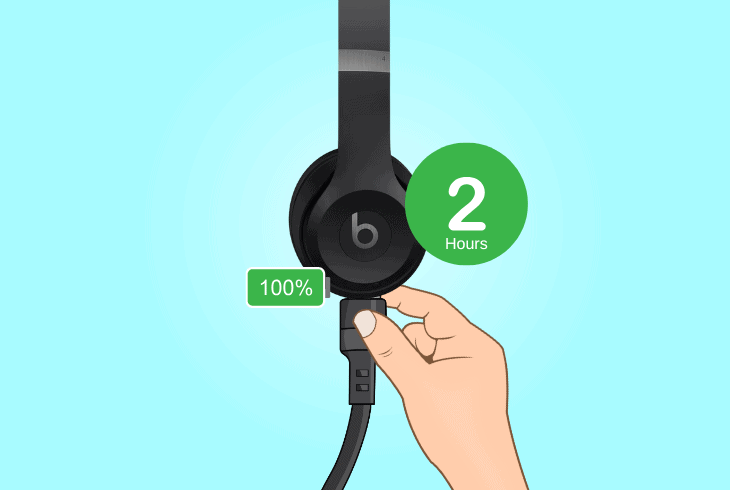
A dead battery, as established, is among the most common causes why your headset won’t turn on.
If you have not charged them for a while and used them for a prolonged period, apparently, the battery might be entirely depleted.
Follow these steps to properly recharge the Beats Solo 4:
- Plug the USB-C end into the Beats Solo 4 charging port.
- Connect the other end to a charging adapter or USB port.
- Plug the power adapter into an operational power socket.
- Allow the Beats Solo 4 to recharge for at least 1–2 hours.
- Unplug the charger once the Beats indicator fully lights up.
Tip: Avoid using low-quality cables or old adapters, as they might disrupt the headset battery.
2. “Soft” Reset the Beats Solo 4 Headphones
Now that we are certain that the headset is sufficiently charged, but the issue persists, the Power button could be at fault.
Over time, dust, debris, or small obstructions get stuck underneath the button pins, which prevents it from recognizing your presses.
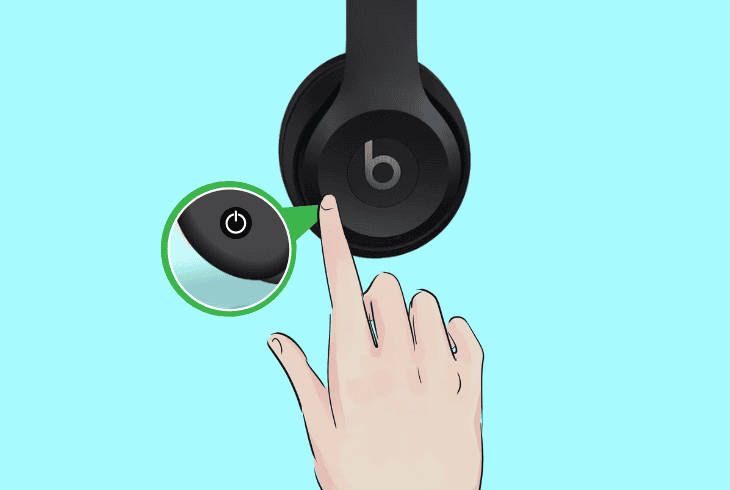
Here’s how to inspect the Beats Solo 4 power button:
- Locate the power button on your Beats Solo 4.
- Put mild pressure and press the Power button.
- Keep holding the button for at least a minute.
✅ Possibility #1 – If the button clicks upon release, it works properly.
✅ Possibility #2 – If the button does not click at all, it could be stuck.
Note: Get in touch with Beats customer support, as a defective power button is not user-repairable.
3. Clean the Beats Solo 4 Port & Frame
If you have tried charging and inspecting the power button, but the Beats are still not showing any signs of life, there could be an obstruction in the headset’s power port or even chassis.

Here’s how to clean the Beats Solo 4 headset:
- Acquire a soft-bristled brush or an ear stick for cleaning.
- First, gently clean the headphones’ USB-C charging port.
- Remove all dust, lint, or dirt from the port using a Q-tip.
- Use a microfiber cloth to collect all dust on the Beats frame.
- Reconnect the charging cable once the USB has dried up.
Tip: Keep the headphones in a clean, dust-free, and well-ventilated area to avoid dust buildup.
4. Resync the Beats Solo 4 Headphones
Perhaps, the LED indicator of your Beats Solo 4 is defective, leaving you in the dark about the functionality state and pairing status.
The only way to identify if the headphones are turned on is to attempt pairing them with your phone or computer.
4.1 How to Pair the Beats Solo 4 Headphones via AUX:
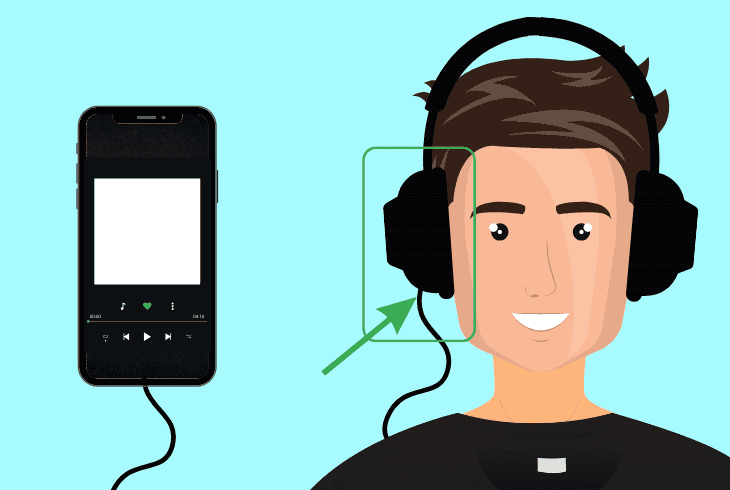
- Get a 3.5mm AUX cable compatible with your Solo 4.
- Connect one end of the headphone’s AUX input port.
- Connect the other end to the device’s audio jack port.
- Ensure both connectors are fully and firmly connected.
- Play any audio to test if sound is coming from Solo 4.
4.2 How to Pair the Beats Solo 4 Headphones via Bluetooth:
- On your phone or laptop, go to Bluetooth settings.
- Turn on Bluetooth and scan for available devices.
- Push the built-in Pair button on the Beats Solo 4.
- From your device, tap “Beats Solo 4” from the list.
- Now, wait for the “Connected” pop-up to confirm.
Note: Keep the headphones and the connected device within 10 meters if using Bluetooth.
5. Leave the Headphones Idle for a Few Hours
Whenever the Beats Solo 4 won’t turn on, the problem could be as simple as overheating or, apparently, a calibration problem with the internal battery.
This could either happen due to overextended use or keeping the headset connected with the charger for too long.

So, in that matter, refrain from using the headset for at least several hours and attempt to start up the device by holding the “Power” button.
This allows the internal components to cool down if there is any overheating and allows the battery to recalibrate.
Note: We also recommend discharging the headset battery fully and then recharging to 100%.
6. Use a Different Charging Cable & Adapter
There is a strong possibility that the power adapter or USB-C cable of your Beats Solo 4 has developed a malfunction or lost functionality.
So, the next step is to test your headphones with an alternative adapter, power source, and charging cable.
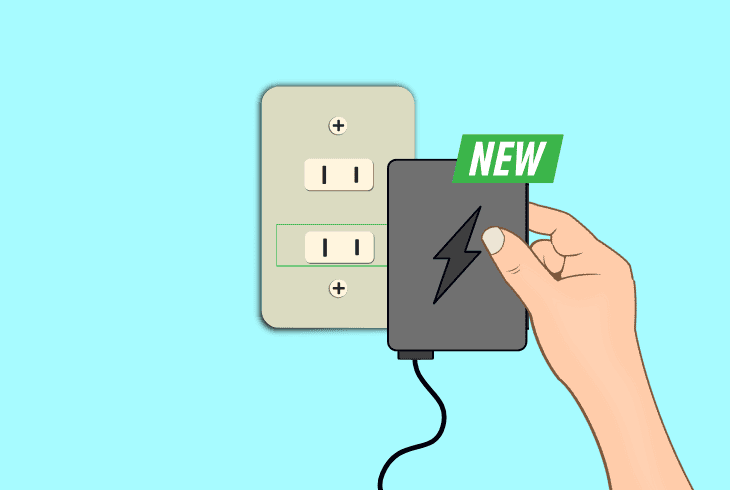
Here’s how to test Beats Solo 4 with alternative charging equipment:
- Connect an alternative USB-C cable to headphones.
- Connect the other cable end to a different adapter.
- Plug the power adapter into a different A/C outlet.
ZontSound also recommends testing the headset with each component individually.
For instance, test the replacement USB-C cable with the existing adapter, and then test the replacement adapter with the existing USB-C cable.
This way, you can tell which one of the components is faulty and no longer charges the Beats Solo 4.
Note: It is strongly recommended to use the Beats Solo 4 with the originally supplied charger.
7. Factory reset the Beats Solo 4
If the Beats Solo 4 is not turning on despite attempting all other solutions, it is time to perform a factory reset on your headphones.
Only attempt this procedure as a last resort, because a reset deletes your headphones from all registered Bluetooth devices, along with all of the settings.
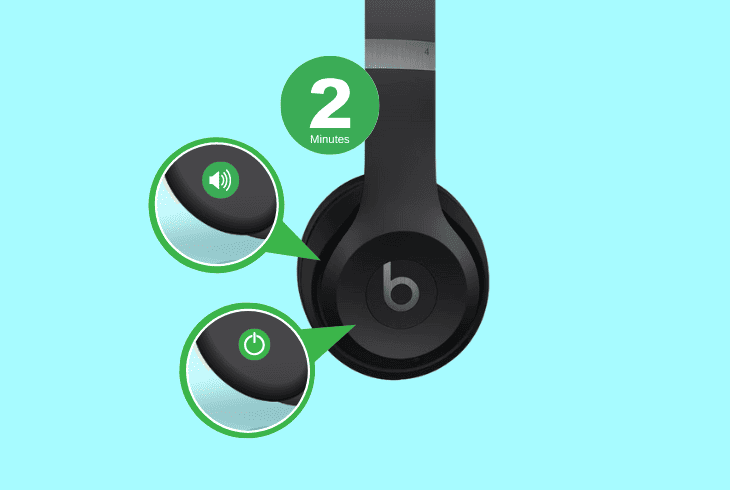
Here’s how to factory reset the Beats Solo 4:
- Locate the Power and Volume Down buttons on the Beats headset.
- Now, hold both buttons simultaneously to initiate the factory reset.
- Keep holding for at least 2–3 minutes and then release the buttons.
After the reset, you will have to resynchronize the headset with your smartphone again.
In the meantime, verify that your smartphone (and the headset) are charged to maximum capacity.
Note: If the issue persists, do not hesitate to contact Beats Support for professional assistance.

Finn Wheatley, a Master’s graduate in Computer Science from UCL, London, honed his skills at small data science consultancies. There, he helped large corporations enhance their data capabilities by deploying cutting-edge machine learning analytics and resolving technical hurdles.