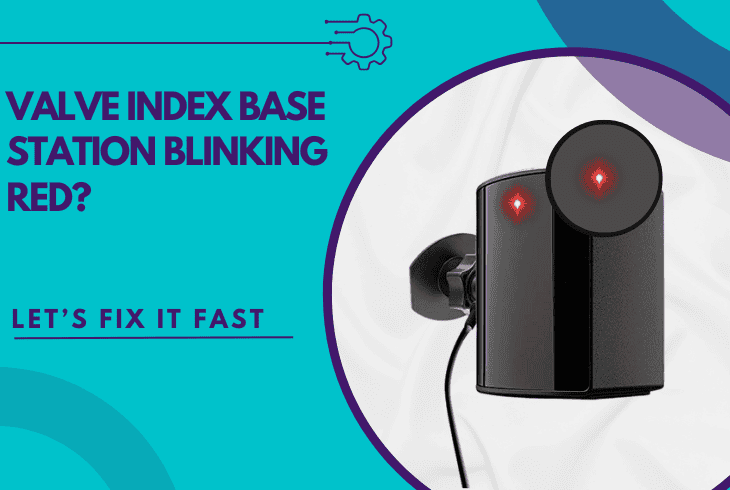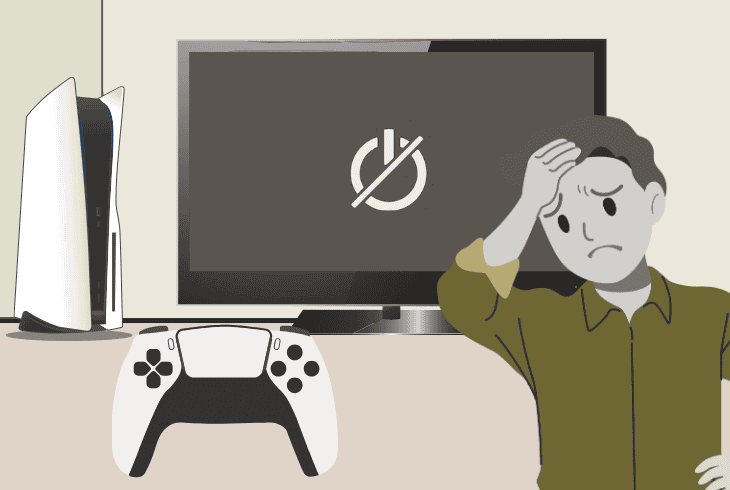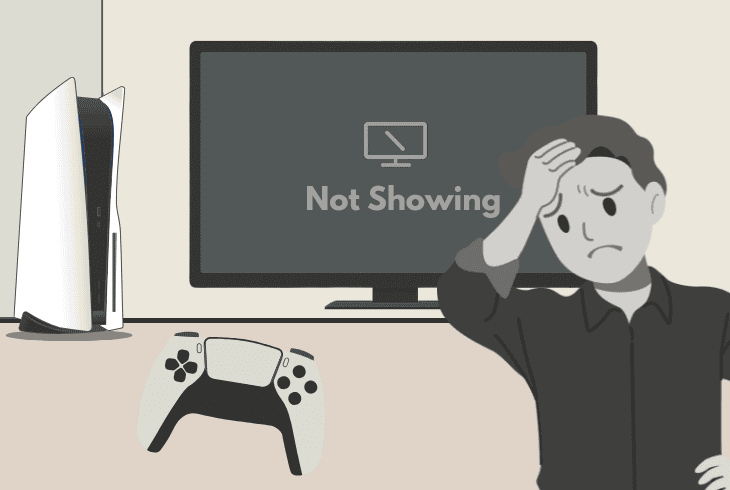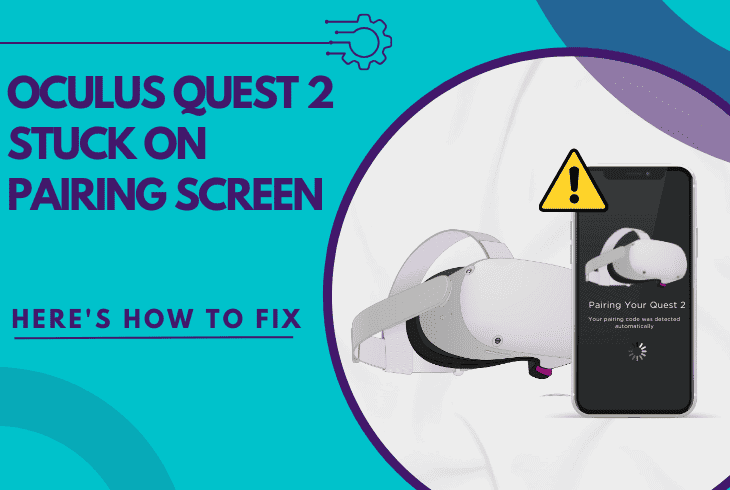PS5 Controller Flashing Blue Then Turns Off? (Quick Fix!)
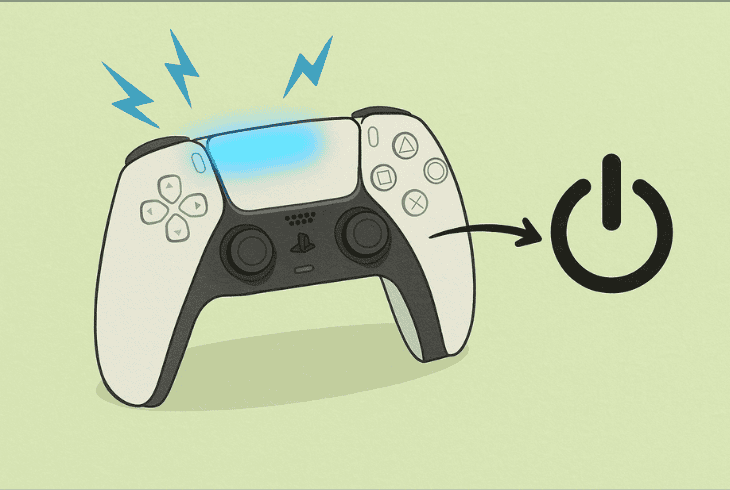
If your PS5 controller flashing blue and then turns off, it means that the device can’t connect with the PlayStation 5 and gives up (turning off).
The solution involves confirming whether that’s happening on this particular controller or other controllers as well, and obtaining control over the PS5 console.
This will help you tweak some settings and hopefully get your controller working again.
Today, we’ll walk you through:
Let’s get started and get your controller working!
PS5 Controller Flashing Blue Then Turns Off – Quick Solution!
Note: Have you tried restarting your PS5 by disconnecting it from the power for ~60 seconds?
1. Connect the Controller via USB
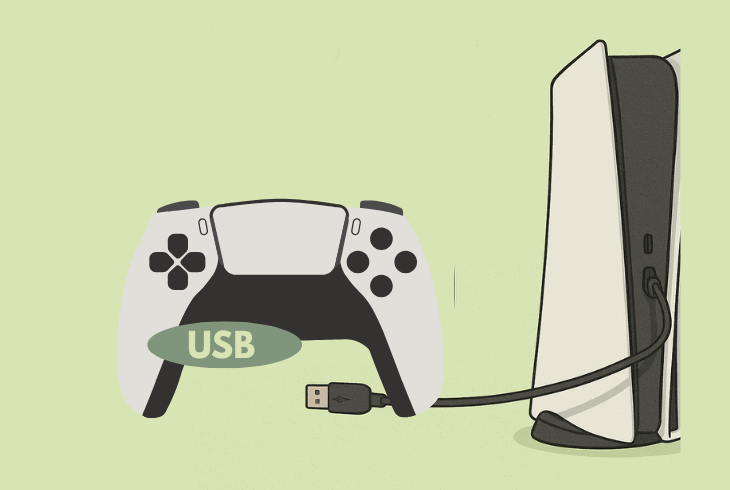
When you press the “PS” button on your PS5 controller, the device will attempt to connect to the console wirelessly.
When it fails to establish a connection, it will blink rapidly in blue and turn off.
However, connecting the controller to the PS5 via USB bypasses the wireless connection and will immediately activate the controller.
So, connect the PS5 controller to the PS5 via USB and press the “PS” button. This will pair your controller, and if it works, disconnect the USB cable.
⚠️Important: If your controller does the same thing, blinks in blue, and turns off even when connected to the PS5 via USB, make sure that the PS5 is working (not in Rest Mode).
2. Reset the DualSense Controller
If your PS5 DualSense controller won’t work even when connected via USB cable to the PS5, this could mean a software-related problem.
A quick way to fix the issue would be to factory reset the controller!
To reset the PS5 controller, turn it on and, using a pointed tool such as a toothpick, hold the reset button for ~10 seconds, located in a small pinhole on the back.
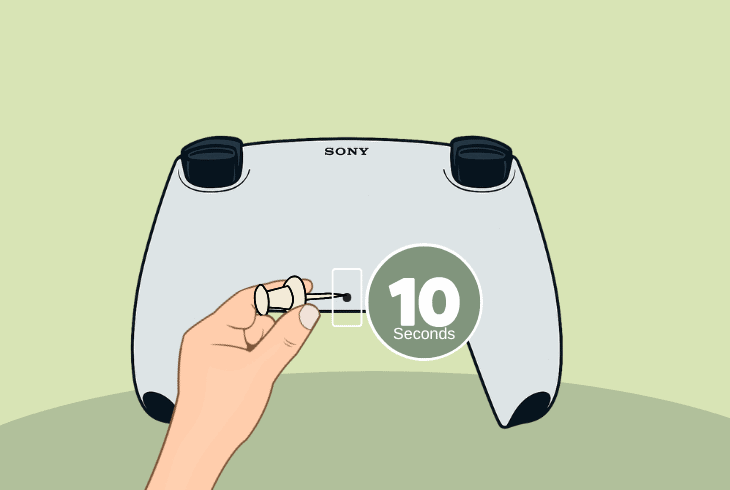
The reset is silent, so there will be no light indications, no vibrations, nothing. When ready, connect the controller via USB and press the “PS” button!
3. Test Controller in PS5 Safe Mode
If your PS5 controller flashes blue, then turns off, you should test whether it works when the PS5 is in Safe Mode, which is a specialized mode for troubleshooting.
The mode boots the PS5 operating system with only critical services and requires you to plug the PS5 controller via USB to navigate the settings within.
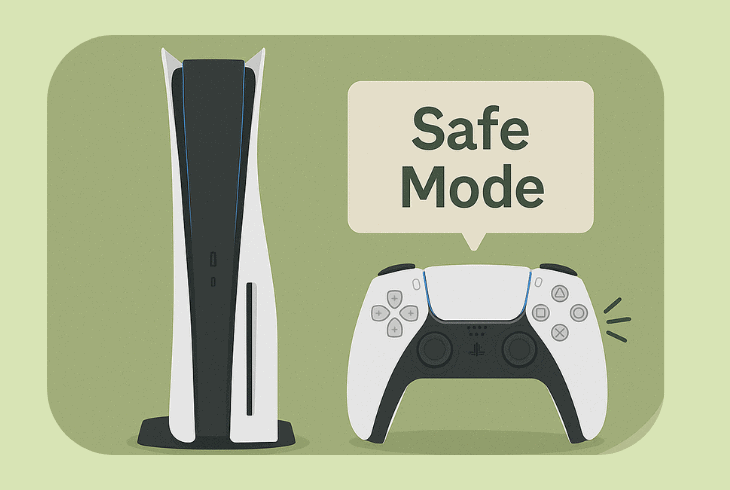
To activate PS5 Safe Mode, turn off the console and hold the Power button until you hear the 2 x beeps, indicating that the OS is booting in Safe Mode.
Then connect the DualSense controller via USB and test whether it will work.
4. Test in a Different PS5 USB Port
Your PS5 arrives with an included USB-C to USB-A cable for charging the DualSense controller.
Well, the PS5 offers a total of 3 USB-A ports, one located on the front and 2 more found on the back side of the console.
So, if you were attempting to connect the DualSense controller via USB to the front PS5 port, we recommend trying to use one of the back ports.
You know how it goes–connect the controller and press the “PS” button to check if it will pair.
✅Replacement USB Cable:
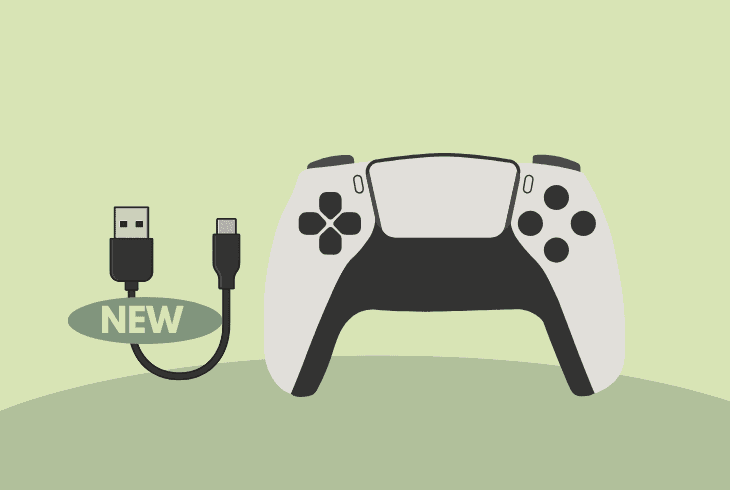
If you have a replacement USB-C to USB-A or even USB-C to USB-C cable, try connecting your controller with it, just to eliminate the possibility of a faulty cable.
If your DualSense controller is still blinking blue and turning off, continue reading…
5. Fully Charge your PS5 Controller
Sometimes the PS5 controller won’t connect to the console, blinks blue, and turns off because the charge is way too low for a wireless connection to be established.
This is quite important to check, especially if you’re facing the problem only when your controller is in “Wireless Mode”.
So, connect your controller and let it charge for ~30 minutes.
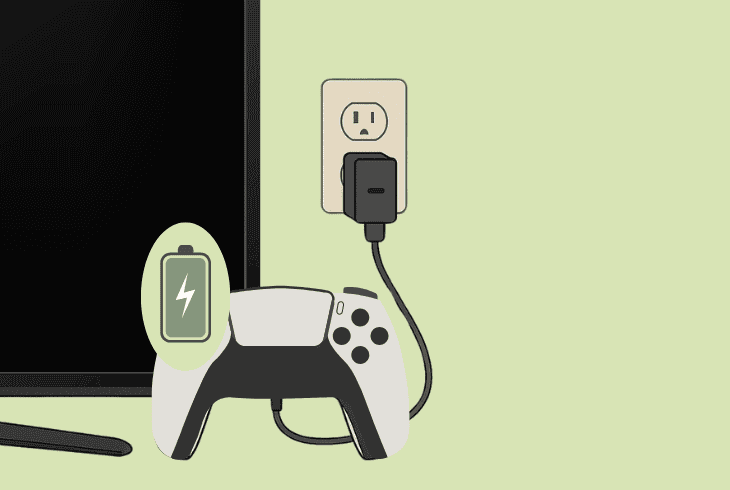
If the same problem happens, try the following:
- Test with a proven-to-work cable
- Charge in a different power outlet
- Charge longer (24 hours or more)
If you can’t get your controller to work wirelessly, the battery could be dead. We advise against replacing the battery at home if your DualSense controller warranty is still intact.
However, if you have made up your mind, we advise reading the rest of the guide and then ordering anything.
6. Check for Bluetooth Interference
As mentioned, the DualSense controller will blink blue and turn off when it can’t connect with the PS5, so Bluetooth interference could be the cause.
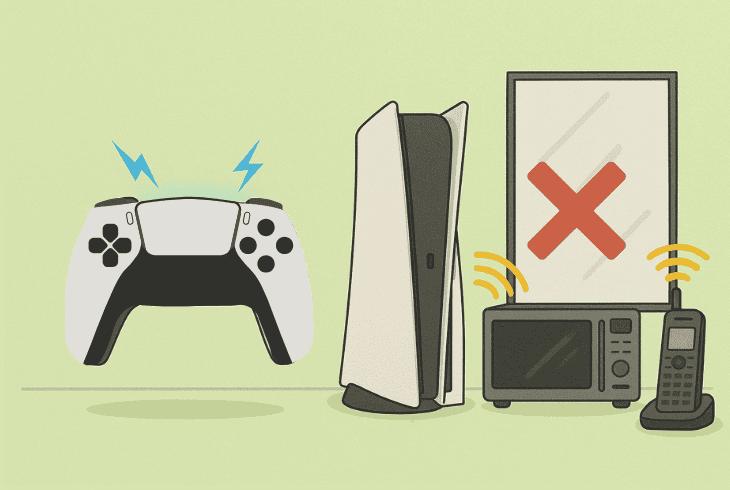
Here are a few tips to keep your Bluetooth connection strong:
Tip: If possible, relocate your console and controller to another room and try pairing them.
7. Test an Alternative PS5 Controller
If you have an alternative PS5 controller to test with, now is the time to connect it wirelessly or via USB to narrow down the problem.
This will help determine whether the problem originates from the original controller or is related to your PlayStation 5 console.
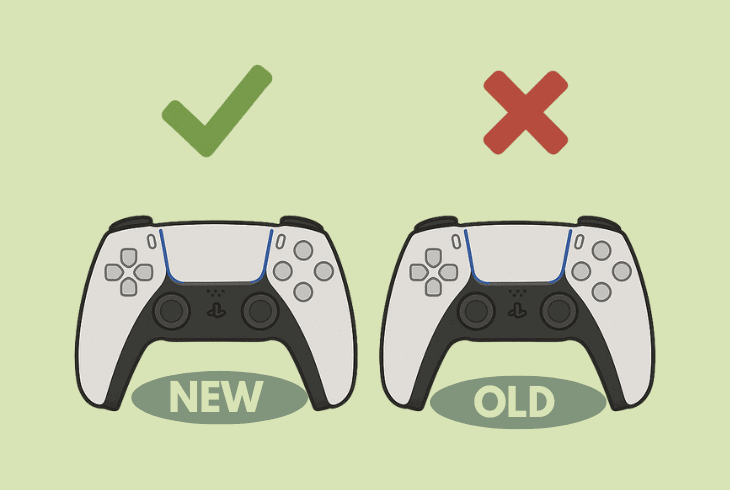
- If your secondary controller works just fine, this shows that the problem is either with the other controller or with the wireless pairing.
- If your secondary controller won’t work as well, it means that the problem comes from your PS5 system, settings, or an active bug/glitch.
Based on your findings, proceed accordingly with the solutions below.
8. Forget & Pair Controller Cleanly
One of the most common causes why the DualSense controller would blink blue, turn off, and refuse to pair to the PS5 console is due to a wireless bug/glitch.
Your controller could already be paired to the PS5 console, but refuses to work wirelessly due to a system-related bug that is preventing the Bluetooth connection.
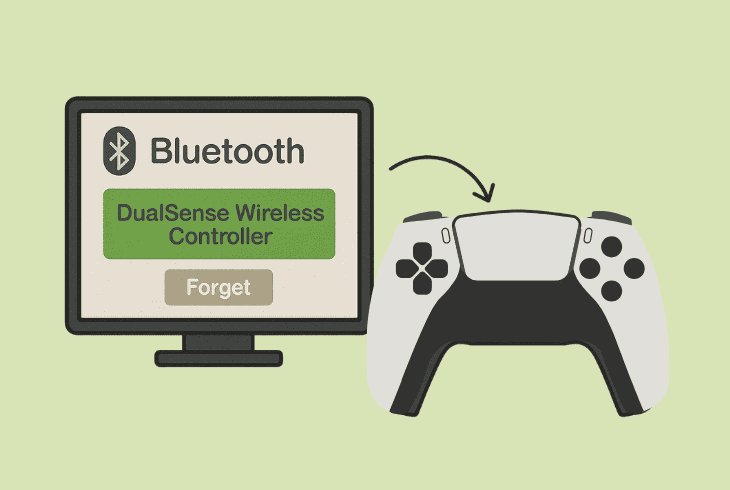
A quick way to fix this issue is to forget and reconnect the controller through the Bluetooth settings.
How to Control PS5 Without a Controller?
If your PS5 controller is not responding and turns off after a few seconds of blinking blue, there are a few ways to obtain access and make PS5 settings changes:
- Secondary Controller: If you have a secondary controller that works, feel free to use it for the time being and gain access to your PS5.
- PS5 Remote Play App: If your PS5 is connected to Wi-Fi or via Ethernet, you can set up the PS5 Remote Play app to obtain control.
- USB Mouse & Keyboard: As a last resort, you can always hook up a USB mouse and keyboard and easily control your PlayStation 5.
How to Forget and Reconnect a Controller?
On your PS5, go to “Settings” → “Accessories” → “Bluetooth Accessories” and highlight the controller you would like to forget. Then, press the “Options” button and finally, select “Delete”.
If you’re using a keyboard, press “Enter” or “Space” to show the sub-menu and select “Delete”.
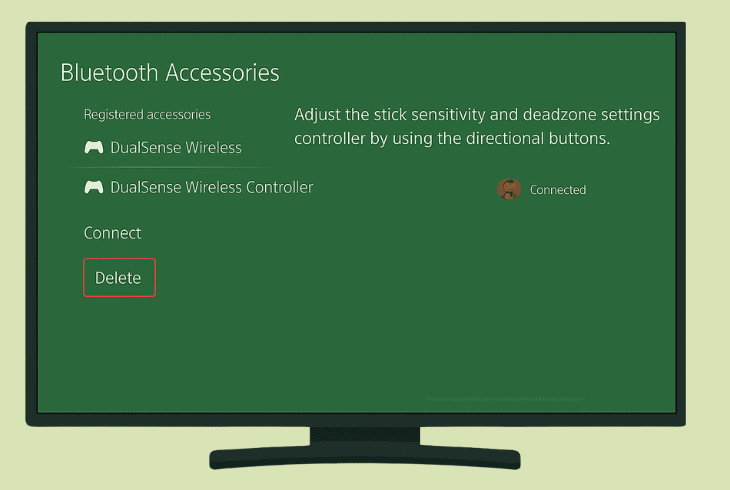
As far as the PS5 Remote application, there must be an “Options” icon on the virtual controller.
When ready, you know how it goes–connect the controller via USB and press the “PS” button.
⚠️Important: We recommend unpairing ALL other Bluetooth accessories from your PS5 to prevent potential Bluetooth signal interference.
9. Factory Reset your PlayStation 5
If nothing works and both your original and secondary PS5 controller flash blue and then turn off, this is an indication of a PS5 system problem.
Sometimes, a fresh start is necessary when the system gets beyond repair, so as a last resort, we recommend the factory reset process on your PS5.4
⚠️Important: This step is irreversible and will permanently erase everything on your PlayStation 5.
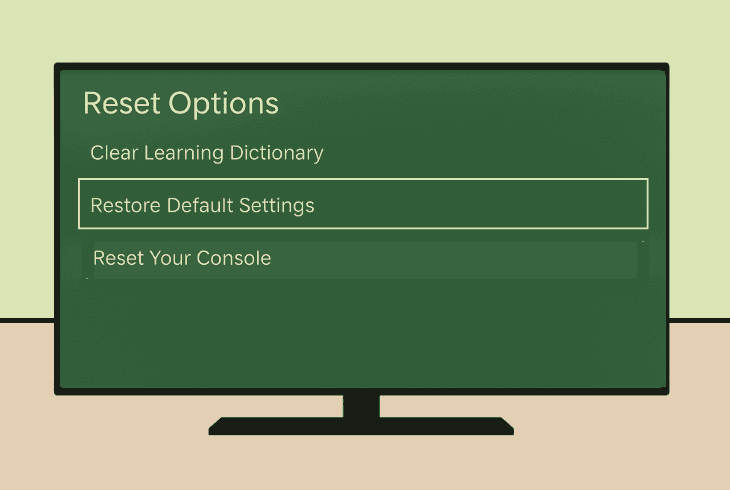
Here’s how to factory reset the PlayStation 5 in easy steps:
- From the main screen, navigate to “Settings”.
- Then, enter “System” → “System Software”.
- From there, choose the “Reset Options” tab.
- Select “Restore Default Settings” → “Restore”.
When your PS5 is reset, everything, including bugs and glitches with the pairing, should be out of the picture, and you should be able to pair your controller.
Note: If you can’t pair the controller, and you’ve proven that the issue appears only on this particular DualSense controller, get in touch with PlayStation Support.

Finn Wheatley, a Master’s graduate in Computer Science from UCL, London, honed his skills at small data science consultancies. There, he helped large corporations enhance their data capabilities by deploying cutting-edge machine learning analytics and resolving technical hurdles.