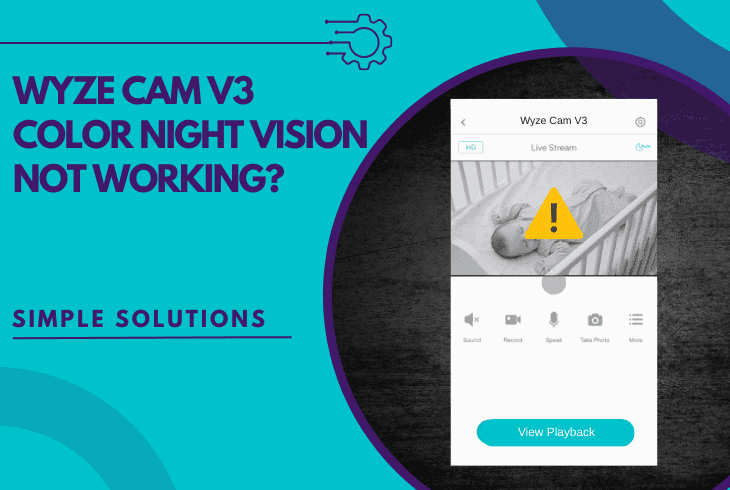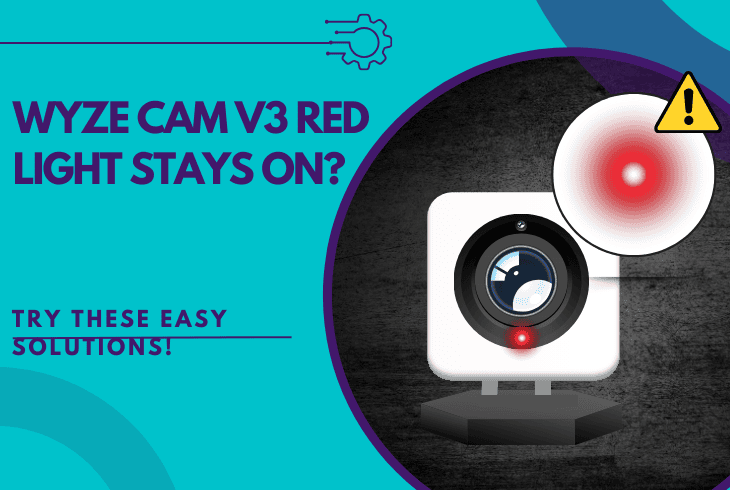Ring Camera Offline But WiFi Is Working? (Solve It Now!)

If you’ve noticed that your Ring camera offline but WiFi is working, it may appear unusual at first and even concerning for a high-end security system such as Ring.
There’s no need to panic, though–the problem is surely easy to resolve, so here’s what to try:
If you don’t know how to execute any of these solutions, continue reading the in-depth guide!
Ring Camera Offline But WiFi is Working – 7 Working Methods!
Note: Have you tried power cycling your Ring camera and router simultaneously?
1. Test Wi-Fi At Camera’s Location
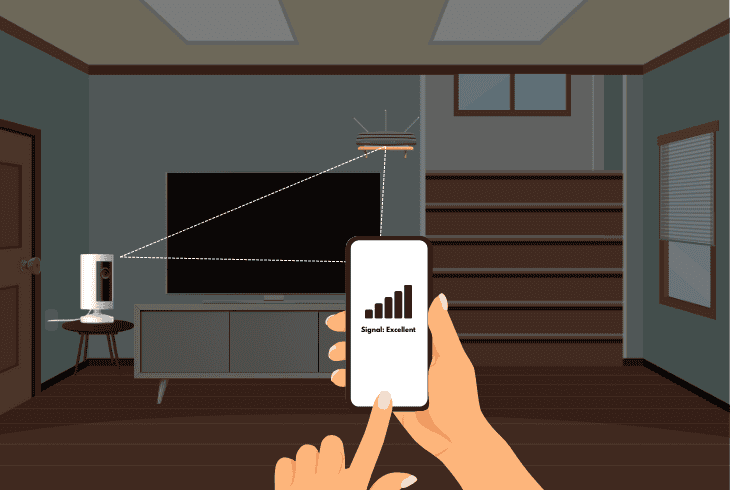
If your Ring Camera appears “offline” in the app, but the WiFi is working just as well on your other devices, the weak signal strength at the camera’s spot might be the culprit.
The solid WiFi near your router doesn’t guarantee that the signal reaches everywhere.
Anything from walls, distance, or interference can impact the signal and prevent the camera from staying connected.
Let’s test the WiFi at your camera’s location:
- Grab your phone and go to the camera spot.
- Connect to the camera 2.4 or 5 GHz network.
- Check your signal indicator on the top right.
- 1 Wi-Fi bar = poor signal
- 2 Wi-Fi bars = good signal
- 3 Wi-Fi bars = strong signal
If the signal is weak/spotty at the spot of the camera, this immediately explains why the camera appears “offline” in the app and why it can’t stay connected.
Solution: The solution here is to switch to the 2.4 GHz Wi-Fi or optimize your Wi-Fi coverage!
2. Reboot & Reconnect the Camera
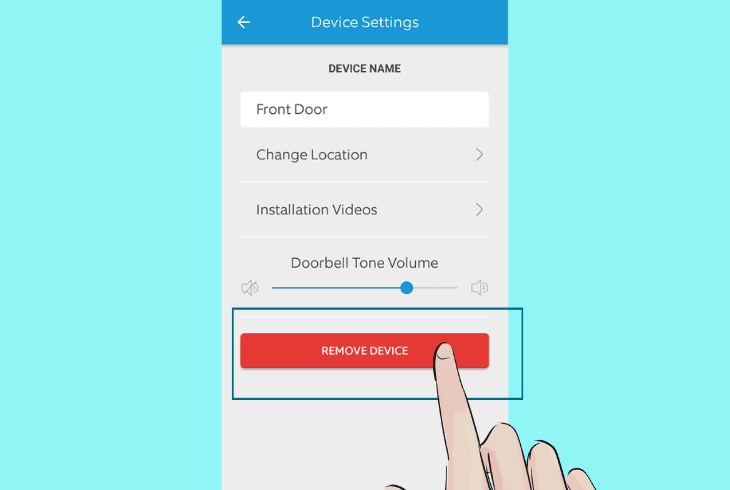
If you haven’t tried already, rebooting and reconnecting the Ring camera to the Wi-Fi could be an excellent solution against the “offline” issue.
This should immediately resolve the problem, especially if this was a one-time occurrence, bringing your Ring camera “online” in an instant.
First, power cycle your camera, and follow the steps below:
How to Remove the Ring Camera?
- Open the Ring app, and select the camera.
- Then, tap “Device Settings” at the bottom.
- Choose “General Settings” from the pane.
- Finally, git “Remove This Device” to unlink.
How to Re-Add the Ring Camera?
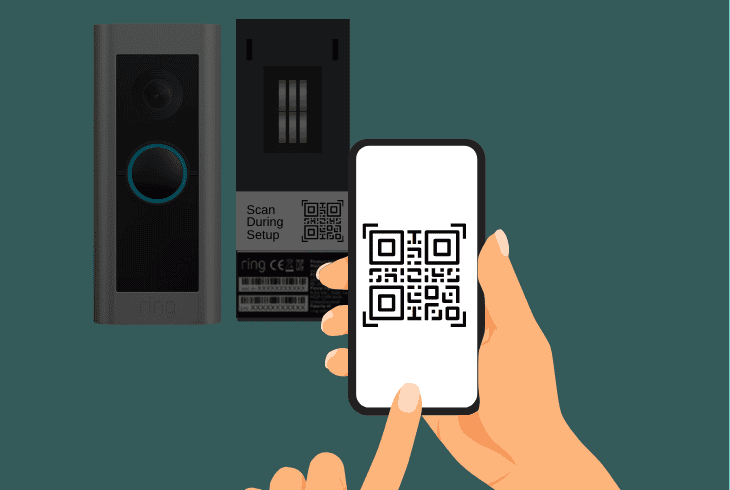
- From the Ring app, head to the dashboard.
- Select “Set Up a Device,” then “Cameras.”
- Find the QR code on your Ring cam’s back.
- Tap “I’m Ready to Scan” and scan the QR.
- Try the “Other Options” if scanning QR fails.
Your Ring Camera’s been wiped and re-added, ready to reconnect and go live.
This app often clears connection issues, so if you’re still experiencing the same problem, keep reading!
3. Optimize Wi-Fi Coverage & Speed
If your Ring camera is offline but your WiFi is working, weak coverage or slow Wi-Fi speeds at its location might be preventing a consistent connection.
Anything from interference, obstructions, or a great router distance can slow the signal, leaving your camera “offline” and unable to reconnect automatically.
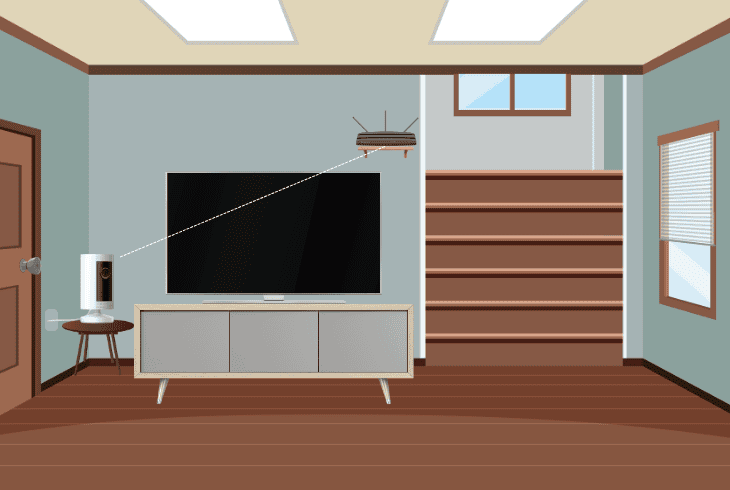
Here’s how to boost that WiFi to bring your Ring camera online:
- Move router closer: Move the router nearer to the cam or vice versa.
- Adjust the antennas: Straighten router antennas for better coverage.
- Clear obstructions: Bypass walls or remove any obstruction objects.
- Reduce interference: Unplug nearby RF devices like cordless phones.
- Limit linked devices: Disconnect unused devices from your network.
These steps will not only optimize your Wi-Fi coverage but also reduce the bandwidth usage, so your camera should now be able to stay “online”.
Quick Tip: You can test the Wi-Fi speed for free through a connection device on speedtest.net.
4. Switch from 5 GHz to 2.4 GHz Wi-Fi
If you see that Ring is offline but WiFi is working, the problem could be related to the Wi-Fi network that you’re connecting your camera to.
Ring cameras can be connected to 2.4 or 5 GHz Wi-Fi frequency, which means that if you are using 5 GHz, you’re prioritizing speed over consistency.
With Ring cameras, you don’t need speed, you need consistency, hence the 2.4 GHz Wi-Fi would be the perfect wireless frequency.
Info: The 5 GHz frequency is faster but has significantly lower coverage when compared to the slower, but more efficient 2.4 GHz Wi-Fi band.
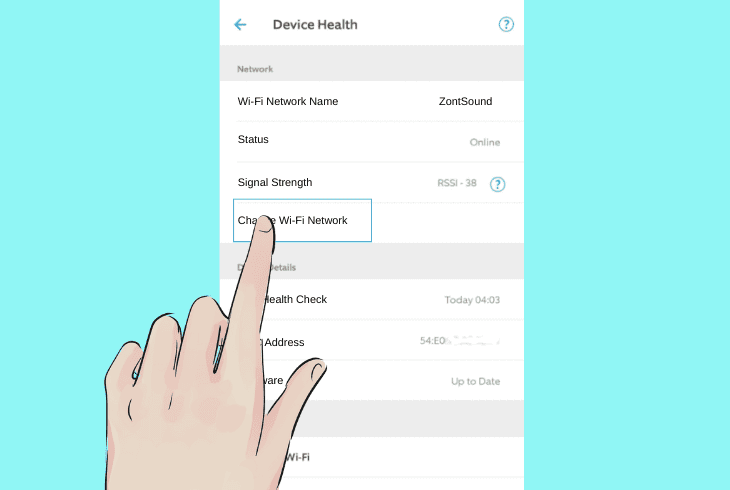
Here’s how to switch the Wi-Fi network on your Ring camera:
- Open the Ring app and select the camera.
- Then, head to the “Device Settings” pane.
- Tap “Device Health” → “Change Network.”
- Then, choose your 2.4 GHz WiFi network.
- Enter the password and wait for the pairing.
Now, when your Ring camera is on the 2.4 GHz, you’re set up for reliability over speed, which means that your camera should remain “online”.
If your router is dual-band, but you only see one Wi-Fi network, continue reading…
5. Separate the Wi-Fi Network Bands
Well, many dual-band routers come with a “Band Steering” feature, sometimes called “Smart Connect” or similar, depending on the model.
That feature merges the 2.4 GHz and 5 GHz into a single Wi-Fi network for seamless device connections.
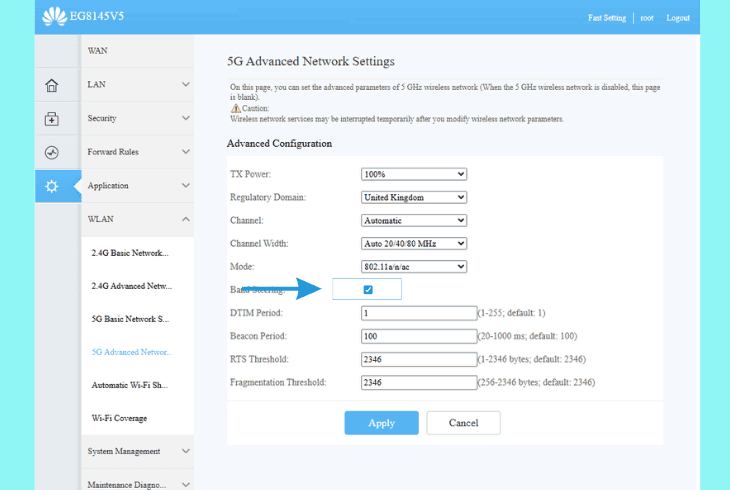
While handy for phones or laptops, this can confuse Ring Cameras, which often struggle with band switching and need a stable 2.4 GHz link.
The best thing to do here is to reach into your router’s settings and disable it.
How to Reach Router’s Settings:
To reach your router’s settings, you need to open a web browser on a computer or phone that is connected to the same router that your Ring camera is using.
Then you must paste the default gateway address. You can discover the address by typing “ipconfig” into the CMD (Command Prompt) on a Windows computer.
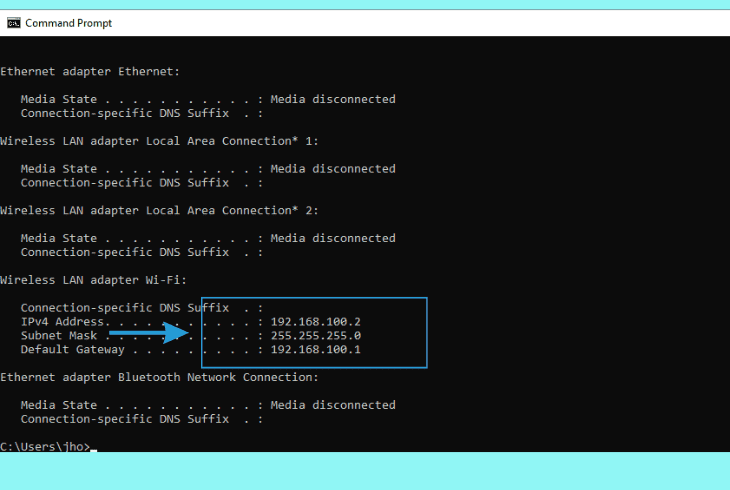
Alternatively, you can straightforwardly try this link, or simply check for the default gateway on the router’s bottom.
Note: When you reach the router’s login page, try signing in with admin and admin or admin and password (if it doesn’t work, contact your ISP).
How to Disable the Band-Steering:
- Go to the “Wireless” or the “Advanced” menu.
- Look for “Band Steering” or “Smart Connect”.
- Toggle the feature off to split both frequencies.
- Write unique SSIDs (Home_2.4 and Home_5).
- Save the changes, and wait for a router restart.
- Connect the Ring camera to a 2.4 GHz network.
If your Ring camera can now connect and stays connected, you’re ready–problem resolved!
6. Reinstall your Ring Application
If your Ring Camera remains offline but your WiFi appears to be working, the problem may be down to your Ring application.
So, reinstalling the app on your phone can clear out bugs and restore communication with your camera.
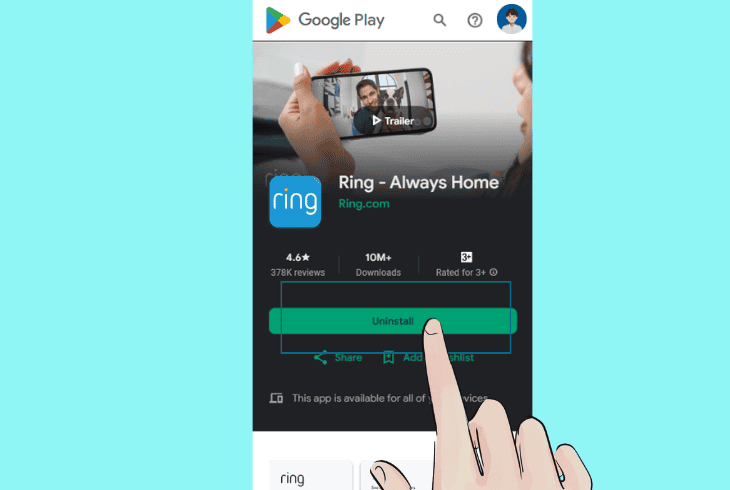
Here’s how to reinstall the Ring app on your Android or iOS:
- iOS: Press the Ring application’s icon, then tap “Remove App,” and confirm by selecting “Delete App”.
- Android: Long-press the Ring app, select “Uninstall” and then confirm the removal of the application.
When the Ring application is uninstalled, you can easily download a clean and updated version from the Google Play Store or App Store.
Note: Before the reinstallation, ensure your phone’s OS is updated to avoid compatibility issues!
7. Factory Reset your Ring Camera
If your Ring camera is offline but WiFi is working, a full wipe called “factory reset” might be the only solution to the problem, especially when you’re dealing with a severe software-related fault.
This erases all settings, so you’ll reconfigure from scratch, but it’s a powerful fix for deep issues.
Here’s how to reset your Ring Camera, adapted from similar device steps, to get it back online.
How to Reset Ring Camera Physically:
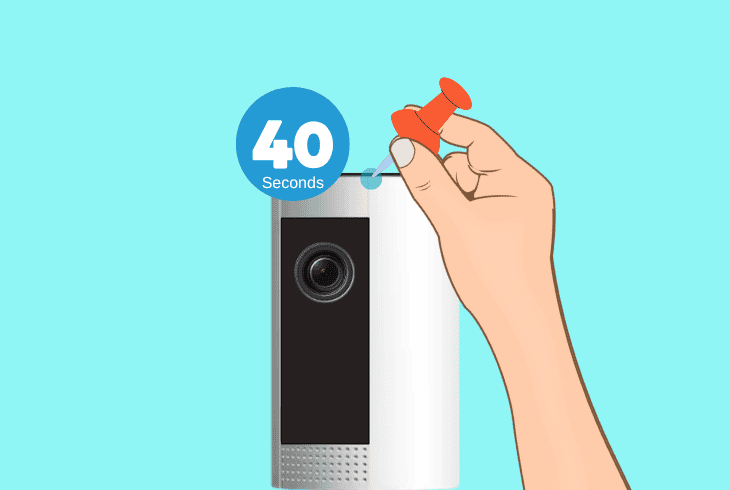
- Locate the reset button on the camera’s bottom.
- Use a paper clip to reach into the pinhole gently.
- Then, hold the button for ~30–40 seconds firmly.
- Release the button and wait for the restoration.
How to Reset Ring Camera through the App:
- Open the Ring app and select the camera.
- Head to “Device Settings,” then “General.”
- Press on “Remove This Device” to unlink.
- Perform the physical reset after deleting it.
That’s it. Your Ring camera is now reset to factory fresh state and ready to reconnect and finally become “online”.
You will need to set it up again in the application from scratch, but these steps will carry you through the Wi-Fi connection.
Note: If your camera can’t connect to the Wi-Fi in any way, try using your mobile smartphone’s Personal Hotspot to test or get in touch with Ring customer service.
Read Next: Why Is My Ring Camera Blurry At Night? (Fixed)

Finn Wheatley, a Master’s graduate in Computer Science from UCL, London, honed his skills at small data science consultancies. There, he helped large corporations enhance their data capabilities by deploying cutting-edge machine learning analytics and resolving technical hurdles.