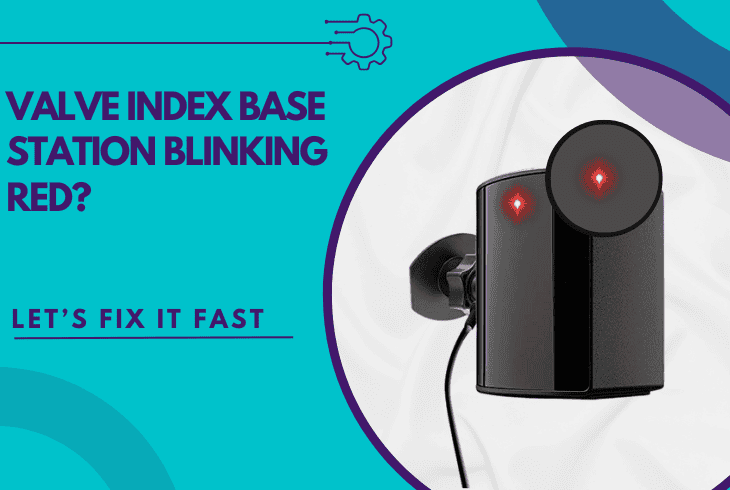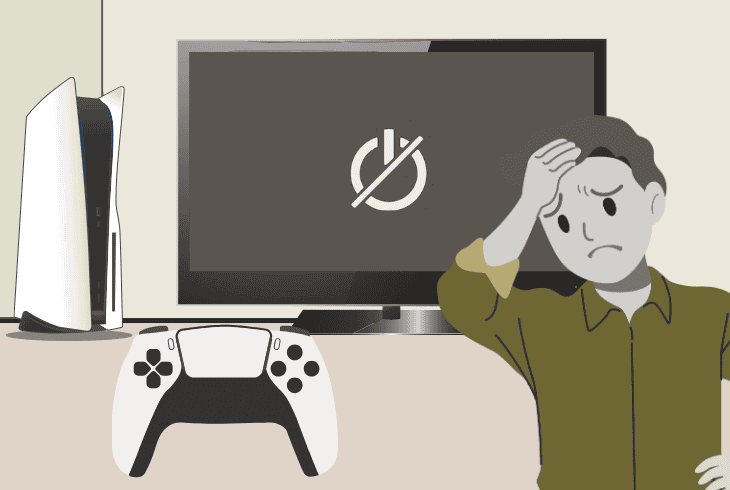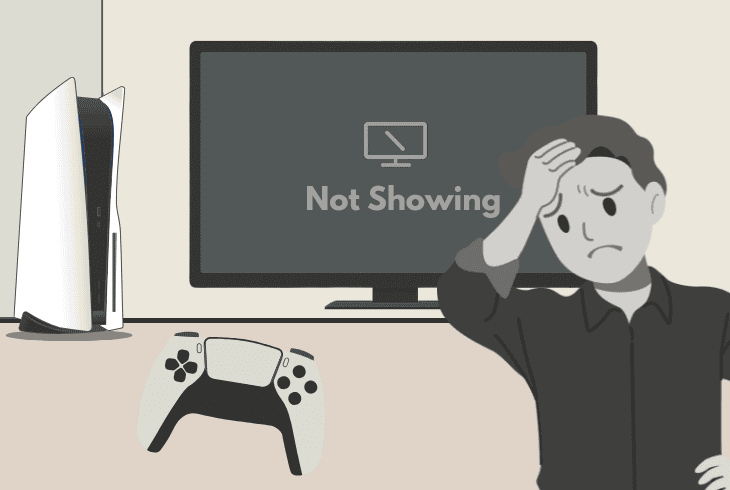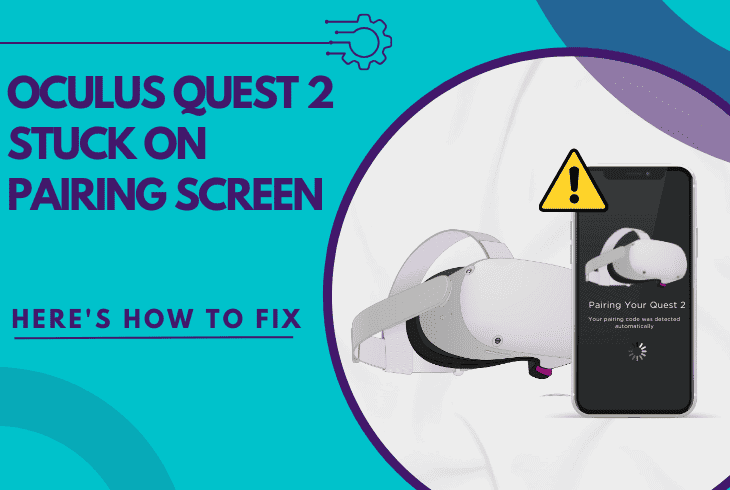Your PS5 Controller Won’t Sync? (Fix It in Minutes!)
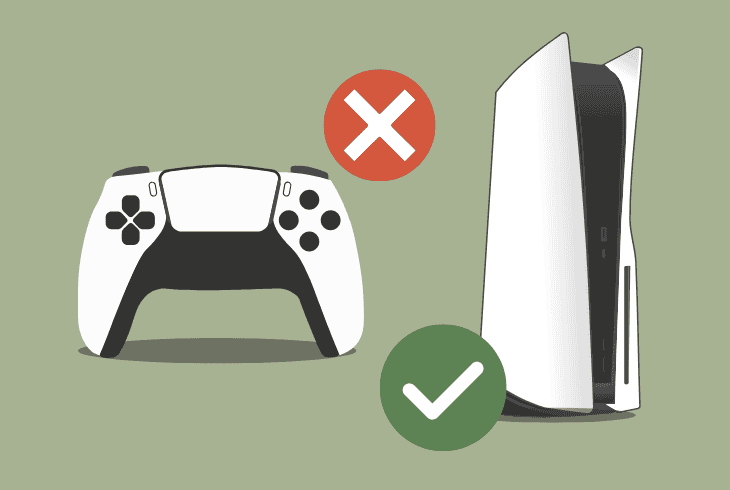
We understand how unsettling it is when your PS5 controller won’t sync. The situation would be even more frightening if you don’t have a secondary controller.
Not being able to control your PS5 may seem like a dead end, but don’t worry. First, there are many things you can try to fix syncing issues.
Secondly, there are several workarounds to get instant control over your PlayStation 5, even without a DualSense controller for the time being.
So, starting with the most important first…
How to Sync the DualSense Controller to PS5?
Well, to pair your PS5 controller to the console, you need to hook up the PS5 controller via USB cable to one of the PS5 ports.
Yes, that’s correct–the first time connection is not wireless, so grab your USB cable and connect it.
To start using the PS5 controller wirelessly, press the “PS” button and disconnect it from the USB cable as soon as you see the player indicator.
The PlayStation 5 comes with a USB-C to USB-C cable, which is the original cord designed to activate your DualSense controllers.
If you don’t have this cord, you can also use an alternative one, or even a USB-C to USB-A cable, since the PS5 comes with a 1x high-speed USB-A port.
Note: In case your PS5 controller is not charging or is not showing any signs of life, you’ll need to charge it from a power outlet by using a USB-A or USB-C adapter.
How to Fix When PS5 Controller Won’t Sync in 7 Easy Steps!
Note: Verify that your controller is turning on by ensuring the light bar is showing an indication!
1. Soft Reset your PlayStation 5
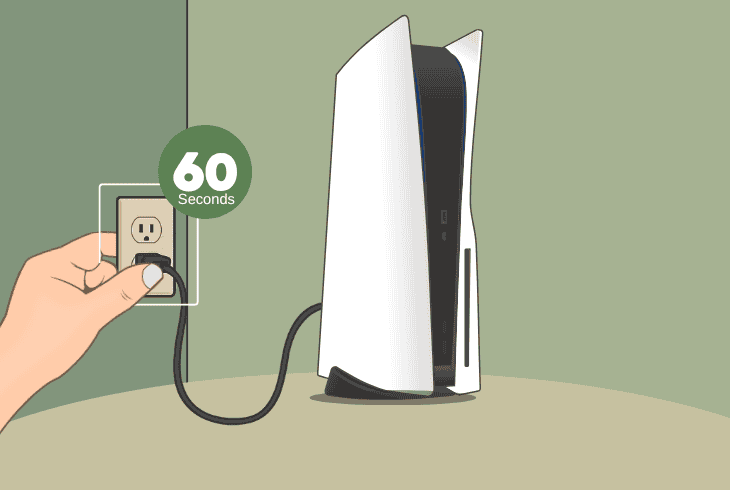
If you’re doing the sync process correctly, but the player indicator is not showing up, and you can’t sync the controller, start with a power cycle. This will not delete anything from the PS5.
In some rare cases, the PS5 console might be facing a severe system bug or glitch, where a simple operating system restart is enough to fix the issue.
Simply, unplug the PS5 from the power outlet for ~60 seconds!
While the PS5 console is starting up the system, reconnect the controller from the USB and when the main menu appears, press the “PS” button.
2. Reset the DualSense Controller
So, if you’re PS5 controller just won’t pair, it’s time to eliminate all pairing issues by executing a complete factory reset on the controller.
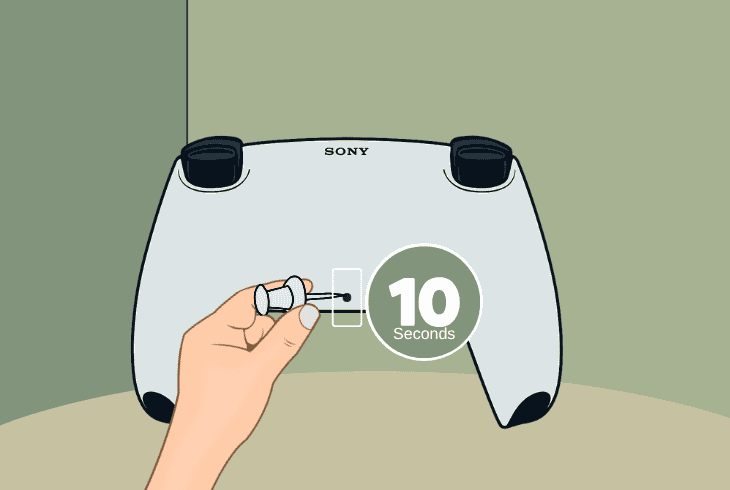
Here’s how to reset your DualSense controller:
- Turn off your PS5 and turn on your controller.
- Locate the small hole on the back of the unit.
- Use a pointed tool that can reach into the hole.
- Then, push inwards for about ~5–10 seconds.
- The light bar of the controller should turn off.
When the reset is done, turn on your PlayStation 5, connect the controller via USB cable, and try to pair it again by pressing the “PS” button.
3. Inspect the USB Connection
If your PS5 won’t sync the controller, maybe the console can’t even recognize that the DualSense controller is plugged in. Yes, that’s correct.
Sometimes, this happens when the cable is defective, the connection is loose, the PS5 port is faulty, or something else is preventing the link.
There are, however, a few quick things for you to try:
3.1 Reconnect the USB Cable
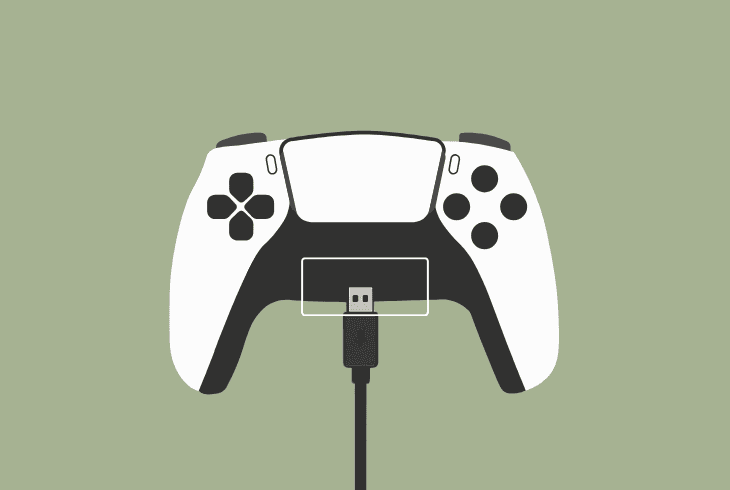
First, disconnect the USB cable on both sides and closely check the connectors for any bends, potential obstructions, or worse–corrosion.
Then, do the same inspection for the USB ports.
If you need to clean a certain port, we recommend using a toothpick to clean dust accumulation without damaging the pins or causing potential hardware damage.
3.2 Switch the USB Cord Ends
When reconnecting your USB cord, switch the ends if you’re using a USB-C to USB-C cable to see whether that would work.
Also, verify that the connectors are plugged tightly into the ports.
3.3 Test a Different USB Cable
If you have a replacement USB-C to USB-C or USB-C to USB-A cable to test with, implement it into your setup and try pairing your controller.
It’s crucial to identify if the USB cable is defective.
4. Wake Up your PlayStation 5

If you’re trying to sync your controller while the PS5 is sleeping in “Rest Mode”, the power to the USB ports could have been suspended entirely.
So, either wake up the console or make sure to configure the PS5 to “Always” supply power to the USB ports.
Here’s how to always supply power to the PS5 USB ports:
- Go to “Settings” → “System” → “Power Saving”.
- Then, choose “Features Available In Rest Mode”.
- Adjust “Supply Power to USB Ports” to “Always”.
✅Note: If you can’t control your PlayStation 5, connect a USB keyboard and mouse to gain temporary access to the menus and settings (reference solution #5).
5. Test Controller in “Safe Mode”
If your controller won’t pair to the PS5, it’s likely a software-related issue that’s preventing the pairing, and to solve it, you must enter “Safe Mode”.
In short, “Safe Mode” will boot your PS5 OS with only critical services, bypassing any software errors, allowing you to diagnose issues.
To turn on PS5 in “Safe Mode”, power off the console and press the Power button until the 2x audible sound indications (beeps).
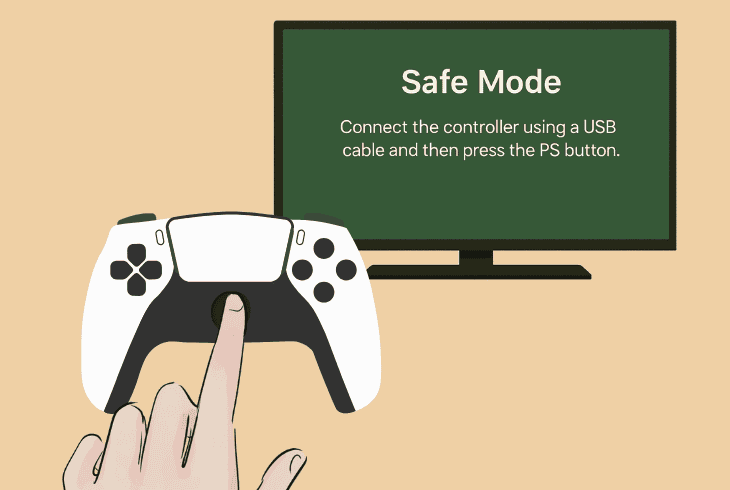
Then, you must connect your DualSense controller via USB. If the controller now works, try the following:
To reset your PS5 while keeping all the data, select the “Reset PS5” option, but not the very last one on the bottom that says (Reinstall System Software.
Otherwise, you’ll lose all the games.
6. Try Using Keyboard & Mouse (Workaround)
If you can’t connect your PS5 controller, a quick workaround that will provide you with instant access to all settings would be using a keyboard and mouse.
This not only offers complete access to anything, including gaming, but also allows you to configure the PS5 Remote Play.
All you need to do is connect a USB-A mouse to the USB-A port of the PS5, which will instantly grant you full control over the PS5.
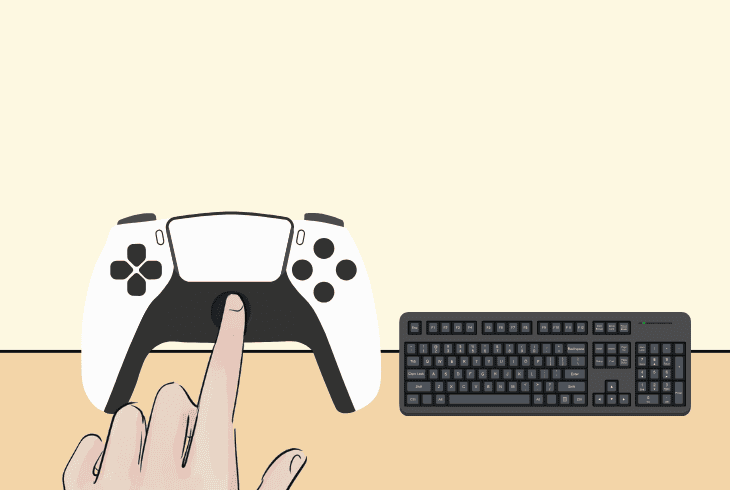
The PS5 supports only 3 x USB-A ports, so you can easily connect your mouse and keyboard.
How to Use Bluetooth Mouse & Keyboard?
When you have control over your PS5 without a controller, you can also set up and use a wireless mouse and keyboard via Bluetooth.
Here’s how:
On your console, go to “Settings” → “Accessories” → “General” → “Bluetooth Accessories”.
Now, find a way to turn on or put your Bluetooth mouse and keyboard in pairing mode, and then select the device from the Bluetooth list of your PS5.
Note: Connecting a mouse and keyboard to your PS5, in a nutshell, turns your console into a PC!
7. Set Up Your PS5 Remote Play (Workaround)
Note: This step won’t work unless you can control your PS5.
If you can control your PlayStation 5 but your PS5 controller won’t sync, you can set up PS5 Remote Play and use your smartphone as a controller.
What Do You Need for Remote Play?
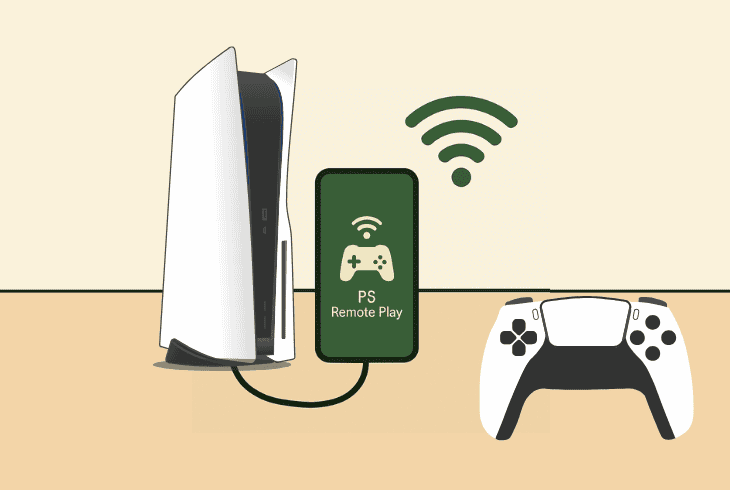
How to Activate PS5 Remote Play?
To activate the Remote Play functionality on your PS5 console, go to “Settings” → “System” → “Remote Play” and turn on the“Enable Remote Play”.
How to Connect the Mobile Device?
- Download and install the PS Remote Play app.
- Connect your smartphone to the Wi-Fi network.
- Alternatively, go to “Settings” → “Mobile Data”.
- Sign in to the app with the same PS5 Account.
- Select “PS5” and wait for automatic connection.
How to Activate Automatic Wake Up?
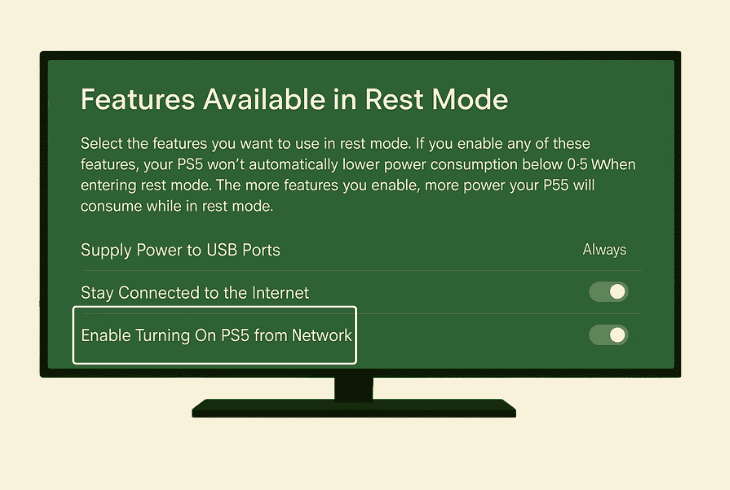
If you want to automatically turn on your console from “Rest Mode”, go to “Settings” → “Power Saving” → “Features Available In Rest Mode” and enable the following:
- First, toggle on the “Stay Connected to the Internet”
- Then, enable “Enable Turning on PS5 from Network.”
There you have it–you can now fully control your PS5 without a controller!
Tip: If you can’t pair your controller, you may be facing a severe hardware problem, so get in touch with PlayStation®5 Support.

Finn Wheatley, a Master’s graduate in Computer Science from UCL, London, honed his skills at small data science consultancies. There, he helped large corporations enhance their data capabilities by deploying cutting-edge machine learning analytics and resolving technical hurdles.