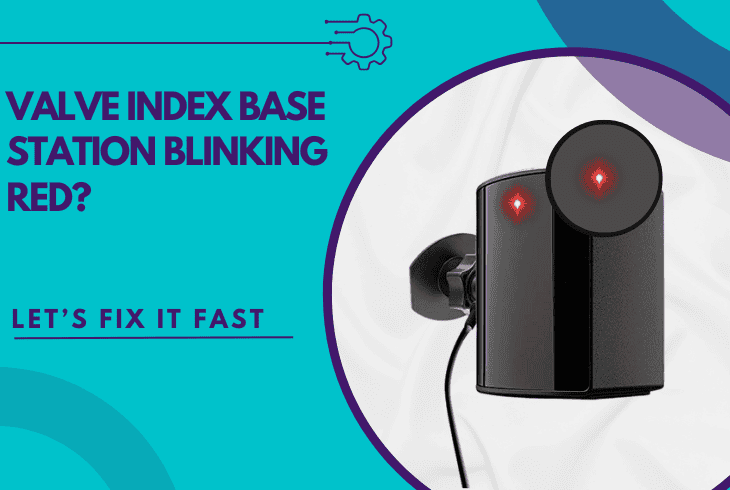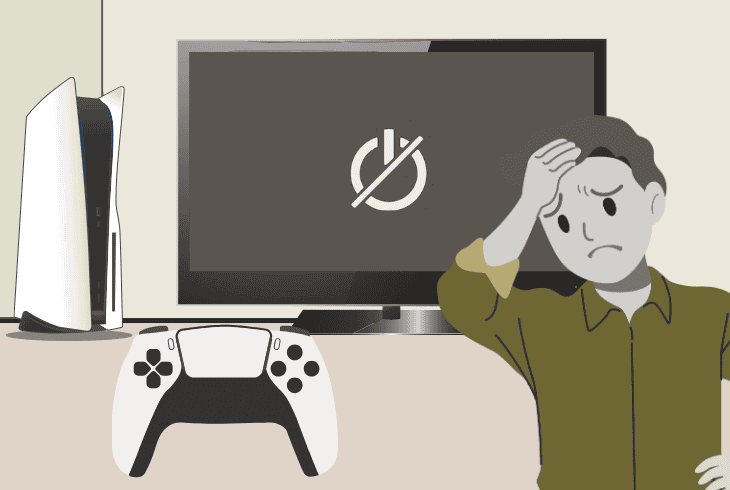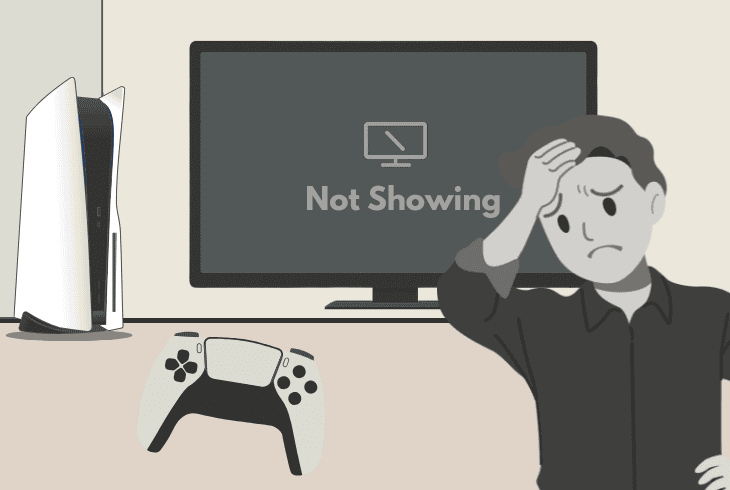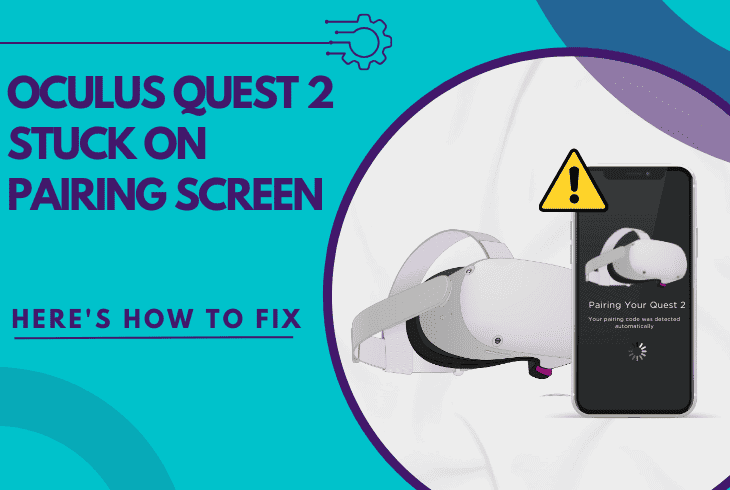PS5 Screen Goes Black For A Few Seconds? (Fix It Now!)

It could be both frightening and frustrating whenever your PS5 screen goes black for a few seconds, without a proper reason or anything unusual.
Don’t panic–that’s not fatal, nor hard to resolve. It’s probably a setting on your PS5 causing the entire fuss, such as HDR, HDCP, or VRR.
However, there are many possibilities, and to find out exactly what’s causing the issue, we’re going to walk you through our complete troubleshooting.
PS5 Screen Goes Black For a Few Seconds – 9 Working Steps!
Note: Have you tried rebooting both your PS5 and HDMI monitor/TV?
1. Inspect the HDMI Connection
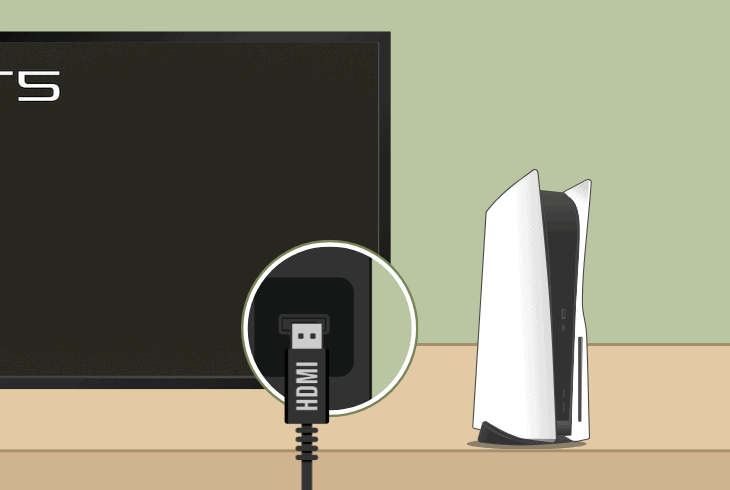
The main reason why the PS5 screen flickers black for a second is that the HDMI connection between the console and the monitor is being interrupted.
This happens primarily due to a loose connection or a defective HDMI cable connector, so we’re going to walk you through several steps to solve the issue.
1.1 – Check HDMI Ports & Connectors
The first, and easiest thing to do is disconnect the HDMI cable from both your monitor and PS5 to check whether there is something unusual.
Look for potential rips, bends, or corrosion on the connectors of the HDMI cable to find out if you need a replacement.
1.2 – Switch to a Different Input Source
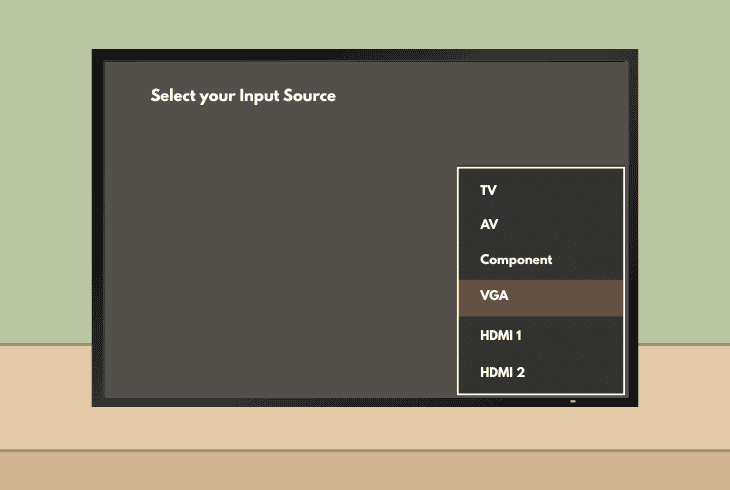
Nowadays, smart TVs offer up to 4 HDMI input ports, so if you haven’t tried already, connect the PlayStation to a different HDMI port.
We recommend using one of the back HDMI ports, as the side HDMI port is often used the most, hence it could be worn out.
1.3 – Verify that the Connection is Tight
If your HDMI cable looks fine, switch the cable ends, and connect them back into your console and monitor, but this time, ensure the connection is tight. If your cable connector is wiggly, this may be due to a loose port, so if it’s on your TV/monitor’s side, just use a different HDMI input.
1.4 – Test by Using Replacement HDMI
If you have a replacement HDMI cable, even if it’s engaged with another setup, we recommend testing whether the black flickering would continue.
If not, it’s clear that the issue comes from the original HDMI cable that has been used.
⚠️Important: If you’re using a 4K resolution (3840 x 2160 pixels), the HDMI cable must not be longer than ~10 feet, otherwise you may experience flickering or no signal.
2. Disconnect All HDMI Devices
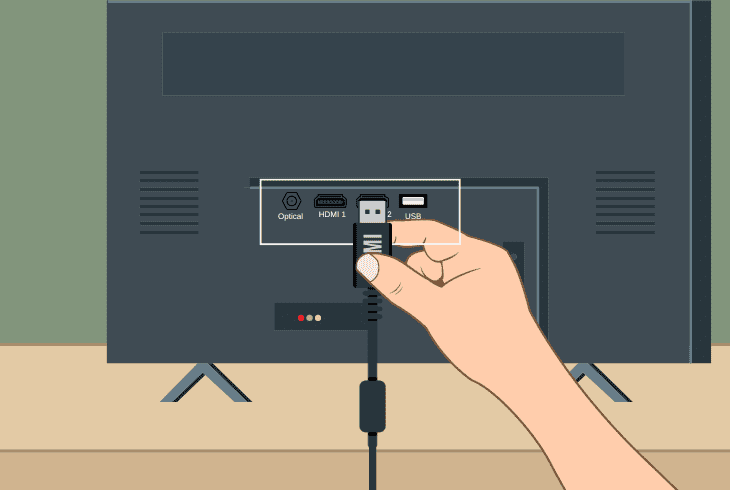
Your monitor or TV screen may go back for a second now and then due to interference from other connected HDMI devices.
So, we recommend disconnecting everything from your PS5 monitor, except the power cable and the PlayStation 5 HDMI cable, to test if the issue occurs.
If not, connect each of your HDMI devices one by one to discover which one causes your TV or monitor screen to flicker in black and diagnose the issue.
3. Change your PS5 Resolution
If the resolution selected on your PlayStation 5 is not natively supported by your connected TV or monitor, black screen flickering is likely to occur.
So, by changing the resolution, you’ll be able to determine whether the problem comes because of it, allowing you to act accordingly to resolve the issue.
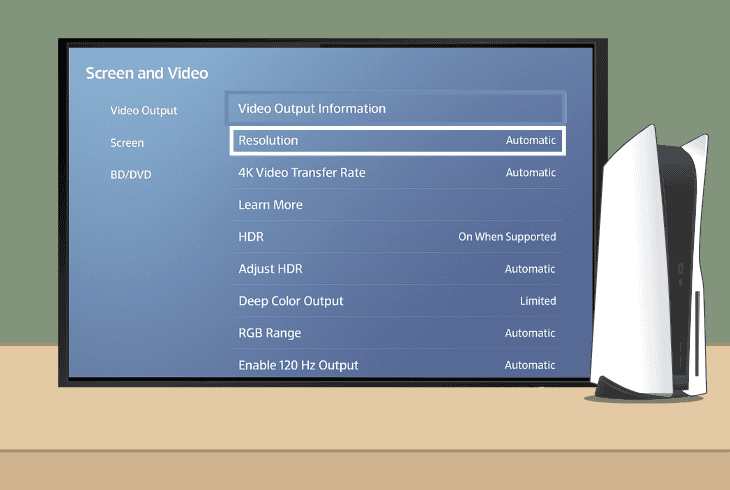
Here’s how to change the resolution on a PlayStation 5:
- From the main screen, go to the “Settings”.
- Then, enter the “Screen and Video” pane.
- Finally, choose the “Video Output” option.
You’ll be able to choose from several resolutions:
If you are not using “Automatic”, we recommend trying it.
If you’re already using an automatic resolution, test 1080p or 1440p to see whether the PS5 black screen flickering will disappear.
Pro Tip: If your TV is smart and also has resolution options, try to match the TV resolution with the output resolution from your PlayStation 5.
4. Disable the PlayStation 5 HDR
Your PlayStation 5 comes with HDR (High Dynamic Range), enabled by default, which impacts the picture by affecting various aspects.
Sadly, some TVs or monitors do not fully support HRD, and it may cause screen flickering, so disabling it should help.
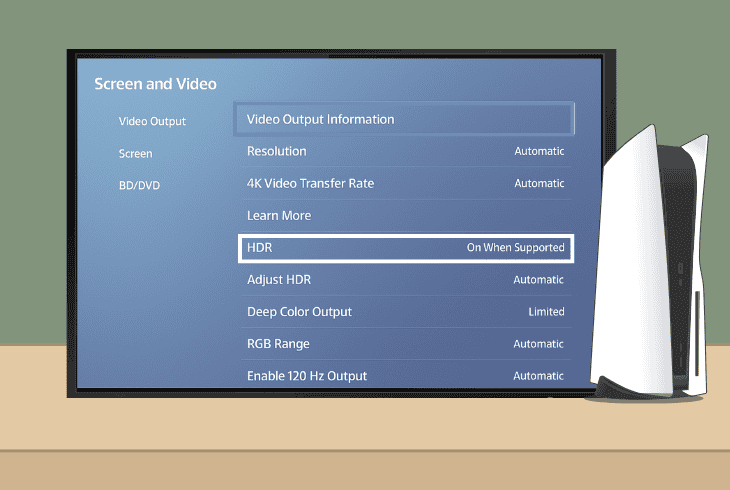
- To disable the HDR on PS5, go to “Settings” → “Screen and Video” → “Video Output” and set the “HDR” setting to “Off”.
If your PS5 screen stops going black, try to set the HDR to “On When Supported” and leave it like this if you’re no longer facing the issue.
5. Change the PS5 HDCP Setting
If your PS5 screen goes black randomly, another setting that could be responsible is the HDCP (High-bandwidth Digital Content Protection).
This option is made to prevent illegal copying of digital content in order to protect the media that you are streaming.
Well, on many occasions, this setting can cause weird issues with the video signal from your PS5, hence changing it may help.
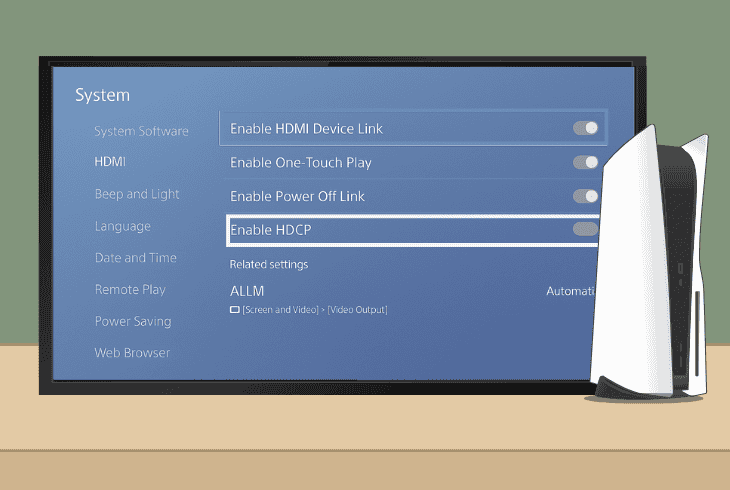
To change the HDCP on PS5, go to “Settings” → “System” → “HDMI” → “Enable HDCP.”
You’ll see the following options:
If your PS5 screen stops going black after changing this setting, leave it as is.
Well, for most gameplay use (excluding media apps), setting it to HDCP 1.4 only often resolves flickering or blackouts without noticeable side effects.
6. Stop the Variable Refresh Rate
Another thing to try is to stop the Variable Refresh Rate (VRR) on your PS5, which should help against potential stuttering, leading to a black screen flickering.
The feature is great for eliminating issues while gaming, but sometimes it does more harm than good.
If your screen keeps going black for a second while you’re playing, VRR might be the reason, as some screens don’t react well with VRR on the output signal.
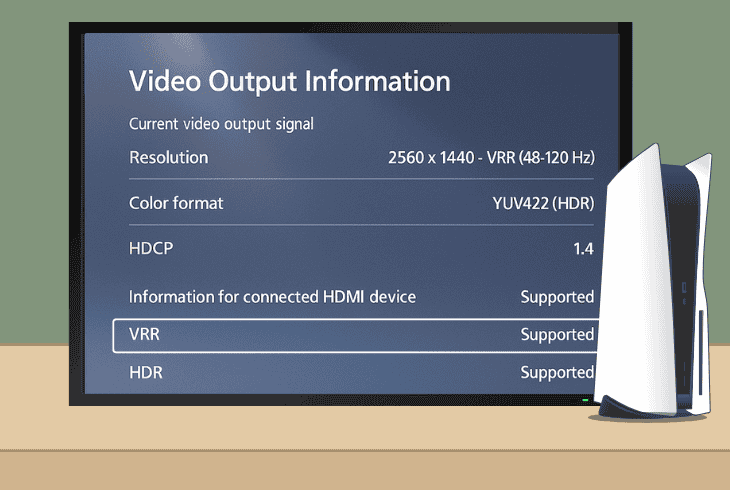
Here’s how to turn off the VRR on your PlayStation 5:
- From the main menu, go to the “Settings”.
- Then, choose the “Screen and Video” tab.
- Select “Video Output” and choose “VRR”.
- Temporarily switch the “VRR” off and test.
If the screen flickering stops after that, you’ve likely found the issue. You can always try turning VRR back on later to see if the problem comes back.
However, if things stay stable with it off, it’s best to leave it that way!
7. Try to Identify a Flickering Pattern
If you’ve tried everything, but your PS5 screen goes black during a game or while streaming, try to find a pattern that suggests where the issue comes from.
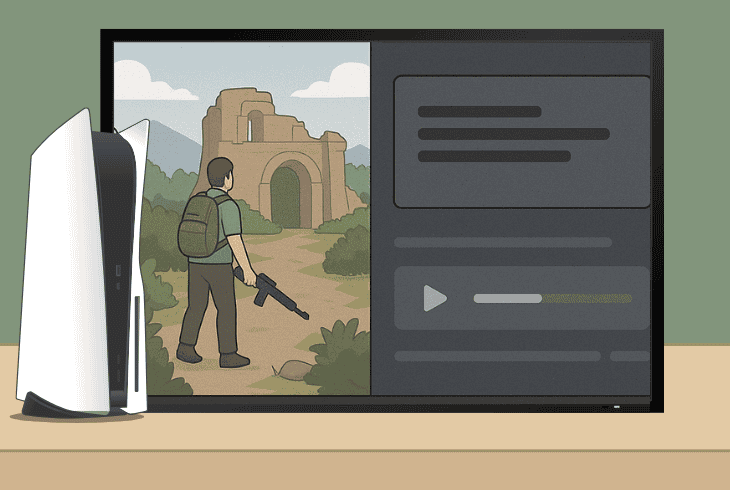
If the issue appears only while gaming, maybe your PlayStation 5 is overheating!
If you can narrow down the black screen to a specific activity on your PS5, a simple reinstall can resolve the problem.
However, if the problem appears to be global and happens no matter what you do on the console, then you may be dealing with a PlayStation 5 operating system glitch.
8. Test with Different Output Monitor
If you have a monitor with an HDMI input that you can test with, we recommend hooking up your PS5 via HDMI cable to it and checking if flickering will occur.
This will instantly narrow down the circle of possibilities and show you where the problem comes from, with the best case scenario being your monitor.
However, if the black screen also occurs on the second monitor, this clearly shows that the issue comes from the PS5 or the HDMI cord.
9. Reset your PlayStation to Defaults
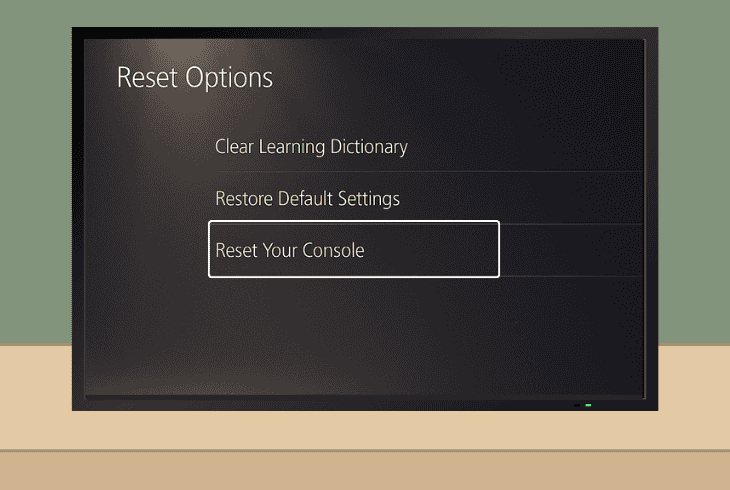
If your PS5 screen goes black for a few seconds, despite everything you’ve tried, there is one last thing to do before concluding.
The final thing to do would be to reset your PlayStation 5 to defaults, but be cautious as this will permanently delete ALL your games, settings, and downloaded content.
However, a process like this would provide you with a fresh start, eliminating every potential operating system glitch.
To factory reset your PlayStation 5, go to “Settings” → “System” → “System Software” → “Reset Options” → “Reset Your Console”.
You can also reset your PlayStation 5 through “Safe Mode”.
Note: If you can’t identify the problem, maybe there is a hardware issue, such as a defect with the graphics card, so check your warranty or contact PlayStation®5 Support.

Finn Wheatley, a Master’s graduate in Computer Science from UCL, London, honed his skills at small data science consultancies. There, he helped large corporations enhance their data capabilities by deploying cutting-edge machine learning analytics and resolving technical hurdles.