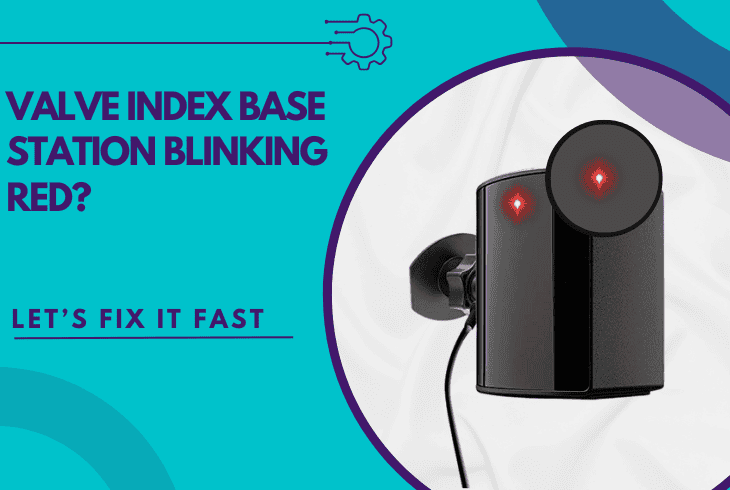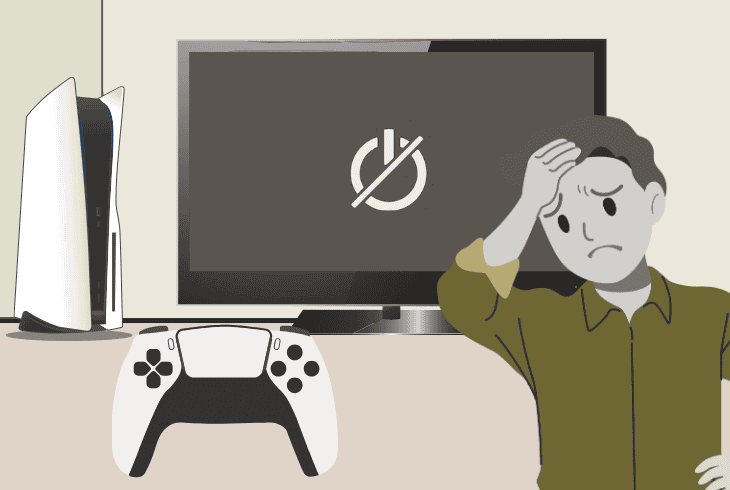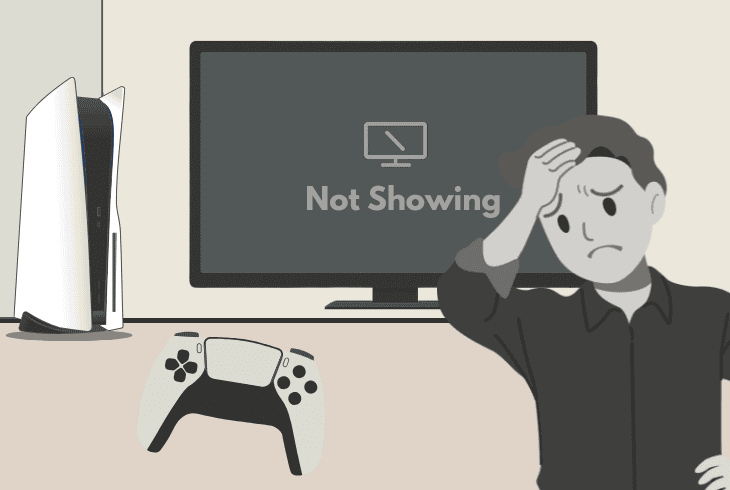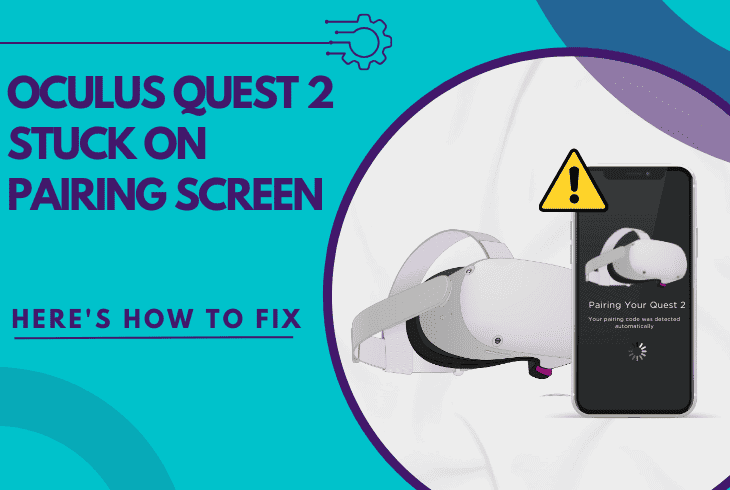PS5 Controller Making Clicking Noise? (Easy Fixes Inside!)
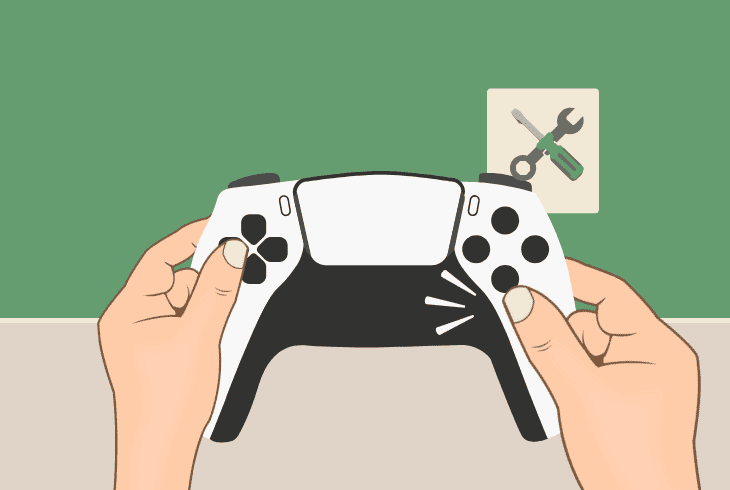
When a PS5 controller making clicking noise, the first thing to know is that this is a common issue that either appears during haptic feedback or when you’re pressing the trigger buttons.
In short, there are only two possibilities:
Let’s get into troubleshooting and fix the clicking noises!
PS5 Controller Making Clicking Noise – 11 Guaranteed Steps!
Note: Follow the steps consecutively!
1. Test Controller Wireless Vs. Wired
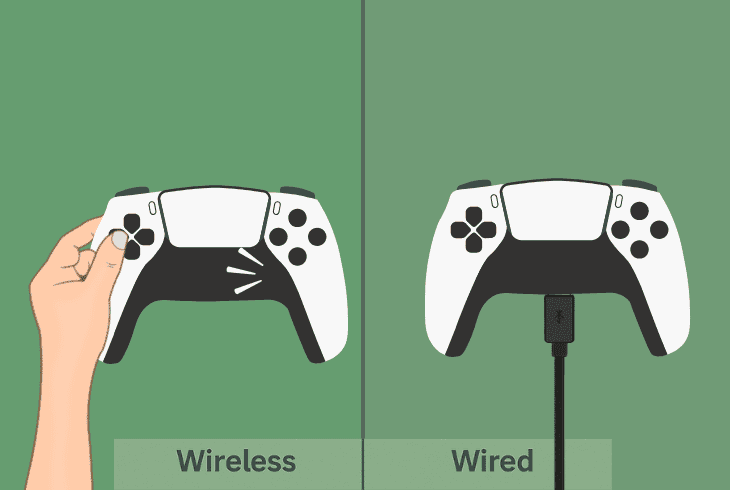
The first thing to do is test whether the controller will produce any clicking noises whenever it’s wired and wireless.
This could help you identify a specific pattern for the problem and guide you towards the correct troubleshooting direction.
To use the controller in wired mode, just connect it to the PS5 via the supplied USB-C to USB-A cable and test whether the clicking noise is there.
2. Test for Clicking in “Safe Mode”
In case the clicking sound of your DualSense controller is produced by a certain game or app, if you test in Safe Mode, the issue shouldn’t appear there.
That’s a quick way to narrow down the circle of possibilities.
What is PS5 Safe Mode:
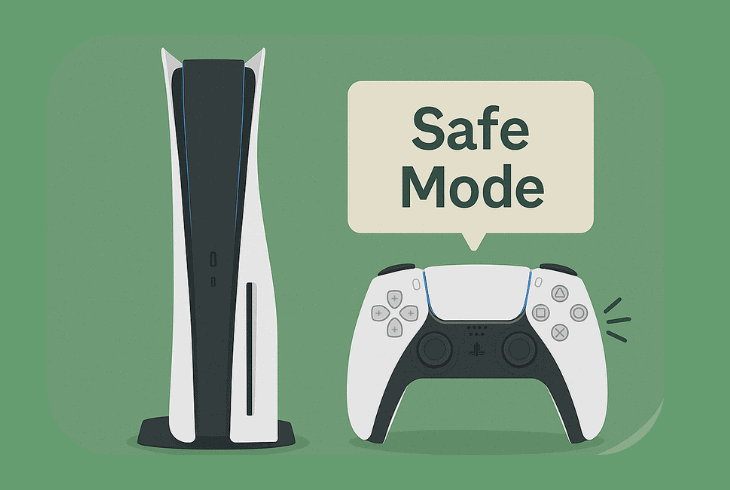
The PlayStation 5 Safe Mode is a troubleshooting state of your console that boots the system with only critical services and bypasses nearly 90% of all services.
This means that if something software-related is causing your controller to produce clicking, the issue shouldn’t appear there.
How to Enter Safe Mode:
To enter Safe Mode, power off the PS5, and hold the “Power” button until you hear the 2 beeps, after which the console will turn on in Safe Mode.
The only way to use the controller in this state is to connect it via USB and check for the clicking issue.
Note: If the clicking issue disappears in Safe Mode, try to identify a specific app or game that is causing your controller to click.
3. Check Stick Drift & Trigger Feedback
If you start to hear input noises, whether it’s menu sounds or clicking, when you connect the controller, there is probably a stick drift or false trigger feedback.
This means that the sticks of your controllers are no longer centered and inputting without you even touching the controller.
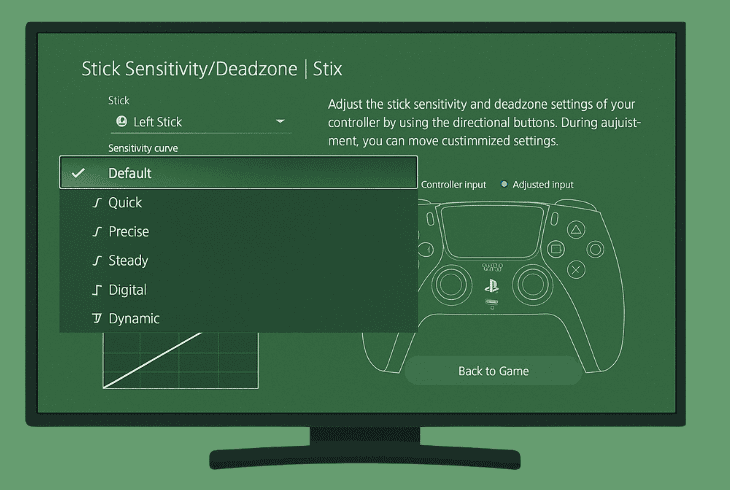
Alternatively, it could be that your triggers are experiencing the same issue, which is more likely to produce a clicking sound due to their pressure mechanism.
In many games and apps, even in the menus, this could produce a repeating sound that never stops, but there is a quick way to fix this.
You’ll need to create a custom profile and adjust the deadzone accordingly!
Here’s how:
- On your PS5, go to “Settings” → “Accessories”.
- Choose “DualSense Edge Wireless Controller”.
- Select “Custom Profiles” → “Create Custom Profile”.
- Name your new profile and finalize the creation.
- Then choose the “Stick Sensitivity/Deadzone”.
On the right side of the screen, you’ll see if your stick/s have drifted a little from the center when they are in neutral position.
So, using the “Deadzone adjustment” slider, you can enlarge your deadzone to verify that no inputs are being sent when the stick/s are untouched (neutral state).
You can do the same if you go to the “Trigger Deadzone” section!
4. Run the Demo in Astro’s Playroom
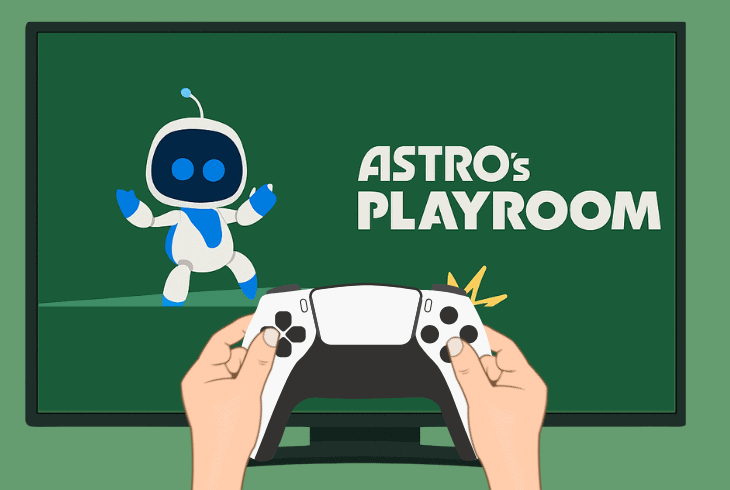
According to community conversations, it turns out that the clicking noises with a brand-new DualSense controller are simply a software bug.
The Astro’s Playroom is a pre-installed application on your PlayStation 5, which includes a short interactive demo (tutorial), showing each controller function.
As you go through the demo, you will reach the “Adaptive Trigger” past, which is what causes the clicking noise on the controller.
When you complete the Astro’s Playroom demo, the functionality will be reset, and the clicking noise should disappear immediately.
Try it out, and if it doesn’t work, keep reading!
5. Forget & Connect the Controller
Well, sometimes, the clicking noise on the PS5 controller can be resolved by disconnecting it and then reconnecting it to the console.
That will reset the controller connection, and in case of any specific accessory-related bugs, it will resolve the problem as soon as you connect it back.
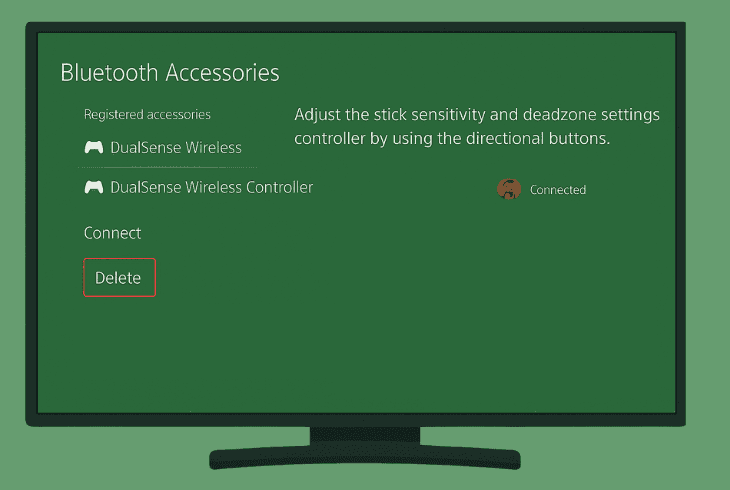
To forget your controller, follow these steps:
- On your PS5, navigate to “Settings” → “Accessories”.
- Select “Bluetooth Accessories” and find the controller.
- Press the Options button and finally, choose “Delete”.
To wirelessly pair your PS5 controller back to the console, connect it via USB cable and press the “PS” button.
When the player indicator appears, you can use the PS5 controller wirelessly.
6. Reset your DualSense Controller
Another quick thing to do is to try resetting your controller to its defaults, which might just resolve the issue in an instant.
To reset your controller, turn off the console but make sure that the PS5 controller is working and locate the reset pinhole on the back (located below the Sony logo).
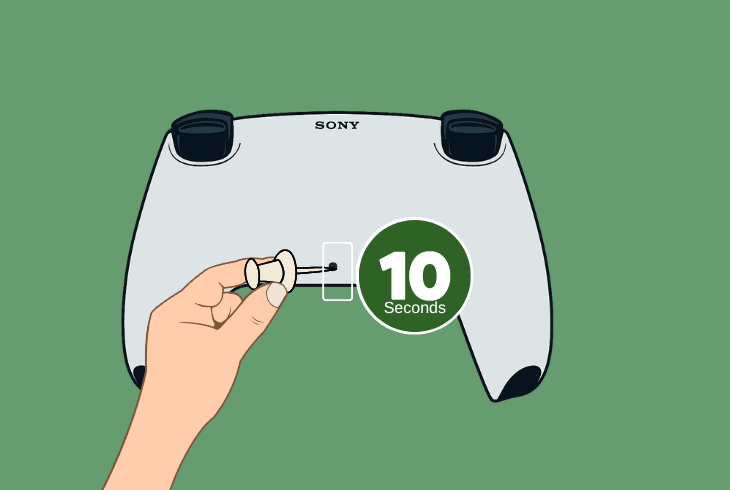
Using a toothpick or a pointy tool that can reach inside, press and hold the reset button within for ~10–15 seconds to reset the controller.
Reminder: To pair your controller, connect it via USB cable to the console and press the “PS” button!
7. Disable Vibration & Trigger Effect
If it starts to get on your nerves, and you’re still wondering why is my PS5 controller is making a clicking noise, there is a quick way to instantly discover the problem.
The clicking noises from your DualSense controller could also be coming from a mechanical issue within the hardware of the controller.
A quick way to determine whether that is causing your problem would be to temporarily disable the “Vibration” and “Trigger Effect” intensities.
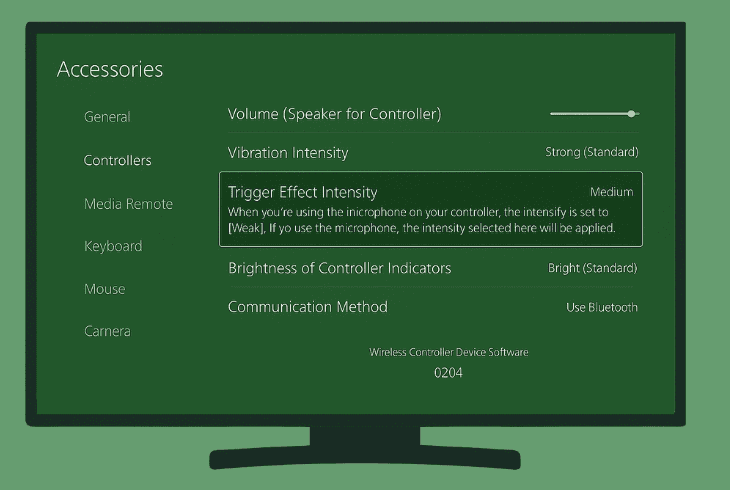
To access these options, go to “Settings” → “Accessories” → “Controllers” and then make the following changes:
- ⭕Vibration Intensity: Set the vibration intensity to “Off” to completely disable the vibration and check for the clicking noise.
- ⭕Trigger Effect Intensity: Set the trigger effect intensity to “Off”, making your L2 and R2 feel like normal buttons, and test.
If the clicking disappears, this justifies that the problem comes due to a mechanical problem in the controller, either because of vibration or the trigger.
So, enable only vibration or only the trigger and test to find out which exact mechanical movement is causing your PS5 controller to *click*.
8. Hit the Controller With Your Palm
It sounds weird, doesn’t it? Well, if you’ve justified that the clicking comes from the vibration or trigger assembly, gently hitting the controller against your palm might resolve the problem.
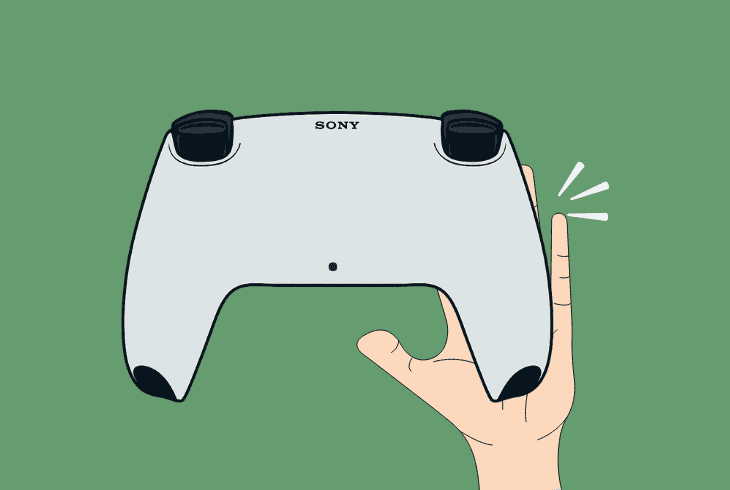
If we’re speaking about misaligned gears or an external object inside the assembly, you might be able to solve the problem by shaking up the hardware.
So, try this, and if it doesn’t work, keep reading!
9. Update your Controller Firmware
A quick thing to try is updating your controller firmware!
The clicking sounds could be on a software level, and before ensuring that you are running the latest firmware version, we recommend restraining yourself from more advanced solutions.
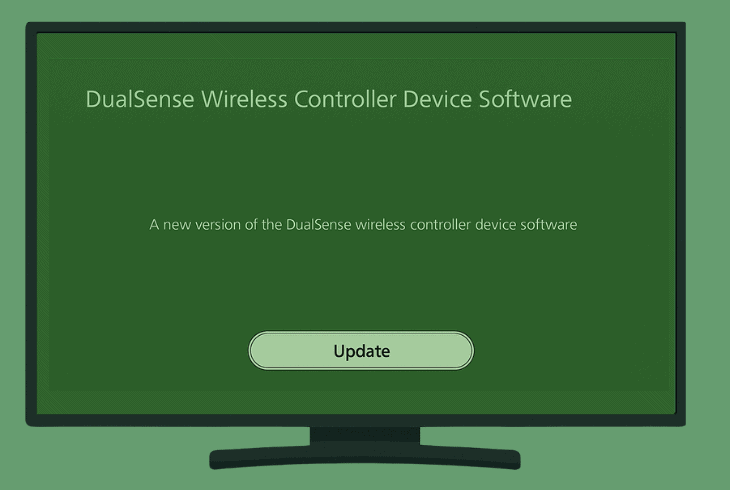
Here’s how to update your DualSense controller firmware:
- On your PS5, go to “Settings” → “Accessories”.
- Choose “DualSense Edge Wireless Controller”.
- Go to “DualSense Edge Wireless Controller Device Software”.
If you see “Up to date”, you can move on with the guide. If not, select the option and scan to install the latest firmware for your controller.
10. Clean Triggers (Without Disassembly)
Another thing to try is to clean the triggers without disassembling the controller.
If there are any external objects inside the trigger shaft, it could produce a clicking sound every time you press it, so it’s worth taking a while to try cleaning it without disassembly.
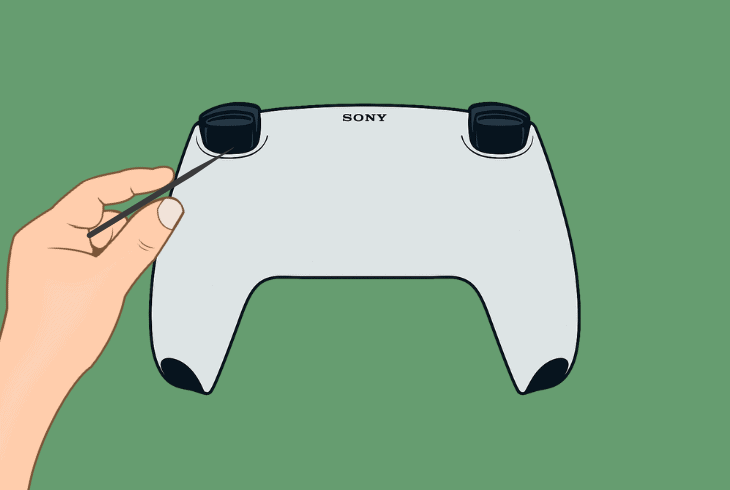
We recommend using a toothpick and possibly a can of compressed air!
Try to reach within the shafts and unclog potential dust accumulation or small particles that may have been preventing the free movement all along.
If it doesn’t work, let’s open up your DualSense controller!
11. Inspect for Mechanical Problems
If you’re still wondering how to fix the clicking noise in the PS5 controller, a guaranteed way is to open the controller and check for misaligned components.
The most common case is a mechanical issue with the trigger mechanism, such as misaligned trigger gears or potential external objects.
⚠️Warning: Opening up your controller instantly voids the warranty, so if you can file a reclamation and get a replacement controller, this would be the best approach.
Step #1: Remove Plastic Cover
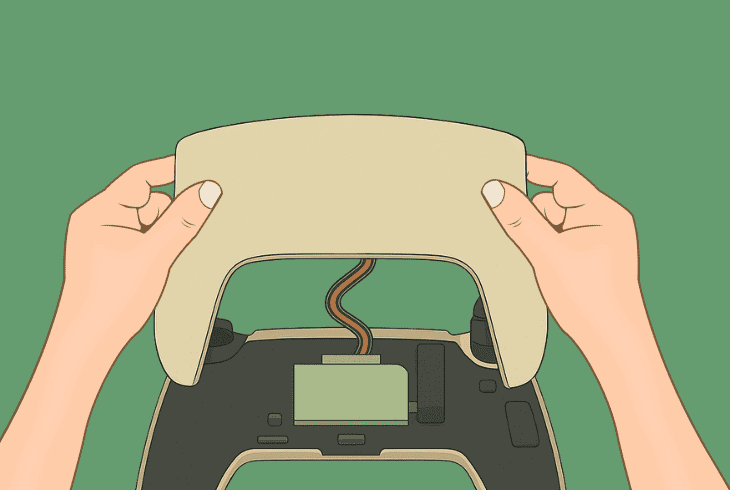
Begin by powering off the DualSense controller by holding the PS button for over ~10 seconds, or until the light bar goes off.
Then, you’ll need to pry open the black plastic cover surrounding the joysticks (there are no visible screws to begin with).
You can use a knife or a plastic pry tool, but be gentle to prevent cracking the plastic cover.
Step #2: Undo the 4 x Screws
The next step is to undo the four screws, two of which are located on the tip of the handles and the other two near the L1 and R2 buttons.
Now, you can put the controller with the front facing down and gently open up the back panel.
Step #3: Inspect the Triggers
The next step is to take a close look at the adaptive trigger mechanism.
You can check what exactly is producing the clicking noise by pressing the triggers.
The trigger resistance is being produced by a small plastic lever and a spring, so you should start your inspection from there.
Since we can’t know exactly what’s wrong in your situation, we recommend:
You can make adjustments and test by pressing to triggers until the clicking is gone.
However, if your PS5 controller is making a clicking noise, despite all efforts, contact PlayStation Support.

Finn Wheatley, a Master’s graduate in Computer Science from UCL, London, honed his skills at small data science consultancies. There, he helped large corporations enhance their data capabilities by deploying cutting-edge machine learning analytics and resolving technical hurdles.