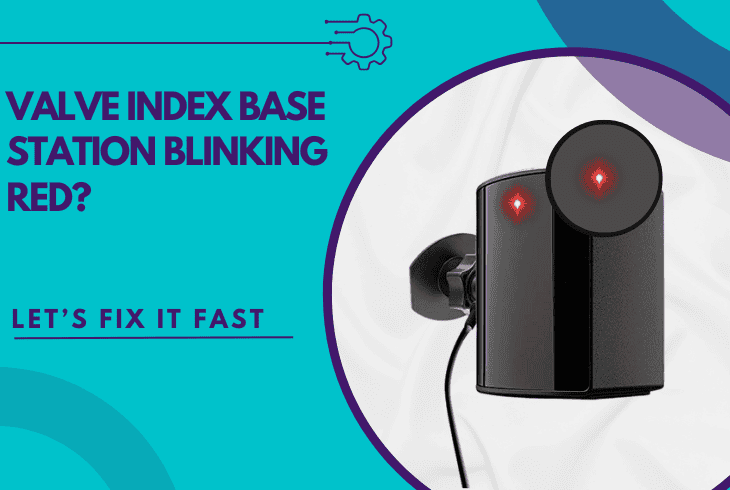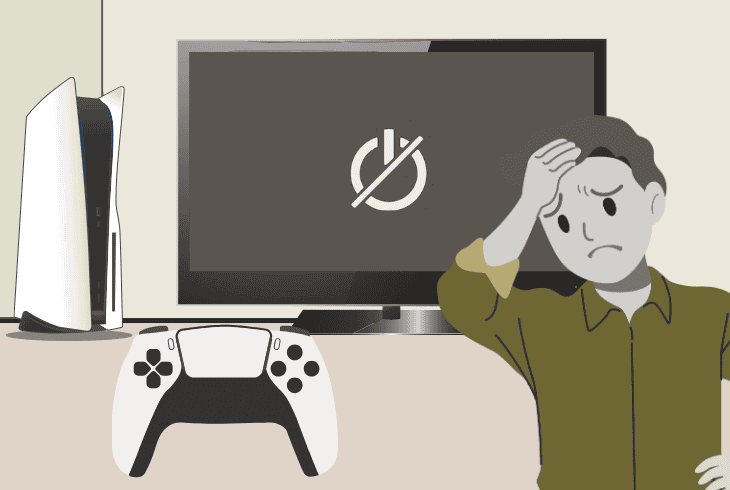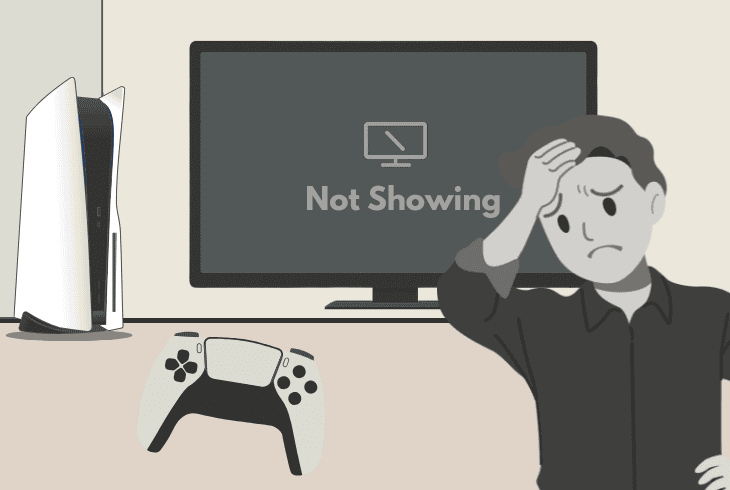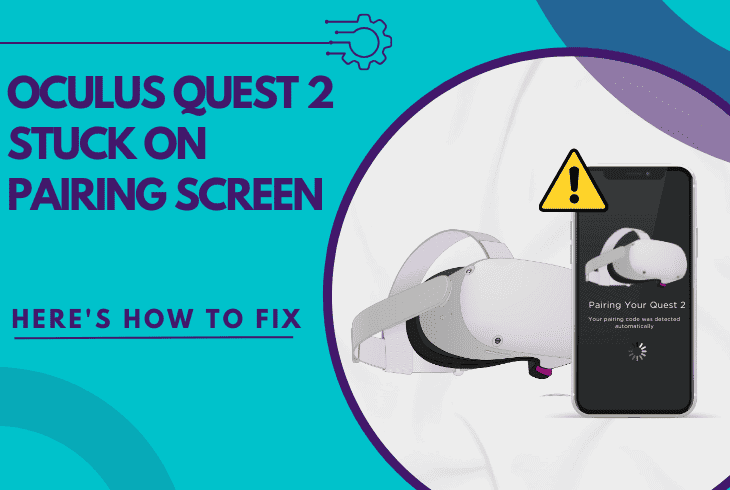PS5 Says No Signal and Frustrated? (Here’s the Fastest Fix!)

It’s quite unsettling when your PS5 says no signal, even when everything is connected the way it’s supposed to.
Don’t worry–regardless of whether this issue appeared suddenly, or you’re just setting up your new PS5, we’re going to help you identify and fix your issue in under 5 minutes.
Let’s start excluding possibilities by following the troubleshooting steps!
How to Fix When PS5 Says No Signal – 10 Guaranteed Steps!
Note: To identify the problem effectively, follow the guide consecutively!
1. Soft Reset Your Setup
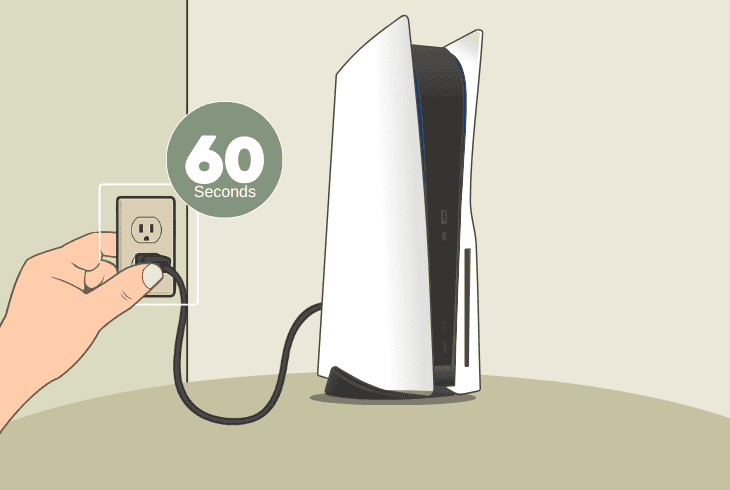
If your PS5 is connected and turned on, but you’re seeing “no signal” on your TV/monitor, the issue could be temporary.
That’s why the first and easiest step is to soft reset your setup by unplugging the console and connected monitor from the electrical socket for ~50–60 seconds.
We also recommend plugging your PS5 directly into the outlet! In case this does nothing, continue reading…
2. Inspect the HDMI Cable
The most common reason for “no signal” on PS5 is an HDMI connection issue.
We recommend unplugging the HDMI cable on both ends and checking the connectors and ports.
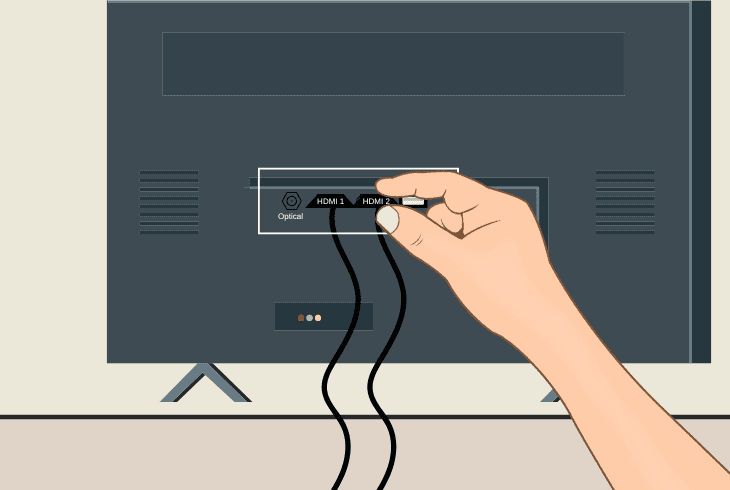
If you notice anything unusual, like missing pins, bent connectors, corrosion, or obstructions, act accordingly.
You may also need to inspect the HDMI output port of your PS5, as well as the HDMI input of your TV/monitor, to ensure that everything looks good.
If you need to unclog a port, use a toothpick to gently reach in and remove dust accumulation.
Note: If you have a replacement HDMI cable to test with, this will show a lot about the ongoing problem and point you in the right troubleshooting direction.
3. Select the Correct Input
Another reason for the “no signal” message on your connected TV/monitor is that you may be viewing an empty source.
For instance, if your PS5 is connected to, let’s say, “HDMI 1” on your TV, but you’re currently viewing “HDMI 2” or “HDMI 3”, you will definitely see a “no signal” error.
Therefore, press the “Input” or “Source” button on your TV remote control and check the output on ALL HDMI sources.
Well, if you see “no signal” on all of them, maybe your PlayStation 5 is not connected properly to the TV.
4. Try via a Different Source
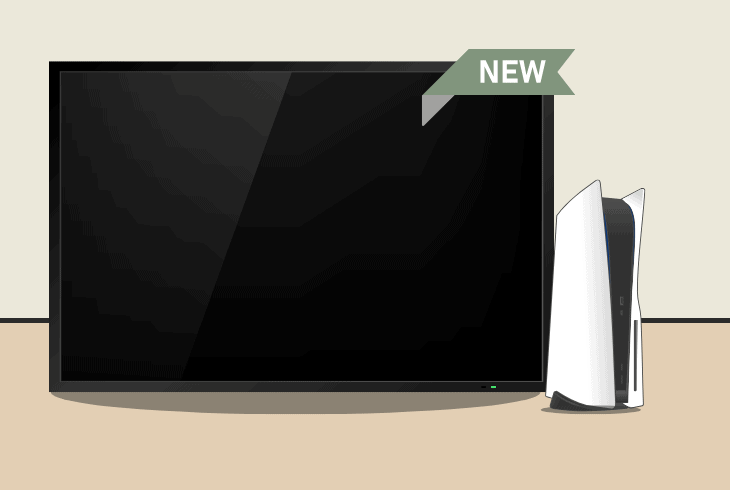
If you can’t figure out where the PlayStation 5 no signal message comes from, try connecting the console to a different input of your TV.
TVs typically have up to 3 x HDMI inputs, whether they are on the side or on the back, so we recommend testing the PS5 on each of them.
However, it’s critical to select the correct source as you’re switching ports to verify that you’re not viewing an empty source (reference step #3).
⚠️Warning: Make sure that your PlayStation 5 is not connected to the HDMI (ARC) port, which is meant for audio devices such as speakers and soundbars.
5. Unplug Everything from the TV
A quick thing to try before proceeding further is to unplug everything from your connected TV or monitor, since external devices may interfere with the PS5.
You only need to leave the TV power cable and PS5 HDMI cable connected to the TV, so go ahead and disconnect all other HDMI, RCA, AUX, Optical, and Satellite cables.
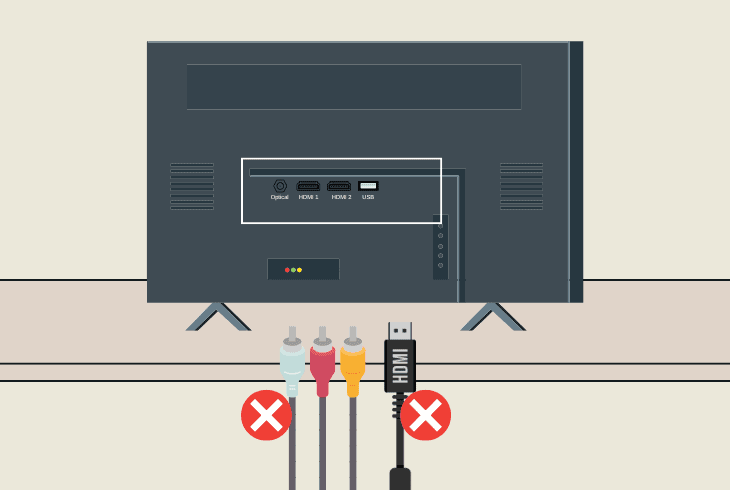
When you are ready, power cycle your equipment and test whether the PlayStation 5 output will finally show.
Tip: If you can now see the PS5 output, start reconnecting your external devices one by one to see which exact device is causing the problem.
6. Turn on the PS5 in Safe Mode
If you’ve tried everything so far but the “no signal” message is still there, maybe you are facing a software bug on your PlayStation 5.
Such an issue can occur because of the storage, corrupt data, faulty installation, pending firmware, and so on…
To quickly find out whether the operating system is to blame, you must boot your PS5 console in “Safe Mode”, which will turn on the PS5 with only the essential services.
This means that if any of your recently installed apps or games are causing the fault, in “Safe Mode”, you’ll bypass it.
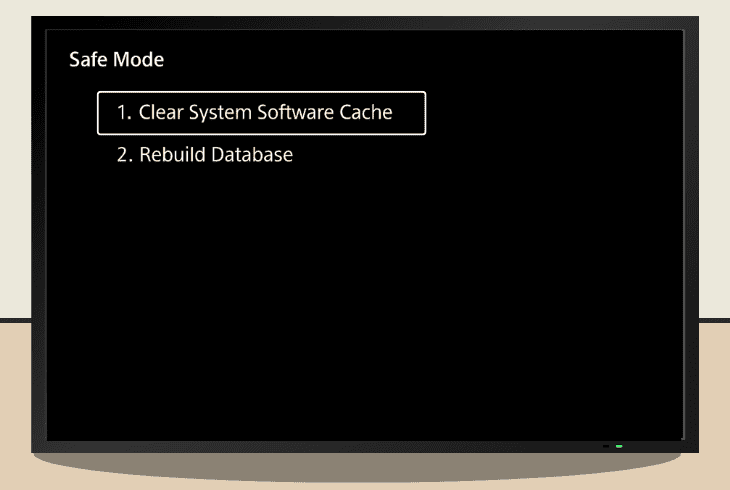
To turn on your PS5 in “Safe Mode”, power off the console and press the Power button until the two audible beeps are indicated.
To navigate in “Safe Mode”, connect your controller via USB. If you can see a picture now, try the following:
If you heard the 2 x beeps, but you still see “no signal”, don’t worry and keep reading ahead!
7. Test via a Different Monitor
If you have tried everything so far, but your PS5 TV says no signal, the problem is likely coming from the currently connected monitor.
Old TVs may not support the currently selected resolution or a particular setting, such as HDCP, which may be causing incompatibility and “no signal”.
The PlayStation 5 probably turns on and works properly, but there isn’t much you can do without seeing anything, so a secondary monitor will help.
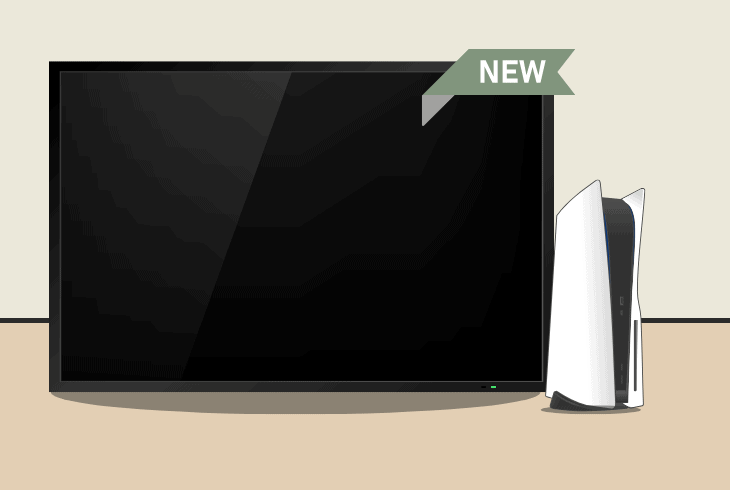
The goal here is to connect the PS5 to a monitor or TV that would work, allowing you to tweak some essential settings and fix the issue with the original TV.
So, if you have a PC monitor or another TV that supports HDMI, go ahead and connect the PS5 to it temporarily, just so you can proceed with the solutions below.
With a bit of luck and the next changes that we will make, the PlayStation 5 should start working with the original TV or display.
Note: If your PlayStation 5 is showing “no signal” even with a secondary TV monitor, the issue is either with your console or the HDMI cable.
8. Change the PS5 Resolution
Now that you have connected your PS5 to a different monitor and you can finally navigate the menus, let’s start with changing the resolution.
The reason why you see “no signal” on your original TV could be because of a resolution mismatch; hence, trying a different resolution may help.
To change the resolution on PS5, head to “Settings” → “Screen and Video” → “Video Output”, and try changing to one of the following:
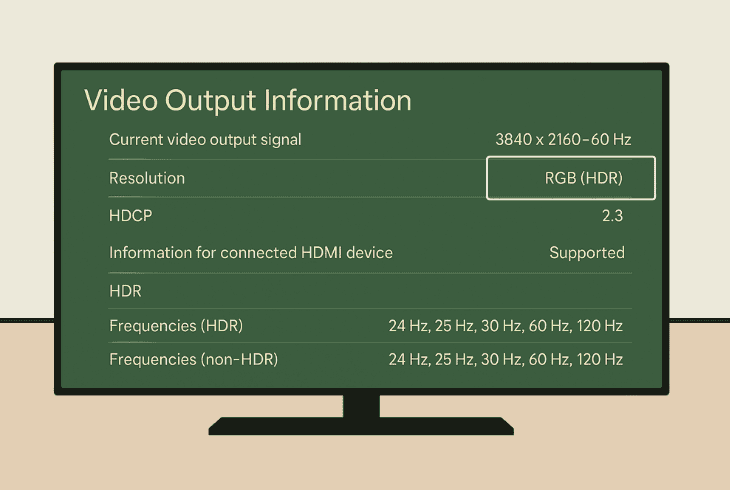
- 3840×2160 (4K UHD)
- 2560×1440 (1440p)
- 1920×1080 (1080p / Full HD)
- 1280×720 (720p / HD)
We recommend going with 1920×1080, which is compatible with most monitors and displays.
Then connect your PS5 to your original monitor/TV and test whether you’ll still see “no signal”.
⚠️Important: If you want to output 4K resolution from your PS5 to a TV/monitor, your HDMI cable must be less than 10 feet in length.
9. Disable the HDCP Feature
The HDCP (High-bandwidth Digital Content Protection) is a feature of the PlayStation 5 console designed to prevent copyright and unauthorized copying of digital audio and video signals.
This feature affects ports like HDMI, DisplayPort, and DVI, meaning that it may cause “no signal”.
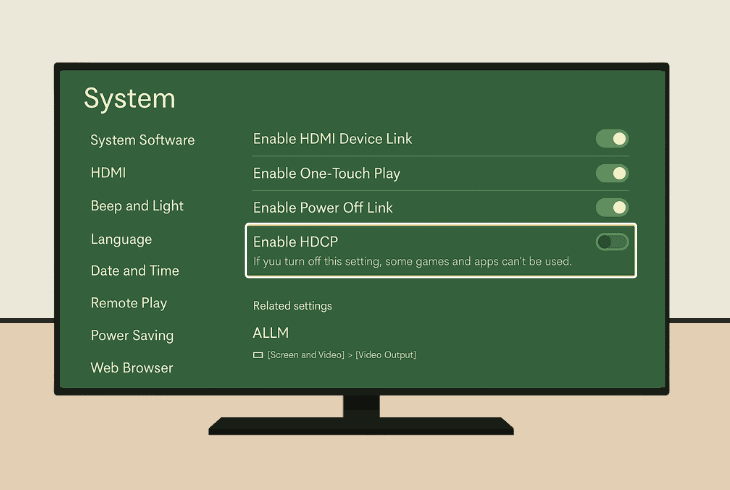
Well, even if you’re not doing anything malicious, it could still be a bug, so disabling the option on your secondary monitor can fix the signal on the original one.
To disable the HDCP feature on PS5, go to “Settings” → “System” → “HDMI” and toggle off the “Enable HDCP” option.
When you’re ready, connect your PS5 to the original monitor/TV and test whether this will work.
⚠️Warning: Some games and apps on your PS5 may not work properly with HDCP disabled!
10. Reset your PS5 to Defaults
If you have tried everything, but your PS5 says no signal despite all your efforts, it’s time to perform a factory reset.
The factory reset will permanently erase everything from your PS5, including games, apps, and user settings, so back up everything you would like to restore.
If you see the “no signal” message, you’ve got two options to factory reset your PlayStation 5:
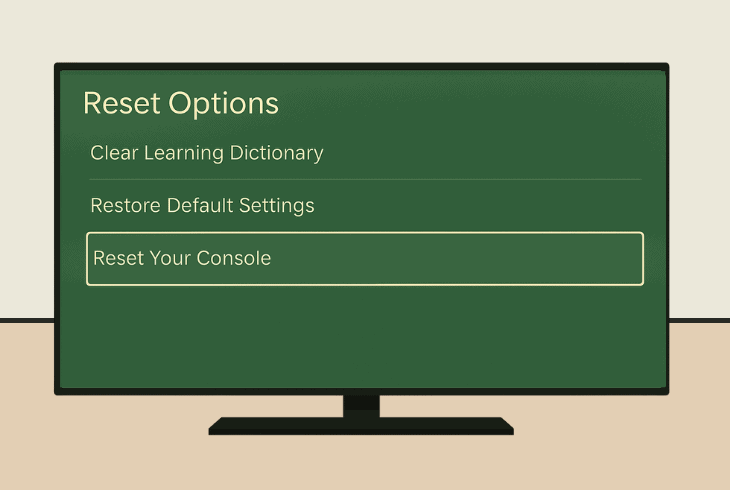
When your PS5 is factory reset, try your original monitor to see if the “no signal” message will still be there. If yes, then most likely the monitor/TV you are using has a severe hardware fault.
Note: If you need more help with the “no signal” message, seek assistance at PlayStation®5 Support.

Finn Wheatley, a Master’s graduate in Computer Science from UCL, London, honed his skills at small data science consultancies. There, he helped large corporations enhance their data capabilities by deploying cutting-edge machine learning analytics and resolving technical hurdles.