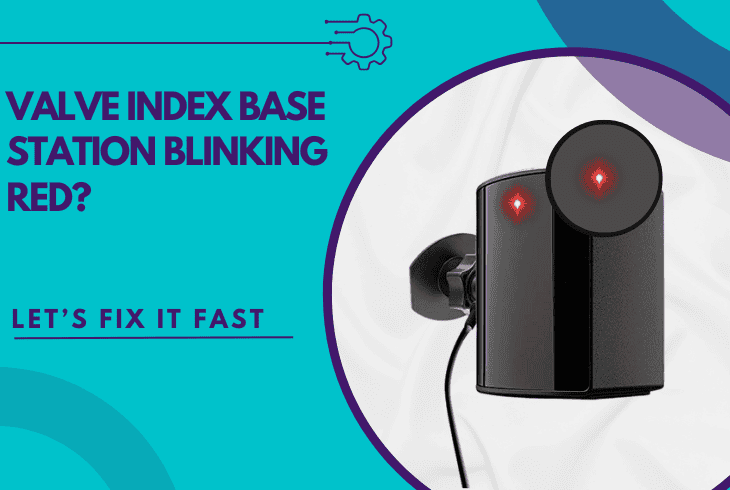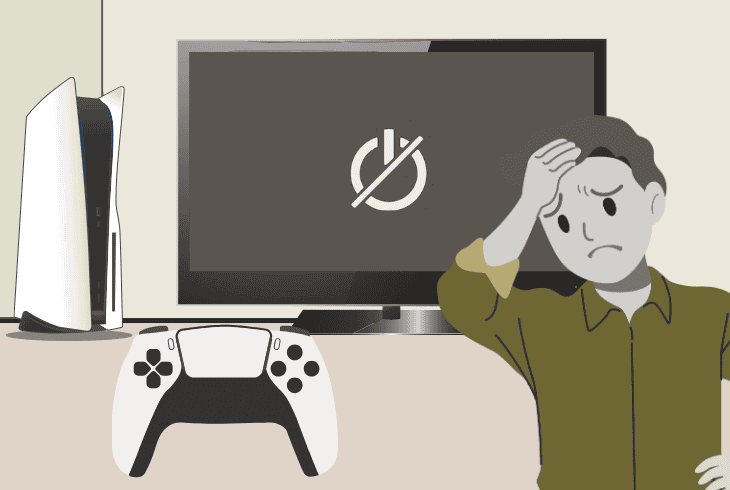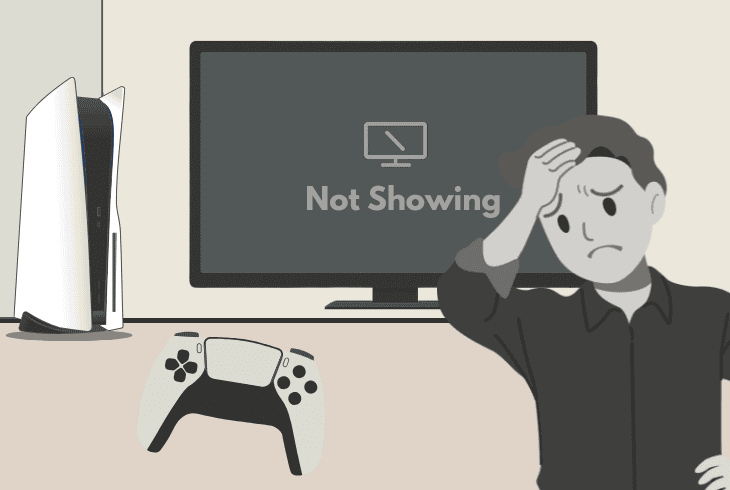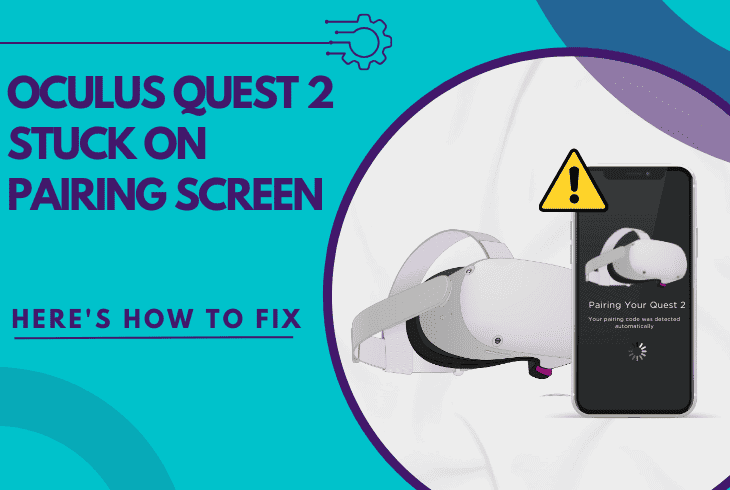Why Is My Wired Headset Not Working On PS5? (Fix it Now!)

When your wired headset not working on PS5, you shouldn’t panic as there are numerous settings and configurations you might have gotten wrong.
This quick guide will walk you through everything from connecting the headset correctly to adjusting all the settings and troubleshooting problems.
So, without further ado, let’s start with the most important first…
How to Use a Headset with PlayStation 5?
If you want to use a headset with your PlayStation 5 and output audio and input voice through the headset, you’ve got two options:
Headset Not Working On PS5 – 7 Quick and Easy Solutions!
Note: Have you tried unplugging and reconnecting your wired headset?
1. Choose the Correct Audio Output
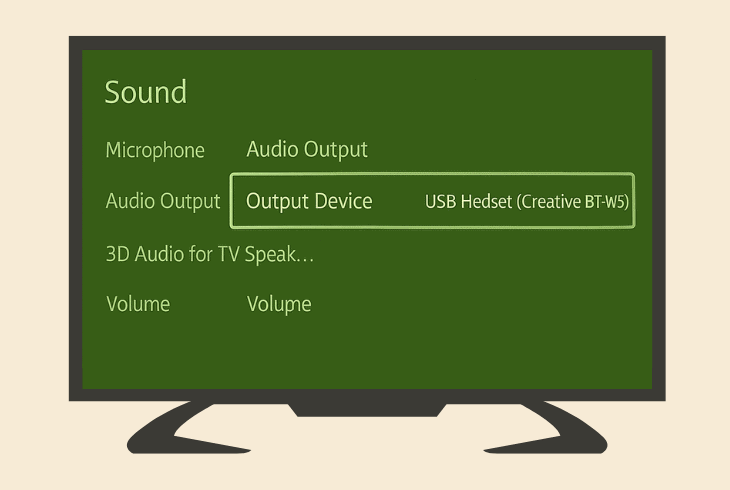
The first step is to instruct your PlayStation 5, which exact output device you would like to use for audio.
When you have multiple devices connected to your PS5 (including your HDMI TV), there would be multiple paths for the audio to go through, so you need to specify which one.
On your PS5, go to “Settings” → “Sound” → “Audio Output” → and set “Output Device” to your connected headset (e.g., USB/AUX Headset [Brand/Model]).
2. Adjust PS5’s Headphone Settings
Another critical thing to do is adjust your headphone settings on your PS5, in the same menu “Settings” → “Sound” → “Audio Output”.
When you scroll down a bit, you’ll find a section “Headphones”. Make sure to set the “Output to Headphones” to “All Audio”.
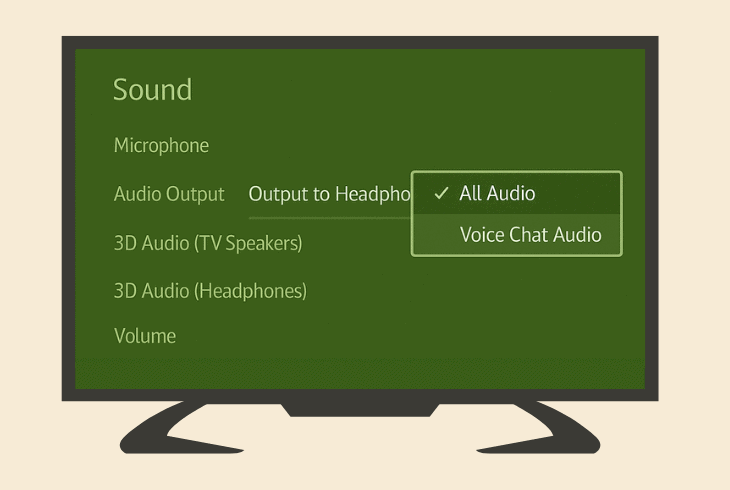
This will ensure that all audio output from your PS5 will be sent to the connected headphones, including the menu sounds, game’s audio, and feedback noises.
Tip: If you can’t hear anything, try turning ON or OFF the “Switch Output Device Automatically” and reconnecting your headphones. If it’s not working, keep the option disabled.
3. Unmute PS5 & Increase the Volume
Well, the reason why you can’t hear anything through your headphones could be that your PS5 console is muted.
Another reason would be very low volume, so let’s get into it and resolve this.
How to Unmute PS5?
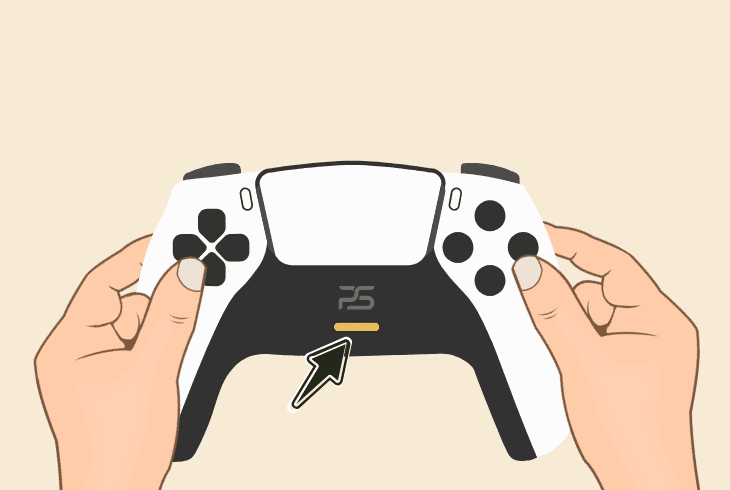
To unmute your PS5, press and hold the “Mute” button on your DualSense controller for about ~10 seconds to restore your audio output sounds.
How to Boost Volume?
To boost the volume of your connected wired headset, go to “Settings” → “Sound” → “Volume” and drag the slider of your headphones to the right.
Tip: If you are not sure if your PS5 is muted or not, press and hold the “Mute” button on the controller, then test and then hold it again.
4. Change PS5’s Audio Output Format
When you plug in a new audio output device, you should change the audio format of your PS5 to achieve the best compatibility with it.
Some formats work way differently than others, and some of them are much better for connected wired headphones.
When you go to “Settings” → “Sound” → “Audio Output”, you’ll see the “General” tab under which you can change the “Audio Format (Priority)”.
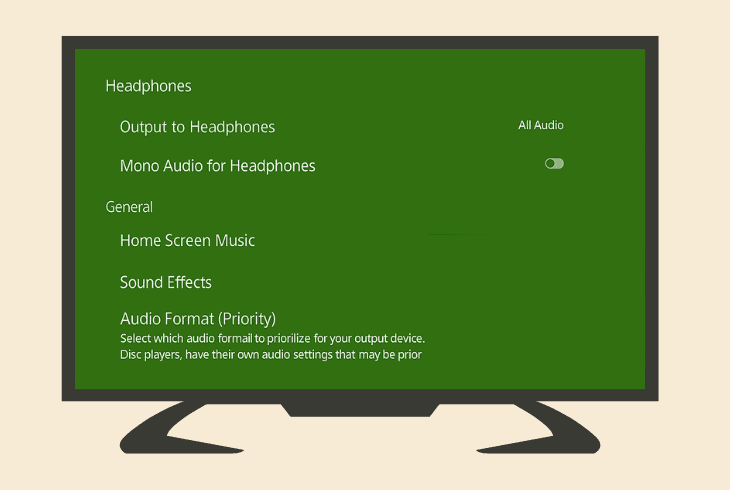
The available formats are as follows:
Liner PCM
This is uncompressed digital audio, without extra processing, ideal for crystal clear audio and USB headsets and speakers.
Dolby Audio
This audio format compresses the signal, which makes it perfect for any headset that supports Dolby Digital.
DTS (Surround)
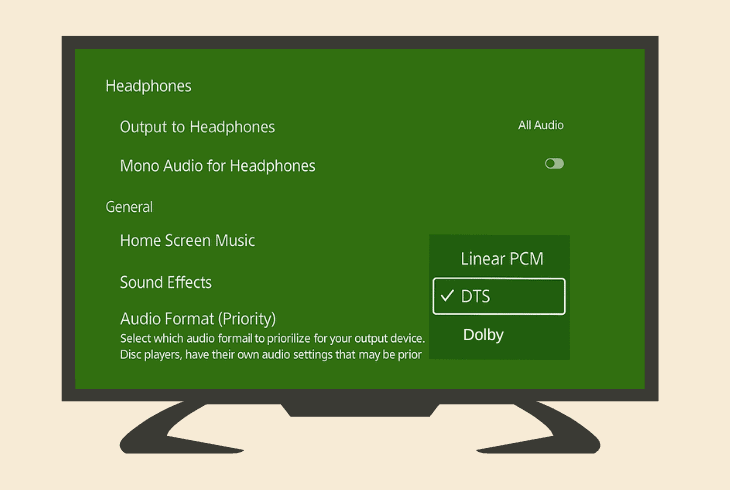
The DTS Surround is meant for audio systems with surround sound, although headphones work perfectly with it.
Dolby Atmos
This is a spatial audio format that provides directional audio and works only on headsets that support Dolby Atmos.
So, here at ZontSound, we have no idea what kind of headphones you are using, so we advise switching and testing each available audio format.
The audio format that has the highest chance of working with headsets is “Linear PCM”, so make sure to test whether your audio will appear.
5. Test via a Different USB or AUX Port
It’s not excluded that the problem with your headset comes from the specific port that you are using, whether it’s 3.5mm AUX or USB-A/C.
If you use an AUX headset, you’ll need to test with your secondary controller. If you, however, use a USB-C headset, you don’t have a way to test.
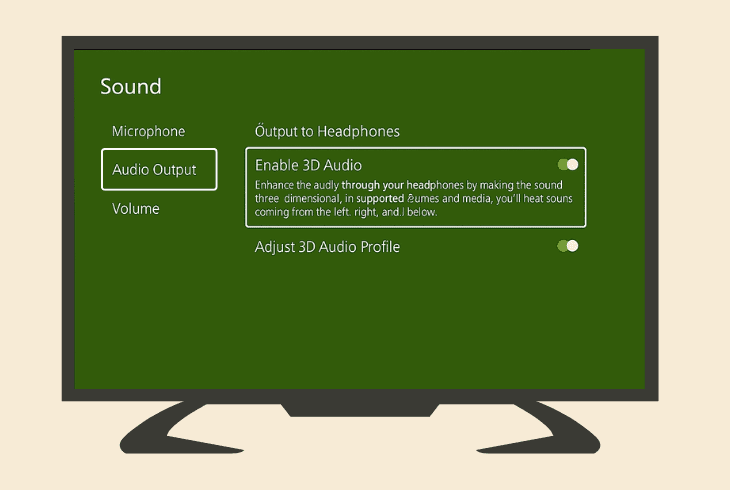
In contrast, with a USB-A headset, you have 3 different ports on your PS5 to test with, 1 x on the front and 2 x on the back of the PS5.
So, connect your wired headset to a different port, then verify that the correct audio output is selected in “Settings” → “Sound” → “Audio Output” and test.
6. Unplug Other Audio Output Devices
If you have other audio output devices connected to your PlayStation 5 or the TV/monitor you use for your PS5, we recommend temporarily disconnecting them.
The audio output route could be interfered with when you have other connected devices, even if the correct output source has been specified properly in the settings.
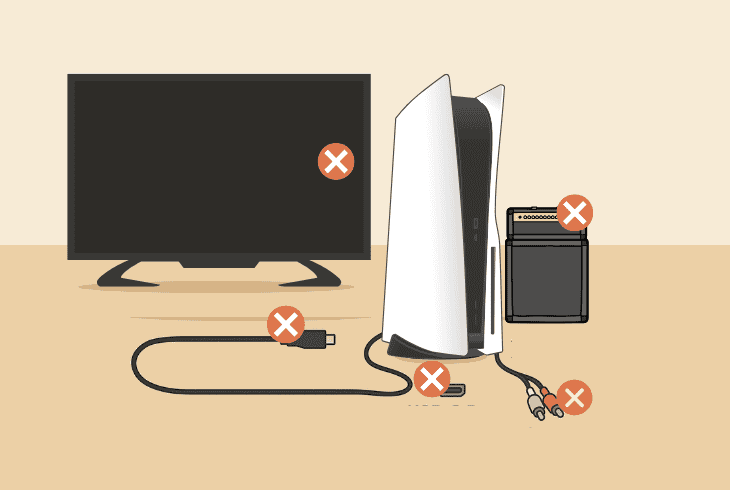
We recommend disconnecting:
When you have everything disconnected, check whether the audio on your wired headset will work, and if not, maybe you should start considering that your headphones are not working well.
7. Test the Headset on a Different Device
If your wired headset is not working on PS5, despite all your efforts, it’s time to test the headset by connecting it to a different PlayStation device.
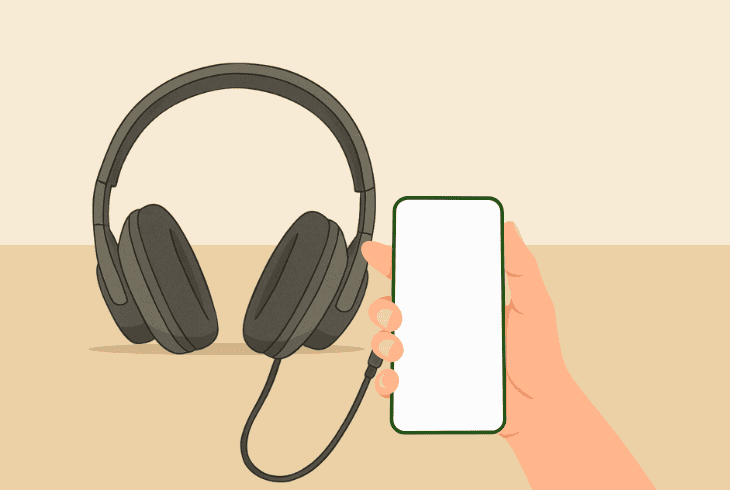
The easiest way to test is through your phone. If your phone, however, doesn’t support the type of connection on your headset, use a PC or even a smart TV.
Quick Tip: If your headset works perfectly on your test device, you should update the PS5 firmware, reset the settings to default, and potentially perform a factory reset.
Wired Headset Mic Not Working on PS5
Similarly to the audio output, your microphone will not work on PS5, unless you specify the input source from “Settings” → “Sound” → “Microphone”.
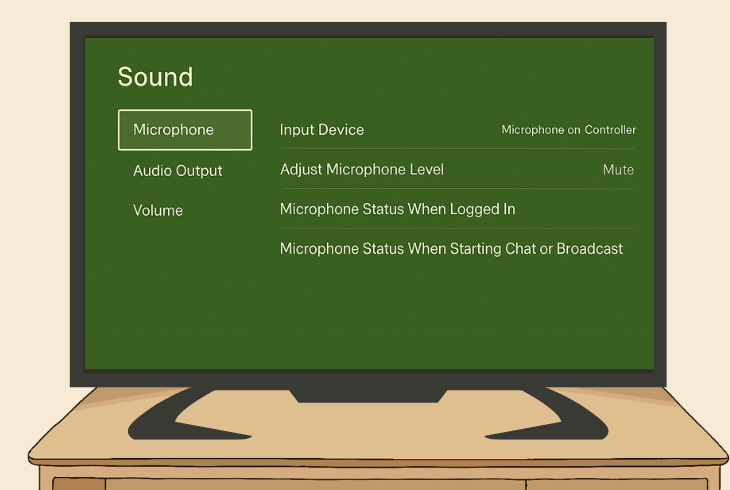
You must then configure the following:
This guarantees that your PS5 will use your connected wired headset as an input device and that the microphone of your headset is not muted or too quiet.
Quick Tip: You can test if your microphone is working by going to “Adjust Microphone Level”.

Finn Wheatley, a Master’s graduate in Computer Science from UCL, London, honed his skills at small data science consultancies. There, he helped large corporations enhance their data capabilities by deploying cutting-edge machine learning analytics and resolving technical hurdles.