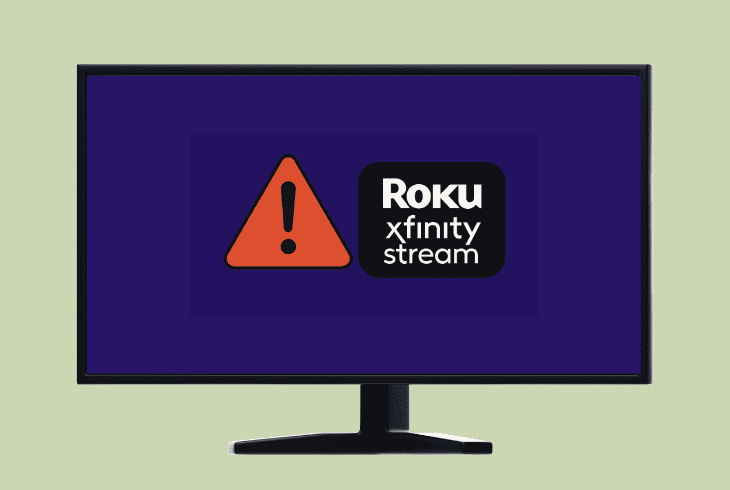Sony Bravia TV Keeps Rebooting? (Don’t Panic—Solve It!)
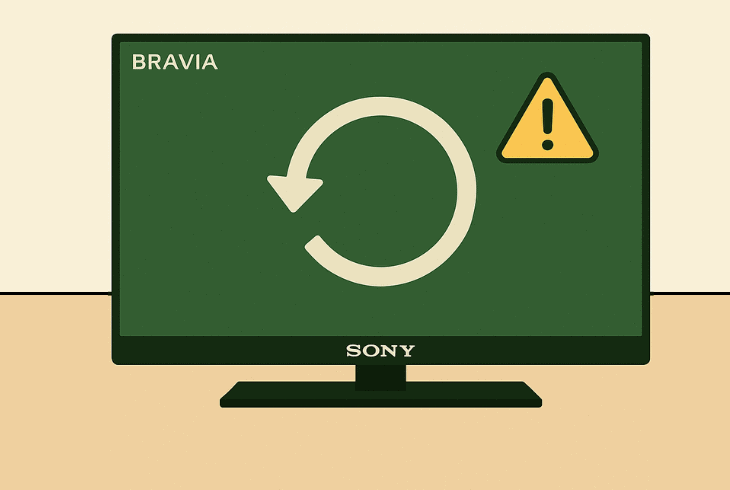
If you are worried to your core because your Sony Bravia TV keeps rebooting, and you don’t know why, relax–in most cases, the issue is not fatal.
The TV is rebooting either because the power supply is inconsistent, it’s overheating, or there is a software bug, each of which can be fixed at home.
So, let’s walk you through the complete solution list!
Sony Bravia TV Keeps Rebooting – 5 Steps to Fix it Instantly!
Note: Have you tried unplugging your Sony Bravia TV from the power outlet for ~60 seconds?
1. Inspect and Verify the Power Input
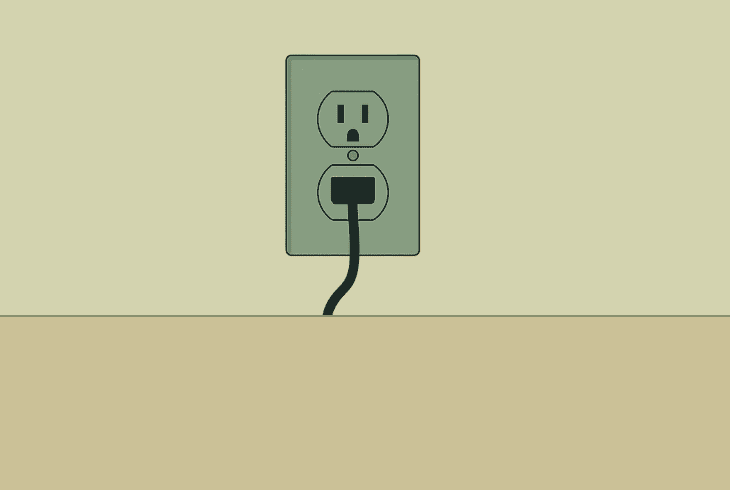
The most common cause for Sony Bravia TV’s constant rebooting is due to a power-related supply problem, especially voltage fluctuations.
Well, the power input issues typically arise because of the power cord, power outlet, circuit voltage, or due to a recent power outage.
There are several points of interest that you’ll need to inspect and justify that everything is intact.
1.1 – Inspect the Power Cable
First, you must disconnect the power cord on both ends–from the electrical socket and the back of your Sony Bravia TV.
Then, check for any damage like missing prongs, melted plastic, smoky odor, or potential wear that causes your TV to reboot.
1.2 – Inspect the Power Outlet
The next step is to carefully inspect the wall outlet for any signs of defects like melted areas, dark spots, or anything unusual.
If everything looks good, connect another portable electrical appliance to this outlet, such as a lamp, to test whether the light is flickering or too weak.
1.3 – Reset the Circuit Breaker
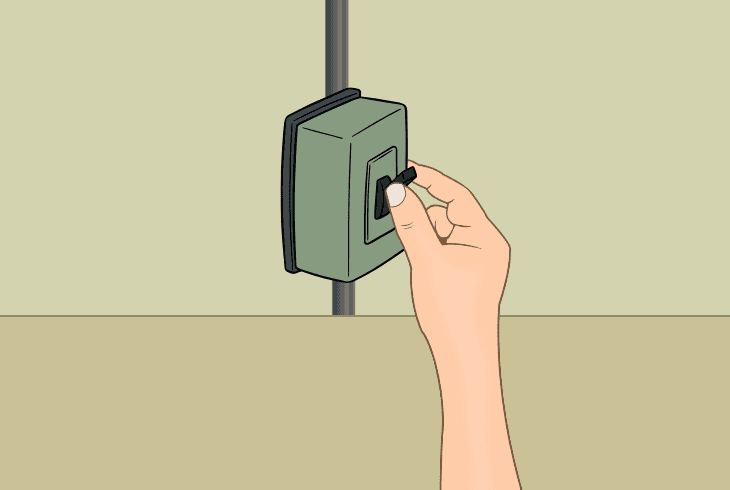
Sometimes, the problem comes from the electrical installation or a particular fuse that powers all the outlets in the Sony Bravia room.
So, flip down the switch of the fuse powering the outlets in the room where your Sony Bravia TV is located for a few seconds to reset the electrical power.
If you can, relocate your Sony Bravia TV to a different room, to use an outlet that is hooked up to a different fuse from your installation.
This will show whether the issue is with the TV or not.
1.4 – Connect your TV Directly
The most important step is to bypass any outlet connectors such as strips, extenders, dividers, smart plugs, surge protectors, and so on…
In short, connect your Sony Bravia TV directly to the outlet!
⚠️Important: Check what power cable your Sony Bravia TV uses (e.g., IEC C7 or IEC C13) and if you have another TV or monitor with the same cable, test by implementing it into your TV setup.
2. Check and Prevent TV Overheating
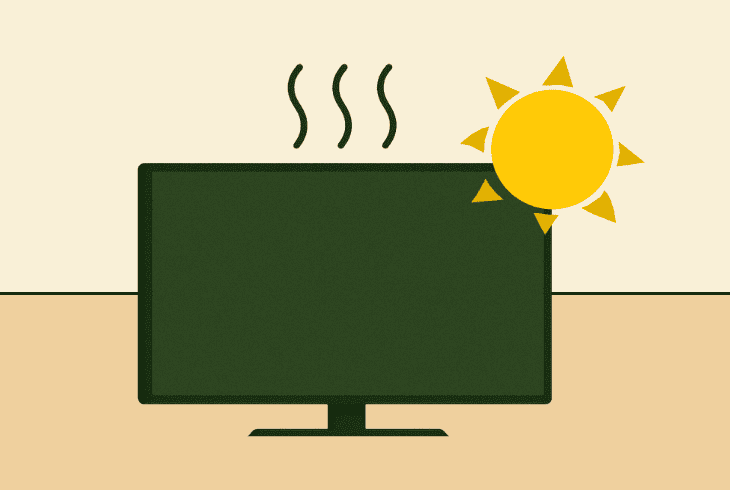
Not that long ago, when I had a Sony TV, I was also facing the same issue and wondering why does my Sony Bravia TV keep rebooting, without a reason.
Then I found the answer–overheating!
Yes, this is one of the most common causes for constant TV restarts, especially during the warm summer season when it’s excessively hot inside.
Well, these high environmental temperatures, when combined with improper TV position and nearby heat conductors, will cause overheating.
Why TV Restart When Overheating?
Almost any electrical device, from your PC and laptop to your Sony Bravia TV and phone, has an automatic shutdown system, called “thermal protection”.
In short, when your TV overheats, it automatically shuts down or restarts to cool down and prevent the heat from damaging the HW.
How to Instantly Stop TV Overheating?
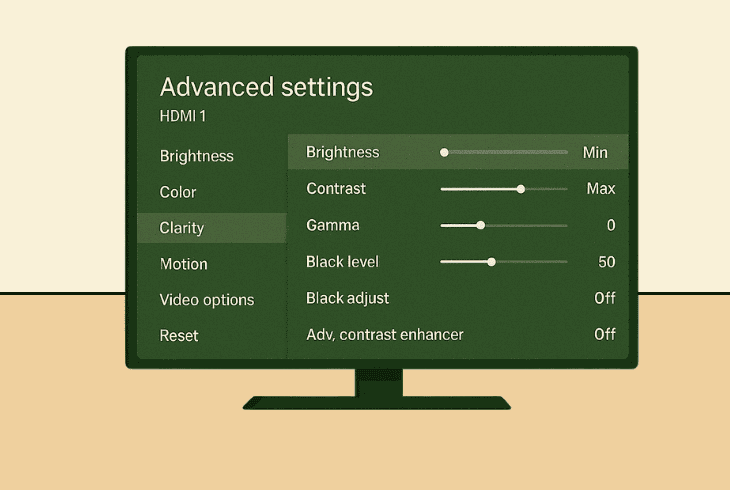
There are a few ways to instantly stop the TV from overheating:
⚠️Important: If your Sony Bravia TV is too hot on the back side and keeps overheating, we recommend avoiding using it and having the television serviced before it’s too late.
3. Manually Update your TV Firmware
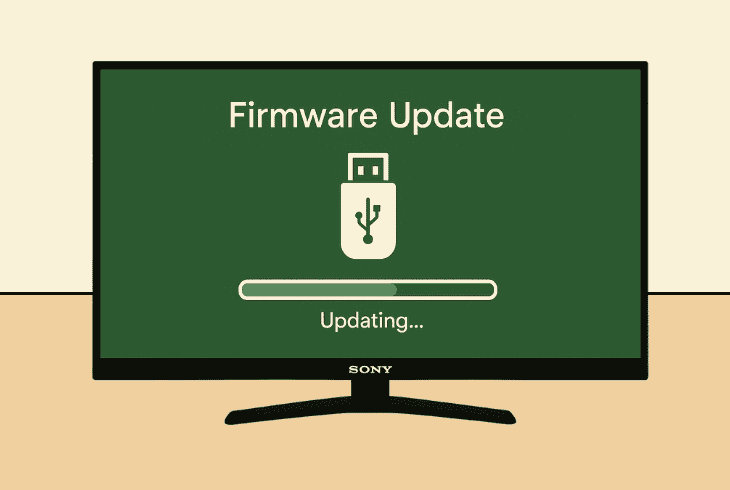
If your Sony Bravia TV keeps rebooting after update, perhaps something went wrong during the firmware installation, causing a severe software bug.
Sometimes tech requires a human touch to start working normally again, so updating your Sony Bravia TV manually will solve the issue.
What Do You Need for Manual Update?
If you cover the essential requirements, here’s how to update your Sony Bravia TV manually:
- Press the “Help” button on the Sony Bravia TV remote.
- Note down your TV model from the bottom left corner.
- On your PC, navigate to the official Sony Support Page.
- In the search field, write down the exact Sony TV model.
- Download the firmware (.zip) from the “Downloads” tab.
- Plug your USB flash drive into the USB port of your PC.
- Then, empty and format the USB flash drive to “FAT32”.
- Put the downloaded firmware (.zip) into your flash drive.
- Power on your Sony Bravia TV and connect your drive.
After a few seconds, the firmware update should begin automatically. Wait until the process is complete and test if the reboot will continue.
Note: If your Sony Bravia TV reboots during the process, continue with the next steps and later come back to attempt the manual update again.
4. Disconnect Everything from the TV
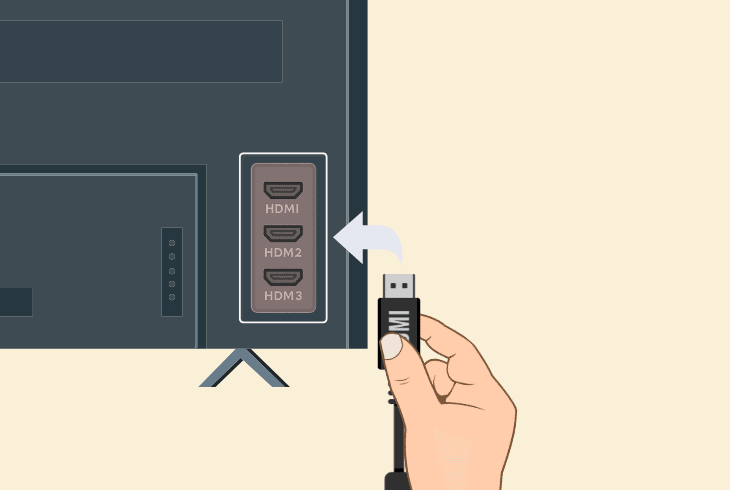
Many Sony Bravia TVs are HDCP-compliant (High-bandwidth Digital Content Protection), which means that your TV is constantly looking for malicious intent.
What does this mean? Well, HDCP is a feature that prevents digital rights by preventing Sony TV users from illegally capturing digital content over HDMI or DVI.
Therefore, if you have any HDMI devices connected to your Sony Bravia TV, the HDCP could be causing these restarts.
In short, your Sony Bravia TV could be thinking that you’re doing illegal content distribution, even if you’re not doing anything.
Sadly, you can’t disable the feature, but you can unplug everything from your TV to justify this!
Note: If your Sony Bravia TV stops rebooting, start reconnecting your devices one by one to discover which one is causing your TV to restart.
5. Reset the Sony Bravia TV to the Default
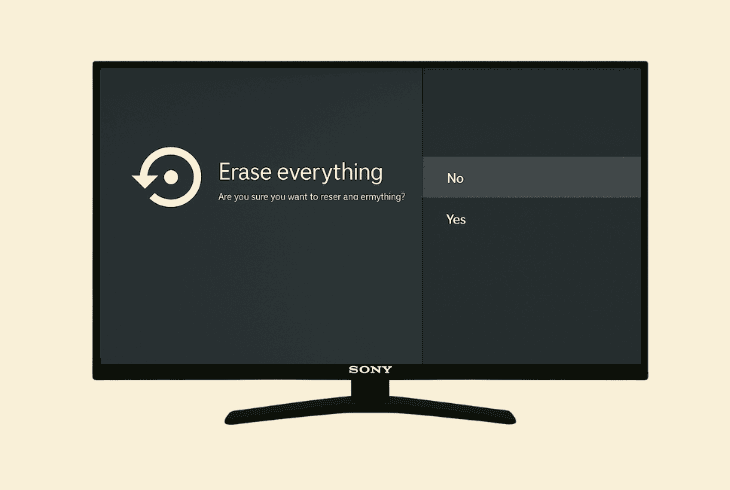
If you’ve tried everything, but the Sony Bravia TV keeps rebooting, without an obvious reason, the problem could be down to the operating system.
So, the best way to solve everything concerning the TV system you’ll need to perform a factory reset, which will permanently erase everything.
Hopefully, you’ll be quick enough to do it before the TV reboots:
To perform a factory restoration on your Sony Bravia TV, head to “Device Preferences” → “System” → “Reset” → “Factory Data Reset” → “Erase Everything”.
The options may not align exactly with your Sony Bravia TV model, so if you can’t find the reset option, check under the “About” section.
When the TV is reset, test if the restarts will continue.
Note: If you keep facing the same rebooting problem, the TV could be internally defective (e.g., faulty power board), so check your warranty or contact Sony Customer Support.

Finn Wheatley, a Master’s graduate in Computer Science from UCL, London, honed his skills at small data science consultancies. There, he helped large corporations enhance their data capabilities by deploying cutting-edge machine learning analytics and resolving technical hurdles.