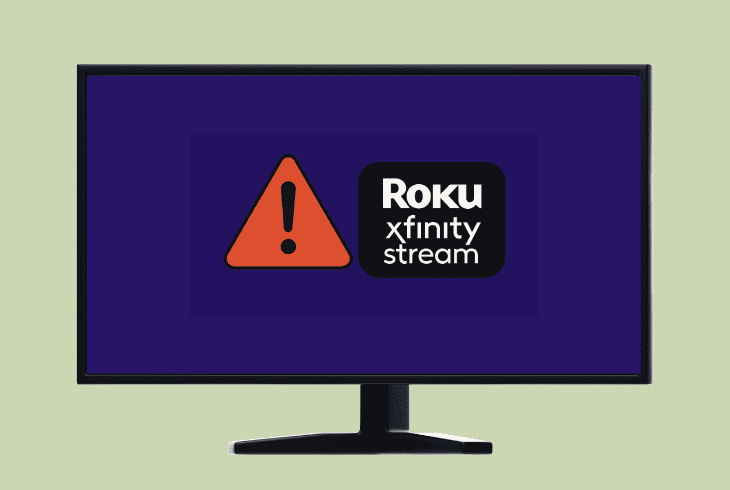How to Fix Sony Bravia TV Frozen Issue? (Quick Fixes Inside!)
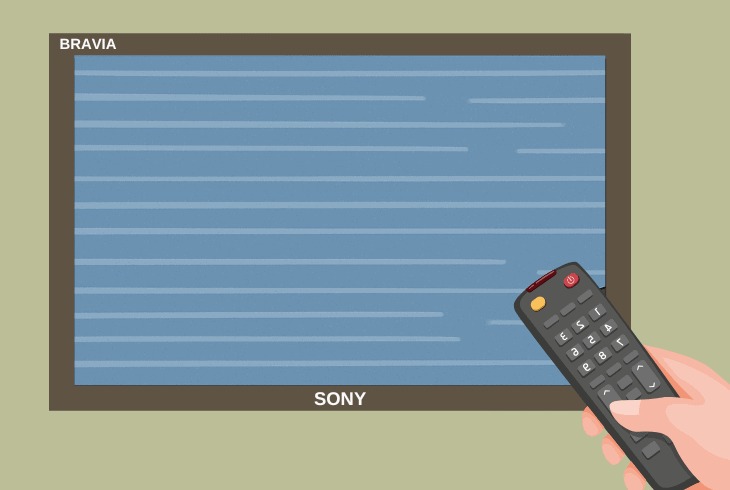
If you have discovered your Sony Bravia TV frozen, not responding to the remote, don’t panic, this is a common problem that can be solved quickly.
The real hurdle begins when you reboot your TV and it freezes again. This means that there is something that is actively causing your TV to crash.
So, we’ve prepared a few troubleshooting steps that will walk you through both common and advanced solution steps, so let’s get started.
Working Methods to Fix Sony Bravia TV Frozen Issue!
Note: Have you tried to identify a pattern for the freezing, such as opening a specific TV app?
1. Soft-Reset the Sony Bravia TV
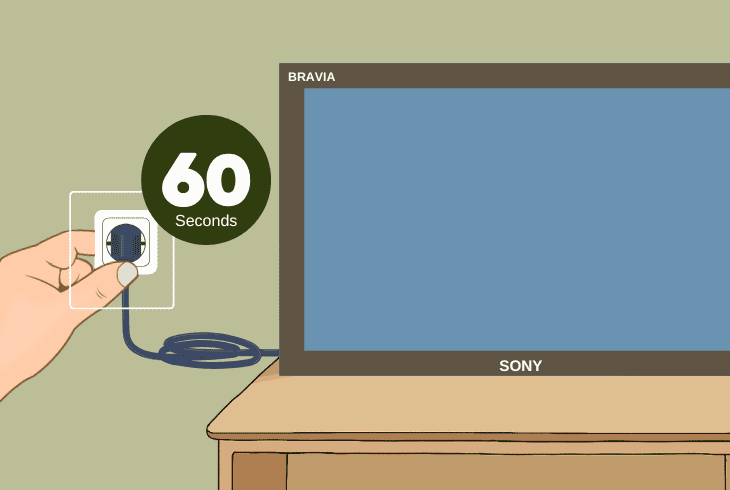
The first step, of course, is soft resetting the Sony Bravia TV.
If your screen is frozen, there is a high chance that this is a temporary problem that will go away after an operating system restart.
To soft reset or “power cycle” the Sony Bravia TV, just unplug the power adapter from the outlet for ~60 seconds and connect it back in.
If your TV is not frozen, wait for ~10–15 minutes to test. If your TV gets frozen again, continue reading…
2. Turn on your TV in “Safe Mode”
Note: This method only works with 2015+ Sony Bravia TVs running the Android/Google TV OS.
A quick and easy way to determine whether your Sony Bravia TV is freezing because of an app that was recently installed is to boot in Safe Mode.
Safe Mode loads the operating system with only the essential services, meaning that all your apps and other add-ons will be disabled.

This means that if the problem comes due to a faulty or corrupt app, Safe Mode will work without freezing, allowing you to narrow down the issue.
To enter safe mode, hold the Power button and choose “Restart”.
When the Google animation shows up, hold down the “Volume Down” button.
Note: You should see “Safe Mode” in the bottom left corner of the screen!
3. Chance Source & Unplug HDMI
If your Sony Bravia TV screen is frozen, maybe you’re viewing an HDMI source, or one of your connected devices is causing the problem.
Therefore, if you are viewing the frozen screen of an HDMI-connected device, changing the TV source to “TV” will surely show you the issue’s origin.
Quick Tip: If your TV is frozen and can’t change the sources, use the steps in the previous method to enter “Safe Mode” and make the changes from there.
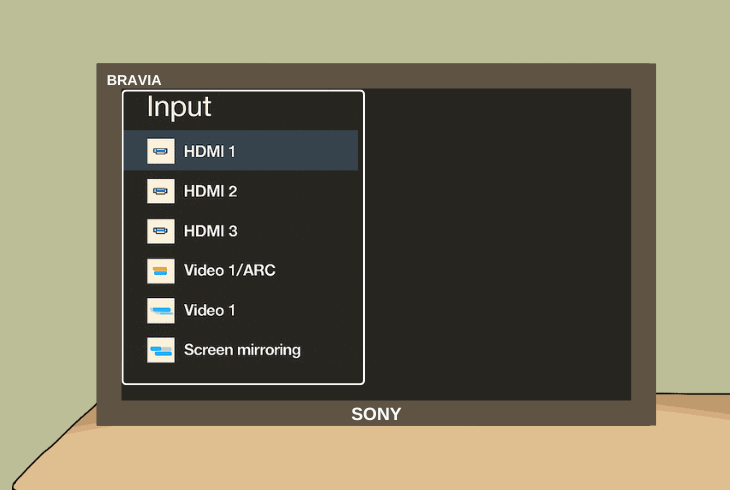
To change the Sony Bravia TV source, press the “Inputs” button (located at the top-left of the remote, looks like an arrow + box).
This will open up your “Sources” menu, so make sure to select “TV” and stop viewing HDMI-connected devices. Then restart your TV normally and test.
⚠️Important: Unplug Everything!
A good approach would be unplugging everything from the Sony Bravia TV, except the power cable, and testing whether the freezing would continue.
If not, reconnect your third-party devices one by one to find out which one is causing the TV to freeze.
4. Clear the TV Application Cache
The Sony Bravia TV frozen screen could be due to a specific application and its cache data, which are the files that the app creates over time.
Well, those files contain data such as in-app settings, login credentials, and more, which, when deleted, will reset the app to its default state.
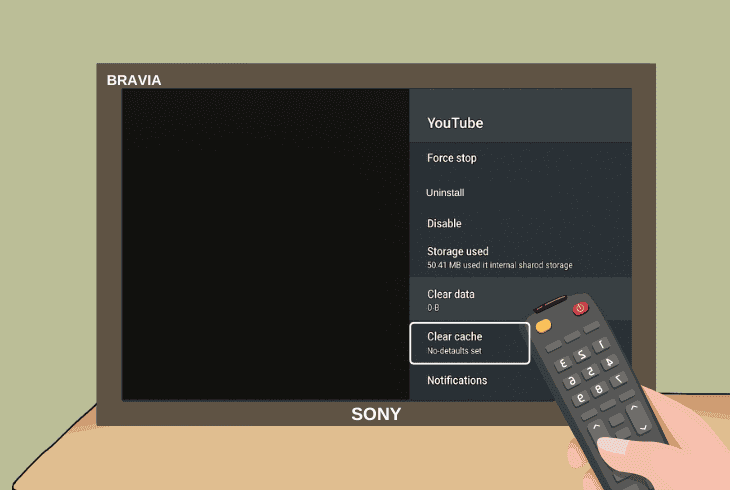
However, if your Sony Bravia TV freezes when you’re opening a specific app or streaming a certain show, clearing the cache will help.
To clear the cache for a specific app, go to “Settings” → “Apps” → “See all apps” → select an app → “Clear cache” → “OK”.
Then repeat for all the TV apps you face crashing and freezing.
Note: Clearing the cache for a specific app will sign you out and revert all settings to default.
5. Uninstall Recently Added Apps
If your Sony Bravia TV is not freezing in Safe Mode, then start uninstalling third-party apps that you have recently added.
It’s almost certain that one of them is causing your TV to freeze, so go ahead, uninstall several apps and test.
If it’s still freezing, uninstall the other half and test again.
To uninstall apps on a Sony Bravia TV, highlight an app and long-press the “OK” button until the settings show up.
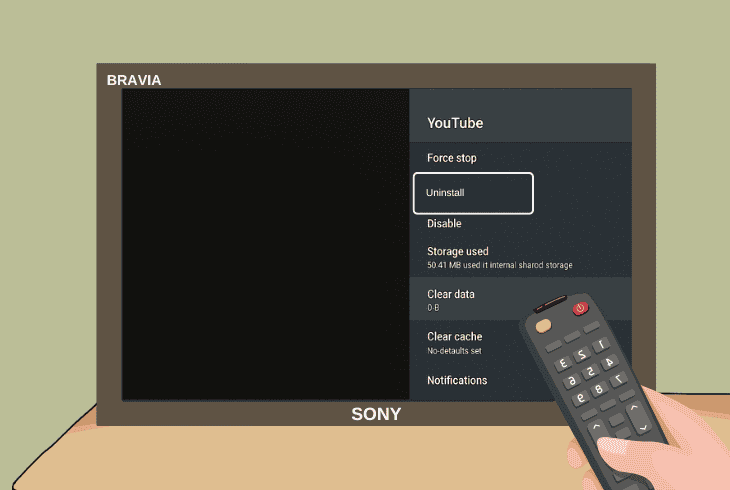
Then choose “View Details” → “Uninstall”.
⚠️Important: Clear the Storage!
Your Sony Bravia TV could be freezing because the storage is full, and the performance of the TV has been impacted by all the apps and files.
To check your Sony Bravia TV storage, go to “Settings” → “System” → “Storage” → “Internal shared storage” and inspect.
If your Sony Bravia TV storage is full, delete more applications.
6. Update the Bravia TV Manually
So, the reason why your Sony Bravia TV is frozen could be due to the operating system, and updating it should resolve the problem.
We understand that it could be difficult to update with a frozen screen, but if you can enter Safe Mode successfully, and it’s not frozen, you can update.
The thing is, Safe Mode may not allow you to update the TV normally, so you need to do it the manual way by using a flash drive.
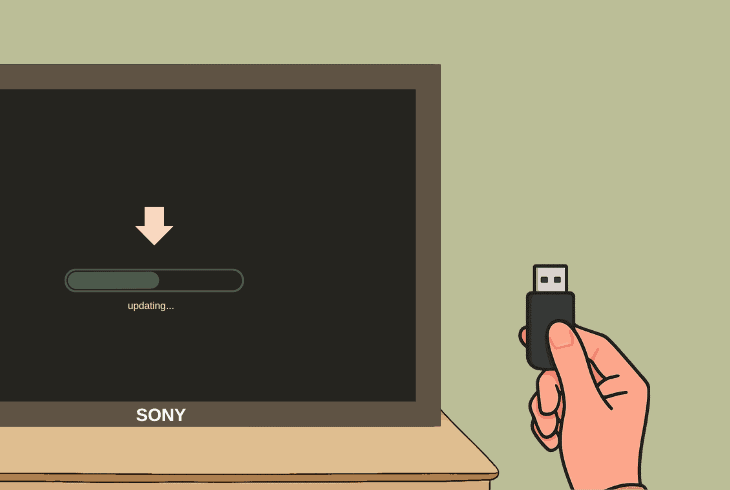
Here’s how:
- Enter Safe Mode to prevent your TV from freezing.
- Press “Help” to see your exact Sony Bravia model.
- Get a USB flash drive with at least 2 GB of storage.
- Then, connect the USB flash drive to your computer.
- The next step is to format your flash drive to FAT32.
- Now, download the latest firmware for the TV model.
- Upload the downloaded file (.zip) to the empty drive.
- Connect the drive to your Sony Bravia TV USB port.
The update should start automatically. If not, restart your TV and test whether the update will start if you don’t enter Safe Mode.
If the TV freezes immediately, just boot it into Safe Mode.
7. Stop the Background Processes
Your Sony Bravia TV could be opening too many background processes on startup, which will make the TV struggle to keep up and freeze.
Luckily, you can limit or entirely stop background processes on your Sony Bravia TV through the “Developer Options” menu.
How to Activate Developer Options?
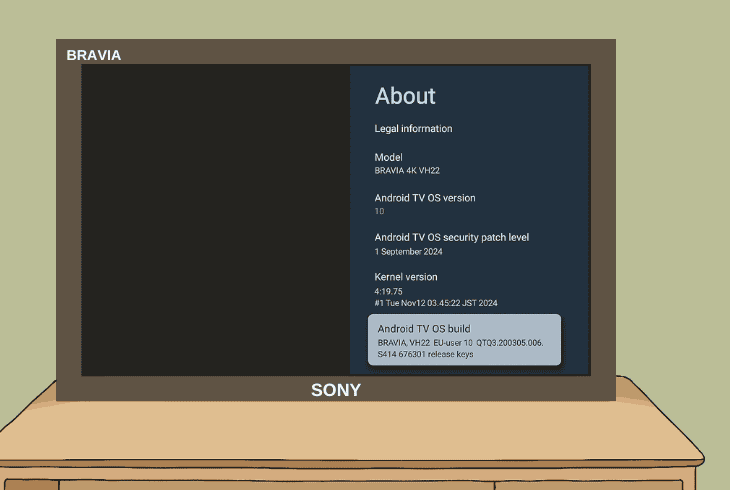
To activate the developer options menu, go to “Settings” → “System” → “About”, highlight the “Android TV OS Build” and press “OK” 7 times.
✅The Sony Bravia TV should say, “You are now a developer!”.
How to Stop Background Processes?
To disable the background processes, go to “System” and enter “Developer Options”.
Then, scroll down and choose “Background process limit” and select “No Background processes”.
Tip: To take this step even further, you should also enable “Don’t keep activities”, which will disable every activity as soon as the user leaves it.
8. Reset Sony Bravia TV to Defaults
If you still have your Sony Bravia TV frozen, maybe the problem comes from a severe software issue that requires a factory reset.
Don’t worry–even if your TV is frozen, you can easily reset it either by entering “Safe Mode” to bypass the freezes or simply by using the built-in TV buttons.
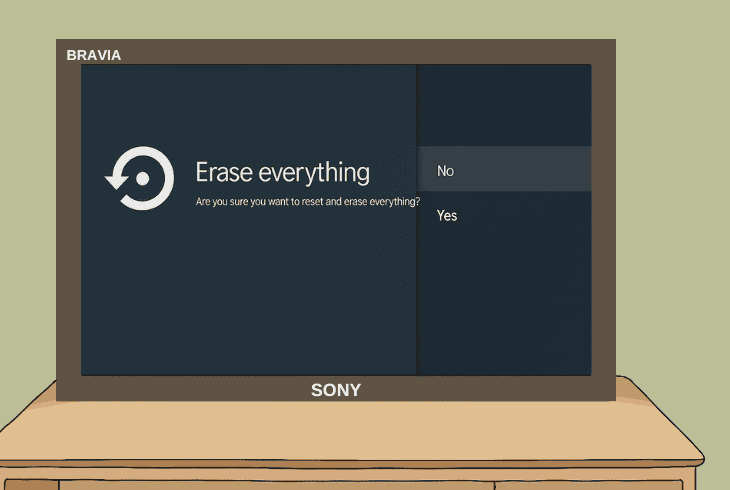
Here are both methods of factory resetting a Sony Bravia TV:
Factory Reset Through Menu:
To factory reset your Sony Bravia TV, follow the steps below:
- From the main screen, head to “Settings”.
- Go to “Preferences” or “Storage & reset”.
- Now, select the “Factory data reset” option.
- Choose “Erase everything” and press “OK”.
Note: The option may vary based on the operating system build!
Factory Reset Through TV:
If your Sony TV is frozen, and you can’t even get to Safe Mode to factory reset the TV, you can use the built-in TV buttons.
They are typically found on the back.
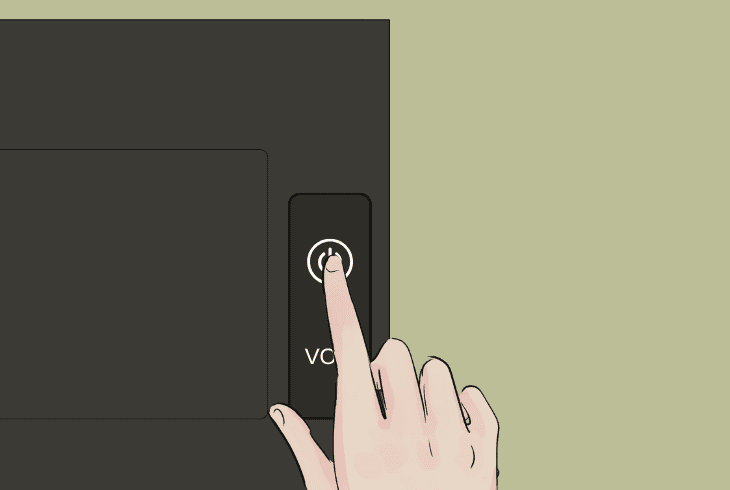
Unplug the Sony Bravia TV from the outlet and hold the Power + Volume Down buttons.
Then, plug the TV into the power while still holding both buttons. That’ll start the reset.
Note: If your TV won’t reset or update and keeps staying frozen, despite all your efforts, get in touch with Sony Customer Support for more help.

Finn Wheatley, a Master’s graduate in Computer Science from UCL, London, honed his skills at small data science consultancies. There, he helped large corporations enhance their data capabilities by deploying cutting-edge machine learning analytics and resolving technical hurdles.