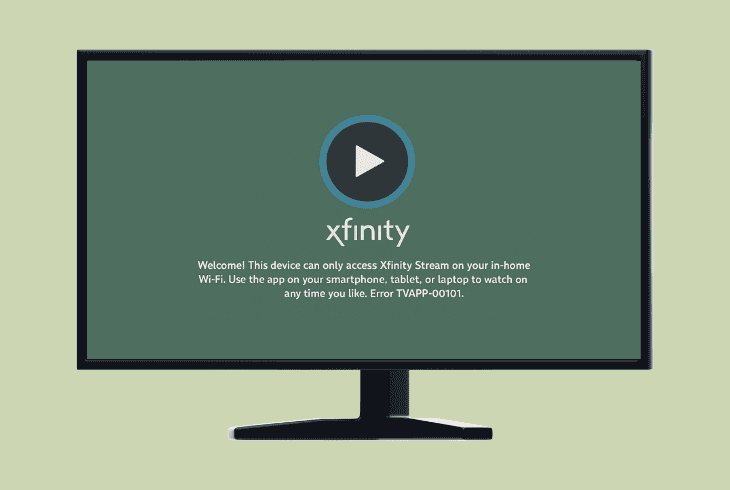VIZIO TV No Sound Through HDMI? (Try These Easy Fixes!)
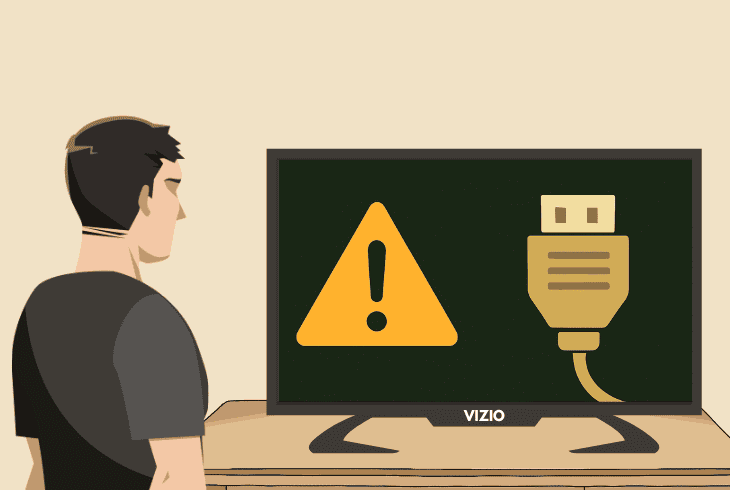
It’s quite weird when you have a VIZIO TV no sound through HDMI, leaving you with nothing but visuals of your favorite movie or TV show.
Don’t worry–if everything is connected properly and working, it’s only a matter of a few settings tweaks or little adjustments and testing to find what’s wrong.
Here at ZontSound, we specialize in audio/video issues and have prepared a complete troubleshooting guide to fix your problem.
Let’s get into troubleshooting and bring back the sound of your VIZIO TV.
VIZIO TV No Sound Through HDMI – 10 Quick & Easy Steps!
Note: Have you verified that the TV is not muted, or the audio is lowered all the way down?
1. Test the Audio On Another Channel

In most cases, the audio issue is with the particular application or channel you are viewing on the VIZIO TV.
In that regard, before making any adjustments to the TV audio settings or output format, we recommend testing the audio on several different sources, either cable or online.
So, if your VIZIO TV is Wi-Fi-enabled, launch any trusted online platform to test on, such as YouTube or Netflix, and if you use cable TV, cycle through several different channels to test.
No audio on any of them? No worries–keep reading!
2. Specify a New Default Output Device
Perhaps, you have not yet specified the default output audio device of your VIZIO TV, and it still uses the internal speakers, while the volume is turned on.
Newer VIZIO firmware versions allow for automatic audio device recognition, meaning that it will switch the output automatically, as long as it uses the internal speakers.
Note: Using more than one audio device over HDMI or Optical at a time with your VIZIO TV requires manual adjustment of the output settings.
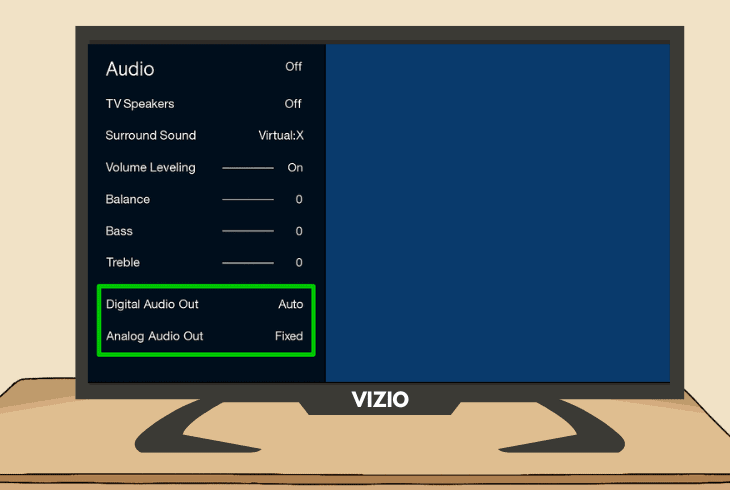
You can adjust the default output of your TV following these steps:
- Navigate to “Settings” and enter the “Audio” or “Sound” tab.
- Now, locate the “Digital Audio Out” or “Output” option below.
- Extend the available output devices menu from the settings.
- Verify your HDMI soundbar or speaker is connected securely.
- Now, select the input of the HDMI device as the default output.
For the changes to take effect, you might have to reboot the VIZIO TV using the control remote or the built-in “Power” button.
Do not reboot the TV for at least 10 seconds after powering it off.
3. Adjust the VIZIO TV Digital Audio Format
If you have recently connected an external audio system to your VIZIO TV, it is recommended to adjust the Digital Audio Format accordingly.
There are certain requirements for utilizing HDMI input audio on your VIZIO TV, as the internal speakers use a different audio format by default.
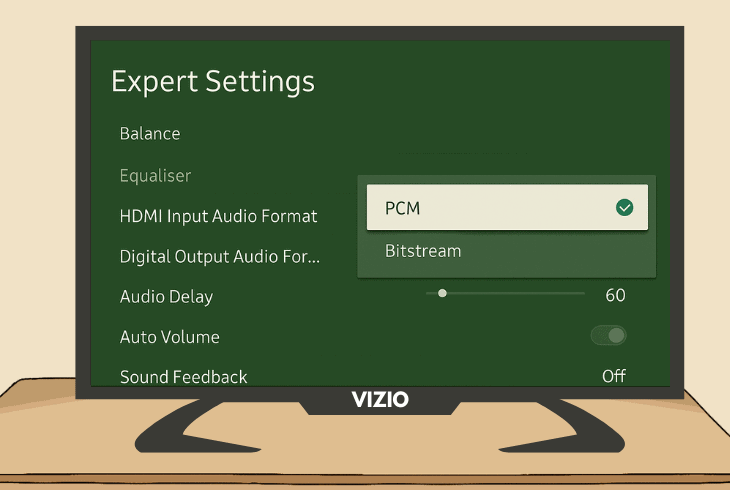
Follow these steps to adjust the digital audio format:
- Press “Menu” on your VIZIO remote and go to “Audio”.
- Select “Digital Audio Out” to view all available formats.
- Now, select from “PCM”, “Bitstream”, or “Dolby Digital”.
Well, each audio format of your VIZIO TV has a different purpose, intended way of use, and compatibility requirements.
Let’s have a look at what each of the audio formats does:
Tip: Since the default of your VIZIO TV is typically “Bitstream”, we recommend testing on “PCM” first, and then checking if your OS supports “Dolby Digital” to test on it too.
4. Verify You’re Using the Correct TV Port
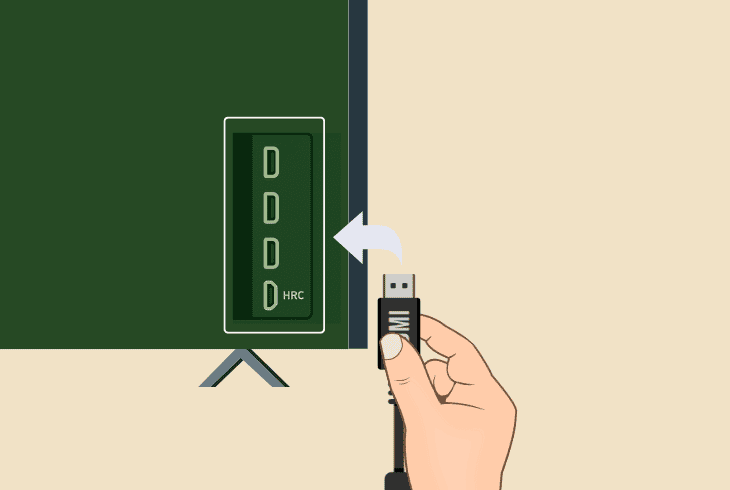
If you didn’t know, most TVs come with a dedicated HDMI port for audio transmission.
The port is called “HDMI (ARC)” and is always near the regular HDMI ports on your VIZIO TV.
So, if you have an audio system over HDMI connected to a regular port, you will not hear the audio output.
You must use the “HDMI (ARC)” port for audio out from your VIZIO TV, unlike audio input when you are using a console or external video transmission.
5. Reset the Power Supply of the VIZIO TV
One of the leading causes why the VIZIO TV having no sound from HDMI is an underlying fault with the power, which is often temporary and non-lasting.
For this purpose, perform a complete TV power reset.
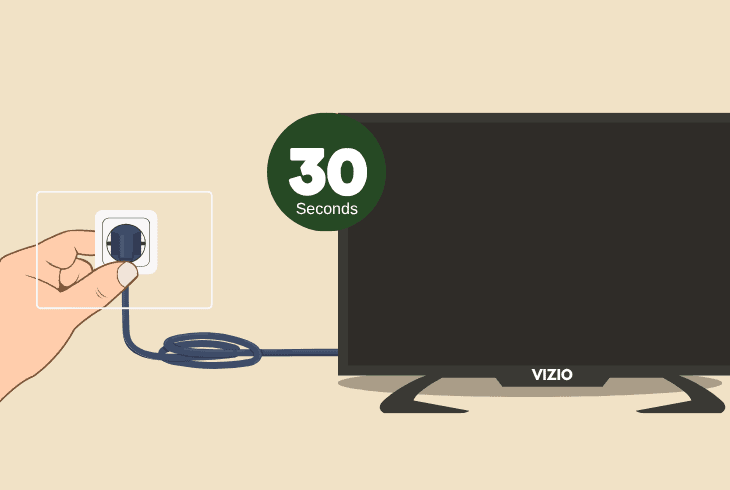
Disconnect the power supply of the VIZIO TV for roughly ~30 seconds by unplugging the power adapter, while all of the residual power supply drained.
In the meantime, check for any damage inflicted on the adapter, the third-party equipment (if present), and the electrical outlet.
Issues with the power supply often lead to problems with the display or very persistent reboots of the system.
6. Activate VIZIO’s “Input at Power On” Option
The “Input At Power On” function of your VIZIO TV allows it to remember the input that was last used when the TV was powered off.
Enabling this feature also changes the default HDMI input and allows your third-party device to stream high-quality audio, which can fix the issue.
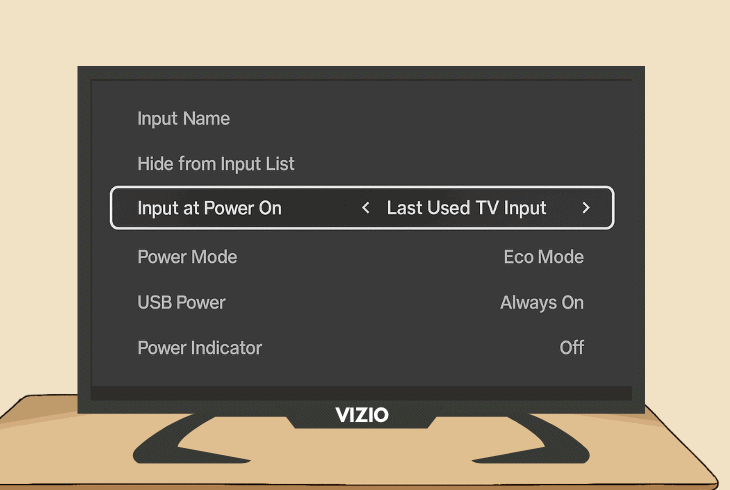
Here’s how to enable “Input at Power On” in easy steps:
- Press the “Settings” (cogwheel) button on the VIZIO remote.
- Next, head down to the “ALL SETTINGS” button.
- Select “SYSTEM” and highlight “Input at Power On” below.
- Select the external device’s HDMI input to make it the default.
Now, to register the changes, power off the VIZIO TV using the “Power” button on the remote and wait for approximately ~20–30 seconds.
Note: We also recommend reconnecting the external HDMI audio device in the meantime to ensure the connection is secure.
7. Temporarily Switch to the TV Speakers
You can identify potential issues with the third-party audio device by temporarily disconnecting the HDMI from your VIZIO TV and allowing it to revert to the built-in speakers.
Smart VIZIO TVs have this function by default, as they “prioritize” which audio connection to use as a TV default.
So, just for testing purposes, unplug your audio system and wait for ~5–10 seconds until the TV switches to the built-in speakers.
Now, turn on any audio broadcast from an online platform or a cable channel to determine if the audio will be restored.
This immediately justifies whether the issue comes from the TV or the HDMI connection link.
8. Use a Different HDMI Cable for Audio
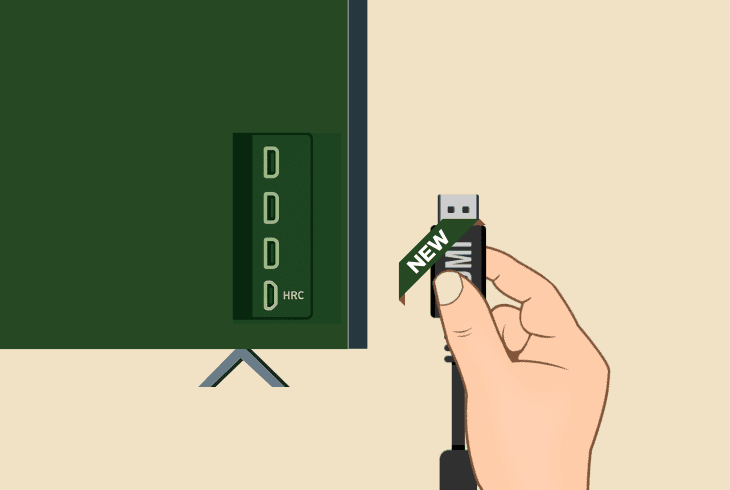
In case the issue persists, then it is probably the HDMI cable’s fault. Most of the external audio systems require a high-definition HDMI cable for a reliable audio and video transfer.
So, we recommend switching to an alternative, fully functional HDMI cable for your audio system.
Additionally, test your audio device’s HDMI cable on several different inputs on your VIZIO TV, even if they are not ARC-enabled, and make sure to change the output each time.
⚠️Warning: Verify the audio device uses an ARC input, because otherwise, it might cycle the inputs on its own periodically.
9. Update the VIZIO TV Firmware Version
Perhaps, your VIZIO TV keeps failing to fetch the HDMI audio/video input due to an outdated firmware or corruption of the system files.
If so, our next step is to check for a newer OS in the system settings of the TV and upload the most current version.
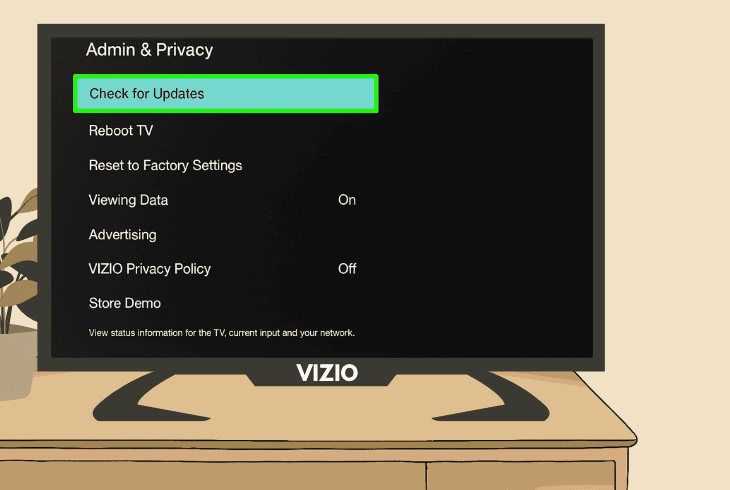
Follow these steps to update the VIZIO TV firmware:
- First, press the “Menu” button on the VIZIO TV remote control.
- Go to “Admin and Privacy”, and select “Check for Updates”.
- Wait until the TV brings up all of the latest firmware updates.
- Select “Update” and follow the on-screen instructions to finish.
Note: The update procedure might take between 5 and 10 minutes, so do not power off the TV!
10. Reset the TV to the Default Factory Settings
If, despite all of your efforts, the VIZIO TV no sound through HDMI problem persists, maybe it is time for a more drastic solution, such as a factory reset.
We understand the amount of data your VIZIO TV will lose in the process, but the factory reset can be the only permanent solution.
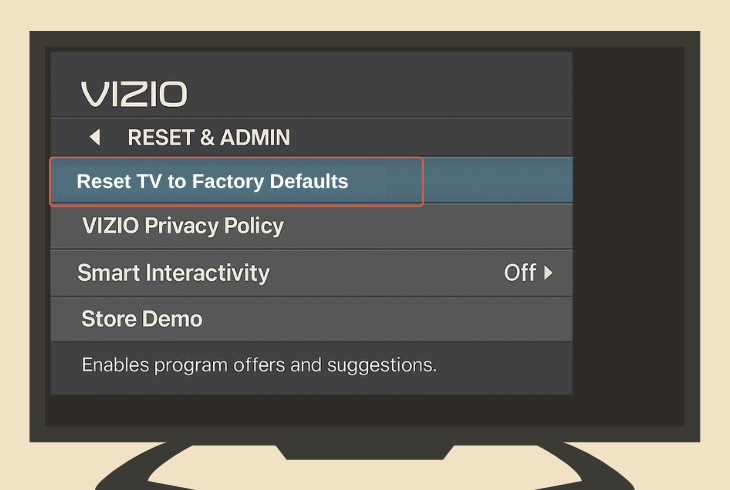
To conduct the reset, follow these steps carefully:
- Press “Menu” on the remote and navigate to the “Help” tab.
- Select “Clear Memory” or “Reset and Admin” on the page.
- Next, press “OK” and input the default parental PIN (“0000”).
- If you have assigned a new parental PIN, enter the new value.
- Now, follow the on-screen instructions to finalize the reset.
Note: For more help, get in touch with the VIZIO customer support!

Finn Wheatley, a Master’s graduate in Computer Science from UCL, London, honed his skills at small data science consultancies. There, he helped large corporations enhance their data capabilities by deploying cutting-edge machine learning analytics and resolving technical hurdles.