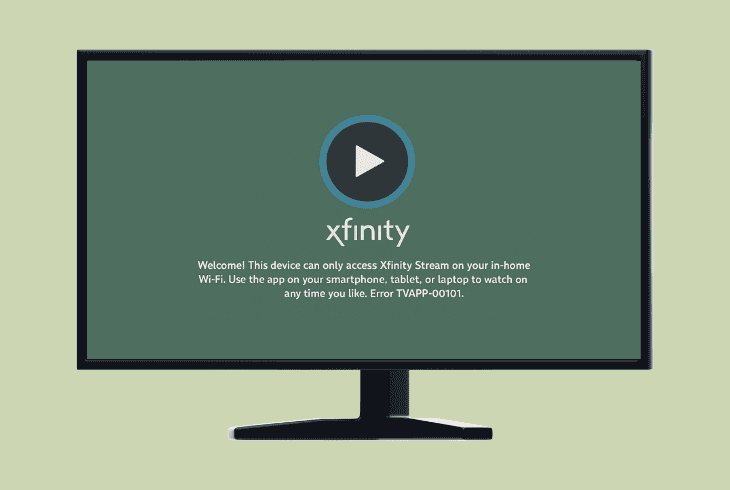How to Fix VIZIO TV Dark On Top? (Easy Solutions Inside!)
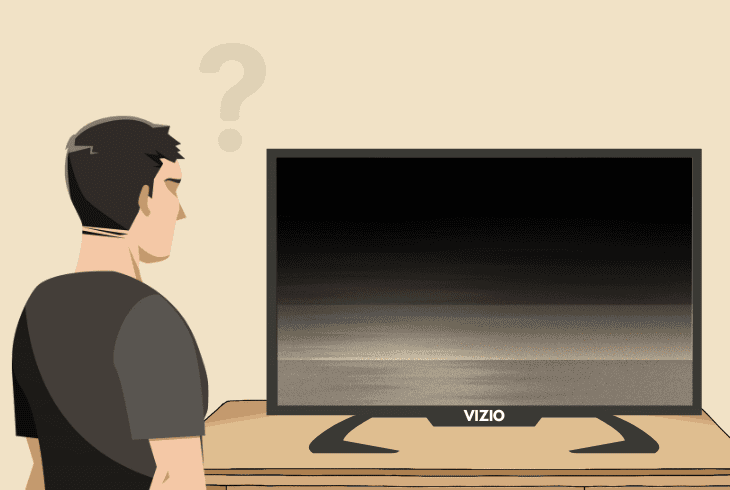
Movie nights quickly take a turn when your VIZIO TV dark on top, suddenly dims a part of the screen, leaving you wondering what went wrong.
This may seem like a hardware problem at first, but we assure you–it’s not necessarily serious!
This is a common issue that usually signals a problem with the backlight, but it could also be related to the power supply, picture settings, or a software issue.
So, let’s diagnose and fix it.
How to Fix the VIZIO TV Dark On Top Glitch? – 8 Easy Steps!
Note: Have you tried powering the VIZIO TV off and on using the built-in Power button?
1. Unplug the VIZIO TV From the Power
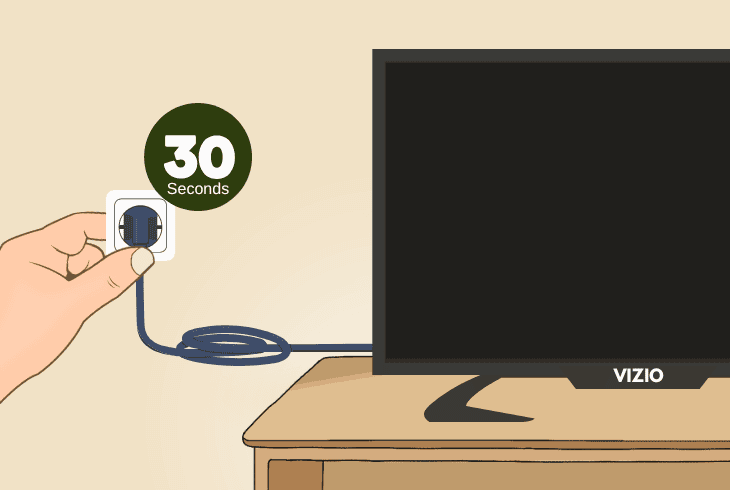
For starters, we recommend suspending the power supply of the VIZIO TV for a certain amount of time, until all of the residual electricity drains.
This procedure could help with temporary defects of the backlight, the internal TV boards, or the display of your VIZIO TV.
It’s quick and easy and does not erase or reset anything from your TV.
- To power reset the VIZIO correctly, unplug the A/C adapter for ~30 seconds!
⚠️Important: Verify that the power adapter of the VIZIO TV is connected securely on both ends.
2. Change the Input of the VIZIO TV
The issue could be with the particular source you are viewing on the VIZIO TV currently.
So, use the “Input” or “Source” button on the remote to cycle through different inputs.
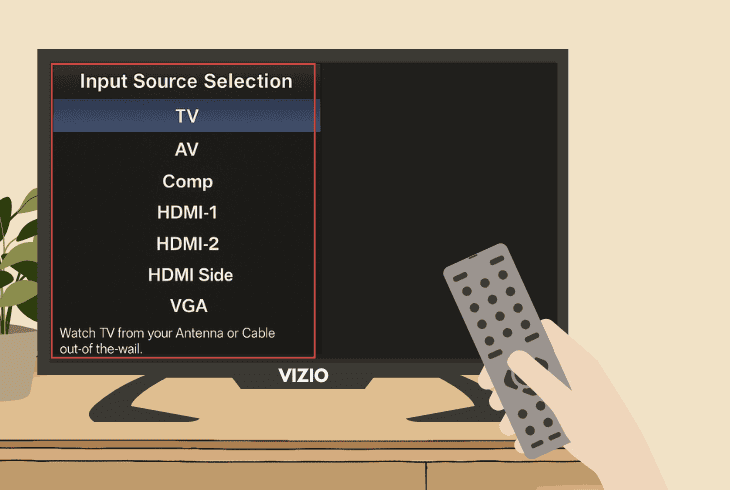
Alternatively, test on any installed TV application to determine if the darkened area on the top would still be there.
In case of an input fault, the VIZIO TV might also start to cycle inputs on its own, which is a solid indication that something is wrong.
3. Adjust VIZIO TV Picture Settings
Well, there are several picture and display settings your VIZIO TV has, that could impact the brightness of the screen partially, or darken particular pixel sectors.
We recommend adjusting the potential settings that could interfere with the TV display.
You can access the video settings on most VIZIO TVs at “Settings” → “Picture”.
Backlight:
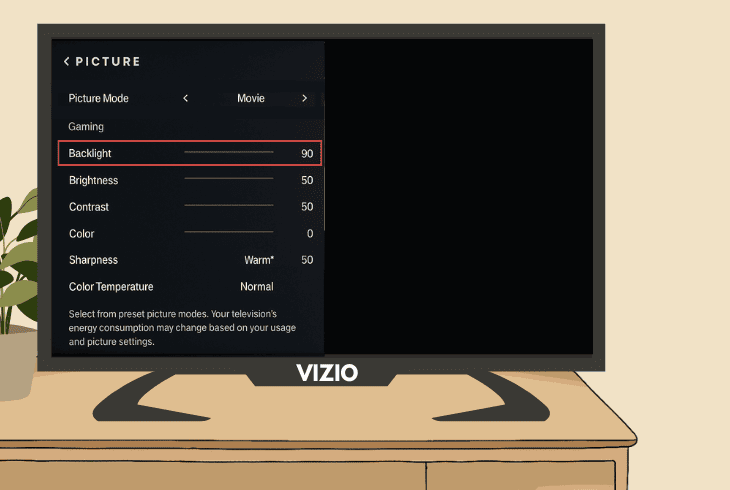
Start by regulating the backlight from 0% up to 100% and vice versa.
Check if the darkened sector of your VIZIO TV screen responds to the adjustment of the backlight and illumination.
Contrast/Color:
Try adjusting the color and contrast settings of the VIZIO TV. Play around with each of the color settings and check if there are preconfigured presets you can apply to your TV.
Power Saving/Eco Modes:
Verify that all power-saving or Eco Mode features on your VIZIO TV are disabled”, as this could reduce the power supply of the internal components to preserve more power.
4. Test the Affected TV Backlight Area

One of the reasons why the VIZIO TV top half screen is darker is because of a backlight defect in that particular screen area.
If that’s the case, you can use your phone’s flashlight to effortlessly test the functionality of the affected screen pixels and determine if the fault is hardware-related.
Step #1: Eliminate All Sources:
The first step is to verify that the room of your TV is black by turning off all lights and isolating all sunlight.
The room needs to be as dark as possible for this test.
Step #2: Illuminate the Pixels:
Now, once the room is dark, turn on the flashlight of your smartphone and move your phone as close to the VIZIO TV display as possible.
Now, check for any silhouettes. If you see something, this shows that the darkened screen area is working, but the backlight there could be defective.
If you see nothing but black, the screen matrix could be faulty.
This is a problem with using a zone-based screen, since if the top matrix is dead, only the top half of your TV screen will dim.
5. Prevent the TV From Overheating

Your VIZIO TV’s display might not be permanently damaged yet, but signs of overheating are already starting to take their toll on the hardware.
If so, the next step is to reduce the internal temperatures of your TV as soon as possible.
Your inspection now could cut the servicing cost in half later!
Common overheating symptoms include:
- Exceptional heating of the TV display or side panels.
- Buzzing or any noise produced by the power cables.
- Flickering of the display or other screen malfunctions.
Now, let’s review effective methods to put an end to the overheating:
- Unplug the TV adapter from the power for ~60 seconds.
- Improve the ventilation of the room where your VIZIO is.
- Remove nearby sources of heat or potential conductors.
⚠️Warning: Prolonged overheating could inflict permanent damage to the internal components of your TV.
6. Reset the VIZIO TV to Default Settings
In case the VIZIO TV dark screen on top is still there, you can attempt to address the problem with a factory reset of the system settings.
All content, data, and applications will be erased from your VIZIO TV, but the factory reset holds the greatest chances of resolving the problem.
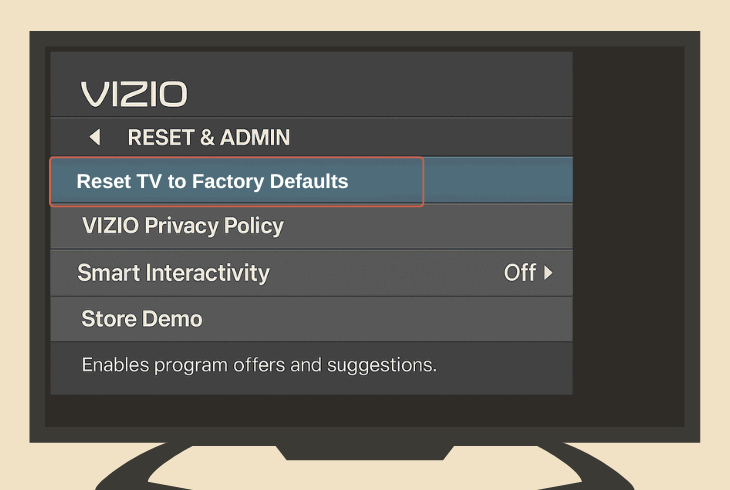
Based on the VIZIO TV model, it can be reset in one of 3 ways:
- Menu → “Admin & Privacy” → “Reset to Factory Settings”
- Menu → “System” → “Admin & Privacy” → “Reset to Factory Settings”
- Menu → “All Settings” → “Admin & Privacy” → “Reset to Factory”.
Note: Once the factory reset has been engaged, cease all interactions with the TV buttons or remote!
7. Address Issues with the Power Supply
Well, before proceeding with a thorough inspection of the hardware, we recommend analyzing potential power supply issues with the VIZIO TV.
Such could be power outlet insufficiencies, problems with the power adapter, or involvement of third-party equipment or connected devices.
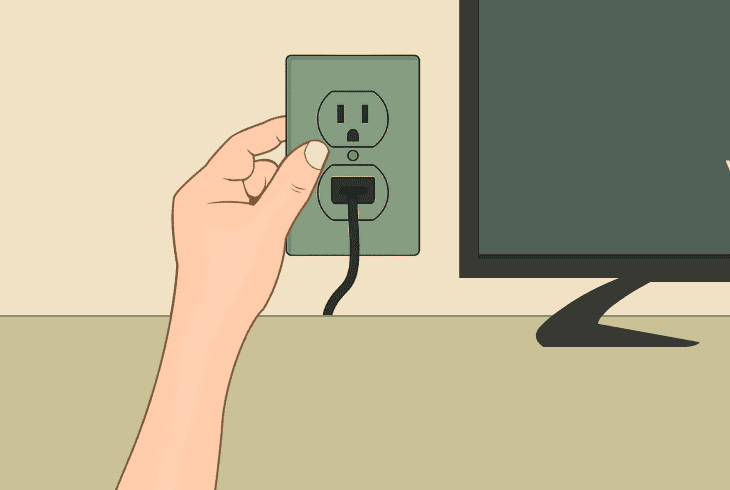
Let’s start with the simplest and build our way up!
#1 Test in Another Electrical Outlet:
First, relocate the VIZIO TV and connect the power adapter to an alternative power outlet. Verify the connection is secure, and turn on the TV for about ~30–40 seconds.
#2 Uninstall Third-Party Equipment:
Proceed with a complete uninstallation of all third-party equipment. This involves HDMI devices, any equipment in the power setup, or speakers/audio systems connected over Optical.
#3 Test the TV with a Different Adapter:
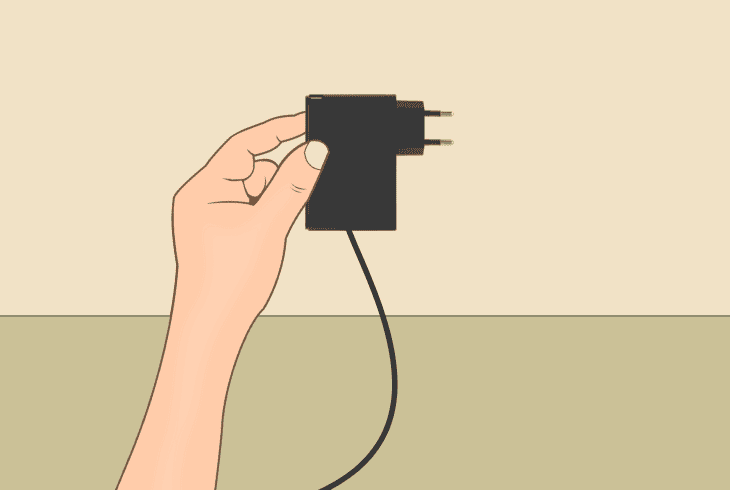
Finally, recognize the exact power adapter model your VIZIO TV uses and check whether you can borrow a similar adapter from another appliance in your home.
If you have no success, keep reading!
8. Inspect the Internal TV Components
If none of the previous solutions have resolved the issue and the VIZIO TV screen dark on top is still there, it may indicate a hardware-related problem.
So, key components, such as the power board, the T-Con board, and the main board, could be contributing to the uneven brightness.
To access the hardware of your VIZIO TV, you must undo the 8 x screws on the TV back panel.
⚠️Warning: Before proceeding, remember that disassembling the VIZIO TV voids the active warranty of the product!
#1 T-Con Board:
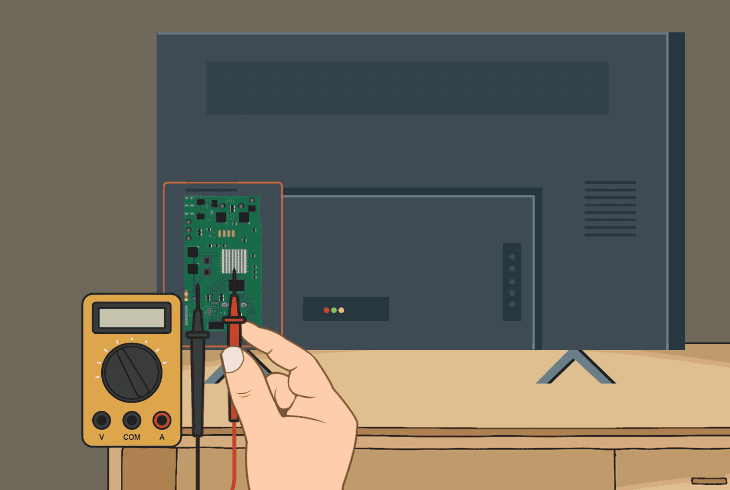
First, locate the Timing Control Board, located in the upper-right corner and resembling a small PCB with passive ventilation and capacitors.
It must be checked for damaged capacitors, intact ribbon cables, and any burnt spots that might have damaged the TV display backlight sectors.
#2 Main Board:
Known as the “brain” or motherboard, this PCB handles CPU, GPU, and RAM functions and is found centrally behind the LCD panel.
So, check the main board of the VIZIO TV for capacitor damage or burn marks that could affect display uniformity.
#3 Power Board:
This critical board regulates voltage input and, if faulty, may disrupt power to the display, leading to potential dark areas in the display.
Verify the ribbon cables are secure, and the capacitors are also in appropriate condition. If you have a multimeter, you can test the voltage from the cables.
Note: For professional repair of your VIZIO TV, we recommend reaching out to VIZIO customer support. If you are capable of repairing it yourself, you can browse spare parts for your exact model in online stores, such as Amazon.

Finn Wheatley, a Master’s graduate in Computer Science from UCL, London, honed his skills at small data science consultancies. There, he helped large corporations enhance their data capabilities by deploying cutting-edge machine learning analytics and resolving technical hurdles.