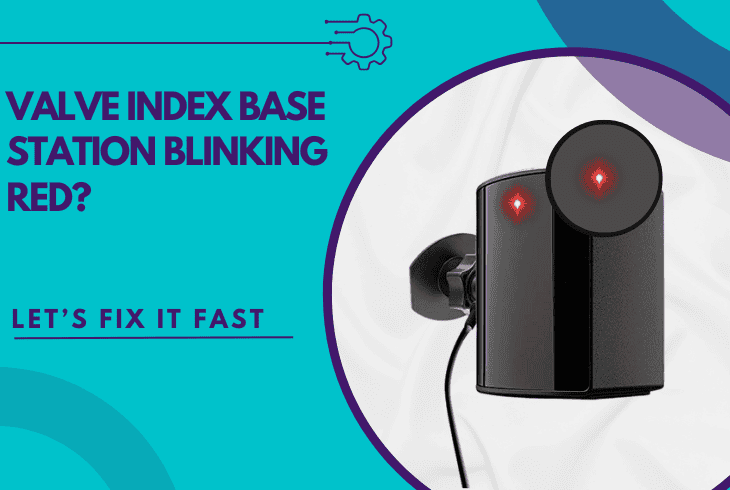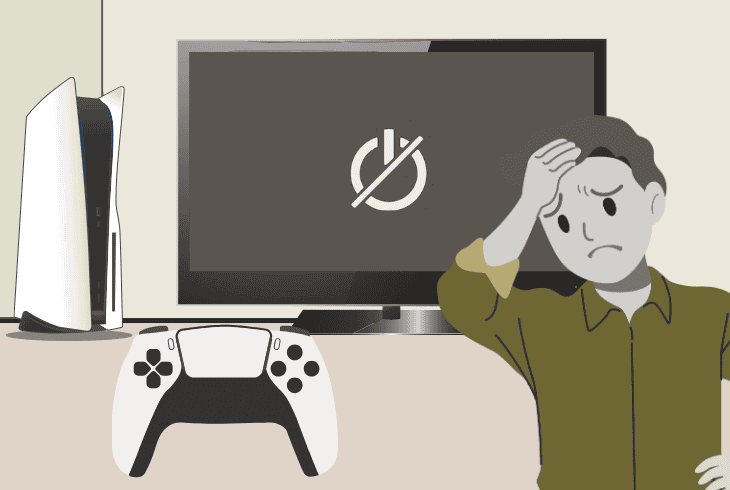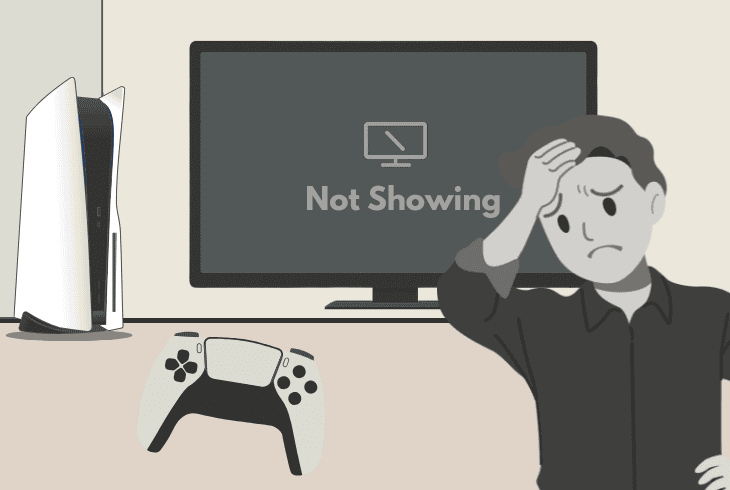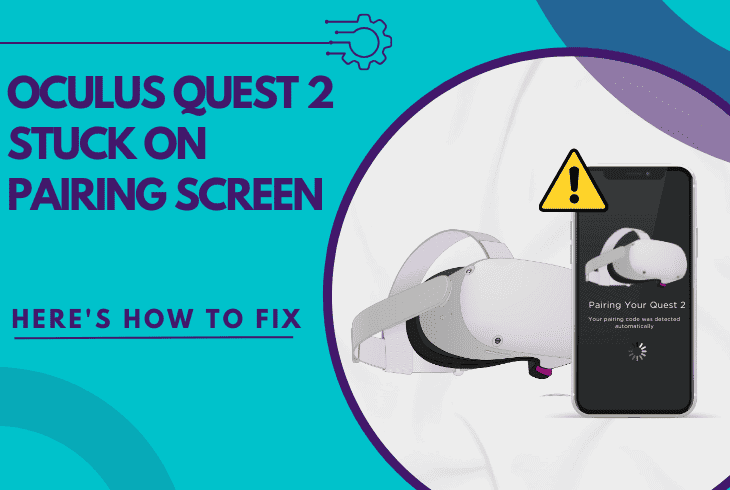Why is My PS5 Touchpad Not Working? (Don’t Panic—Fix It!)
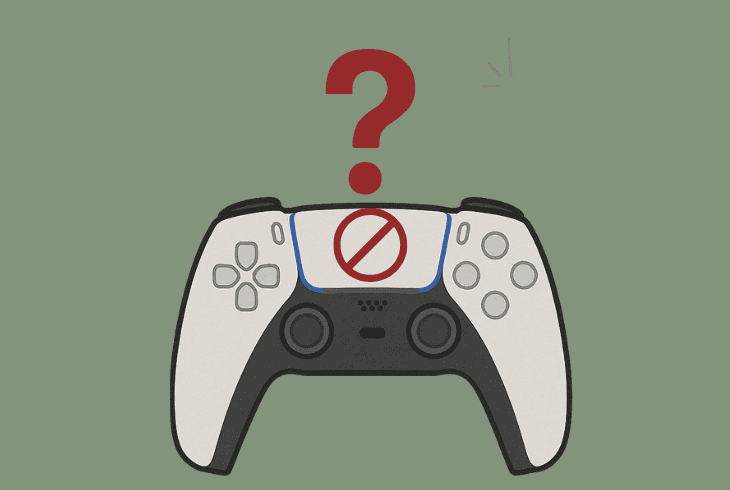
If your PS5 touchpad not working, this takes away a big portion of your controller functions, and may prevent you from being competitive in many games.
That’s why it’s crucial to identify where the issue comes from! Let’s start with the most important first…
How to Test if the PS5 Touchpad is Working?
If you are worried because your DualSense controller touchpad is not working, you can quickly check and confirm whether that’s true.
So, it’s important to determine whether there is an actual problem or simply the PS5 controller’s touchpad is not working in a specific game or application.
There are two ways to test whether the touchpad is working!
Test Typing on Keyboard

You can test if the PS5 controller’s touchpad is working by opening a keyboard and trying to move the cursor with the touchpad.
This works anywhere where you can see an on-screen keyboard.
The fastest way would be to open the PlayStation Store and select the search bar at the top.
Test via Astro’s Playroom
The other method to test if your PS5 controller touchpad is working would be by opening Astro’s Playroom, which is a pre-installed app on your console.
The app contains the Controller Demo that walks you through all functionalities.
What you’re interested in here is step #3, where the demo showcases how the touchpad works!
If your PS5 controller touchpad not working, keep reading!
PS5 Touchpad Not Working – The Top 8 Guaranteed Solutions!
Note: If you don’t know what’s causing the problem, follow the steps consecutively!
1. Power Off and On the Controller

The first step is easy: try to turn the DualSense controller OFF and ON.
You can do that by holding the “PS” button until the lightbar goes off, indicating your controller is now powered off.
Then press the “PS” button again to turn the controller on and test whether the touchpad is now working with the methods we’ve discussed.
Quick Tip: We also recommend power cycling your PS5 console by unplugging it from the outlet for ~60 seconds to address temporary system bugs.
2. Forget & Connect the Controller
The next step is to forget (disconnect) your DualSense controller from the PS5 console and then reconnect it via USB cable.
This will refresh the wireless Bluetooth connection between the PS5 controller and console, which will address temporary bugs and hopefully fix the touchpad issue.

How to Unpair a DualSense Controller?
To unpair your PS5 controller, go to “Settings” → “Accessories” → “General” → “Bluetooth Accessories” and highlight the controller.
Then press the Options button to reveal the settings and choose “Delete” to forget the wireless device.
How to Connect a DualSense Controller?
To wirelessly connect your DualSense controller back to the PS5 console, connect the device via USB cable and press the “PS” button.
As soon as the player indicator appears, you can now disconnect the USB cable, and you’re ready to test.
⚠️Important: Use an on-screen keyboard or Astro’s Playroom to test whether the controller touchpad is working (don’t test it in games).
3. Eliminate Sources of Interference

When you pair your controller and disconnect the cable, the Bluetooth connection kicks in!
This is a wireless connection that is prone to interference from other wireless devices nearby and can severely impact the functionality of your controller.
If your controller’s touchpad is laggy or only works partially, then eliminating sources of interference must be your next primary target.
Sources of interference could be:
If you can dislocate any of these devices further away from your PS5 and DualSense controller, there is a high chance of eliminating potential interference.
If your touchpad starts working the way it’s supposed to, without lag or partial inputs, then interference was surely the main culprit.
4. Check for Any Firmware Updates
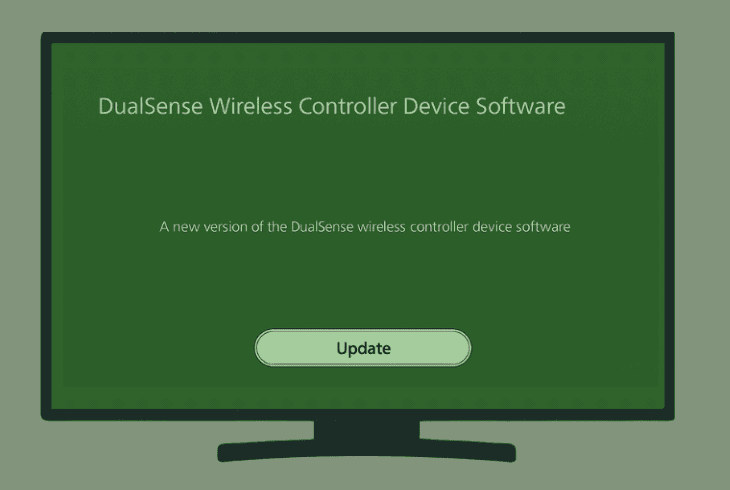
It’s not excluded that your PS5 DualSense controller touchpad is not working because you did not use the controller for a long time, and it’s now outdated.
So, a quick firmware update can sort this entire problem quickly!
To update your DualSense controller, go to “Settings” → “Accessories” → “DualSense Edge Wireless Controller” → “DualSense Edge Wireless Controller Device Software”.
If it reads “Up to date,” there isn’t much you can do here. If there is an available update, make sure not to skip it and update the controller now.
When ready, test if the touchpad is now working!
5. Reset your DualSense Controller
If you’re unsuccessful and your PS5 controller touchpad is not working at all, you may need to reset your DualSense controller.
The process will unpair the accessory and will erase all settings and configurations done to it on the PS5.

To reset your controller, power off your PS5 console and use a sharp object to reach within the reset pinhole on the back of the controller.
Push for around ~10 seconds to reset the controller.
When the reset is over, you can pair the controller back to the console by using a USB cable!
Note: This type of factory reset is silent, which means that you would see no light indication, vibration, or anything else. You can know that the controller is reset when it’s unpaired from the console.
6. Check In-Game Mapping Options
If your DualSense controller is working on an on-screen keyboard and in Astro’s Playroom, but it’s not working the way it’s supposed to in a certain game, this is because of the game settings.
Pretty much any game has a “Controls” tab in the menus. In this menu, you can map different PS5 controller buttons to perform different in-game actions.

So, if the touchpad is not mapped to do anything, you need to find the specific action you want and assign the touchpad to trigger it.
Alternatively, look for a “Reset Default Controls” or anything similar at the bottom of the menu to reset the controls of the game to default.
With the default settings, if the touchpad is mapped to trigger a specific action, it should now work well.
7. Check for Potential Liquid Damage
If you’ve spilled something on your DualSense controller and now the touchpad is not clicking well or is sticky, well, this explains the problem itself.
It’s quite challenging to fix liquid damage quickly. This is a slow process that requires time and sun exposure until everything dries up completely.
If it’s sticky and, let’s say, coffee or beer got inside the controller, this is going to be even more difficult, since stickiness will stick around.
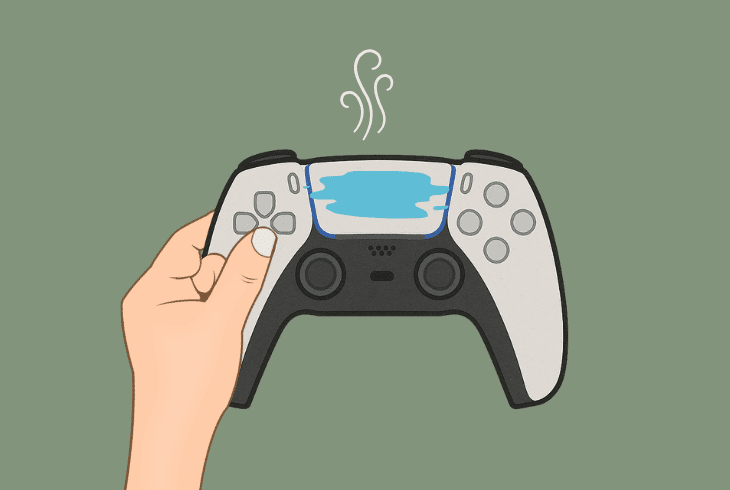
So, if your controller is only wet from water spillage, let it dry for 10–12 hours and then test it.
If your controller is sticky because of beer, coffee, or juice, you’ll need to open it up and then remove the touchpad and clean it.
In the next step, we’re going over controller disassembly!
8. Check the Touchpad Ribbon Cable
The touchpad of your DualSense controller is connected to the main PCB via a ribbon cable that could come loose in case you smash the controller to the ground.
If that happened, the touchpad won’t work no matter what you try.
The only way to fix it would be by disassembling the PS5 controller and checking if the ribbon cable is plugged into the board.
⚠️Warning: Disassembling your DualSense controller instantly voids the warranty!

Here’s how to open the controller and reconnect the ribbon cable:
What if Ribbon Cable is Soldered?
Some DualSense controllers may feature a soldered touchpad ribbon cable, which cannot be unplugged.
If that’s so, then the cable is not the issue, unless it’s unsoldered. In that case, you can fix the problem by manually soldering the ribbon cable.
How to Replace the PS5 Touchpad:
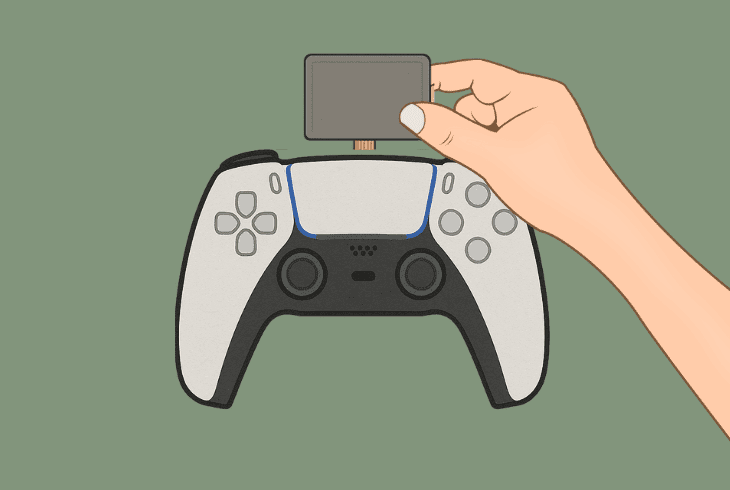
Well, if the cable is firmly connected/soldered, but the PS5 touchpad is not working, you need to replace it.
Now that you know how to reach it, you only need to order a replacement for it, and to replace it, you must disconnect other ribbon cables and remove the board from your controller.
Tip: If you need further assistance with your DualSense controller touchpad, get in touch with PlayStation®5 Support.

Finn Wheatley, a Master’s graduate in Computer Science from UCL, London, honed his skills at small data science consultancies. There, he helped large corporations enhance their data capabilities by deploying cutting-edge machine learning analytics and resolving technical hurdles.