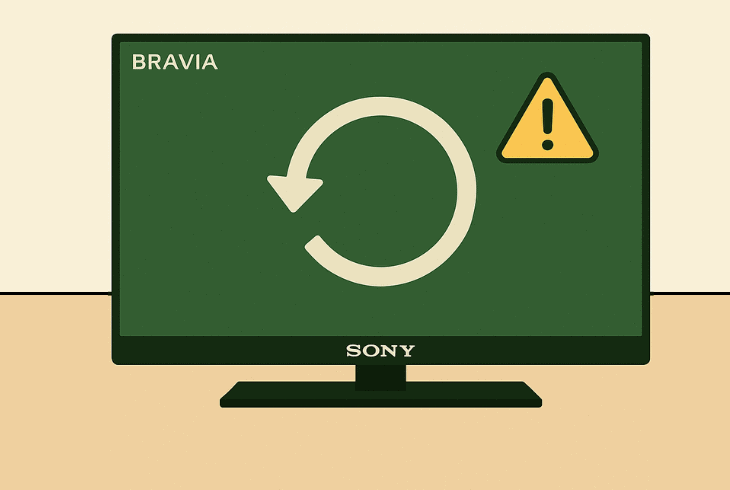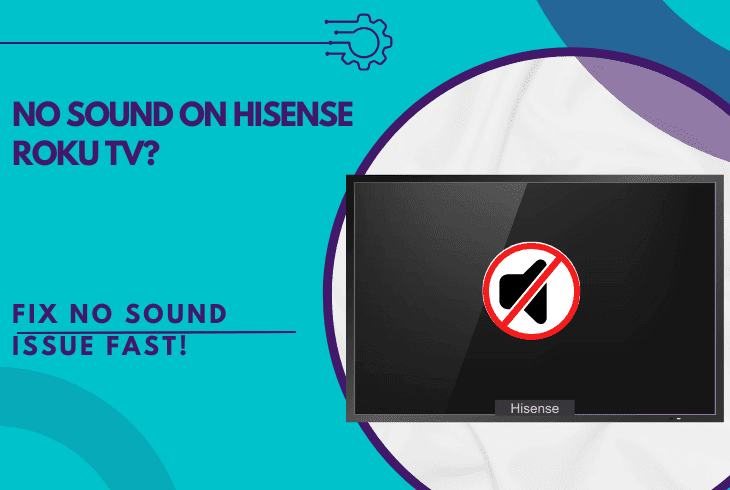VIZIO TV Screen Goes Black Randomly? (No Panic, Fix Fast!)

We understand how unsettling it is when your VIZIO TV screen goes black randomly, amid the best part of your favorite TV show or movie.
Rest assured, in most cases, it is nothing that serious!
The issue is probably caused by a false input signal, improper channel tuning if you are using a cable, or a variety of underlying electrical issues that are relatively easy to resolve.
Advance further, as we introduce you to some of the best solutions!
How to Fix When the VIZIO TV Screen Goes Black Randomly?
Note: Have you tried “soft” rebooting the TV using either of the power buttons?
1. Switch the VIZIO TV to Another Input/App
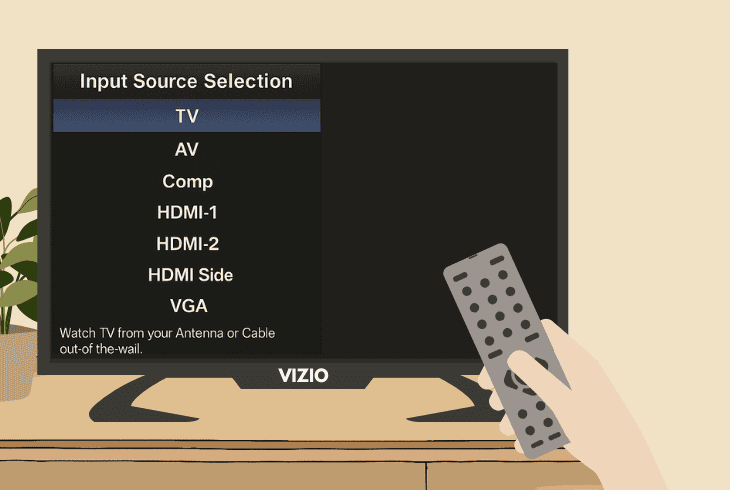
You can traditionally use the VIZIO TV in one of two ways–to view a third-party device (console, cable box, etc), or download and broadcast online applications/TV channels.
If your TV screen keeps going black while viewing a particular input, channel, or app, this could be the problem.
Note: If testing on another input, verify that the HDMI, Optical, or RCA connection is secured with the port of the TV. In case of an input problem, the TV might start changing inputs on its own.
2. Re-tune your TV for Channels
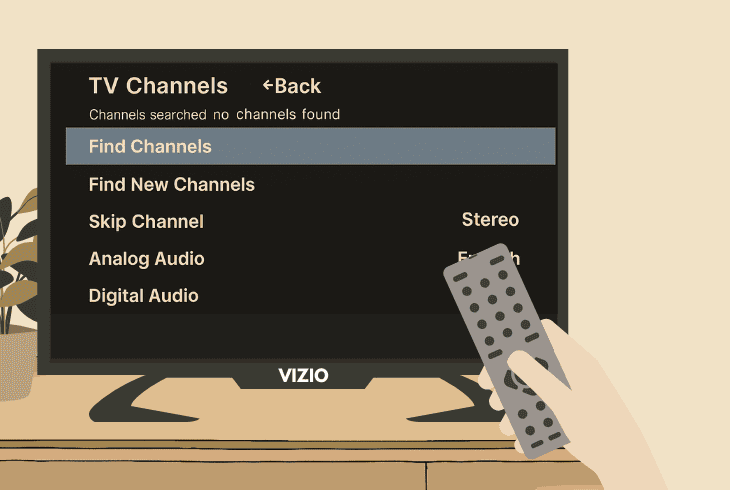
If the screen of your VIZIO TV only goes black while viewing particular cable channels, there might be a tuner problem.
So, we recommend re-tuning all the channels to rewrite corrupted files or restore the lost signal, which causes the screen to go black or constant TV restarts.
- To re-tune for both cable and antenna channels on your VIZIO TV, navigate to “Settings” → “Antenna Settings” → “Find Channels”.
If you have a TV provider instead, locate the Cable channels tuner in the settings and specify the type of channels you wish to search for OVA.
Once the TV finalizes the procedure, your VIZIO TV guide will be refreshed, and you will be able to test for the black screen.
3. Disconnect Third-Party Devices/Cables
A while ago, I was troubleshooting the TV in the office, and just like you, I was wondering how do I fix my VIZIO TV when the screen goes black.
Yes, I tried everything, but nothing worked.
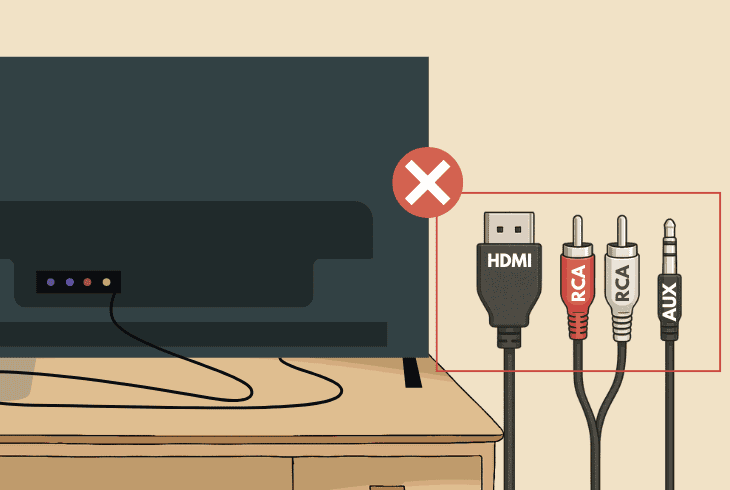
Guess what. It turned out to be interference from a third-party device!
So, disconnect all third-party cables that do not belong in the TV’s default setup.
This includes all devices connected over HDMI, Coaxial, or any type of audio cable.
Verify that the only cable that is still connected to your TV by the end of this step is the power cable, and check if the display is still going black.
4. Troubleshoot Power-Related Problems
The display of your VIZIO TV could be repeatedly going off due to power supply insufficiency or particular power-saving settings, causing the device to go into “Sleep” mode.
So, first, let’s start with a simple power cycle, as “draining” the power often eliminates the non-lasting issues.
4.1 Power Cycle the VIZIO TV:
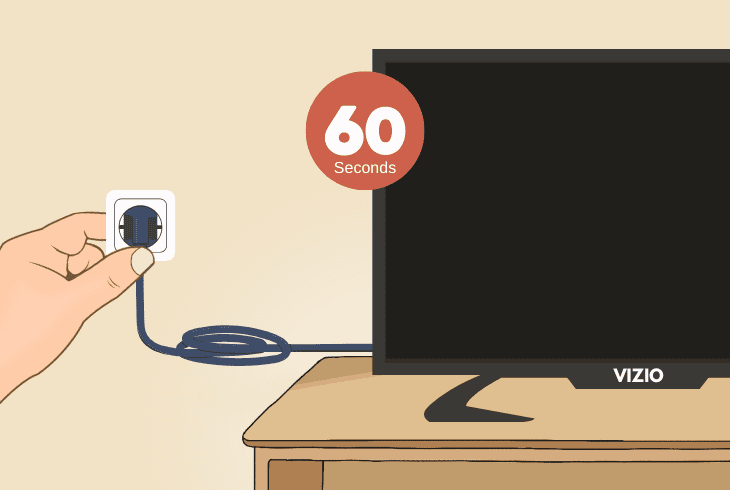
To discharge the VIZIO TV, disconnect the power adapter and wait until the residual electricity drains for approximately 60 seconds before reconnecting.
Now, turn on the TV and test any app, input, or TV channel for the black screen.
4.2 Disable the TV Sleep Timer:
Perhaps, the black screen indicates that your VIZIO TV has fallen asleep, rather than powered off completely.
If so, navigate to “Menu” → “All Settings” → “System” → “Timers” → “Sleep Timer” and pick a value from “30”, “60”, “90” minutes or set the setting to “Off”.
4.3 Check for the Eco Regime:
If your VIZIO TV has an Eco Mode, it can be found in the “System” or “Power” settings, named “Energy Saver” or “Power Mode”.
If such a feature does exist, verify it is set to “Off” to prevent the display of your VIZIO TV from going black consistently.
4.4 Test the TV in Another Outlet:
The TV could also be powering off due to fluctuations in the electrical outlet.
Before replacing any essential equipment in the setup of your TV, relocate the device next to another wall outlet, preferably in another room, and check if the display still goes out.
4.5 Test with Compatible Adapter:
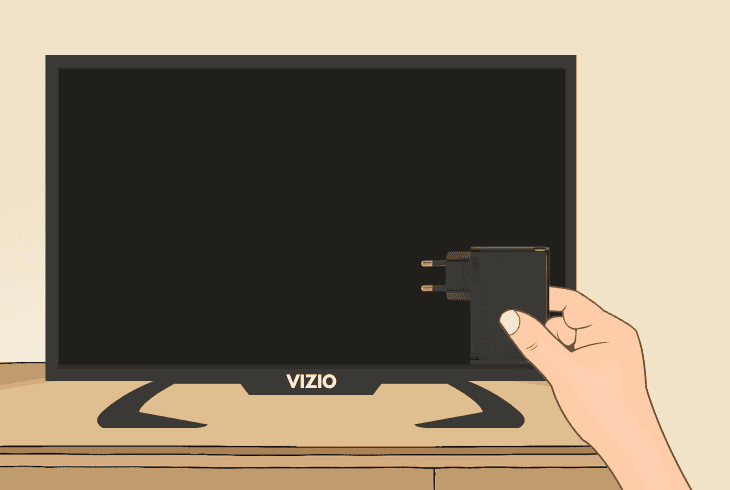
Since most VIZIO TV models use a different power cable, consult the user manual or browse online for the exact model.
Then, check if another electrical appliance in your home uses the same model adapter, and test it on your VIZIO TV.
5. Check for a Failure of the Backlight
If the display of your VIZIO TV stops showing a picture less often, but for a longer period, the issue could be related to the functionality of the backlight.
In such a case, there is a simple procedure for testing the functionality of the integrated LEDs that illuminate your TV screen.
Step #1: Verify the TV Display is Fully Black:
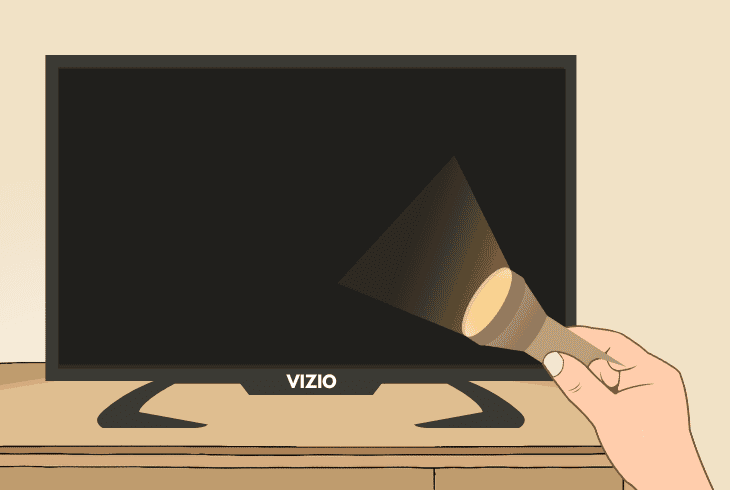
Well, before testing, you must ensure that the display of your VIZIO TV has gone fully black.
Otherwise, you won’t be able to see the illumination of the LEDs once you flash a light upon them, regardless of the angle.
Step #2: Eliminate All Nearby Light Sources:
Now, ensure all light sources in the room where your TV is are off, and prevent all direct sunlight from coming in.
The room must be pitch dark to see the faint illumination of the VIZIO TV pixels, in case of an underlying problem with the backlight.
Step #3: Conduct the Flashlight Test Method:
The final step is to activate the flashlight option on your phone and shine it upon the display of your VIZIO TV from a close distance.
If you can see a blank projection of the pixels underneath your flashlight’s beam, then the backlight has sustained damage.
Note: In case of a backlight problem, your VIZIO TV requires servicing!
6. Deactivate the HDMI-CEC Feature
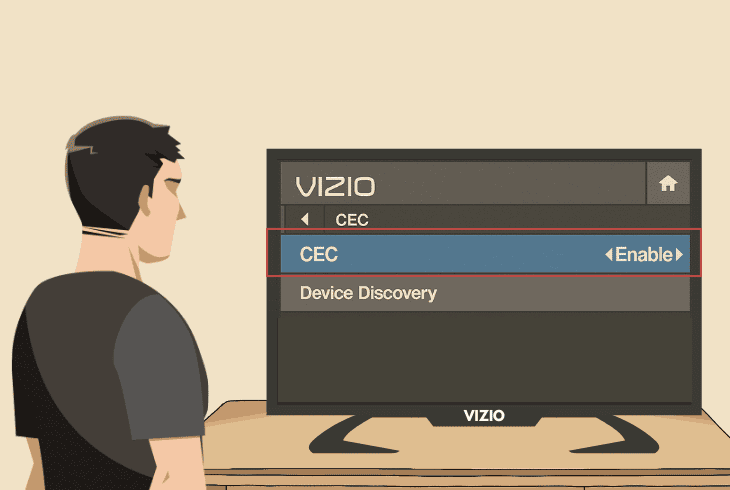
The HDMI-CEC option may also be the reason why the VIZIO TV screen went black, especially if you haven’t disconnected all external devices during solution #3.
The way HDMI-CEC works is by “linking” your TV to a peripheral device that’s connected over HDMI.
Once linked, the remote of this device starts operating your VIZIO TV as well, but only basic functions, such as ON/OFF or VOL+/VOL-.
Well, this can sometimes interfere with the HDMI connection and cause the TV black screen!
Follow these simple steps to turn off the VIZIO TV HDMI-CEC:
- Access the TV menu and navigate to “All Settings”.
- Enter the “System” tab, then find the “CEC” switch.
- Verify the feature is set to “Off” and exit the options.
Now, even if there are still third-party devices connected to your VIZIO TV, its power state will not be influenced, since the HDMI-CEC is disabled.
⚠️Warning: Do not reactivate this function before identifying what causes the display to go black.
7. Reset the VIZIO TV to Default Settings
If the issue persists despite all of your resolution attempts, we recommend a factory reset, as long as the display remains on for long enough.
If your VIZIO TV display works for less than 20–30 seconds, you will be unable to start the factory reset in time and finalize it accordingly.
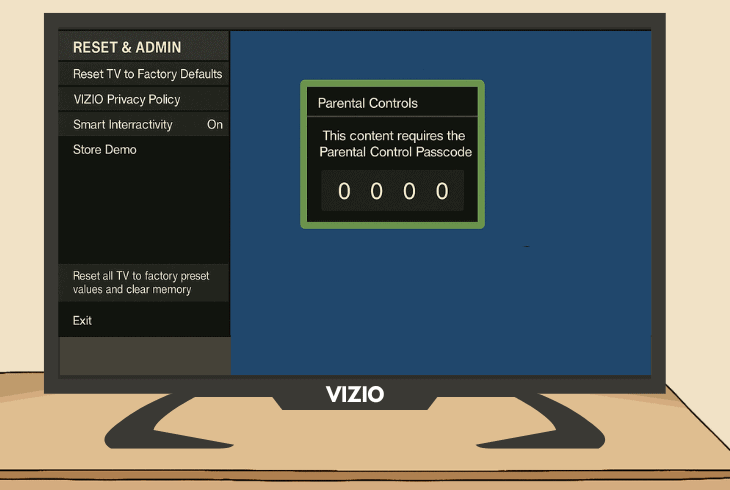
Nonetheless, here’s how to factory reset a VIZIO TV:
- Press the “Menu” button on the remote and go to “Help”.
- Now, select “Reset and Admin” from the settings menu.
- Input the parental PIN (“0000” by default), then proceed.
- Follow the remaining instructions to reset the VIZIO TV.
⚠️Warning: The reset erases ALL content and settings on your VIZIO TV, permanently!
8. Conduct an Inspection of the Hardware
If none of the solutions so far have helped, and the VIZIO TV screen goes black randomly, then it could be a hardware matter, which is considered a more severe problem.
There are several essential components in the hardware of your TV, such as the power supply board that regulates the voltage, the T-con board that syncs the display, and the main board.
Well, to access the hardware of your VIZIO TV, undo the back panel by removing the 8 security screws and carefully lift it upwards, without damaging the display.
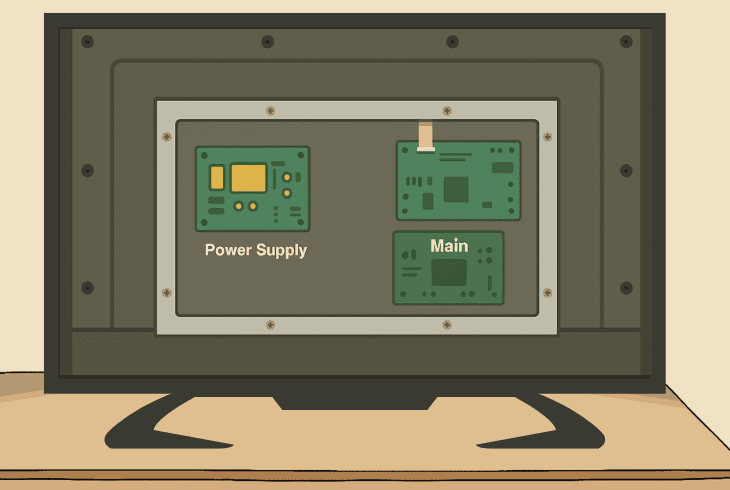
⚠️Warning: Disassembling the VIZIO TV voids the active warranty of the product!
Now, inspect each of the following components:
T-con Board:
The Timing Control Board is located in the upper-right corner of the TV panel and looks like a small PCB with passive ventilation and several capacitors.
First, check for capacitor damage, verify each of the ribbon cables is in good condition, and examine for any burnt spots or areas.
Main Board:
The main board is the “brain” of your VIZIO TV or motherboard, as referred to more commonly.
This PCB is responsible for all CPU, GPU, and RAM operations of your TV and can be found in the center of the hardware, behind the LCD panel. Check for capacitor damage or burn marks.
Power Board:
Last, but not least important, is the power supply board. It regulates the voltage input of your VIZIO TV.
And in case of a fault, it could disrupt the power supply to the display of your TV, which causes it to go black.
Verify the ribbon cables are intact and the capacitors are healthy.
Note: You can purchase spare parts for your VIZIO TV at online stores like Amazon, or consult with the VIZIO customer support for professional assistance.

Finn Wheatley, a Master’s graduate in Computer Science from UCL, London, honed his skills at small data science consultancies. There, he helped large corporations enhance their data capabilities by deploying cutting-edge machine learning analytics and resolving technical hurdles.