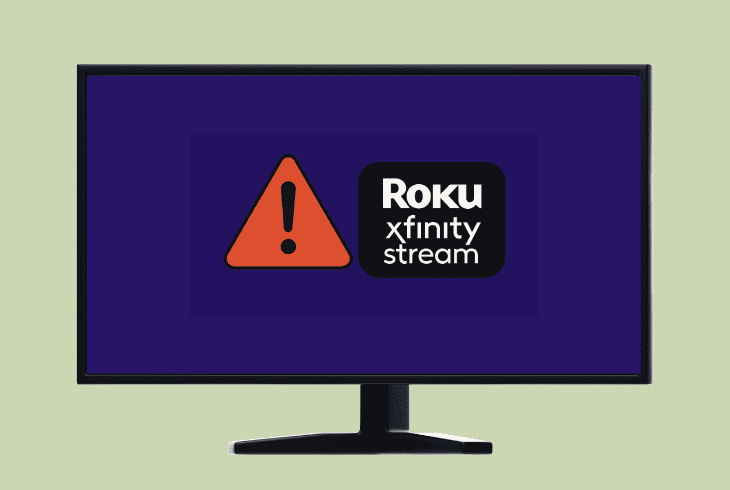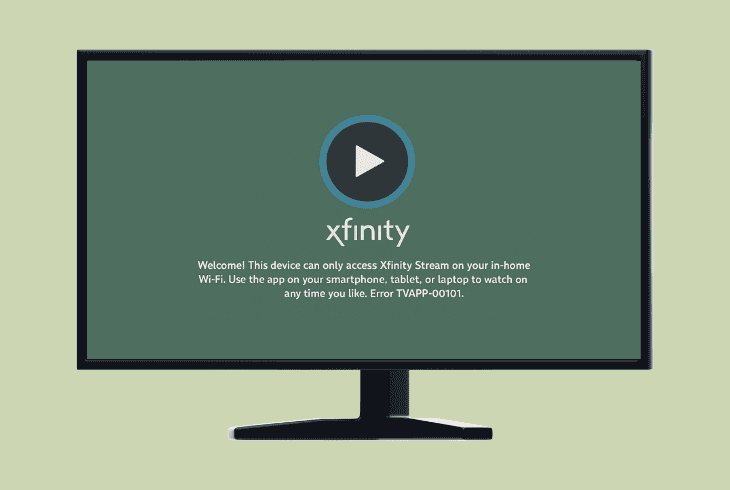Xfinity Xumo Stream Box Not Working? (Here’s the Fix!)

It’s quite weird when exactly Xfinity Xumo stream box not working, especially considering it’s made by Xfinity themselves.
You would expect tight integration and seamless performance, but sometimes, the device runs into faults like app crashes, black screens, or network problems.
However, let’s try to find what’s wrong!
Check for Xfinity Stream Error Codes!
The first thing to do when there is something wrong with your Xfinity Stream app on your Xumo box is to check for any error codes.
Error codes can easily explain what’s wrong with the app and guide you in the right troubleshooting direction.
If you see an error code such as “TVAPP-00500” or “TVAPP-00101”, or “Away From Home”, maybe you should follow tailored and specific solutions instead.
In case there is no error code, the guide below would help you!
Xfinity Xumo Stream Box Not Working – 12 Solution Methods!
💡Tip: We recommend following the steps consecutively!
1. Check for Xfinity Maintenance
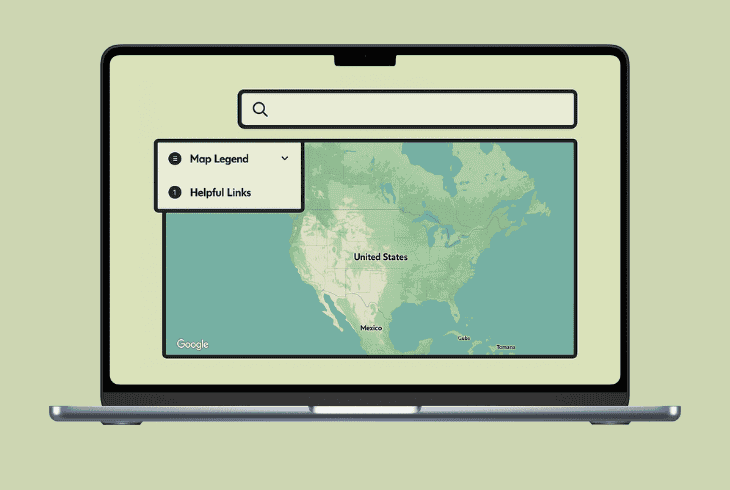
The first thing to do is check for ongoing Xfinity outages or planned maintenance in your area.
You can use the Xfinity Outage Map and input your service address to check whether there is something unusual in your area.
If you see a reported outage at the time of checking, even if they are not exactly in your area, the issue could be related, so it’s best to wait out the outage.
2. Force-Close Xumo Box Apps
Another quick thing to try is to close ALL apps on your Xumo box through the settings and test whether your Xfinity application would work.
To do so, open the “Settings” panel, go to “Apps and subscriptions” and choose “Close all recent apps” → “Yes, close apps”.
You should see “All recent apps are closed”.
Then try to launch the Xfinity Stream app and check whether it’s working!
3. Soft Reset Xfinity Equipment

The next and easiest step is to power cycle your entire equipment.
This includes the Xumo box, Xfinity gateway, and Wi-Fi router.
We recommend not only restarting them, but also unplugging them from the power outlet for ~60 seconds to refresh the operating system.
Then wait until your Xumo box reconnects to the Xfinity internet and test whether you can use it.
4. Test Another Xumo Box App
To justify whether the problem on your Xumo box is with the Xfinity app or with the box itself, we recommend checking whether other apps are working.
Go ahead and test proven apps such as Netflix, Peacock, or YouTube, and if they all work great, but Xfinity, you know that the problem is with the app itself.
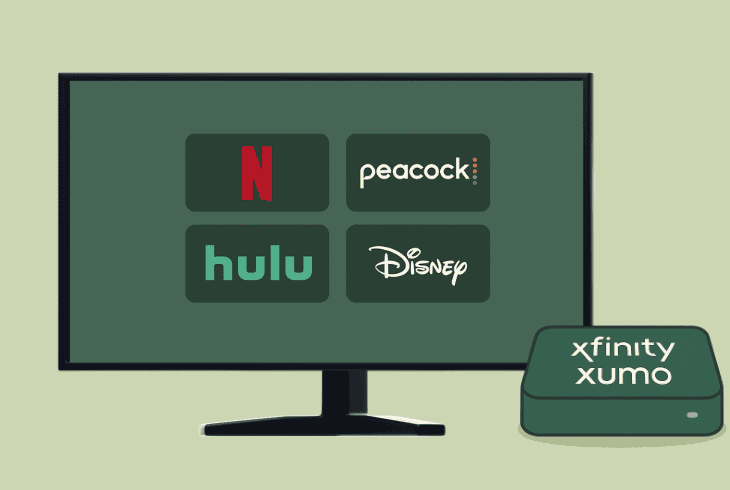
In case ALL your apps are facing problems, no app-specific troubleshooting is required, so keep reading and address potential Xumo box issues.
5. Refresh your Xumo Box Apps
When you have problems with one or more applications on your Xumo box, it’s good to perform a refresh, which doesn’t delete anything.
It’s only a functionality refresh that fixes app bugs or glitches, and if the Xfinity Stream won’t open or keeps crashing, refreshing the app should help.
- To refresh your Xumo box apps, go to “Settings” → “System Management” → “Resets & Updates” → “Refresh Apps”.
You should see “Your apps are being refreshed”. When the screen changes, you’re ready to test whether the problem with your Xfinity Stream is gone.
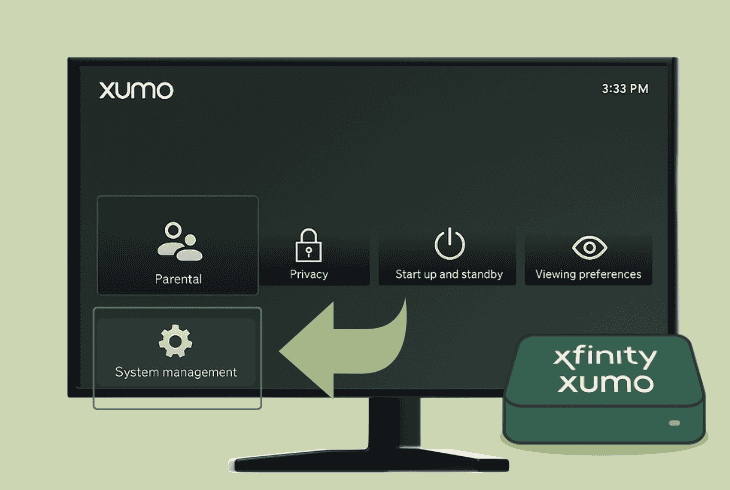
If not, keep reading!
6. Clear your Local Cached Data
If your Xfinity Stream not working on Xumo box, a good way to solve the issue would be to clear the local cached data.
The cached data is temporary files that are being piled up as you get and use apps on your box, which contain info about your login details, in-app settings, and more.
📍Note: Clearing the local cache data will sign you out of your app accounts and revert all in-app settings to default.
Here’s how to clear the local cache on the Xumo box:

- Head to the “Settings” → “System Management”.
- Then, navigate to the “Resets and Updates” pane.
- Now, you must select the “Locally stored data” tab.
- Finally, select “Yes, clear now” to confirm the reset.
That’s it. When ready, go ahead and test whether the Xfinity Stream app is now opening and working the way it’s supposed to.
If not, keep reading…
7. Log Out & Sign in Xfinity App
If you can open the Xfinity Stream app, but can’t stream anything, it’s worth trying to sign out and in the app to refresh your account linking.
In case there is a problem with the account provisioning, signing out and in will refresh the communication and hopefully resolve the issue.

To sign out, go to the “Settings” within the Xfinity Stream app and choose “Sign Out”.
Then, insert your master Xfinity ID and password to log in and check whether the problem is solved.
8. Use Xfinity’s In-Home Internet
As we know, Xfinity Stream is internet-dependent. So, to unlock all the features of the app, you’ll need to use your in-home internet.
Well, if you are using a guest Wi-Fi network or a hotspot, the Xfinity Stream content will be vastly limited to only “TV Go” channels.
Using your in-home internet means connecting to the Wi-Fi router that is linked to your Xfinity gateway.
It does not matter whether you use Wi-Fi or Ethernet.
How to Reconnect Xumo Box to Wi-Fi:

- From the home screen, go to “Settings”.
- Then, scroll down and choose “Network”.
- Choose your Xfinity network from the list.
- Enter your Wi-Fi password and connect.
📍Note: The bottom line here is that you need to use your in-home internet to be able to access all Xfinity Stream content.
9. Avoid Using Any VPN Services
If you didn’t know, Xfinity Stream is ONLY available in the United States.
So, if you are using a service like VPN (Virtual Private Network), your Xfinity Stream application may not be loading.
A VPN is a service that alters your IP address in order to protect it on the web, and reroutes your access through a different location.
This new location could be a place where Xfinity is not supported, and perhaps that’s why it’s not working.
The Xumo box does not support a built-in VPN, but you need to check your network for a VPN or Proxy on your router.
If you discover such a service, you’ll need to disable it while streaming.
10. Log Out from All Other Devices
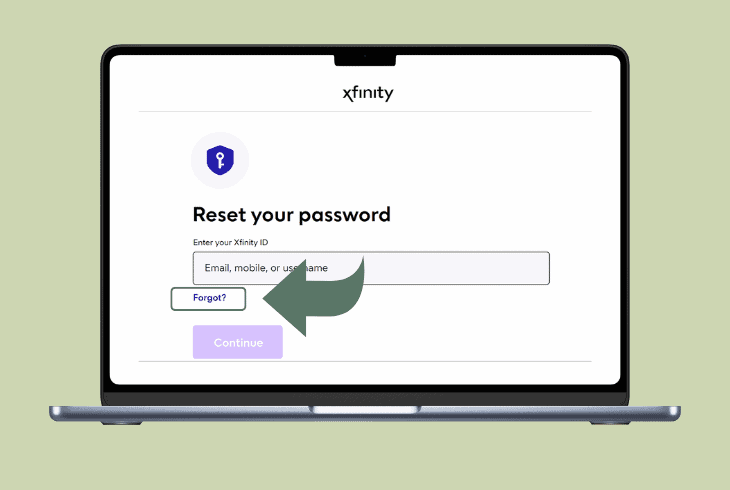
As per community forums and users having the same Xfinity Stream app issue on Xumo box, the problem comes due to other devices using the same account.
So, it’s worth trying to sign out on all other devices to check if this will solve the issue.
Sadly, there is no way to automatically sign out on all devices.
The only method is to change your Xfinity ID password, which will force ALL your devices to automatically sign out of the Xfinity Stream app.
To change your Xfinity ID password, go to xfinity.com, sign in to your account, and head to “Xfinity ID and Security” → “Change Password”.
When ready, sign back in on your Xumo box, and you’re ready to go!
11. Reauthorize your Xfinity App
Sometimes, the problem with the Xfinity app is in your account linking and authorization of your Xumo box.
If your account is not provisioning the Xumo box, you’ll be able to open the app, but you’ll either see a blue screen or be unable to stream anything.
A quick way to refresh things up is to reauthorize your Xumo box!

Here’s how this works:
- First, on your Xumo box, log out of your Xfinity account.
- Then, on a different device, go to the official xfinity.com.
- Under “Devices”, you must find “Connected Devices”.
- Choose the Xumo box from there and select“Remove”.
- Then, open your Xfinity Stream app on the Xumo box.
- You should be seeing the “Let’s get started!” message.
- On the secondary device, go to the Activate Device page.
- Type in the 6-digit code shown on the Xumo box screen.
- When you see the “Success!” message, you are ready.
When your box has been reauthorized, test whether you can now use the Xfinity Stream app!
12. Factory Reset your Xumo Box
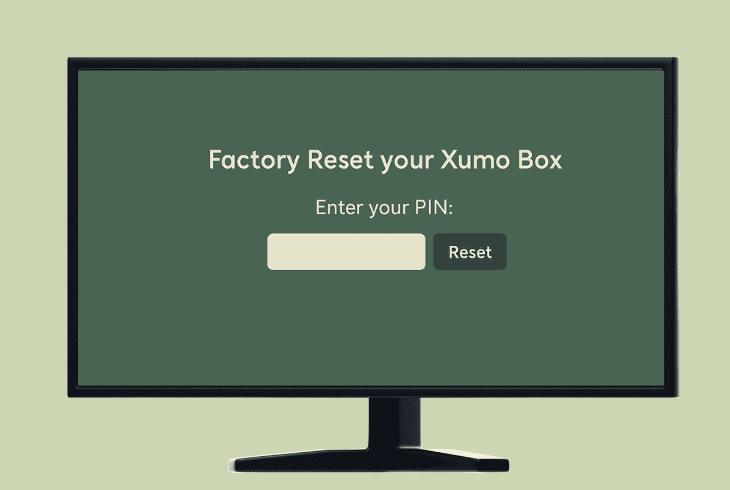
If your Xfinity Xumo stream box not working, another thing you should try before wrapping things up is to factory reset your Xumo box.
⚠️Warning: Factory resetting your Xumo box will reset ALL settings to default.
Here’s how to factory reset the Xumo box in easy steps:
- From the home screen, head to “Settings”.
- Choose the “System Management” pane.
- Then, select the “Resets & Updates” tab.
- Select “Factory Reset” and insert the PIN.
Follow the remaining on-screen instructions to reset your Xumo box!
📍Note: If you can’t find the root cause of your Xfinity Stream issue on the Xumo box, get in touch with Xfinity Customer Service for more help.

Finn Wheatley, a Master’s graduate in Computer Science from UCL, London, honed his skills at small data science consultancies. There, he helped large corporations enhance their data capabilities by deploying cutting-edge machine learning analytics and resolving technical hurdles.