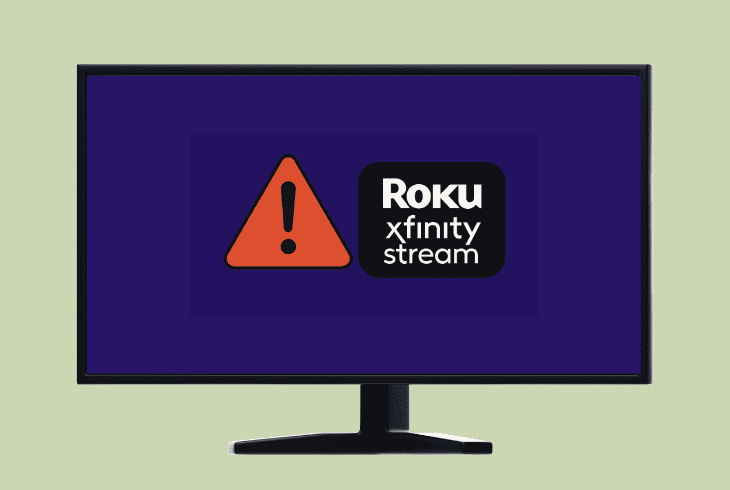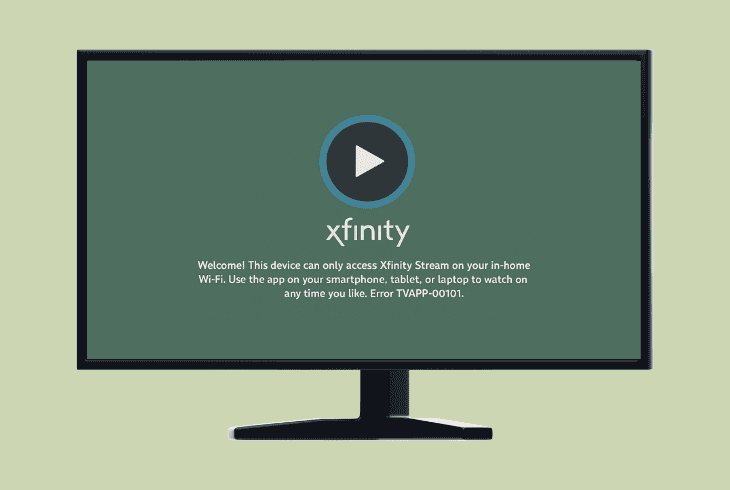Xfinity Stream Live TV Not Working? (Fix It Quickly!)

We know how frustrating it is when Xfinity Stream Live TV not working out of the sudden, and you have no idea where to start troubleshooting.
Don’t worry–when this happens, in most cases, the problem is not on your side. Well, even if it is, this quick guide will walk you through everything you can try.
Let’s get into the troubleshooting and get your Xfinity Stream Live TV back!
Xfinity Stream Live TV Not Working – 9 Guaranteed Solutions!
⚠️Important: Verify that your Xfinity streaming device is up-to-date!
1. Check the Xfinity Outage Map
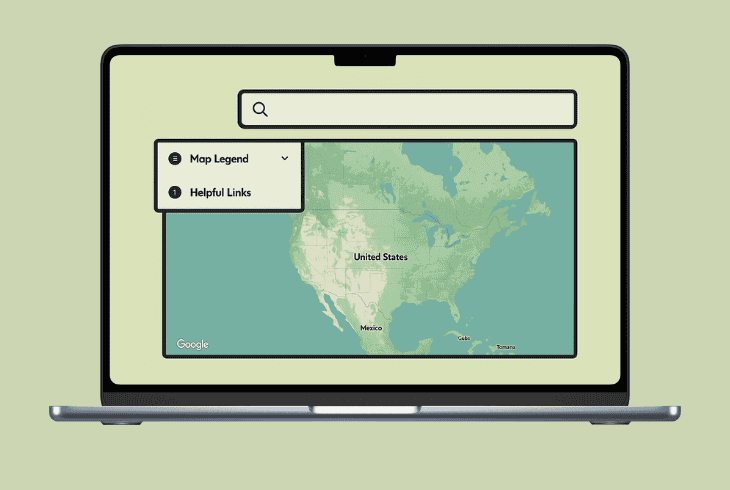
In many cases, when absolutely no live channels are working on your Xfinity Stream, the issue is not on your side and also affects other users.
To justify this momentarily, you can use the Xfinity Outage Status Map and input your Xfinity service address to check ongoing outages in your area
Even if you discover an outage that’s not in your area, it could still be related, so it’s best to check social media for more information.
In case of an outage, the best course of action is to wait!
2. Verify your Account Standing
Sometimes, when you’re missing all live channels on Xfinity Stream, the problem is down to the Xfinity account and your membership.
In many cases, when the last billing cycle didn’t go through or there is a temporary account suspension, your Live TV wound’t work.
So, it’s best to check whether everything is fine!
2.1 Check Xfinity Billing Status
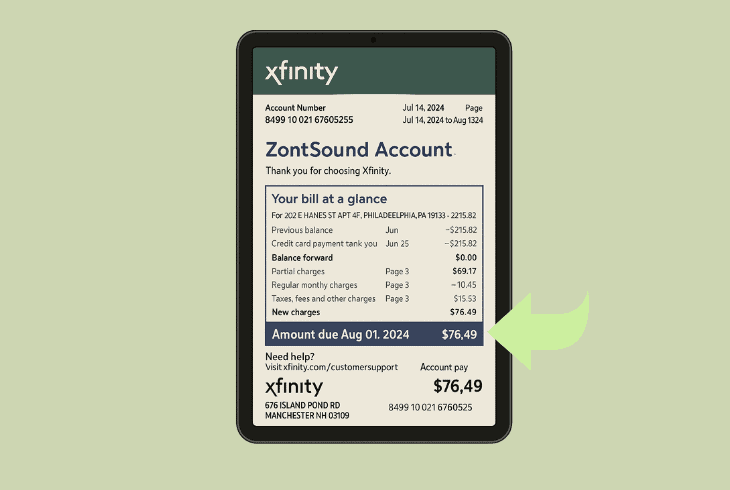
You need to sign in to your Xfinity account on a computer by using your Xfinity ID and password, and go to “Billing” → “Bill Details”.
If your internet service or cable TV has expired, this shows why your Live TV is no longer working, so renew your membership.
2.2 Check your Xfinity Package
If you’re only missing specific live channels on your Xfinity Stream service, double-check what the package you’re subscribed to includes.
If you’re trying to view channels that are not included in your subscription, they will be missing!
💡Tip: You can view which channels are included in your subscription here!
3. Sign Out and In Xfinity Stream
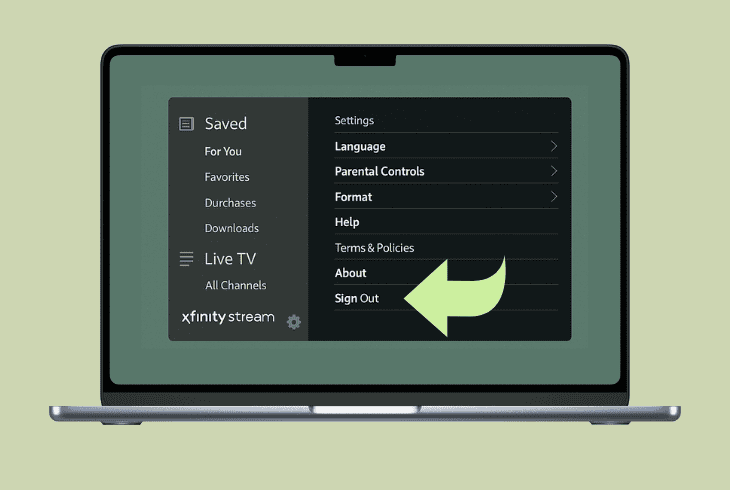
Another quick thing to try and refresh your Xfinity Stream service and hopefully bring your Live TV back is to sign out and in to the Xfinity Stream app.
This is very simple, no matter the device you’re using.
Just go to the “Settings” (cogwheel), then choose “Sign Out” and confirm via “OK”.
Then, you’ll be taken back to the login screen, where you need to insert your Xfinity ID and password to log in.
⚠️Important: It’s important to verify that the account you’re using to sign in is related to your Xfinity cable TV service or internet.
4. Authorize Your Devices Again
The reason why your Xfinity Stream Live TV is not working could be due to a problem with your device authorization.
This is when your device can’t communicate with your account contents correctly, and some essential features like individual channels or your entire lineup are missing.
The fastest way to resolve this is by reauthorizing your device!
To do so, you’ll need to remove the device from your Xfinity Account and then activate it again by using the Xfinity authorization tool.
How to Remote Xfinity Device:

- On your device, sign out of your account.
- Then, head to the official Xfinity website.
- Sign in with the Xfinity ID and password.
- Go to “Devices” or “Connected Devices”.
- Then, find the device you want to remove.
- Select “Remove” and confirm the changes.
How to Activate Xfinity Device:
- Open the Xfinity Stream application and sign in.
- You must see the “Let’s get started!” message.
- On another device, head to the Xfinity Activation.
- Now, input the 6-digit code shown on the device.
- When you see “Success!”, you’re ready to test.
- Finalize all instructions and check the Live TV.
If you’re still not seeing your Live TV channels, the problem could be much more complex!
5. Clear the Xfinity Device Cache

Sometimes, when critical features on your Xfinity Stream app are missing, the problem comes from the cache data of the application.
The cache data includes your login details, app settings and configurations, and other temporary files, which, when piled up, start to cause app issues.
Sadly, not all smart TVs, nor smartphones allow you to clear the cache data of your applications!
Clear Cache On Smart TV:
Samsung (Tizen TVs) | Home → Settings → Support → Device Care → Manage Storage → Select app → View Details → Clear Cache / Clear Data. |
Amazon Fire TV or FireStick | Home → Settings → Applications → Manage Installed Applications → select “Xfinity Stream” → Clear Cache and Clear Data. |
Android TVs | Home → Settings → Apps → Select app → Storage → Clear Cache and Clear Data |
| Roku (Stick & TVs) | Press on remote: Home (x5), Up (x1), Rewind (x2), Fast‑Forward (x2). |
Clear Cache On Mobile:
Sadly, only Android phones allow you to clear the cache for specific apps.
To do so, head to “Settings” → “Apps” → “See All Apps” → “Storage & Cache” → “Clear Cache and Data”.
If you’re using an iPhone, you can try offloading the app!
Clear Cache On Browser:

⚠️Important: The steps might be different as per your device’s exact model and current firmware!
6. Uninstall and Reinstall the App
If the Live TV not working on Xfinity Stream, despite all your efforts so far, it’s time to remove and reinstall the Xfinity application on your device.
Uninstalling Xfinity Stream on Smart TV:
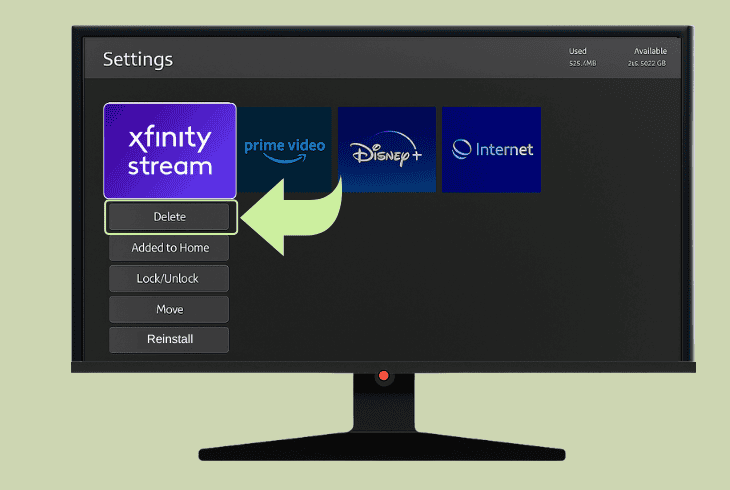
Uninstalling Xfinity Stream on Mobile:
When you remove the Xfinity Stream app, download it from your device’s app store, sign in to your account, and test whether the Live TV works.
7. Test the Xfinity Internet Speed

If you have managed to reinstall the Xfinity Stream app and reauthorize your device, but your Live TV is not working, the issue could be with your internet.
To test whether that’s the culprit, you can go to the Xfinity Speed Test Tool and check the speed of your internet.
However, keep in mind that this tool will show the internet speed on the device you are testing it on; hence, your Xfinity Stream device may not be getting the same speed.
You need 5–8 Mbps for HD streaming. Anything below this means your internet is too weak!
Internet Troubleshooting Tips:
- Power cycle your Wi-Fi router for ~60 seconds.
- Forget and reconnect your device to the Wi-Fi.
- Shorten the distance between the two devices.
📍Note: If you have the suspicion that your Xfinity Stream Live TV is not working because of the internet connection, get in touch with Xfinity Customer Support.
8. Disable Enabled VPN Services
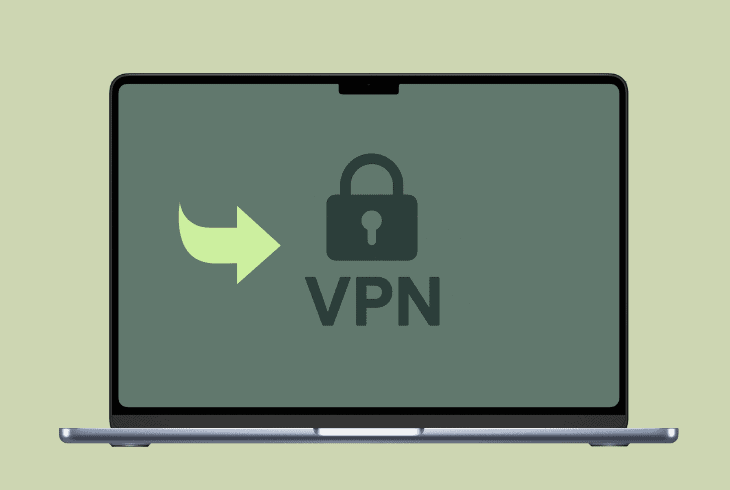
Another thing that could affect your Xfinity Stream Live TV is an enabled VPN, whether you’re on a smart TV, browser, or phone.
The VPN (Virtual Private Network) will reroute your address through a different place, misleading the Xfinity Stream app about where you are really located.
This may not only affect your local channels but also impact your entire lineup, especially if your VPN has rerouted your IP through a country without Xfinity support.
That’s why we recommend checking for any installed applications, browser extensions, or built-in VPN on your device and disabling them.
If it’s an app, it’s best to completely uninstall it.
9. Flush your DNS (Network Reset)
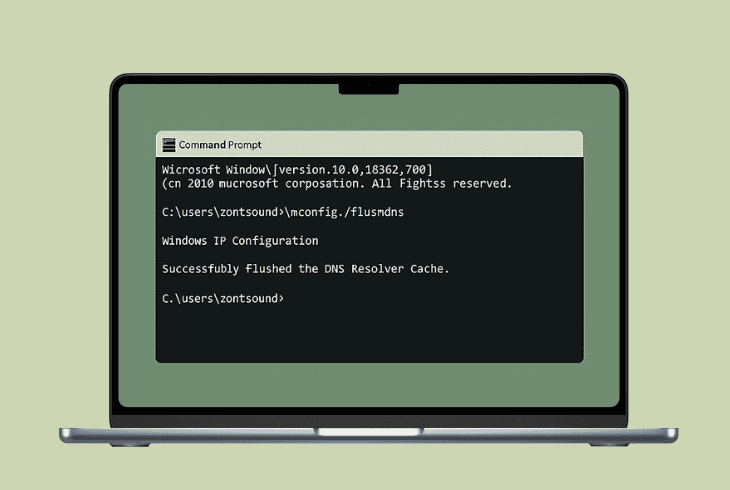
As a last resort, especially when Xfinity Stream Live TV not working after all you’ve tried, we recommend flushing your DNS, which is a soft network reset.
This will not erase absolutely anything from your network, just reset the DNS pathway.
In case of any conflicts causing your Xfinity Stream Live TV not to work, they will be instantly resolved.
To flush your DNS, you’ll need a Windows or Mac computer connected to your Xfinity internet.
- On Windows: Open the Command Prompt (CMD) as an administrator, type “ipconfig /flushdns” and hit Enter.
- On Mac: Open the Terminal and type “sudo dscacheutil -flushcache; sudo killall -HUP mDNSResponder”, and enter your password.
That’s it. Now test whether the Xfinity Stream Live TV is working!

Finn Wheatley, a Master’s graduate in Computer Science from UCL, London, honed his skills at small data science consultancies. There, he helped large corporations enhance their data capabilities by deploying cutting-edge machine learning analytics and resolving technical hurdles.