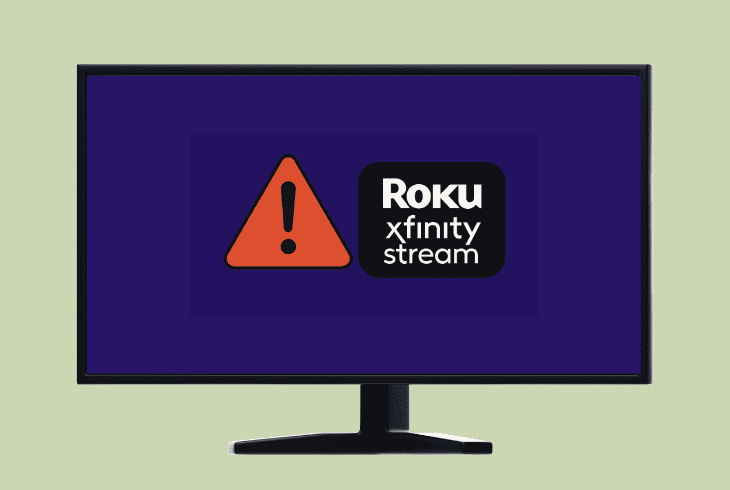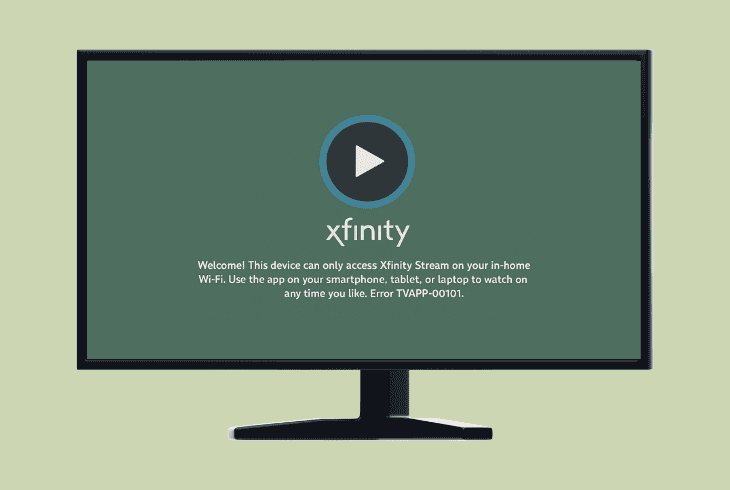Xfinity Stream Error TVAPP-00500? (Fix It Now!)

The Xfinity Stream error TVAPP-00500 does not have official documentation regarding its origin, and it’s mainly debunked by user reports and patterns.
The error generally shows that your device can’t access the content of your Xfinity package, either because of device linking, service outage, or a bug.
Here’s the quick list of everything that has been proven to help:
That’s not everything, though. There is much more involved, so let’s get in-depth!
Xfinity Stream Error TVAPP-00500 – 9 Ultimate Solution Steps!
📍Note: Have you tried exiting the Xfinity Stream app and rebooting your smart TV?
1. Inspect the Xfinity Outage Map
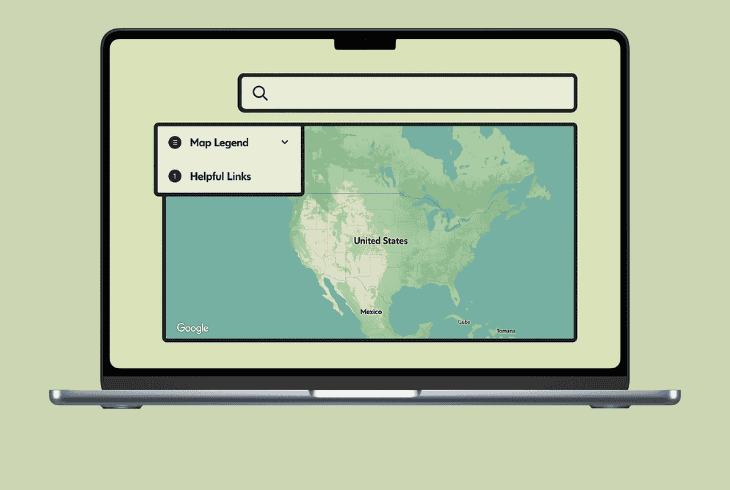
The Xfinity Stream app error TVAPP-00500 may not be on your side!
So, the first step is to ensure that the Xfinity services are online and functioning; otherwise, you may not need to troubleshoot, but rather wait.
You can check for potential Xfinity outages/maintenance by going to the Xfinity Outage Map and entering your service address.
If you discover that there is ongoing maintenance, even if it’s not related to the Xfinity Stream application, there is a high chance that things are entangled.
In that case, we recommend waiting!
💡Quick Tip: In the meantime, you can visit official Xfinity socials to see whether such a problem has been acknowledged.
2. Check the Level of Xfinity Service
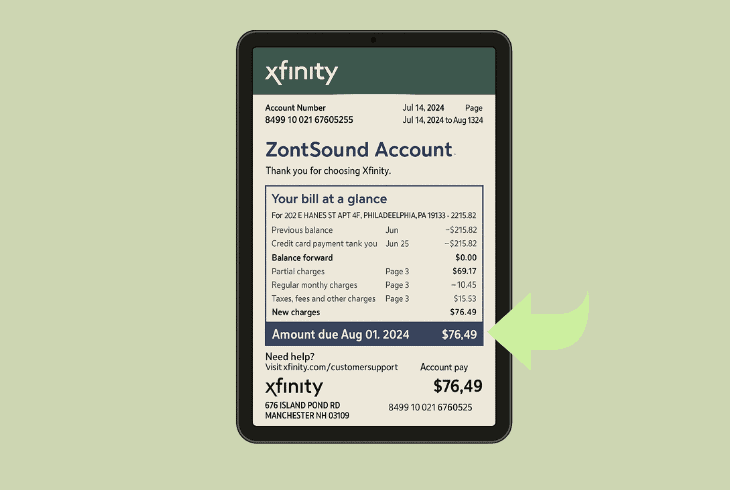
Error TVAPP-00500 simply means that the app can’t connect with the services from your Xfinity package, which signals that you might be using the wrong account.
As you know, Xfintiy Stream is NOT like Netflix or Hulu, where you only need to subscribe.
You need to be an Xfinity customer, whether you have cable TV or internet.
To check the level of your Xfinity account subscription, log in to your account, click “Statement PDF”, and check under “Current Statement”. Verify that your Xfinity services are fully active.
📍Note: If you’re trying to watch Xfinity Stream from abroad, in an unsupported country where the service does not exist, you may encounter an error TVAPP-00500.
3. Uninstall & Reinstall Xfinity App
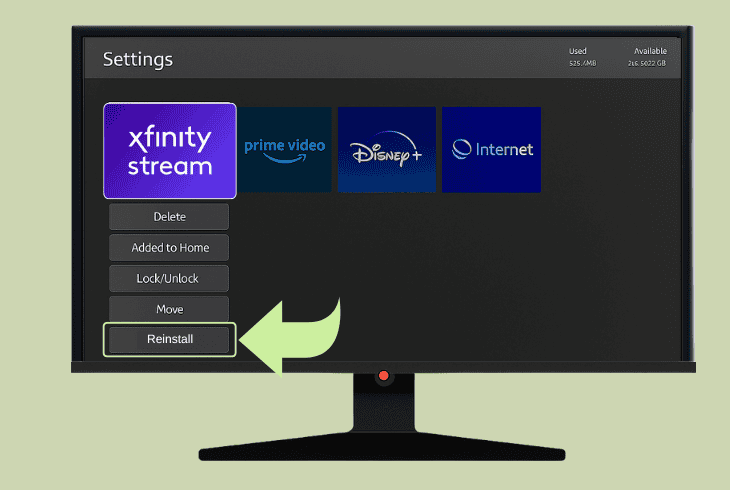
Error TVAPP-00500 could also appear when there is a problem with the application, whether it’s file corruption, faulty installation, or a device linking issue.
So, the next step is to cleanly reinstall Xfinity Stream on your device, which will not only verify the file’s integrity but also provide you with the opportunity to reauthorize your smart TV again.
| How To Uninstall Xfinity Stream: | |
| Roku TV | Home → Xfinity Stream → press Star (*) on remote → Remove Channel |
| Amazon Fire TV | Settings → Applications → Manage Installed Applications → Xfinity Stream → Uninstall |
| Samsung Smart TV | Home → Apps → Options → Xfinity Stream → Delete |
| LG webOS TV | Press Home → Edit App List → Xfinity Stream → hit the trash icon |
| Android TV | Settings → Apps → Xfinity Stream → Uninstall |
| Apple TV | Highlight the app on the home screen → press & hold the Center/Select button → press Play/Pause or select Delete |
When the Xfinity Stream app is deleted, download it cleanly from the dedicated app store on your smart TV, sign in with your Xfinity ID, and activate the app.
4. Activate the Xfinity Stream App
Error TVAPP-00500 has been proven to appear on smart TVs when the streaming device was not activated/authorized correctly.
When you sign in with your Xfinity ID into the Xfinity Stream app, you’re prompted to walk through a few activation steps, which are essential for activation.
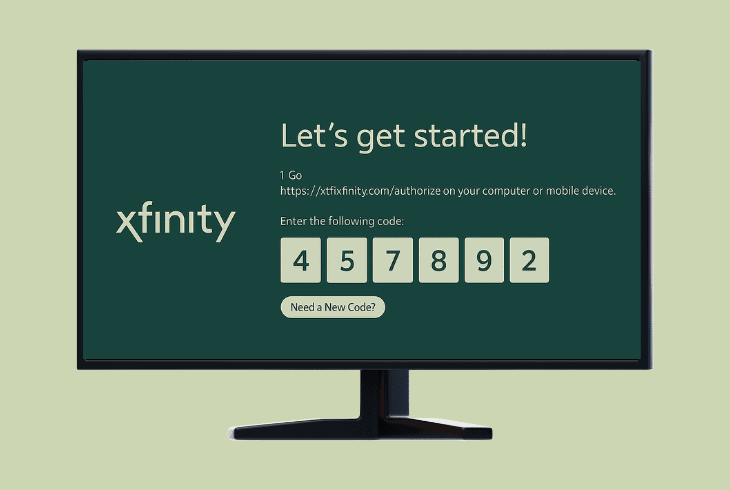
Here’s exactly what you need to do:
- When you sign in, you’ll see the “Let’s get started!” message.
- Note down the 6-digit authorization code shown on the screen.
- On a phone or computer, head to the Xfinity Authorization page.
- Insert the 6-digit authorization code and sign in via the Xfinity ID.
- You’re ready when you see the “Success!” message in the tab.
- Provide your device with a name and complete the authorization.
⚠️Important: You must use a different device (not the TV you’re authorizing) for the activation process!
5. Sign Out and In the Xfinity App
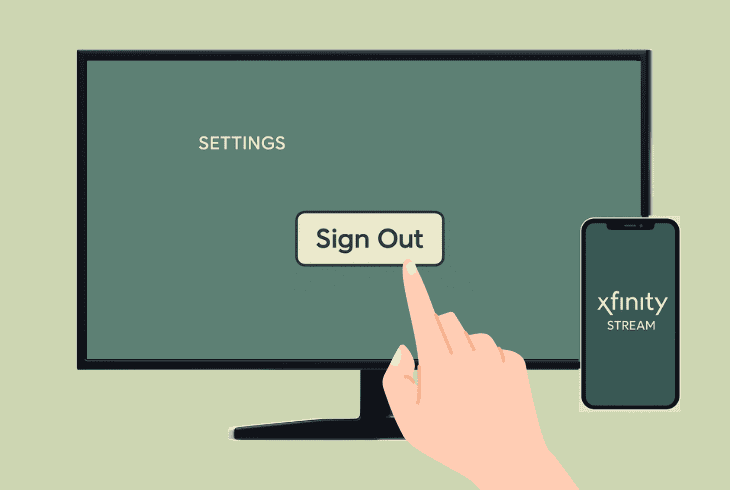
If you have already gone through a successful device authorization, but you’re still seeing error TVAPP-00500 when you’re trying to stream something, sign out and in.
As basic as this seems to be, it’s one of the best working solutions against error codes within your Xfinity Stream app.
To sign out and in, inside the Xfinity Stream app, go to “Settings” → “Sign Out”, but note that on different devices, the in-app menus may differ.
So, find a way to sign out. Then sign in with your Xfinity ID and test.
6. Update your TV System Version
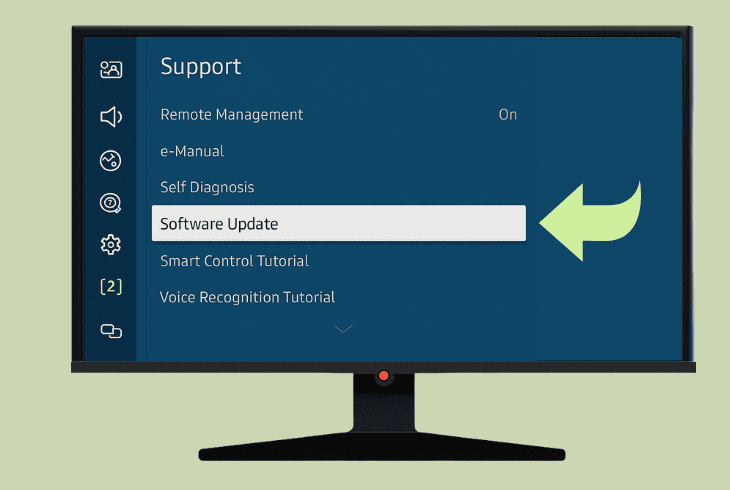
The reason why you’re encountering the Xfinity Stream app error TVAPP-00500 could be due to a mismatch in software compatibility.
This primarily happens when your smart TV firmware has not been updated in a while, running an OS build that the Xfinity Stream app does not support.
| How To Update a Smart TV: | |
| Roku TV | Settings → System → Software update → Check now |
| Amazon Fire TV | Settings → My Fire TV → About → Check for System Update |
| Samsung Smart TV | Settings → Support → Software Update → Update Now |
| LG webOS TV | Settings → All Settings → Support → Software Update → Check for Updates → Download & install |
| Android TV / Google TV | Home → Settings → Device Preferences → About → System Update → Check & install |
| Apple TV (tvOS) | Settings → System → Software Updates → Update Software |
When you update the smart TV, test whether the Xfinity Stream error TVAPP-00500 is still there!
7. Inspect your Internet Connection
The Xfinity Stream application works regardless of whether or not you’re on your home internet, which is called “in-home” streaming.
When you’re using an external internet, whether it’s Wi-Fi or mobile data, the Xfinity Stream app would still work, but with vast limitations in functionality.

So, there are two possibilities why the error TVAPP-00500 appears:
👉Xfinity Internet Connection Troubleshooting Tips:
Here’s how to troubleshoot potential internet loss:
📍Note: If you have identified that your Xfinity internet is not intact, get in touch with Xfinity Internet Support and chat with an Xfinity Assistant.
8. Disable a Virtual Private Network
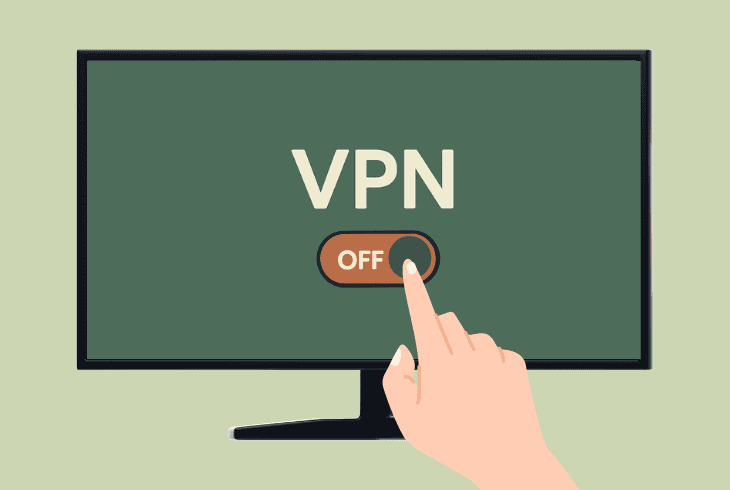
If you are using a Virtual Private Network (VPN), you may not be able to watch Xfinity Stream and encounter errors such as TVAPP-00500.
This is because a VPN reroutes your IP address through foreign countries where Xfinity is not supported.
So, it’s quite important to check your smart TV for an app or service called “VPN” and ensure to stop it or completely uninstall it.
📍Note: If you’re facing the same error on trying to watch Xfinity Stream through a browser, keep in mind that a VPN could also be a browser extension or software on your computer.
9. Test Xfinity Stream on a Browser
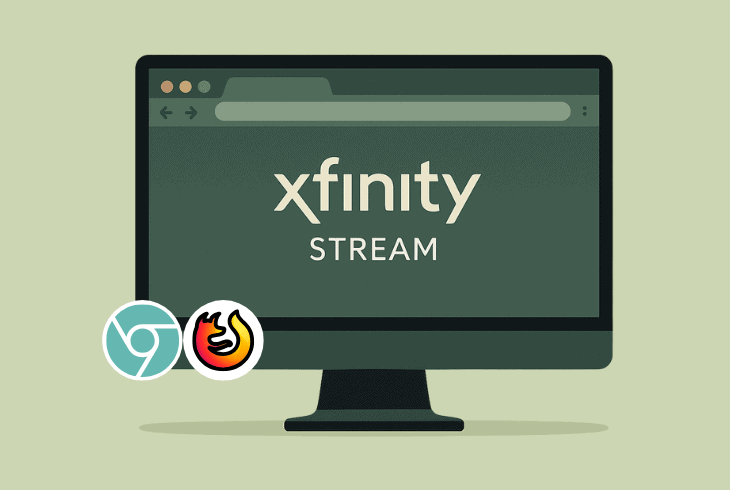
If you can’t identify where the Xfinity Stream error TVAPP-00500 comes from and why it won’t go away, test Xfinity Stream through a browser.
Again, you would need to sign in with your Xfinity ID, authorize the device, and if you don’t see the error when streaming through a browser, this shows a lot.
This means that the issue comes from your TV, either because of the internet connection, the current firmware, or a software fault.
In short, if your Xfinity Stream works from an online browser but not on your TV, go ahead and reset your TV to factory defaults–that should help.

Finn Wheatley, a Master’s graduate in Computer Science from UCL, London, honed his skills at small data science consultancies. There, he helped large corporations enhance their data capabilities by deploying cutting-edge machine learning analytics and resolving technical hurdles.