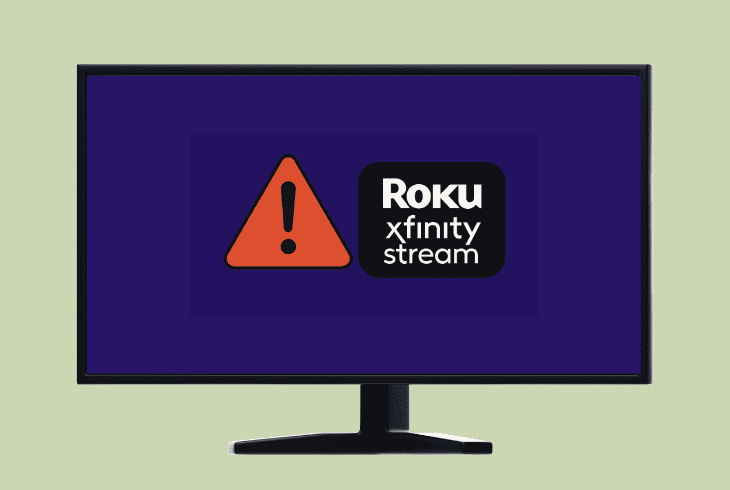Why Does Xfinity Stream Keep Buffering? (Stop It Now!)
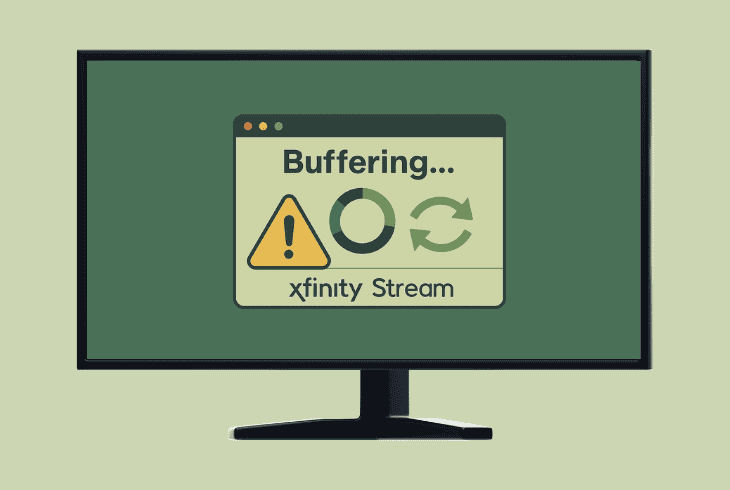
To answer the question, “Why does Xfinity Stream keep buffering?” straightforwardly, we can simply say “internet connection”.
In 99% of cases, the Xfinity Stream application will lag when your internet connection is either inconsistent or slow to handle the content promptly.
However, it’s not excluded that the issue comes from a device-specific problem, so keep reading this guide as we walk you through it.
Why Does Xfinity Stream Keep Buffering – Guaranteed Fixes!
⚠️Important: Before you start, test whether other apps on your device are also buffering to determine if the problem is related to your internet connection or not.
1. Check Internet Connection Speed

The first step is to test your internet speed. Anything below 5 Mbps is considered too slow for buffering content promptly, whether it’s SD or HD content.
If you type “Speed Test” in Google, you’ll have the opportunity to use many free online tools to measure the speed of your connection.
Keep in mind that measuring the speed of the internet from your computer does not guarantee that your Xfinity Stream device gets the same speed.
We advise using your smartphone to perform the test while standing right next to the device that you’re using for Xfinity Stream. So, if your internet is too slow, jump to step #3 to troubleshoot it.
2. Test the Wi-Fi Signal Consistency
Another critical factor that could be responsible for Xfinity Stream buffering is the consistency of your Wi-Fi signal.
If your signal is constantly dropping out, Xfinity Stream will buffer for about ~30 seconds and then renew the content only to repeat a bit later.

To test your internet consistency, we strongly recommend using a Windows or macOS device that has the capability of connecting to Wi-Fi.
📍Note: If you perform the test on a device connected to your router directly, you will test the consistency of your broadband connection, not your Wi-Fi.
Here’s how to test your Wi-Fi consistency:
- First, you need to connect to the same Wi-Fi as your streaming device.
- On Windows, open the Command Prompt; on macOS, open Terminal.
- On Windows, type “ping 8.8.8.8 -t” and hit Enter
- On macOS, type “ping -c 100 8.8.8.8” and hit Enter.
What we’re doing here is pinging Google’s DNS continuously. We’re sending packets and then waiting for a response.
The responses must be consistent.
So, this means that if you’re seeing any packets that take more than 300 ms to come back or “Request Timed Out” errors, your Wi-Fi is dropping out.
This is why Xfinity Stream is lagging.
💡Quick Tip: If your Xfinity Stream is lagging on a device that is connected to the router via Ethernet cable, you can perform the same test on a wired device to test your broadband consistency.
3. Optimize the Internet Connection
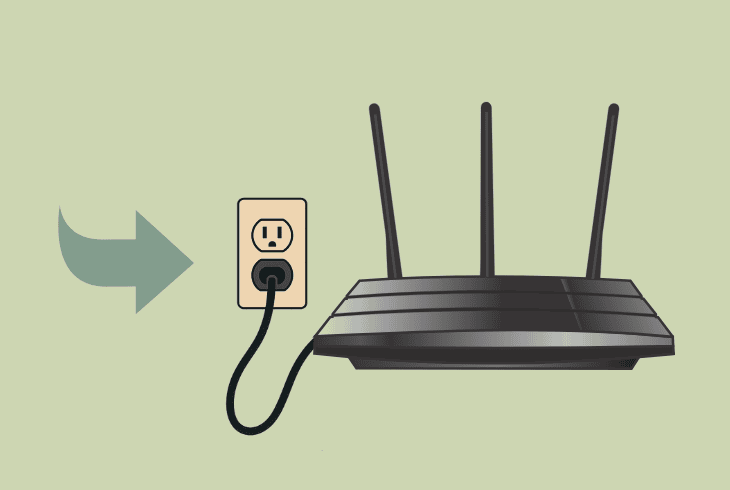
If you have found that the Wi-Fi signal is slow/inconsistent, there are many ways to improve and optimize the signal and stop Xfinity Stream from buffering.
Here are a few high-end tips to try right away:
If you can’t improve your signal, you can justify our suspicion by sharing a Personal Hotspot from your phone and connecting your streaming device to it.
Then, if Xfinity Stream is not that laggy and the buffering stops, the issue is with your Wi-Fi.
💡Tip: If you have the opportunity to switch to a wired connection, don’t hesitate and switch now to bypass all Wi-Fi limitations and enjoy uninterrupted streaming.
4. Lower your Xfinity Stream Quality
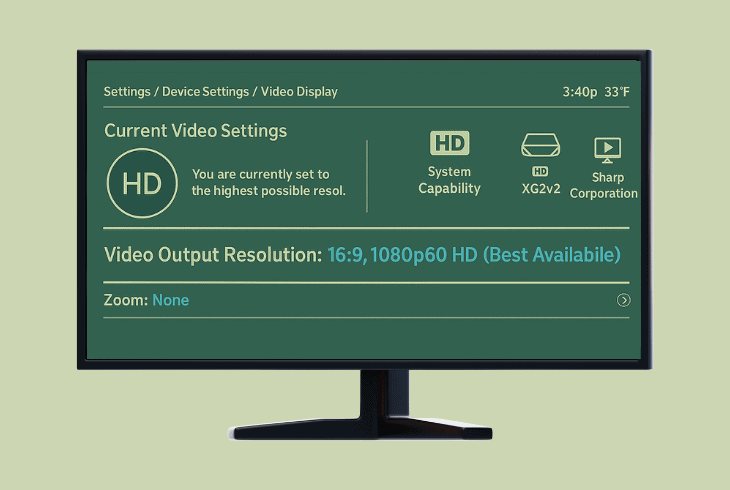
A temporary fix to the buffering that works when your internet is slow would be lowering the Xfinity Stream app’s streaming quality.
This will significantly degrade the quality of your picture, but surely reduce the load on your network, reduce the buffering, and stop the lagging.
You can lower the Xfinity Stream quality in the “Settings” → “Video Quality”, and we advise taking one step at a time.
For example, test via 1080p, if it is buffering, go to 720p and so on…
If you’re not satisfied with this kind of temporary solution, keep troubleshooting your connection!
5. Clear App Cache or Reinstall App

If Xfinity Stream is the only app that is buffering on your streaming device, whether it’s a TV, smartphone, or in-browser, chances are that the issue is device-specific.
In most cases, the problem is with the app, whether it’s missing files, a corrupt installation, or anything else, so a clean reinstallation always helps.
If your device offers a way to clear the cache data, try this first, but the most effective way would be to uninstall and reinstall the app.
📍Note: If you’re facing buffering issues when streaming through a browser, clear the browser’s cache!
6. Change the Device’s DNS Settings
The DNS (Domain Name System) is your device’s way of translating names into IP addresses, and this plays a vital role in your connection.
If your DNS server is slow, there is a high chance that your applications will lag, which means buffering.
So, changing your streaming device’s DNS to a proven server, such as Google’s or Cloudflare’, can instantly resolve the Xfinity Stream buffering issues.
On any smart TV, you should be able to find the DNS settings in “Settings” → “Network”, but it’s quite different for any brand and model.
So, you can choose between “Manual” and “Auto”.
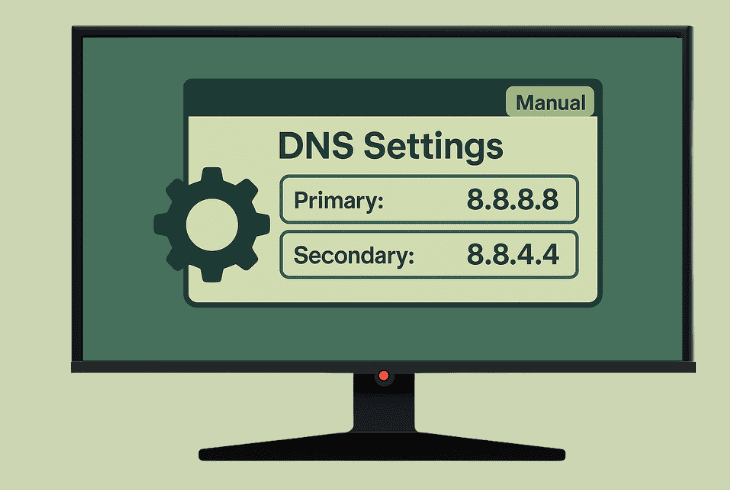
Go for “Manual” and try one of the following:
Google’s DNS:
Cloudflare’s DNS:
When you’re ready, power cycle the streaming device and test if your Xfinity Stream is lagging!
7. Split Your Wi-Fi Frequency Bands
In many cases, the buffering problem on your streaming device, whether it happens on Xfinity Stream or any other app, is caused due to Wi-Fi configuration.
If you have a dual-band router, but you have only one Wi-Fi, a feature called “Band Steering” is involved, causing your issues.
This feature is designed to combine both your 2.4 GHz and 5 GHz Wi-Fi bands into one thread that maximizes compatibility across all your devices.
This thing is, this feature sometimes causes more harm than good!
To disable the feature, you’ll need to sign in to your router settings.
How to Access Wi-Fi Router Settings:
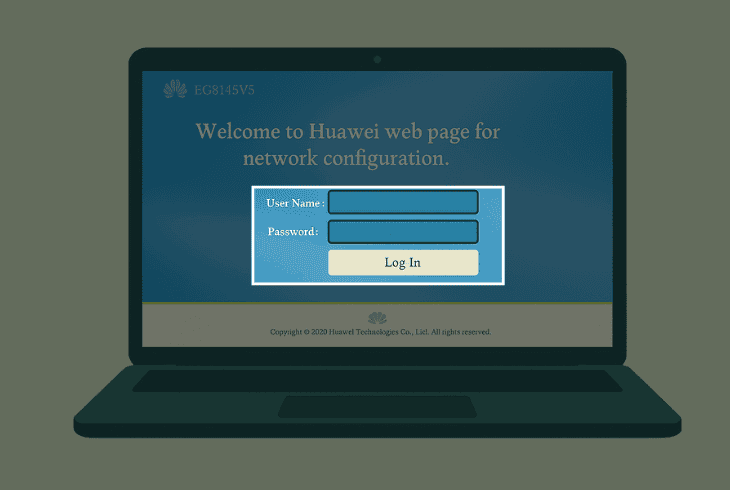
To access the settings of your router, you can try this link or this link, and if both don’t work, you’ll need to check the sticker on the bottom of your router.
You are looking for the Default Gateway IP address, which, when inserted into your browser URL, opens up the GUI portal.
⚠️Important: The device that you’re using must be connected to the router via Wi-Fi or Ethernet.
The default login credentials are either admin/admin or admin/password!
How to Disable Router Band Steering:
The “Band Steering” feature may also be called “Smart Connect” or “Smart Wi-Fi” or anything like this, and is typically found under the “Wireless” tab.
You need to disable it to separate your Wi-Fi, and then connect your Xfinity Stream device to the 2.4 GHz Wi-Fi (even if it’s slower, it’s more consistent).
Now, test whether the buffering continues!
8. Try Changing your Wi-Fi Channel
While you’re at the router settings, there is another thing you can try, especially if your Xfinity Stream keeps buffering after the recent changes. This is to change your wireless channel.
Wi-Fi works like a hotel. When the hotel is full, there is no room for new guests, and if there is, it takes time for them to get settled.
Ultimately, this means slow responses and content buffering.
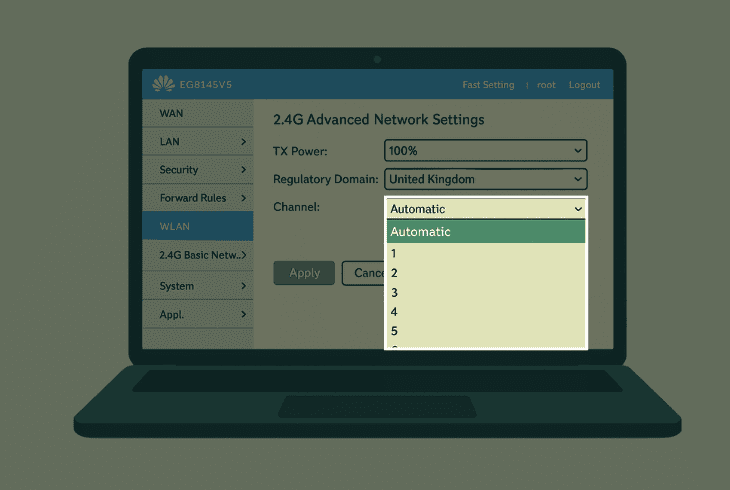
So, going to an emptier hotel works, doesn’t it?
This is called “congestion” and most commonly happens to people who live near offices, where there are a ton of routers nearby.
If you go to the “Wi-Fi” or maybe “Advanced Wireless” tab in your router’s settings, you should see both your Wi-Fi bands (2.4 and 5 GHz).
You can change the Wi-Fi channel for each of your Wi-Fi bands, which is typically a drop-down menu.
It does not matter which channel you choose, as long as it’s empty.
💡Quick Tip: To find an empty channel, you can use a Wi-Fi Analyzer App on your phone, or just go at random, and you don’t need to restart your router after changing the Wi-Fi channel.
9. Switch to an Ethernet Connection
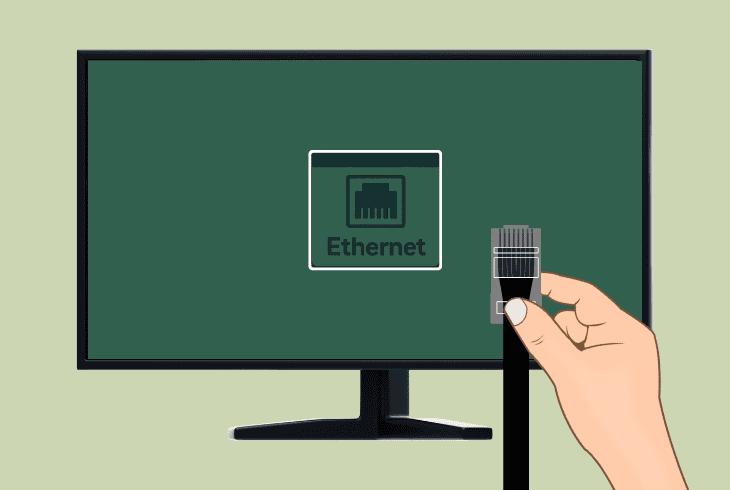
At last, if you’re still wondering why does Xfinity Stream keep buffering, after all these steps and solution methods, it’s time to change the game.
Just give up on wireless connections–they are unreliable!
If your streaming device, whether it’s a smart TV, set-top box, streaming stick, or whatever, has a built-in Ethernet port, why are you still wasting your time?
Just go wired.
Even if your router is on a different floor, different room, or behind several walls, it takes like 1 day to solve all your problems.
In a nutshell, you need to connect the LAN port of the router to the Ethernet port of your streaming device.
That’s it, and you’ll no longer face buffering, unless your broadband connection is bad, which is a whole different level of internet connection problem. Best of luck!

Finn Wheatley, a Master’s graduate in Computer Science from UCL, London, honed his skills at small data science consultancies. There, he helped large corporations enhance their data capabilities by deploying cutting-edge machine learning analytics and resolving technical hurdles.