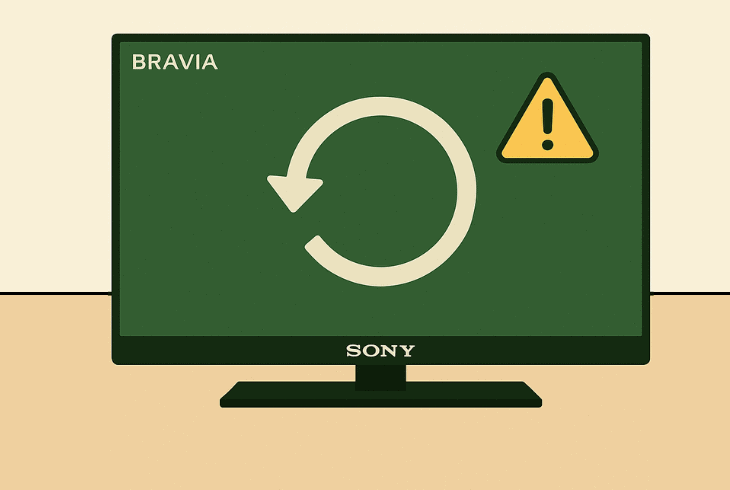VIZIO TV Setup Without Remote – (Quick and Easy Guide!)
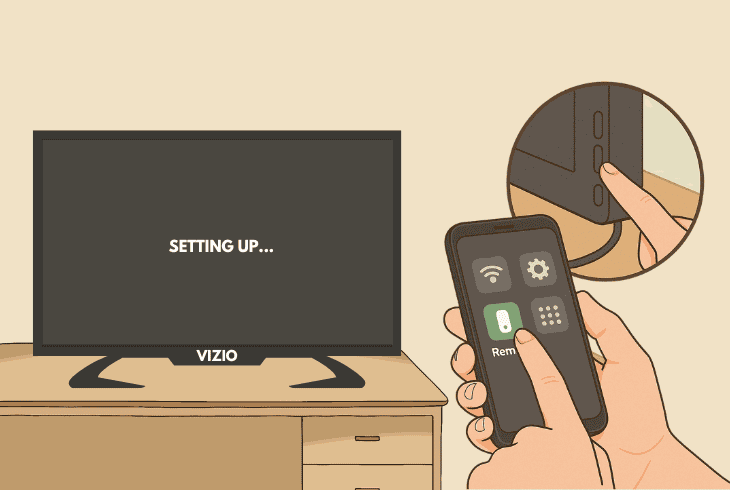
If you’re wondering how the VIZIO TV setup without remote works, this guide will break down every single method available for achieving it.
We’re going to walk you through:
Well, even if you don’t believe it’s possible, one of these methods will help you set up and get your VIZIO TV connected to the Wi-Fi.
Let’s get started…
VIZIO TV Setup Without Remote – 6 Guaranteed Methods!
Tip: Follow the steps consecutively to understand what to do!
1. Using a Mouse and Keyboard
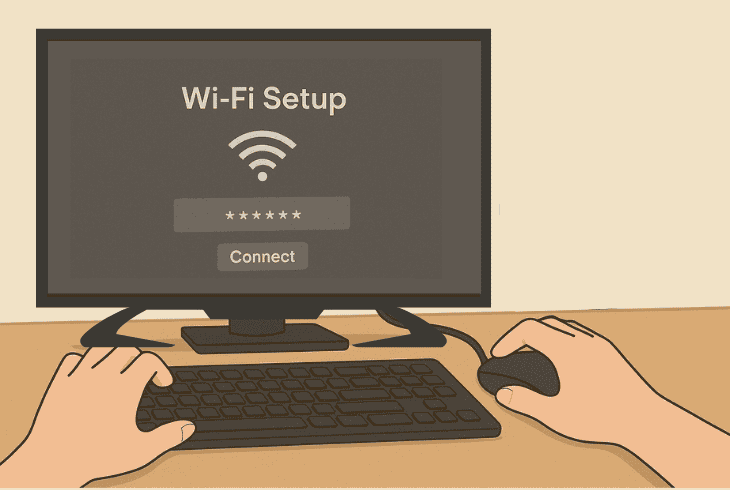
Well, setting up your VIZIO TV without a remote means connecting the TV to Wi-Fi without a remote, which might appear impossible.
Sadly, if you have an old VIZIO TV, yes, without the original or universal remote, you cannot connect the TV to Wi-Fi.
However, if you have a new VIZIO TV model that runs Android, you can connect a USB mouse and keyboard, allowing you to navigate the menus and connect.
If your VIZIO TV has only one USB port, here’s what to do:
- First, connect a USB mouse to the USB port of the TV.
- Move through the menus or start completing the setup.
- When you reach the Wi-Fi setup, choose a Wi-Fi band.
- Disconnect the mouse and connect the USB keyboard.
- Type in the password and plug your USB mouse again.
If you were successful with connecting your VIZIO TV to Wi-Fi by using a mouse and keyboard, you’re halfway there.
You can now use the VIZIO Smartcast application to get the virtual remote.
Note: Follow the steps in method #3 to use the Smarcast application!
2. Use a Wired Ethernet Connection
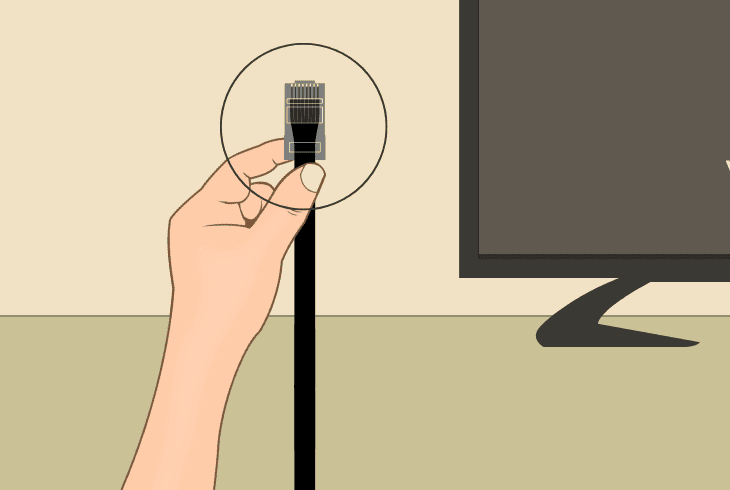
If you’re wondering how to set up WiFi on a VIZIO TV without a remote, you must first connect the TV to the internet via Ethernet cable.
If your VIZIO TV does not support a USB mouse and keyboard, the only other way to set it up and connect to Wi-Fi would be wirelessly via a virtual remote.
The thing is, your VIZIO TV must be connected to the internet to use the VIZIO Smartcast app, hence you may need to use Ethernet.
Connect one end of the Ethernet cable to the “LAN” (yellow) port of the router and the other end to the “Ethernet” port on the back of your VIZIO TV.
This would work because when you plug an Ethernet cable into your VIZIO TV, there is no need for manual interaction, even if the TV is stuck on the setup screen.
This allows you to move on to the next step in this guide and set up the Smartcast app to use the virtual remote to set up the VIZIO TV.
3. Using the VIZIO SmartCast App
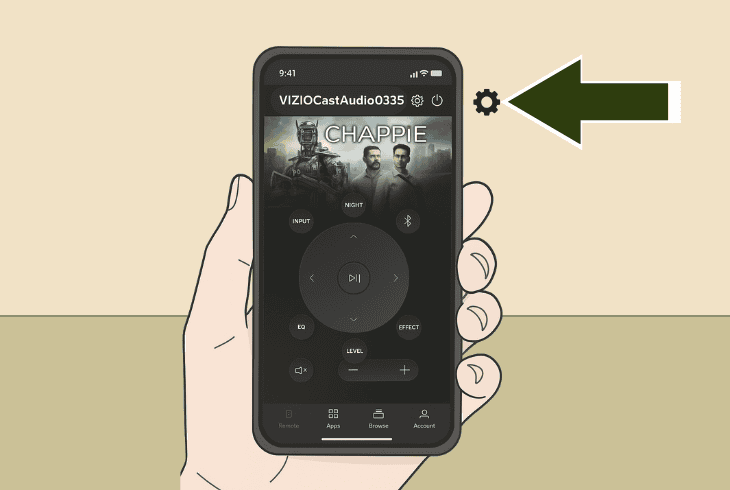
⚠️Note: You can only set up the VIZIO Smartcast app if your TV is connected to the internet.
If your TV is connected to the internet, whether it’s over Ethernet or Wi-Fi, you can easily set up and use a virtual remote by using the VIZIO SmartCast app.
Just download the app, and follow these steps:
- Open the app and tap the gear icon (⚙️).
- Press on “Device” and wait for scanning.
- Choose your VIZIO TV when it appears.
- Control the TV through the virtual remote.
That was how to set up a VIZIO TV without a remote. In a nutshell, you don’t need a physical remote anymore if you are successful.
As long as your VIZIO TV remains connected to the internet, the virtual remote provides absolutely everything you need.
Quick Tip: You can now pair the VIZIO TV to Wi-Fi and disconnect the Ethernet cable for wireless setup!
4. Using the TV Physical Buttons
Perhaps the most common way to navigate and set up your VIZIO TV is by using the built-in buttons.
The VIZIO TVs typically offer 3 buttons on the back panel–a Power button and Volume (–) and (+) buttons, sometimes even an “Inputs” button.
However, some older VIZIO TVs come with only one Power button on the back panel, but don’t worry, there is still a way to navigate the menus.
VIZIO TV with 3 x Buttons:
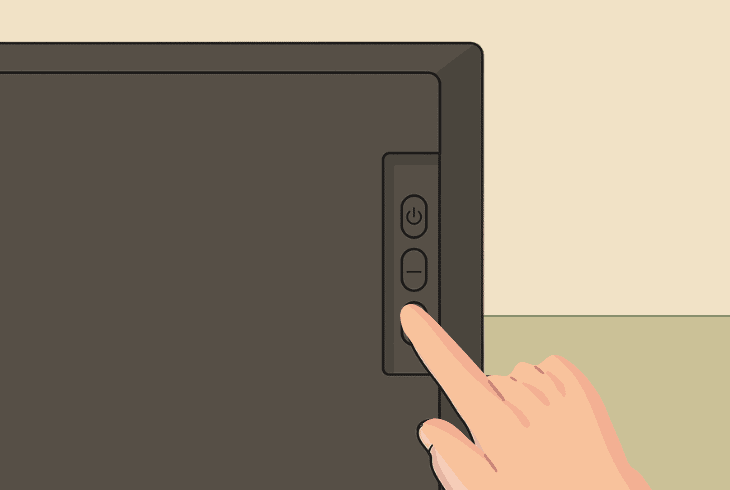
If your VIZIO TV has 3 built-in buttons on the back, here’s how to navigate:
VIZIO TV with 1 x Button:
If your VIZIO TV has only 1 button on the back, here’s how to navigate:
Navigating the VIZIO TV with only one button could be challenging, considering that you can only move in one direction, but it’s fully possible.
⚠️Important: The reality is that you cannot type in the Wi-Fi password when you get there by using the VIZIO TV built-in buttons, so if you’re trying to connect your TV to Wi-Fi, try a different method.
5. Using a Universal IR Remote
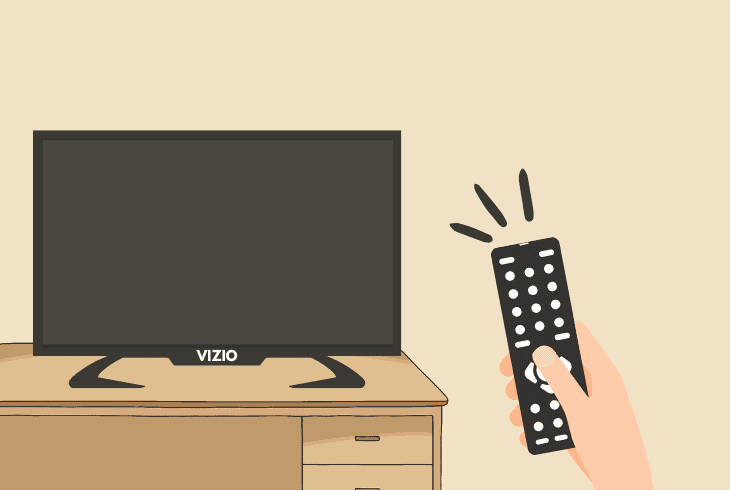
VIZIO TVs use IR (Infrared) technology!
This means that you can find a universal remote within seconds of browsing the web, and if you go to the dollar store, they probably have one.
It costs about ~$10, and it is guaranteed to work with your VIZIO TV. The only hard part might be pairing the universal remote, as it requires inserting the VIZIO TV universal remote code.
Commonly, you must press the “TV” button on the universal remote for ~5 seconds and then input the pairing code using the universal remote.
However, each universal remote is quite different, so we recommend checking the specific instructions.
Well, if you’re not sure what code you should input, based on the number of digits, try these:
| VIZIO TV Universal Remote Codes: | |
| 2-Digit Codes | 19 |
| 3-Digit Codes | 502, 627, 004, 113, 505, 011 |
| 4-Digit Codes | 1758, 0178, 1756, 0128, 0117, 1017, 1078, 0030, 0056, 0205, 1292, 1004 |
| 5-Digit Codes | 10178, 10117, 11756, 01377, 10885, 10864, 10120 |
Note: If none of these codes work, check the specific instructions that came with your universal remote for any other available codes.
6. Use an IR Blaster Device + App
Note: iPhones do NOT have an IR Blaster built in, and this method will not work!
Another great way to accomplish a VIZIO TV setup without a remote is by using an IR Blaster!
Many Android phones, especially ones manufactured in China, come with a built-in IR Blaster, which is a great technology allowing you to use IR Blaster apps.
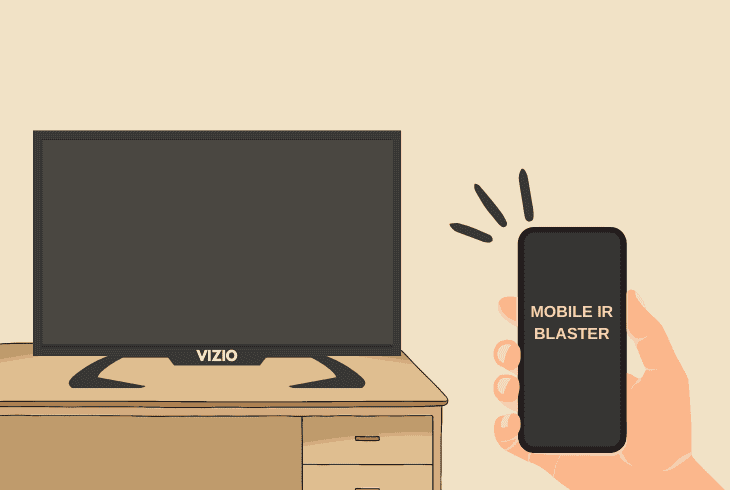
When installed and opened, those apps prompt you to select the IR blaster of your device and provide a virtual TV remote.
So, use the web or check if your Android phone has a built-in IR Blaster, and if yes, download one of the free IR Blaster apps from the Google Play Store.
Then, try to set it up and control your VIZIO TV by staying close and pointing your phone at the IR receiver (eye) of your TV.
Note: If you were unsuccessful at everything and you can’t set up your VIZIO TV without a remote, go ahead and order a replacement remote.

Finn Wheatley, a Master’s graduate in Computer Science from UCL, London, honed his skills at small data science consultancies. There, he helped large corporations enhance their data capabilities by deploying cutting-edge machine learning analytics and resolving technical hurdles.