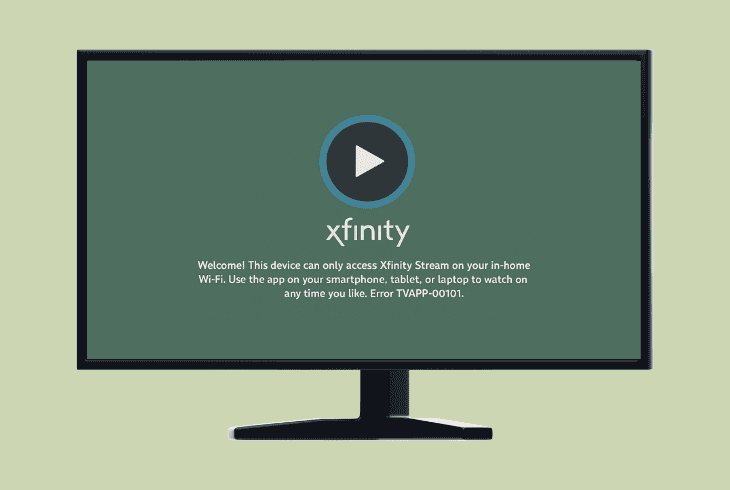VIZIO TV Randomly Restarts? (Try These Quick Fixes!)

We know how annoying it is when your VIZIO TV randomly restarts, leaving you staring at the boot screen over and over again.
Well, don’t worry–this may not be as expensive as it looks!
Sometimes the problem is with the settings, power supply, firmware, or equipment, so this quick guide will walk you through all of this.
Let’s get started.
VIZIO TV Randomly Restarts – 8 Steps Guaranteed Solution!
Note: We recommend following the steps consecutively!
1. Disable the VIZIO TV Sleep Timer
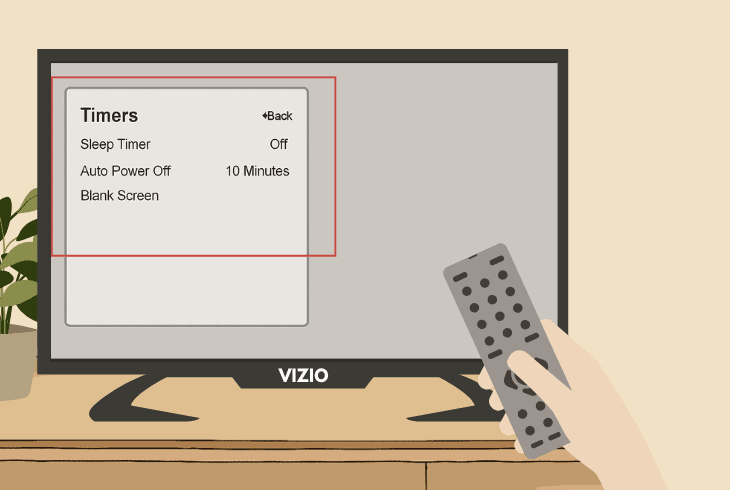
VIZIO TVs offer a built-in “Sleep Timer” and “Auto Power Off” function that may constantly turn off or reboot the TV, especially when misconfigured.
If the VIZIO TV stays on for long enough, go to the Menu → All Settings → System → Timers!
Then, use the navigation buttons on your remote to select the period after which the TV should turn off (e.g, 30, 60, 90, 120, or 180 minutes).
If you want to completely disable the feature, just set the setting to “Off” for both “Sleep Timer” and “Auto Power Off”.
2. Disconnect All External Devices
Well, the next step you need to take before continuing with advanced methods is to disconnect everything from your VIZIO TV except the power cable.
Even if rarely, sometimes devices that connect to your VIZIO TV may overload the power supply and cause your TV to restart, especially when the source is weak.
So, it’s unclear whether that is the problem in your specific situation, but it’s a good way to start the troubleshooting process.
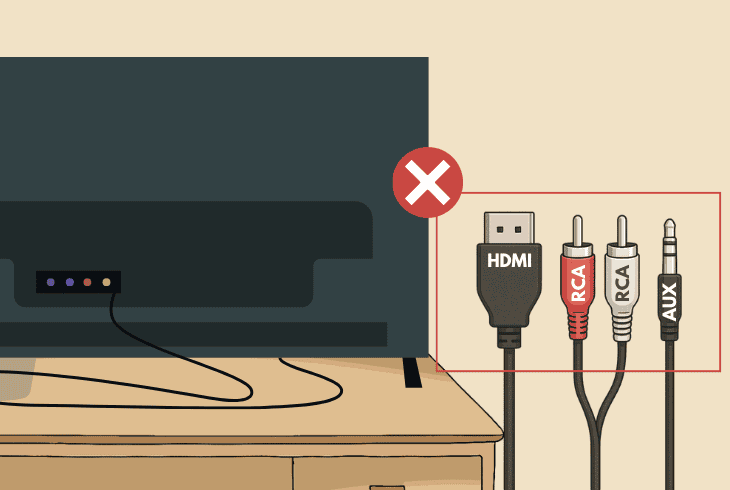
Feel free to temporarily disconnect devices connecting over:
Note: We recommend keeping the VIZIO TV external devices disconnected until the end of the troubleshooting.
3. Remove your Remote Batteries
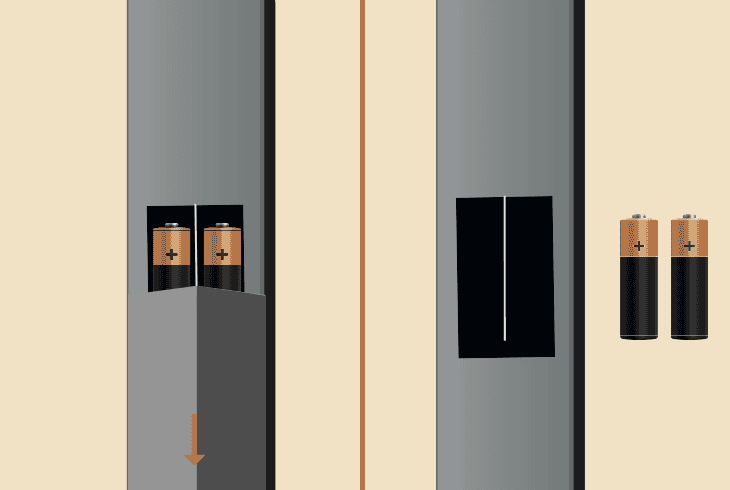
Another quick thing to try is removing the remote batteries, just in case the remote is sending false signals, which might turn the TV off and on constantly.
For now, keep the remote batteries out, just to make sure that the remote is not interfering, and use the VIZIO TV built-in buttons for simple navigation.
4. Check and Resolve Overheating
If your VIZIO TV restarts randomly, one of the main causes is overheating.
Even if this sounds unlikely, you need to check by placing your palm on the back panel to see whether it’s very hot.
If yes, then your VIZIO TV may be overheating.
- The reason why the TV restarts is simple: VIZIO TVs have a built-in system that either turns off or restarts the TV when the thermal margin has been reached.
In short, this is the heat limit that the TV can work with, and when exceeded, the system shuts the TV off so it can cool down.
How to Resolve VIZIO TV Overheating:
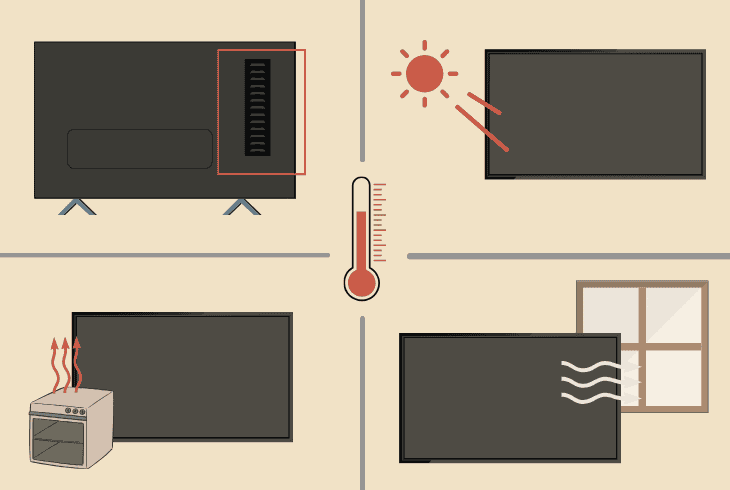
If you are sure that your VIZIO TV is overheating, here are a few steps you should try right now:
Try to deploy as many preventative steps against overheating and check if the issue continues!
5. Check & Resolve Power Surges
Another reason for the constant restarting of your VIZIO TV is power surges from the electrical installation or a specific power socket in your home.
If you haven’t tried already, restart the power for your VIZIO TV room through the circuit breaker, by flipping the switch to “OFF” and then to “ON”.
If your VIZIO TV continues to restart, follow these steps:
5.1 – Perform a Power Cycle
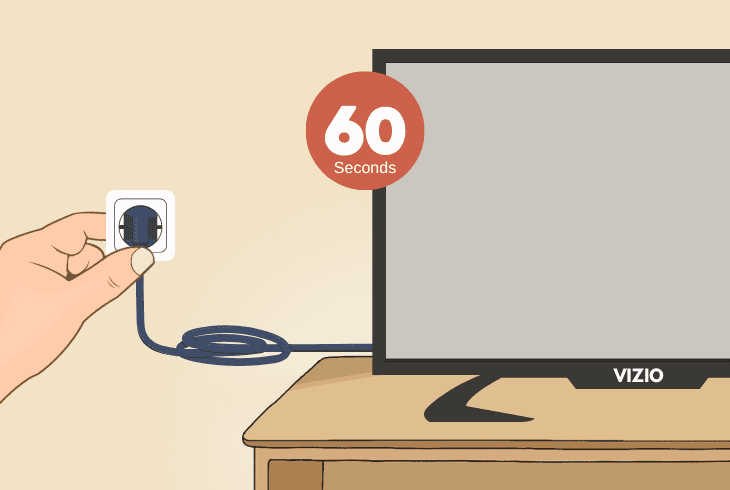
Perform a power cycle of your VIZIO TV, also known as a “soft reset”.
It works by unplugging your VIZIO TV from the power outlet for ~60 seconds.
5.2 – Use a Direct Connection
Connect your VIZIO TV directly into the power outlet, without using external devices such as a power surge protector, smart plug, dividers, or extenders.
5.3 – Test via Different Socket
Try connecting your VIZIO TV to a different, proven-to-work power outlet in your home to see whether the random restart will continue to appear.
⚠️Important: Sometimes the power issue happens for ALL devices in a certain room because there is a power inconsistency from the fuse. So, if possible, connect your VIZIO TV to a socket in a different room (on a different fuse).
6. Reset VIZIO TV to Factory Default
If you’ve reached that deep into the guide, it’s almost certain that the problem is on a software level with your VIZIO TV.
Hence, the next best step is to try factory resetting your VIZIO TV.
This method will permanently erase ALL apps, settings, and user data, so if your TV can stay on for long enough, try to back up settings you would like to restore after the process is complete.
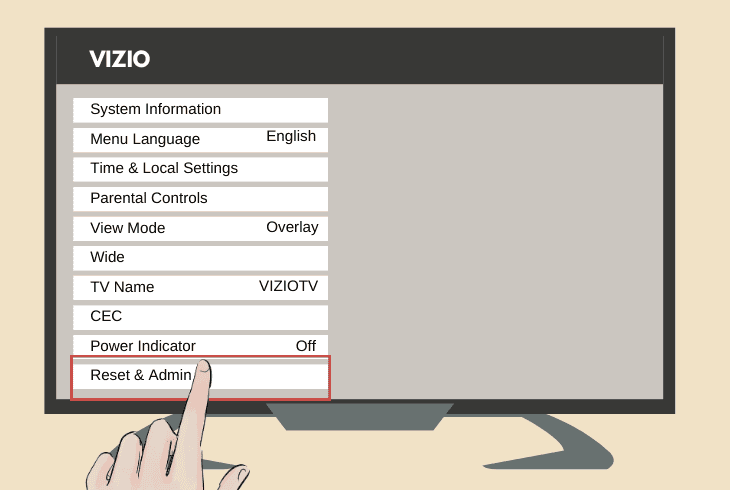
Based on your VIZIO TV model, go to the Menu → Reset Options and choose:
- Admin & Privacy → Reset to Factory Settings.
- System → Admin & Privacy → Reset to Factory Settings.
- All Settings → Admin & Privacy → Reset to Factory.
To start the factory reset process, you would need to insert the PIN code, which is “0000” by default, and confirm the procedure by selecting “Reset” → “OK”.
7. Update VIZIO Firmware (Manually)
If your VIZIO TV continues to restart randomly even after the factory reset, perhaps the issue is with the firmware version, especially when outdated.
You can, of course, try to update the VIZIO TV over Wi-Fi, which is the regular way of updating, by going into the “Menu” → “Admin & Privacy” → “Check for Updates”.
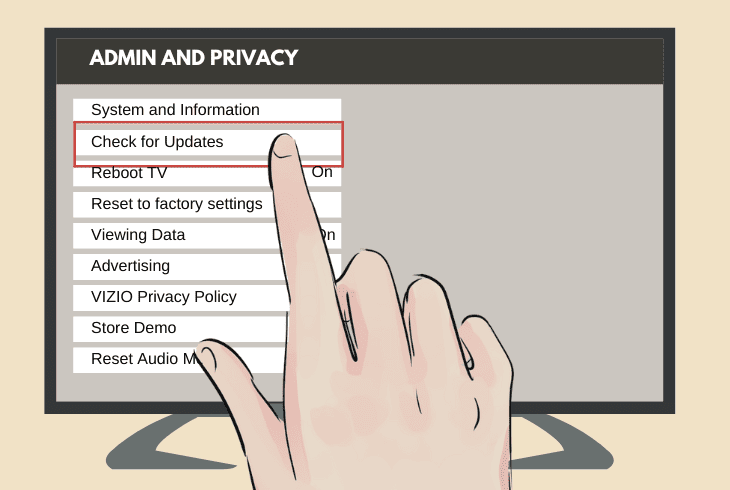
However, if your VIZIO TV won’t stay turned on for long enough, you must update it manually!
How to Manually Update VIZIO TV:
To update VIZIO TV manually, you must go to the VIZIO Firmware Information page and click the “Click Here To Download the Most Current Firmware Version” link.
When you have the firmware downloaded on your PC, follow the steps:
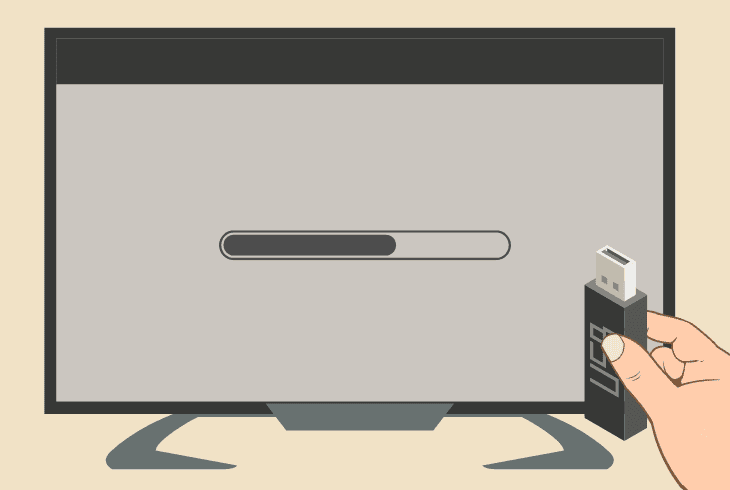
- First, extract the .utv file on the computer desktop.
- Use and format a 2GB USB flash drive to “FAT32”.
- Next, put the .utv file in the empty USB flash drive.
- Then, reset the VIZIO TV to defaults (solution #6).
- Wait until the TV starts and is on the setup screen.
- Insert your USB flash drive into the VIZIO TV USB.
- Wait for the installation banner to appear on the TV.
- Your TV will restart a few times (which is normal).
- Wait until the installation progress bar completes.
When the manual firmware update is ready, you should confirm that you are running the latest firmware version by checking the “System” → “System Information” tab.
You can check which is the latest firmware for VIZIO TVs from the same link from which you downloaded the .utv file.
8. Replace the VIZIO TV Power Cable
Your VIZIO TV randomly restarts, despite everything you’ve tried?
Well, unfortunately, all evidence leads to a bad power cable or worse, a defective power supply, which is an internal TV component.
It’s nearly impossible to replace such a hardware piece by yourself if you’re not a TV technician, so your best bet would be to try with a new power cable.
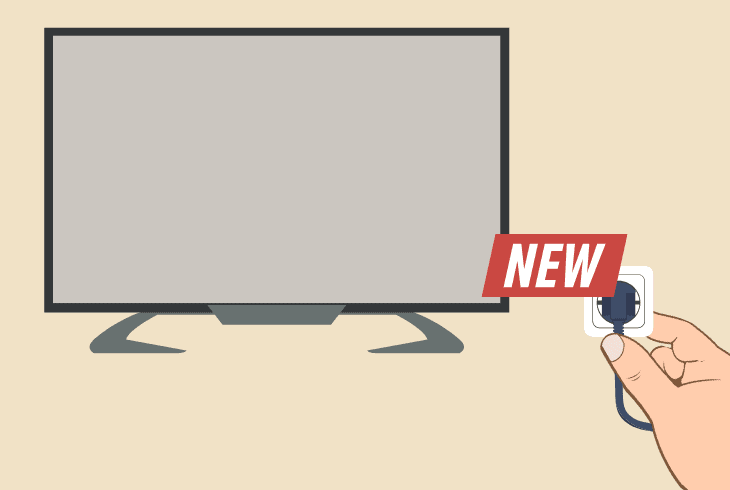
VIZIO TVs use the standard 2-prong power cable, so if you have another TV in your home, you can likely test with a replacement cable right now.
If not, you should purchase a VIZIO TV power cord from online stores or a nearby tech shop.
Note: If your VIZIO TV is still covered by its warranty, we strongly recommend getting in touch with VIZIO customer service or the local merchant.
Read Next: Vizio TV Sound Distortion? (Here’s How To Fix)

Finn Wheatley, a Master’s graduate in Computer Science from UCL, London, honed his skills at small data science consultancies. There, he helped large corporations enhance their data capabilities by deploying cutting-edge machine learning analytics and resolving technical hurdles.