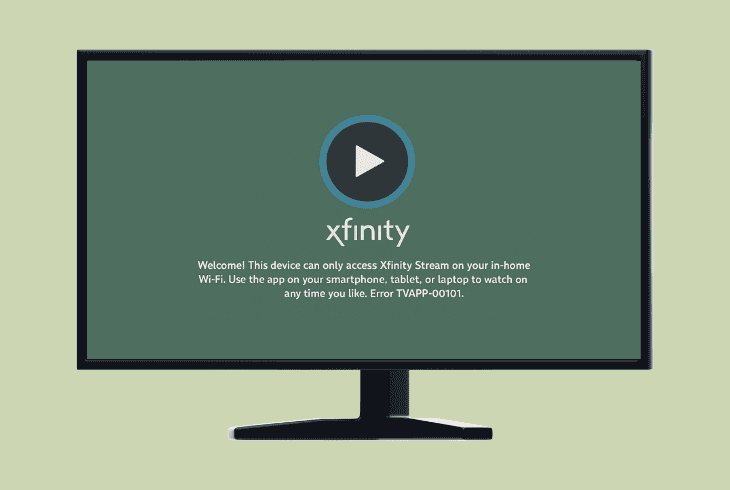No Local Channels On Xfinity Stream? (Get Them Back!)
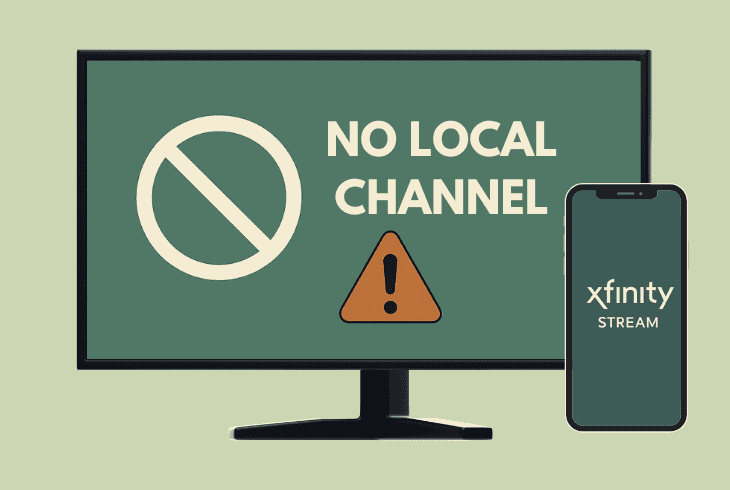
If you have premium channels, but there are no local channels on Xfinity Stream app, there are quite a few reasons why this happens.
The local channels are both entangled with your exact location and with your in-home Xfinity service, so there are a few points of interest here.
This guide will walk you through everything you need to know, and hopefully, by the end of this read, we will get your local channels back.
Let’s start with the most important first…
How to Get Local Channels on Xfinity Stream?
To watch local channels through the Xfinity Stream, you need to go to the “Live TV” tab within the app and search for channels like “FOX”, “ABC”, or “CBS”.
You can use the “Find” feature to discover these channels!
If you’re using Xfinity Stream on a smart TV, the local channels can be found through the guide, and if they do not appear, there’s something wrong.
Let’s investigate…
No Local Channels on Xfinity Stream – 8 Ultimate Solutions!
📍Note: Have you tried force-quitting the Xfinity app on your device and checking whether the local channels appear?
1. Check Your Channel Lineup
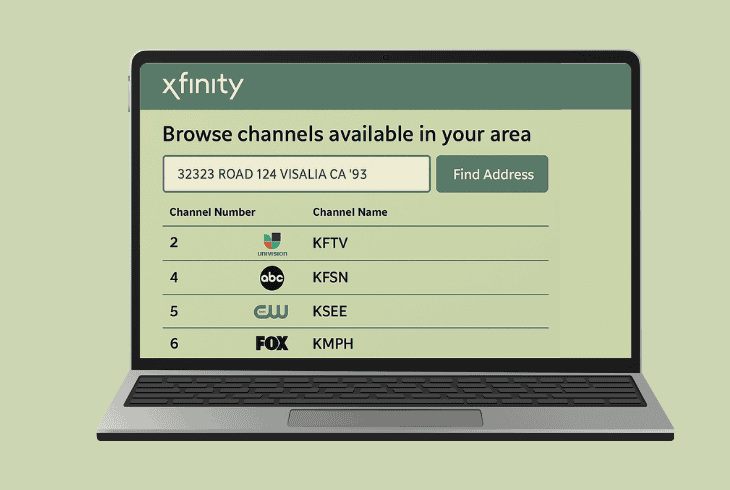
The first thing to do is check the available Xfinity Stream channels supported in the area where you live, since there are some major differences.
This is important, especially if you are partially missing local channels.
To check the available channels in your area, head to the Xfinity Channel Lineup tool and input your ZIP code in the field.
Then wait until all channels are available, and use the search method CTRL + F (for PCs) to check whether a channel you’re missing is supported in your living area.
If you’re missing absolutely ALL local channels, chances are the problem is somewhere else!
2. Use Only the In-Home Wi-Fi
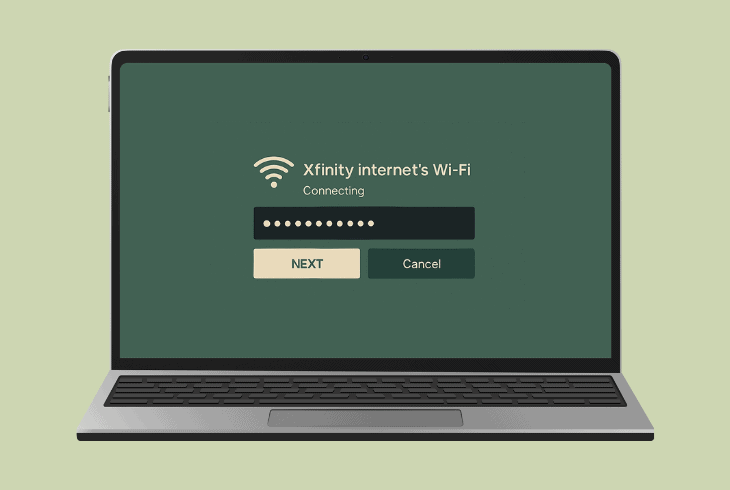
To view local channels such as WABC, CBS, and FOX, the Xfinity Stream app streaming device must be connected to your in-home internet.
Well, in most cases, that’s through a Wi-Fi network.
This means that your smart TV, computer, or whatever device you’re using for Xfinity Stream is connected to your Xfinity internet.
If you’re using a guest Wi-Fi or personal hotspot, you will be able to view premium channels and on-demand content, but all local channels will be missing.
So, on your device, go to “Settings” → “Network” and ensure that you’re connected to the Xfinity internet’s Wi-Fi.
👉Reconnect to the Wi-Fi
Yet another thing that has proven to help against missing local channels on Xfinity Stream is to disconnect and reconnect your streaming device.
To do so, on your streaming device, go to the “Network” tab, select your Wi-Fi, and choose “Disconnect” or “Forget”.
That would allow you to reconnect cleanly. When ready, restart the Xfinity Stream app and test.
3. Bypass Wi-Fi Access Points
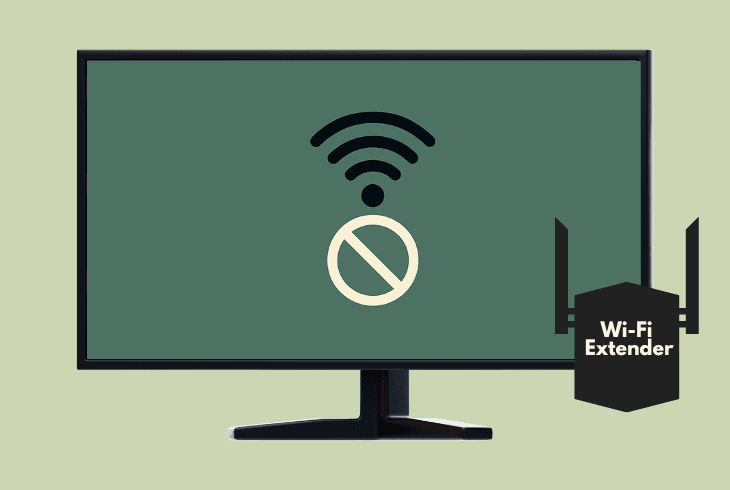
If you’re using a Wi-Fi extender or any other type of network access point, this is a red flag, and most likely, that’s why the Xfinity Stream local channels are missing.
If the streaming device, whether it’s a TV, mobile phone, or computer, is not directly connected to the router linked to your Xfinity Gateway, the local channels won’t appear.
It does not matter whether you’re using Wi-Fi or an Ethernet connection.
So, verify that you’re on your in-home Xfinity internet.
4. Verify the Network Availability
Another reason why your local channels are missing on Xfinity Stream is that your internet is currently dropping out or is severely unstable.
If your streaming device is offline (even while connected to the Wi-Fi), not only will your local channels but your premium channels will also not load.
So, the fastest way to test whether the Wi-Fi is available is to connect your smartphone to it and try to surf the web or stream videos.
👉Internet Speed Test:
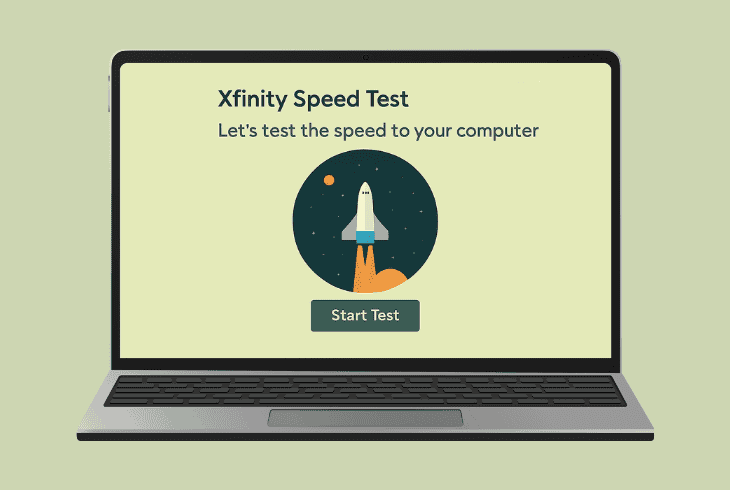
Another thing to do is to use the official Xfinity Internet Test tool through your connected PC and check for potential issues.
Click the “Start Test” button, and if you see anything below 5 Mbps, this means that your internet is too slow for streaming.
💡Quick Tip: We recommend testing the availability of your Wi-Fi when standing right next to your Xfinity Stream device to check the signal strength at this location.
5. Check for Ongoing Outages
If your local channels are missing on Xfinity Stream, the problem could be due to an ongoing outage that affects your area.
Outages and maintenance could be selective and affect your entire service (cable and internet) or specific aspects, such as only the Xfinity local channels.
So, navigate to the input your service address, and check whether your area is affected by an ongoing outage.
If yes, this immediately justifies why the local channels are not there; hence, waiting is the only thing to do.

If there are no outages in your area, keep reading!
6. Stop Virtual Private Networks
If you are using a VPN (Virtual Private Network) on the device that you’re trying to watch content from Xfinity Stream, your local channels might be affected.
A VPN reroutes your IP address through a different location, and as we’ve learned, location has a tremendous effect on which local channels you would see.
In the worst-case scenario, a VPN might reroute your IP address through a country where Xfinity services are not supported at all.

So, your next step is to inspect your streaming device, whether it’s a smart TV, PC, or phone, for an app or service called VPN.
If you find an activated VPN, make sure to disable it or altogether uninstall the application that enables it.
This should immediately restore all your local channels.
7. Log Out and In Xfinity Stream
Another quick thing to try is to sign out and in to the Xfinity Stream application, which will refresh the link with your streaming device.
It’s a quick method and only requires signing in by using the Xfinity ID of your internet or cable subscription.
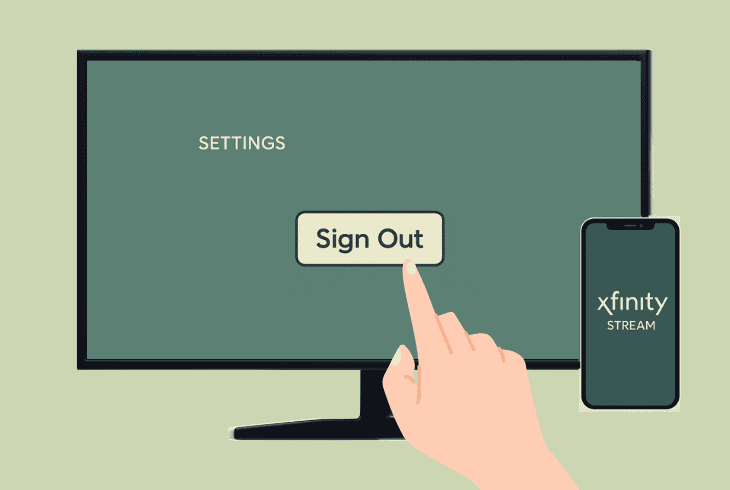
To relog from your Xfinity Stream app, go to “Settings” → “Sign Out” and “OK”.
You will be brought back to the initial login screen, so input your Xfinity ID and password to sign in to your account and test whether the local channels are back.
⚠️Important: It’s crucial to ensure that you’re using an active Xfinity account associated with your in-home internet or cable TV service.
8. Uninstall & Reinstall the App
If your Xfinity Stream local channels are still not there, it’s time to completely remove the app by uninstalling it from your device.
It does not matter whether you’re using a smart TV, smartphone, or a computer browser–we’ve prepared steps for each.
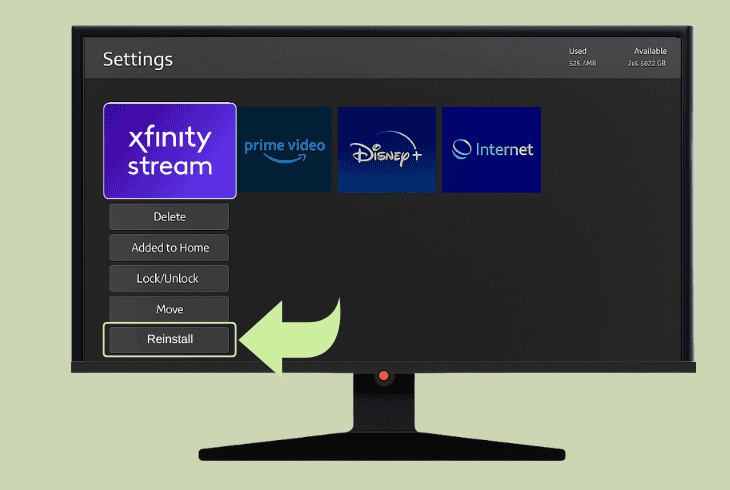
| Uninstalling Xfinity Stream on Smart TV: | |
| Samsung (Tizen OS) | Home → Apps → Settings → select Xfinity Stream → Delete |
| LG (webOS) | Home → Edit Apps or App List → highlight Xfinity Stream → X or Trash Icon |
| Sony (Google/Android) | Settings → Apps → See all apps → select Xfinity Stream → Uninstall |
| Fire TV (Amazon) | Settings → Applications → Manage Installed Applications → Xfinity Stream → Uninstall |
| Roku(Roku OS) | Home → highlight Xfinity Stream → press * (Options button) → Remove channel |
| Uninstalling Xfinity Stream on a Smartphone: | |
| iOS (iPhone/iPad) | Home Screen → tap and hold Xfinity Stream App → Remove App → Delete App |
| (Alternative) | Settings → General → iPhone Storage → Xfinity Stream → Delete App |
| Android (Pixel, Samsung, etc.) | Settings → Apps or Apps & notifications → See all apps → Xfinity Stream → Uninstall |
| Clearing The Cache on Web Browsers: | |
| Google Chrome | Settings → Privacy and security → Clear browsing data and select Cached images and files → Clear data |
| Mozilla Firefox | Options → Privacy & Security → scroll to Cookies and Site Data → Clear Data → Check Cached Web Content → Clear |
| Microsoft Edge | Settings → Privacy, search, and services → Clear browsing data → select what to clear → Select Cached images and files → Clear now |
| Safari (macOS) | Safari → Preferences → Privacy → Manage Website Data → search for xfinity.com → Remove → Done |
| Opera | Settings → Privacy & security → Clear browsing data → choose Cached images and files → Clear data |
📍Note: When you’re ready with the uninstallation, download the Xfinity Stream app cleanly from your device’s app store and sign in by using your associated Xfinity ID and password.

Finn Wheatley, a Master’s graduate in Computer Science from UCL, London, honed his skills at small data science consultancies. There, he helped large corporations enhance their data capabilities by deploying cutting-edge machine learning analytics and resolving technical hurdles.