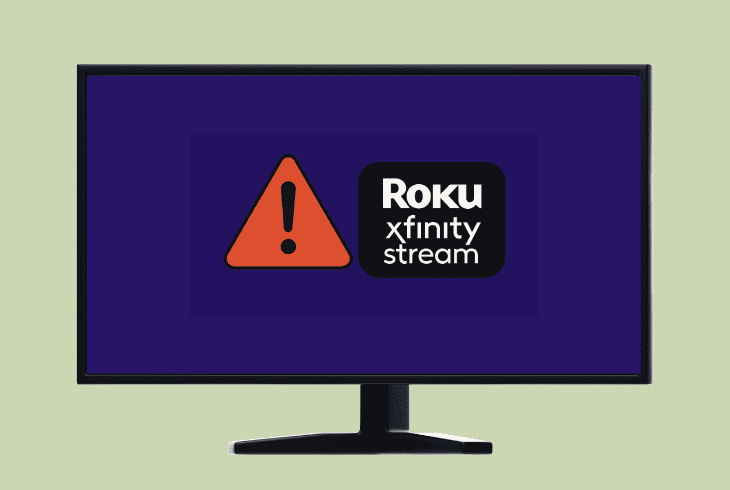Insignia Fire TV Won’t Turn On? (Try This Fix!)
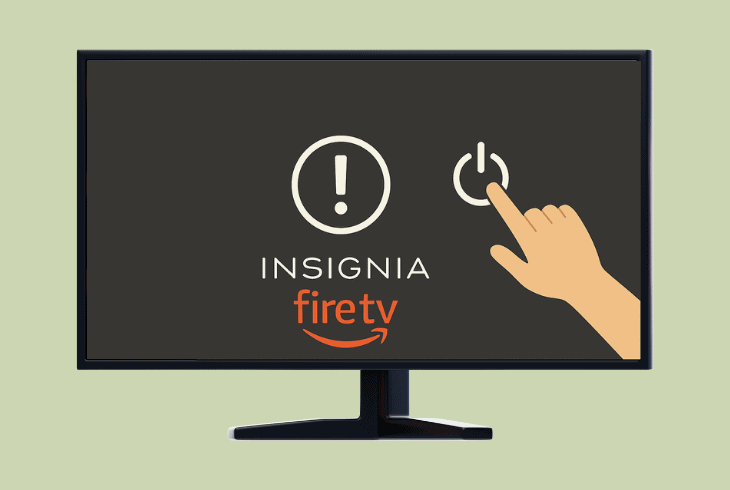
If your Insignia Fire TV won’t turn on, and you have no idea how to diagnose the problem, in this quick guide, you’ll learn the best possible approach.
We’ll start troubleshooting the problem by using the method of exclusion until we discover what exactly is preventing your Insignia Fire TV from working.
Here’s a quick list of everything you’ll go through:
If you’re curious about how this goes, continue reading!
Insignia Fire TV Won’t Turn On – 10 Straightforward Solutions!
Note: Have you tried unplugging and reconnecting the Insignia Fire TV from the wall outlet?
1. Check the Standby TV Light
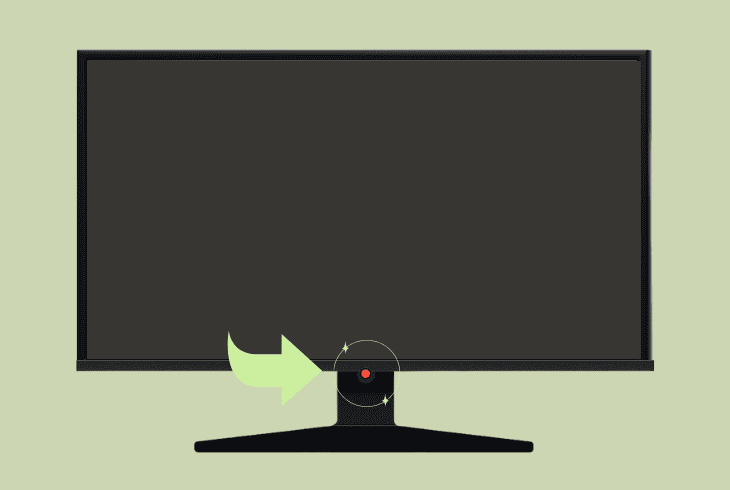
The first thing to do is to check the Insignia Fire TV “Standby Light”, which is typically located on the bottom side, under the middle.
There are only three indications:
| Solid Red Light | 🔴🔴🔴 | The Insignia TV is receiving power and is currently powered OFF. |
| Blinking Red Light | 🔴⚫🔴 | The TV has run into a severe system problem (in most cases, it’s not on a hardware level). |
| No Light | ⚫⚫⚫ | The TV is either working at the moment or the TV does not receive power. |
So, based on your findings, proceed accordingly!
2. Try Using TV’s Power Button
Sometimes, the problem is not with your Insignia Fire TV; it’s with the remote control, whether it’s the batteries or another potential issue.
So, if your TV won’t turn on when you press the Power button on the remote, just try using the Power button on the TV located at the bottom.
If your TV turns on, this narrows down the issue to your remote control, so the best course of action would be to replace the remote batteries.
3. Unplug & Hard-Reset the TV
A simple, yet very effective solution when your Insignia Fire TV is not turning on would be to disconnect the power supply, hard reset the TV, and test.
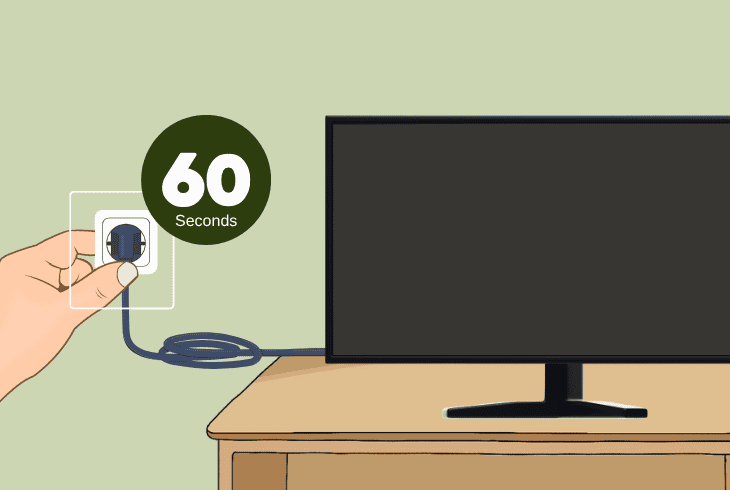
Note: This will not erase anything from your TV.
Here is exactly what you need to do:
- Disconnect the Insignia TV from the power outlet.
- Then, hold the Power button for ~30–60 seconds.
- Finally, reconnect the TV back to the power outlet.
When ready, try turning on the TV through the remote and through the physical power button!
4. Try Cycling the Fire TV Input Sources
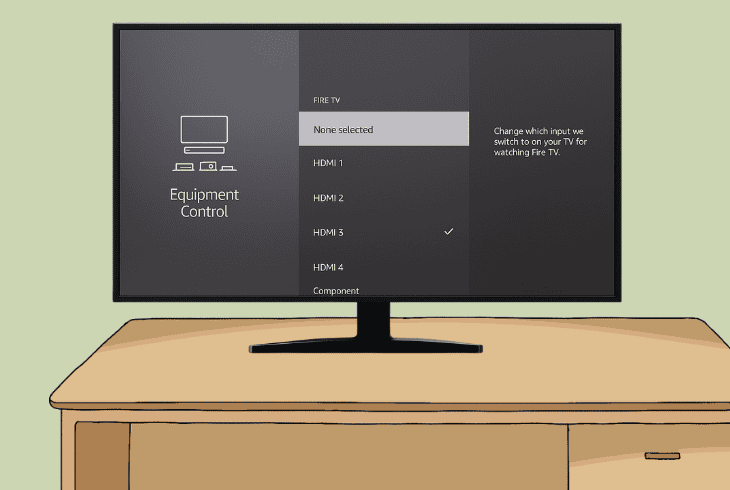
Perhaps, you have specified an empty input source on your Insignia Fire TV, which has led to a black screen on your TV.
This happens when your input device is working, but idling, leading to a black screen without a power LED and no signs of life.
There are two ways to change the input source:
💡Tip: Test on all of the available input sources to determine if the TV display will shift.
5. Disconnect All HDMI Devices
If the Standby Light of your TV goes off when you press the power button, this means that the TV turns on, but if you see a black screen, you could be viewing an empty source.
So, the best thing to do and justify this concern is to disconnect ALL HDMI-connected devices from your TV.
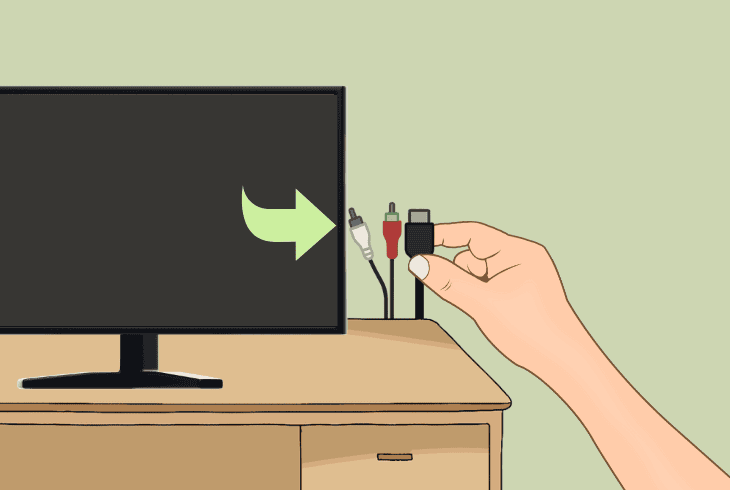
This includes:
- HDMI-devices
- AUX headphones
- Optical inputs
- Satellite Coax
- RCA speakers
When you’re ready, make sure that only the power cable of the Insignia TV remains connected and test whether you can now turn on the TV.
✅Quick Tip: If you’re not sure whether the remote is working, always try with both the built-in Power button on the TV and the Power button on the remote.
6. Remove the Remote Batteries
In some rare cases, the Insignia Fire TV won’t turn on because the remote is constantly turning it off due to a signal glitch or a stuck power button.
The best way to exclude this possibility is to eject the remote batteries temporarily and test whether the TV turns on using the built-in Power button.
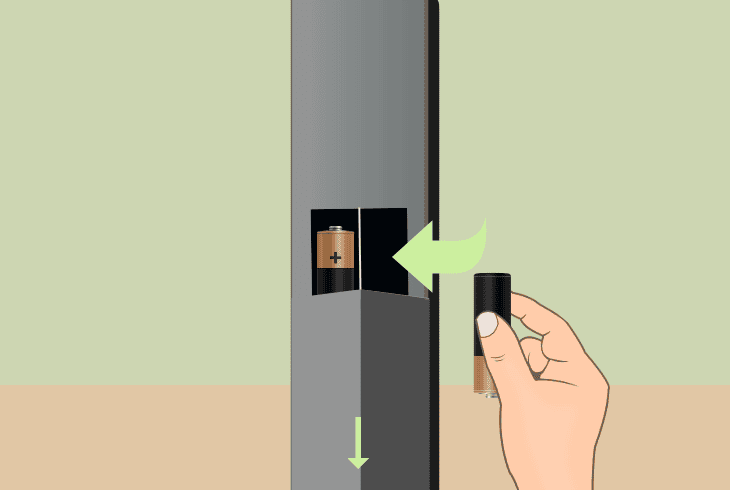
Surprisingly, if the TV turns on, insert the remote batteries and check what will happen.
If the TV powers off, press the Power button on the remote forcefully to unstuck it.
7. Remove All Third-Party Devices
If your Insignia Fire TV doesn’t show any signs of life, it may not be receiving power from the power outlet, which is why it won’t turn on.
The first thing to do is to plug the Insignia TV directly into the power outlet without third-party devices such as power extenders, dividers, and smart plugs.
Then try turning the Insignia Fire TV on through the built-in Power button.
If it turns on, try powering it on through the remote as well.
8. Test in a Different Power Outlet
Another thing to try is using a different and proven-to-work power outlet.
However, to take this step even further, we recommend using a power outlet from a different room in your home.
Why? Because the problem could be coming from the power line to the specific room of your home, and all outlets could be experiencing a deficiency.

So, by testing into an outlet from a different room, you’ll test the power line from a different fuse of your main circuit, which might show where the issue comes from.
If the Insignia Fire TV does not work, even when connected to a different power outlet, the fault may be with the equipment.
9. Inspect the Power Cord & Port
If your Insignia TV “Standby LED” is off all the time, regardless of whether the power cable is plugged in or disconnected, the issue could be equipment-related.
The Insignia Fire TV uses the standard 2-prong power cable, which pretty much most TVs use, and is easy to come across different appliances in your home.
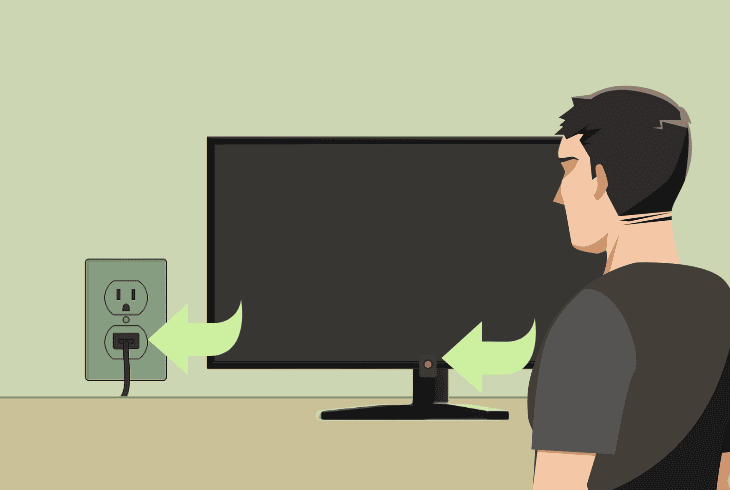
If you have a secondary cable to test with, go ahead and connect your TV.
Then watch “Standby Light”.
If it illuminates in red, this means that the TV is finally receiving power.
Test Power Cable’s Voltage:
If you have no replacement 2-prong TV power cable to test with, you must measure the voltage from the end of the power cable that plugs into the TV.
You’re going to be measuring on the end of the cable that plugs into the TV (it’s a female end, and there are 2 holes with small pins inside).
You’re also going to need a Multimeter set to AC Voltage (V~).
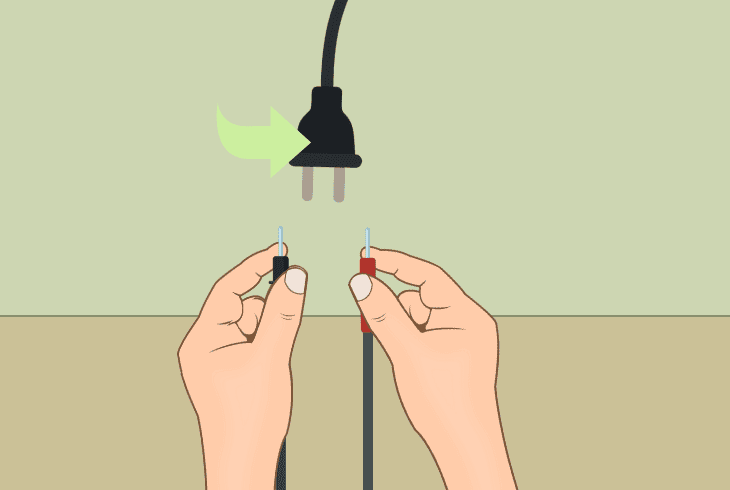
⚠️Safety First: Do NOT touch the pins inside the 2-prong power cable with your fingers!
To perform the test, do the following:
- Make sure that the power cable is connected to a proven-to-work power outlet and disconnected from the side of your Insignia Fire TV.
- Insert the red prong into one of the holes on the two-prong end of the power cable and push tightly to establish contact with the pin.
- Insert the black prong into the other hole of the two-prong power connector and again, push firmly to establish contact with the pin.
If your Insignia TV power cable is working, you should see ~120V AC for America and Canada.
If you see infinite readings or 0V AC, this means that the power line is interrupted, and that’s why your TV is not turning on–it doesn’t receive power.
Note: If your power cable works, but the TV does not receive power, the problem could also be due to a bent connector, missing pins, or an obstructed TV power port.
10. Boot your TV in Recovery Mode
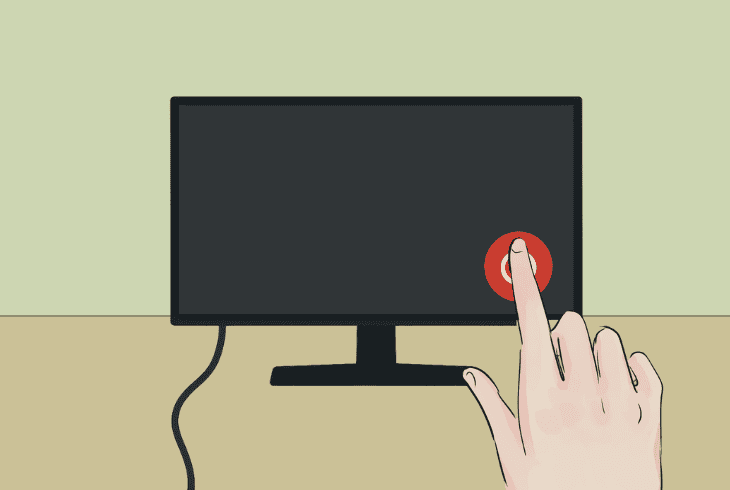
If your Insignia Fire TV won’t turn on but the “Standby LED” is illuminated in red, this means that the TV receives power but experiences some kind of issue.
A quick way to access several troubleshooting tools and resolve the issue is to boot the Insignia Fire TV into Recovery Mode.
To boot the TV into “Recovery Mode”, follow these steps:
- First, unplug the TV from the electrical outlet.
- Press and hold the built-in TV Power button.
- While holding, reconnect the TV power cable.
You should soon see the “Recover Mode” screen!
To fix the problem, try the following:
- Wipe Cache Partition
- Wipe/Data Factory Reset
Note: If your Insignia Fire TV won’t even start in “Recover Mode”, the problem may be with the hardware of your TV, so seek technical assistance or get in touch with Insignia tvs Support.

Finn Wheatley, a Master’s graduate in Computer Science from UCL, London, honed his skills at small data science consultancies. There, he helped large corporations enhance their data capabilities by deploying cutting-edge machine learning analytics and resolving technical hurdles.