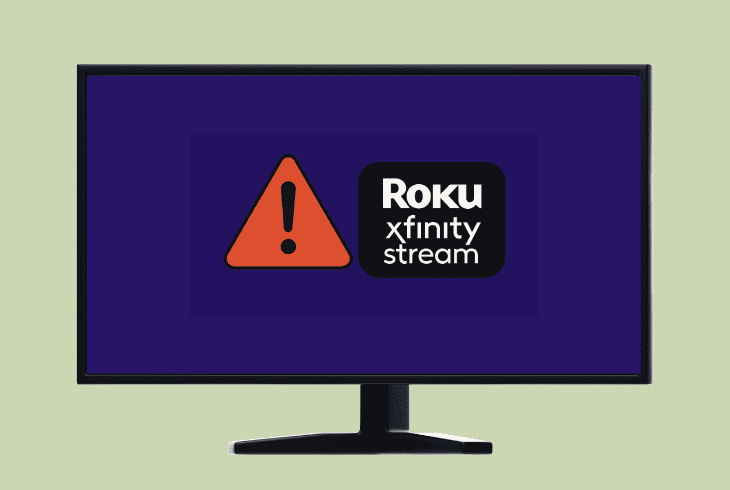Insignia Fire TV Searching For Remote? (Connect Fast!)
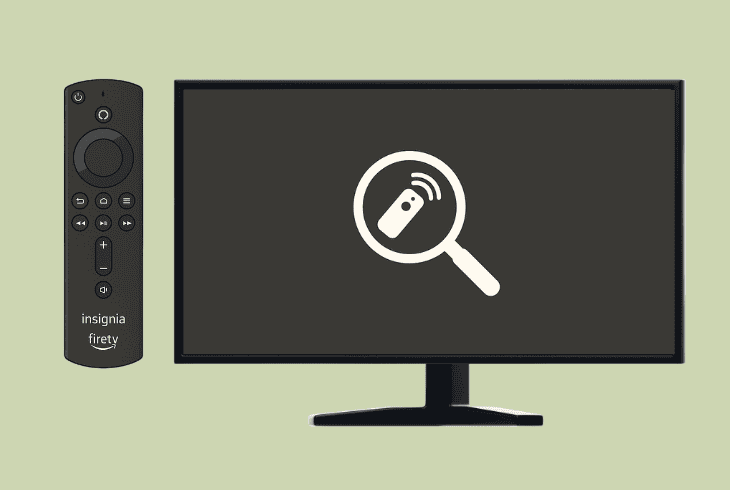
When your Insignia Fire TV searching for remote screen appears and your TV seems to be unresponsive, it’s probably after a power outage or factory reset.
It means exactly what it says–your Fire TV can’t detect the remote control.
The screen says, “Tap Home to pair”, but you’re pressing it and nothing happens.
Yes, that’s exactly the issue that users commonly experience, so this quick guide will help you get your remote connected.
Let’s get into it…
Insignia Fire TV Searching for Remote – 11 Ways to Fix!
📍Note: Have you tried rebooting your Insignia Fire TV?
1. Test the TV Built-In Buttons
If the Insignia Fire TV is stuck on the “Searching for remote” screen, you can instantly check if your TV is responsive by pressing the built-in buttons.
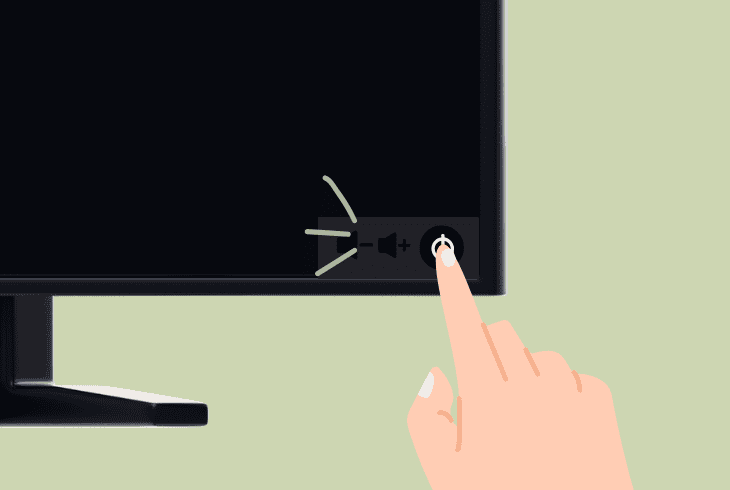
They are located on the side and include:
These buttons provide complete control over your Insignia Fire TV without a remote, so press the “INPUT” button and check whether the “Searching for remote” screen disappears.
If yes, it means that your TV is not frozen, and that the problem is with your Insignia TV remote control.
3. Check the Remote Batteries
If you have dropped your remote and the batteries within the compartment have been displaced, your Insignia Fire TV will show “searching for remote”.
This scenario also explains the reason why the Insignia Fire TV seems stuck, simply because your remote is unresponsive.
Hence, open the battery compartment and try the following steps:
2.1 – Reseat the Batteries

The first step is to remove both AAA batteries from the Insignia Fire TV remote.
Wait for a few seconds and then place them back in.
Verify that you’re inserting the correct way based on the polarities and that they fit snugly into their beds.
2.2 – Hardware Inspection
In the meantime, check for something unusual inside the battery compartment.
Something like missing polarity springs, battery leak, or burnt spots.
2.3 – Replace the Batteries
If everything seems in order, but your remote won’t pair upon pressing the “Home” button and the TV still says “Searching for remote”, just replace the batteries now.
So, if you don’t have a fresh pair of AAA batteries, feel free to borrow from a different device in your home to test with.
💡Quick Tip: Use high-quality batteries such as Energizer or Duracell!
3. Power Cycle Insignia Fire TV
The next step is to power cycle or “soft reset” the Insignia Fire TV, just in case the issue comes from the TV.
We need to consider the possibility of your TV being frozen, on the “Searching for remote” screen, which ultimately prevents the remote from pairing and even interacting with it.
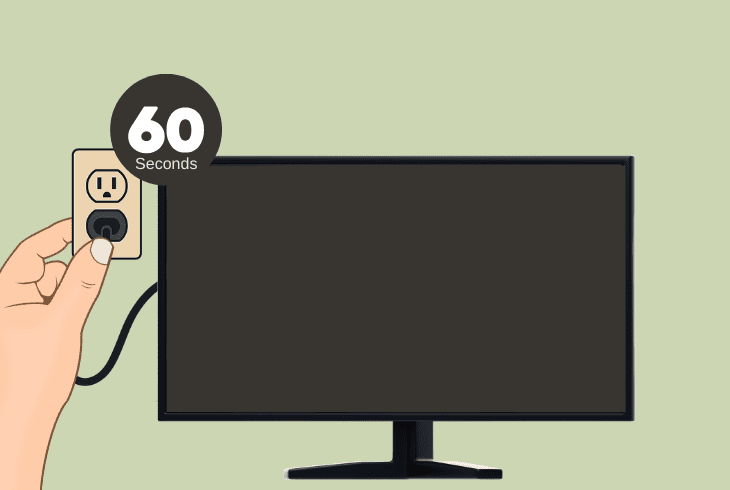
To soft reset the Insignia Fire TV, just unplug your device from the outlet for ~60 seconds!
If that doesn’t help, continue reading…
4. Reset the Remote to Defaults
If you have a fresh set of batteries in your remote, but when you hold the “Home” button, the “Searching for remote” screen won’t disappear, reset the remote.
This process will unpair the remote from the Insignia TV and hopefully resolve the bug that’s preventing you from pairing it.
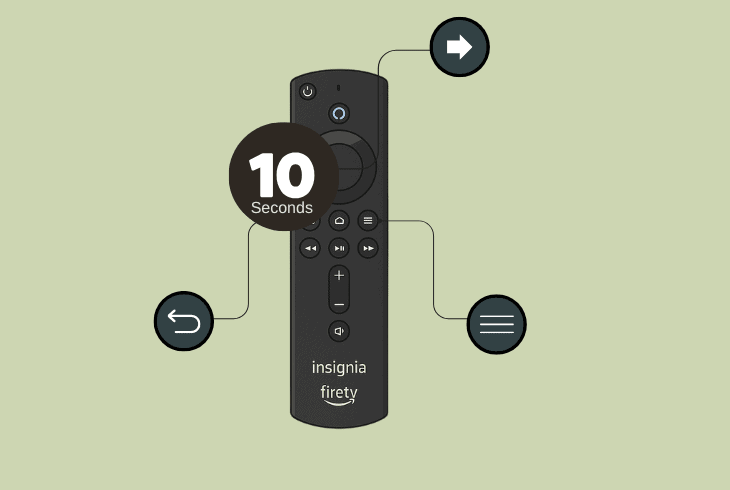
- To reset the Fire TV remote, press the Back (←) + Three Lines (☰) + Left (←) buttons for about ~10 seconds.
The remote will show no light indications that it’s reset.
However, when you try to pair it after the reset, the “Searching for remote” screen should disappear.
📍Note: When the Insignia Fire TV remote is trying to connect to the TV, you will see a blinking red light.
5. Test Different Pairing Angles
Sometimes, the problem is due to signal interference, which is why your remote can’t pair with the Insignia Fire TV, and the “Searching for remote” screen won’t disappear.
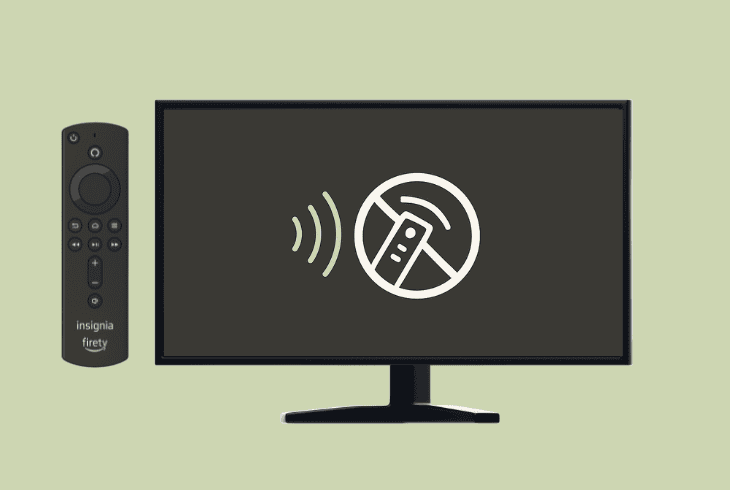
First, ensure there are no interfering objects nearby, such as:
Yet another quick thing to try is standing right next to the Insignia Fire TV and then holding the “Home” button for about ~30 seconds firmly.
If this doesn’t work as well, at least we know that nothing is interfering with the signal, and the problem appears to be related to something else.
6. Check If Remote is Working
If you can’t get past the “Searching for remote” screen on your Insignia Fire TV, this could signal that your remote is not working at all.
To quickly check whether your remote is working, hold the “Home” button for ~15 seconds, and you should see a red blinking light.
If there is no light, this means that your remote is not even trying to pair with the Insignia Fire TV.
7. Check the Remote for Damage
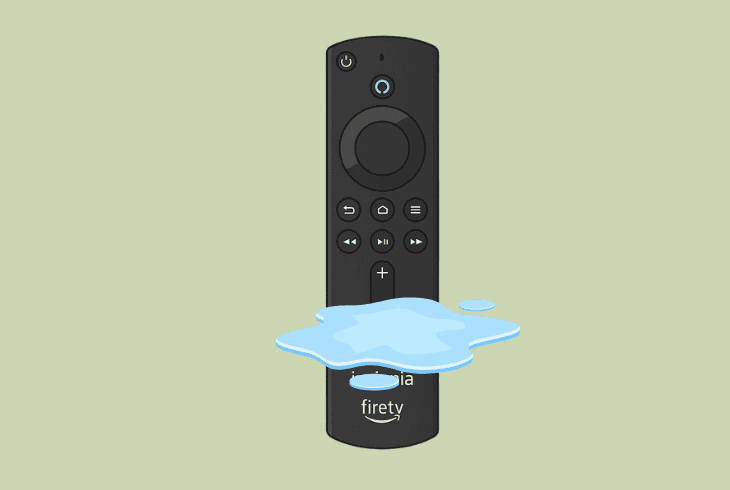
If you still can’t figure out whether your Insignia Fire TV is stuck on the “Searching for remote” screen or your remote is not working, try to recall what happened.
Did you drop the remote? Maybe you spilled liquid?
If your remote buttons seem to be sticky or when pressed, they stain for longer, this shows that the remote might have been exposed to liquid damage.
If that’s so, the best course of action is to eject the batteries and keep the battery compartment open for ~24 hours until it dries up.
If you can’t recall a lethal event that damaged the remote, it’s probably not it, so keep reading!
8. Use a USB Keyboard & Mouse
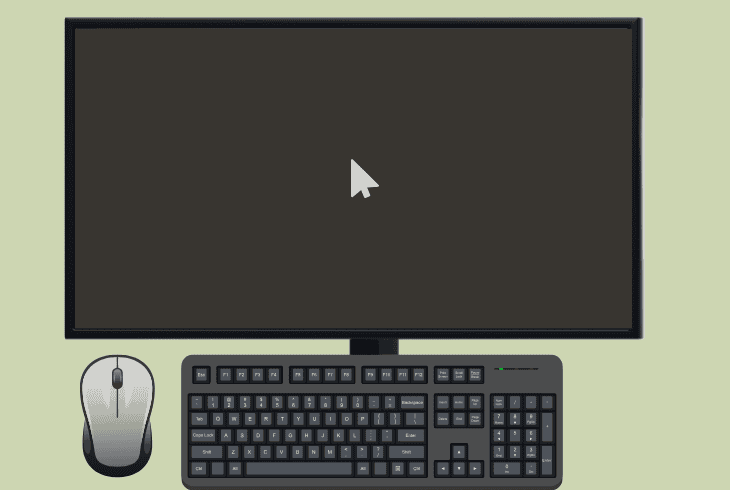
If your Insignia Fire TV stuck on searching for remote, it’s time to find out whether your TV is stuck on the “Searching for remote” screen or your remote is faulty.
If you didn’t know, your Insignia Fire TV is equipped with a USB port and fully supports a USB keyboard and mouse.
So, if you have a USB keyboard or mouse, you can connect them to your Insignia Fire TV and try to remove the “Searching for remote” screen.
If you manage to do it successfully, this is a sign that your TV is not stuck, but your remote is faulty.
If your TV is unresponsive, even when you have a USB mouse and keyboard connected to it, this shows that the issue is probably not with the remote.
So, let’s continue and try to unbrick your Insignia Fire TV.
9. Try to Manually Pair your Remote
Even if you can’t pair the Insignia Fire TV remote, you must establish control over your TV either via the built-in buttons, USB keyboard/mouse, or via the Amazon Fire TV app.
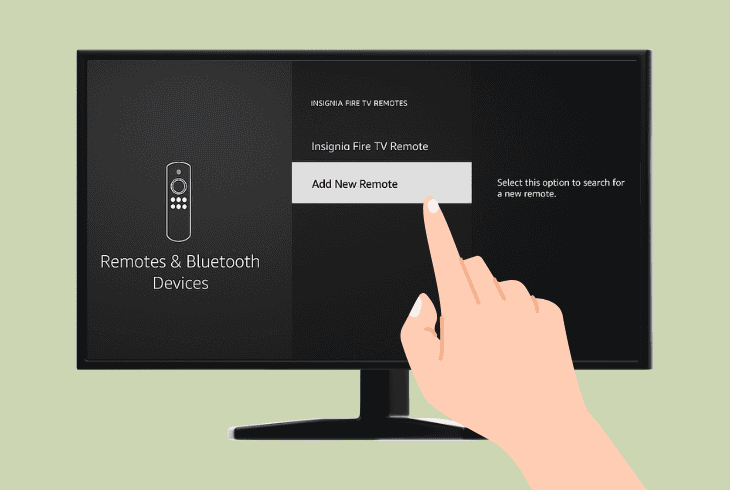
If you have control over your TV, you can try to manually pair the remote!
Go to “Settings” → “Controllers & Bluetooth Devices”, select “Alexa Voice Remotes” and then “Add New Remote”.
Now, just hold the “Home” button on your remote for ~20 seconds straight.
If you can’t do this as well, continue reading!
10. Reset Insignia Fire TV to Default
If nothing helps, and your Insignia Fire TV is still stuck on the “Searching for remote” screen, the problem could be because your TV is frozen (unresponsive).
If this happens even after you power cycle the TV by unplugging it from the wall, you’ll need to reinstall the operating system.
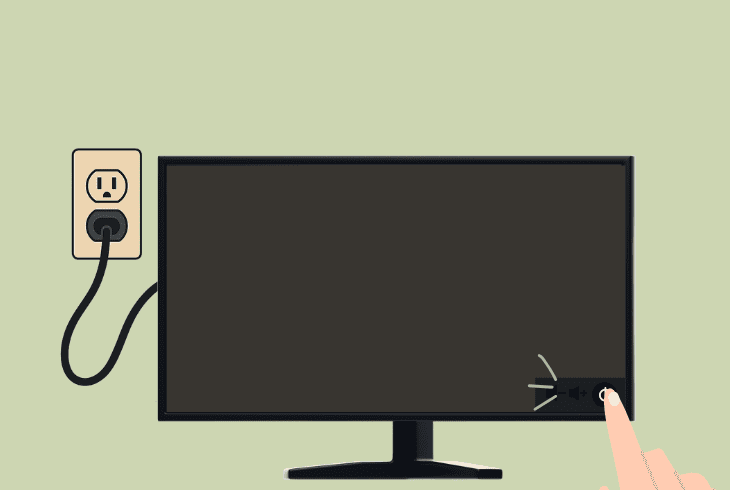
To factory reset your Insignia Fire TV without a remote, you’ll need to follow these steps:
- Unplug the Insignia Fire TV from the power.
- Press and hold the built-in TV Power button.
- While holding, connect the TV into the outlet.
- Release after you see the Insignia TV Logo.
When the “Android Recovery” mode appears, you need to select “Wipe Data/Factory Reset”.
Here’s how:
- Short-press the Power button to move up/down.
- Long-press the Power button to select an option.
💡Quick Tip: If you can’t reset your Insignia Fire TV this way, just connect a USB keyboard and mouse!
11. Forget the Remote Bluetooth Profile
If your Insignia Fire TV searching for remote screen just keeps showing up, you will need to forget the already paired remote control.
This probably happens because your TV still keeps the Bluetooth pairing profile of your remote, but can’t get connected because your remote is dead.
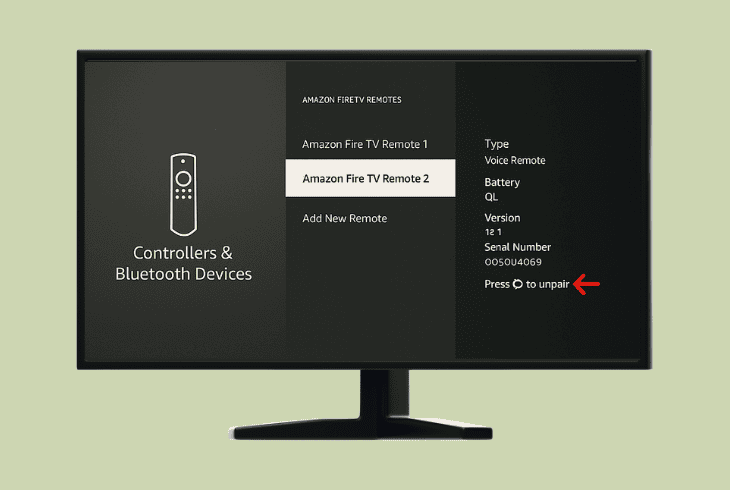
To unpair the Bluetooth profile of your dead Fire TV remote, go to “Settings” → “Controllers & Bluetooth Devices” → “Amazon Fire TV Remotes” → “Forget” or “Unpair”.
The “Searching for remote” screen should now stop appearing!

Finn Wheatley, a Master’s graduate in Computer Science from UCL, London, honed his skills at small data science consultancies. There, he helped large corporations enhance their data capabilities by deploying cutting-edge machine learning analytics and resolving technical hurdles.