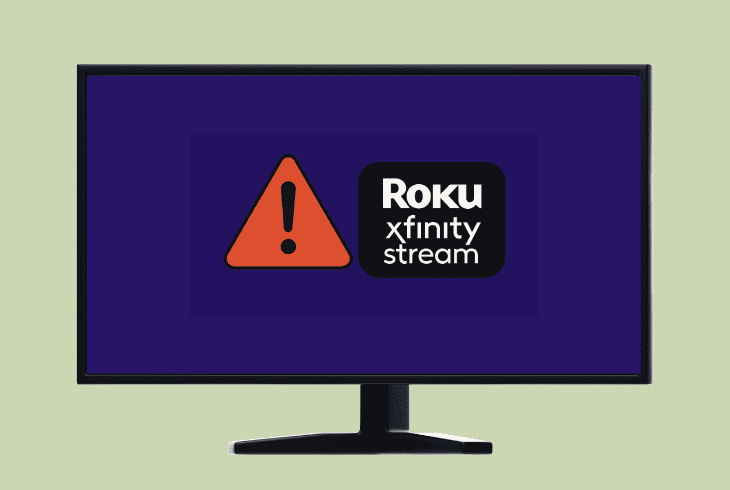Insignia Fire TV Remote Not Working? (Easy Fixes!)
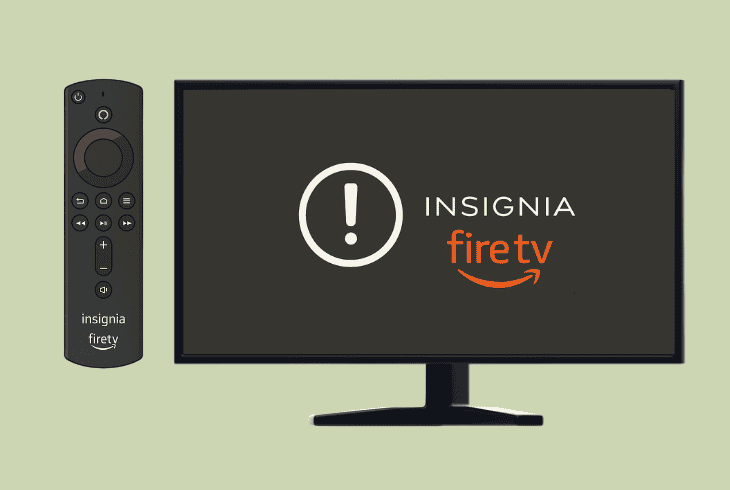
We understand how frustrating it must be when your Insignia Fire TV remote not working, and you have no idea what’s wrong with it.
Don’t worry–this is a common problem that is quite easy to fix.
This quick guide will walk you through the solution and show you methods to control your TV without the physical remote.
Let’s get started…
Insignia Fire TV Remote Not Working – 8 Guaranteed Steps!
📍Note: Have you tried rebooting your Insignia Fire TV?
1. Test the Remote’s Functionality
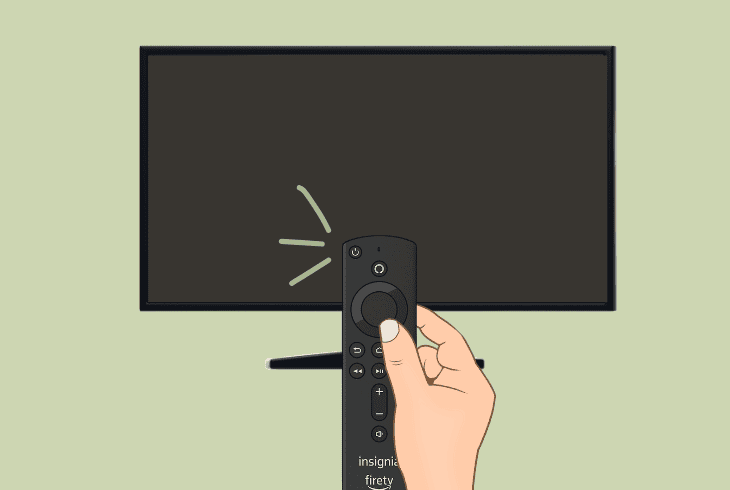
The first step is to check whether the remote shows any signs of life, which would determine the direction of your troubleshooting approach.
There are two ways to test whether the remote works:
👉Try to Pair your Remote:
If you press and hold the “Home” button on your Insignia Fire TV remote for ~30 seconds, the LED light should start blinking red.
This is not only an indication that the remote is trying to pair to the TV, but also shows that the remote is receiving power.
Most importantly, it means that the remote is working!
👉Try the Camera Method:
Since Insignia Fire TV remotes are a combination of both IR (Infrared) and RF (radio frequency) signals, you can test whether the remote’s basic functions work.
The IR side of the remote uses the basic TV controls, such as Volume (+/–).
If you use the camera of your phone, point it directly into the IR bulb on the tip of the remote and start pressing the Volume buttons, you should see a purplish light.
This means that the remote is sending IR signals, hence it works.
If your remote doesn’t show any signs of life, it’s probably the batteries!
2. Reseat or Replace the Batteries

If your Insignia Fire TV remote is not working, the next step is to try reseating the batteries, and if this doesn’t work, replacing them.
To open the battery compartment, just slide the cover down and eject both batteries for around ~30 seconds.
In the meantime, inspect the compartment for potential battery leaks, corrosion, missing polarity springs, and all sorts of unusual things.
If all looks good, reseat the batteries and test.
If it’s not working, replace the batteries with a pair of 2 x AAA alkaline batteries.
We recommend using reliable batteries like Energizer or Duracell.
3. Factory Reset the Remote Control
If your Insignia TV remote Fire TV not working, the next step should be to reset the remote and try to pair it cleanly with your TV.
However, if previously you have confirmed that your remote is not working and not showing signs of life, even with brand new batteries, this won’t work as well.
To factory reset the Insignia Fire TV remote, press and hold the Back + ☰ + Left buttons for about ~20 seconds.

Sadly, you can’t know whether the remote is reset or not since there is no light indication after the process is completed.
However, if your remote was paired to the TV, your Insignia Fire TV will show a message on the screen saying that the device can’t find a remote to get paired to.
💡Quick Tip: To pair the remote to the Insignia Fire TV, press and hold the “Home” button for ~30 seconds or until you see the red blinking light.
4. Check for Stuck Buttons & Liquids
If you can’t pair, reset, or identify whether the remote is working or not, we recommend trying to recall an event that has damaged the remote internally.
This could be physical impact, water intrusion, or anything that is obvious and makes sense, like stuck buttons or a damaged/sticky exterior.
⚠️Important: If you have spilled liquids on your remote, remove the battery compartment, eject the batteries, and let your remote dry completely for 24 hours.
5. Use the Digital Application Remote

If you can’t get your remote to work, it’s time to set up the Amazon Fire TV mobile application that provides you with a digital remote.
In short, you’ll gain access to all TV settings without the physical remote control, allowing you to further troubleshoot the software side of the problem.
Step #1 – Download Amazon Fire TV
Open the Google Play Store (Androids) or App Store (iPhones) and download the Amazon Fire TV application. Open it and sign in to your existing account or create a new Amazon account.
Step #2 – Connect the Phone to Wi-Fi
The next step is to connect your smartphone to the same Wi-Fi as your Insignia Fire TV.
You need to use the same Wi-Fi band. If the TV uses the 2.4 GHz Wi-Fi, use the same network.
Step #3 – Gain Control Over Your TV
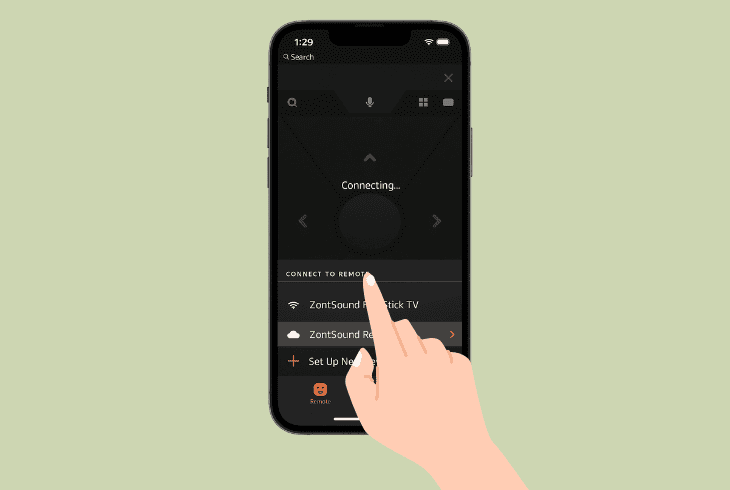
Select the Insignia Fire TV under the “CONNECT TO REMOTE” tab in the Amazon Fire TV app, and the digital remote should appear on your screen.
You can now control absolutely every aspect of your Insignia Fire TV without a physical remote!
6. Forget and Reprogram the Remote
Now that you have control over your Insignia Fire TV, we can continue troubleshooting the other physical remote by forgetting it and reprogramming it.
There are two simple steps:
How to Forget a Remote:

Using the mobile remote control that we’ve set up in the previous solution, go to “Settings” → “Controllers & Bluetooth Devices”, and select “Alexa Voice Remotes”.
Then select your existing remote (if any) and choose “Disconnect” or “Forget”. If you don’t see your remote there, proceed with pairing it.
How to Repair a Remote:
To reprogram your Insignia Fire TV remote, select “Add New Remote” in the “Alexa Voice Remotes” tab and wait the “Searching” to conclude.
If your remote does not appear, press and hold the “Home” button for ~20 seconds until the red blinking light, and select “Add New Remote” again.
If this doesn’t work, continue reading!
7. Resolve any IR or RF Interference
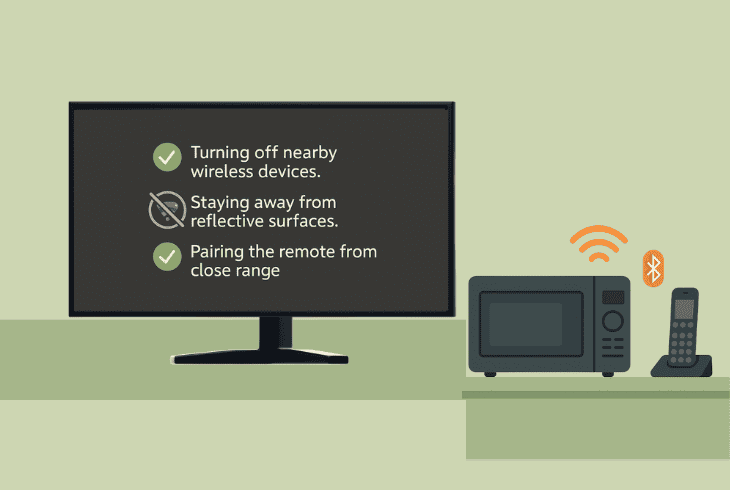
If your remote has been proven to work, either via IR signal detection through the camera of your phone or the LED light blinking red, the culprit is likely interference.
Well, the remote could be easily interfered with, especially if you have another Insignia Fire TV, even if it’s behind a wall.
So, we recommend attempting a few troubleshooting steps:
If your remote is partially working, maybe the batteries are too weak, or there is something that is preventing the signal from reaching.
💡Quick Tip: Try using the remote from different angles!
8. Factory Reset the Insignia Fire TV
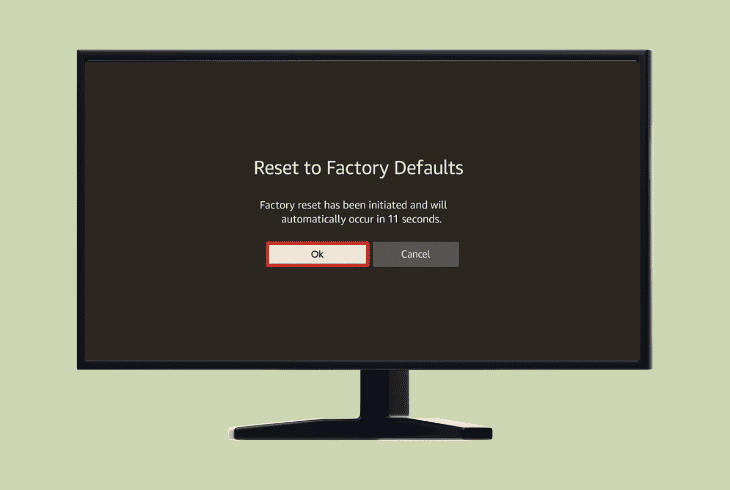
If nothing helped, a last-resort solution is to factory reset your Insignia Fire TV, which will reset the operating system, just in case the issue comes from the software.
If your remote has proven to be functional in one way or another, but won’t pair, factory resetting the TV should resolve it.
⚠️Warning: The factory reset permanently erases everything from your Insignia Fire TV.
To factory reset your Insignia Fire TV, follow these steps:
- First, navigate to your TV’s “Settings”.
- Then, select “My Fire TV” in the tab.
- Choose “Reset to Factory Defaults”.
When your Insignia Fire TV factory resets, try to pair your remote!
4 Best Ways to Control Insignia Fire TV Without a Remote!
If you were able to identify why your Insignia Fire TV remote not working, and the remote is beyond repair at home, there are several workarounds.
Some of them could be temporary, others you may find suitable to be permanent, so let’s go over a few quick methods to control Fire TV without a remote.
1. Amazon Fire TV App
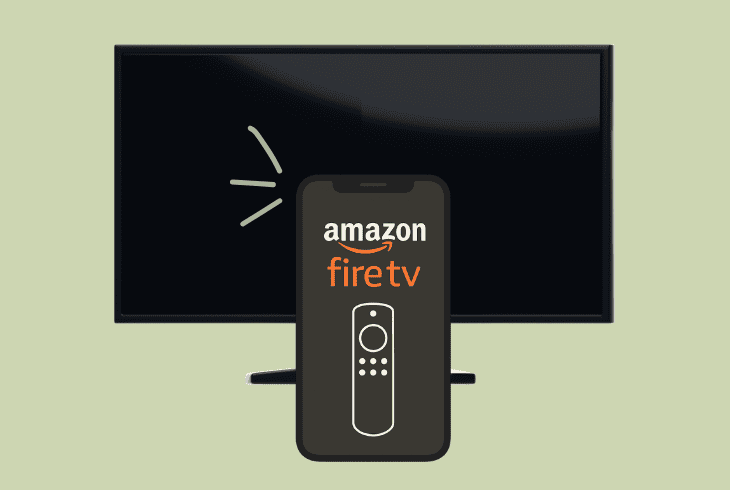
As we’ve discussed, the Amazon Fire TV app is one of the best ways to control the Insignia Fire TV without a physical remote control.
The mobile application offers a fully-fledged digital remote that is capable of performing absolutely anything.
The application is available for Android and iOS devices, so you can easily establish a remote control that is permanent.
The only requirement is for your TV to already be connected to Wi-Fi.
2. Keyboard and Mouse
Yes, Insignia Fire TVs fully support keyboard and mouse control over a USB connection.
Whether it’s wired or wireless (via dongle), you can connect a mouse and keyboard to your Insignia Fire TV and get permanent control over any functionality.
3. Universal IR Remotes
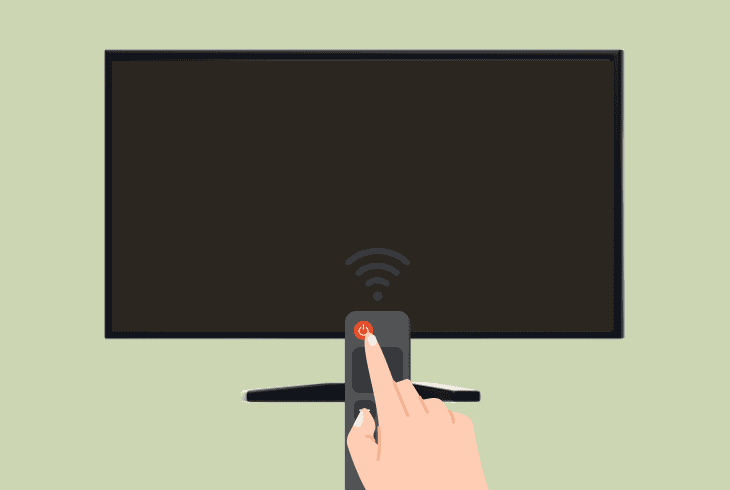
You can always buy a cheap universal IR remote control that will be capable of commanding the Insignia Fire TV basic functions, such as power ON/OFF and Volume (+/-).
The thing is, with only IR functionality, many features won’t work when compared to the original Alexa remote controls.
4. Remote Control Apps
You can download and install a remote control app such as AnyDesk or TeamViewer on your Insignia Fire TV and control your TV from your phone.
It’s a bit clumsy, but it works perfectly as long as the Insignia Fire TV is connected to Wi-Fi.
With those apps, it’s not necessary for the TV to be connected to the same Wi-Fi as your phone!
📍Note: If you would like to file a reclamation, claim your warranty, or get more help, contact Amazon Customer Service.

Finn Wheatley, a Master’s graduate in Computer Science from UCL, London, honed his skills at small data science consultancies. There, he helped large corporations enhance their data capabilities by deploying cutting-edge machine learning analytics and resolving technical hurdles.