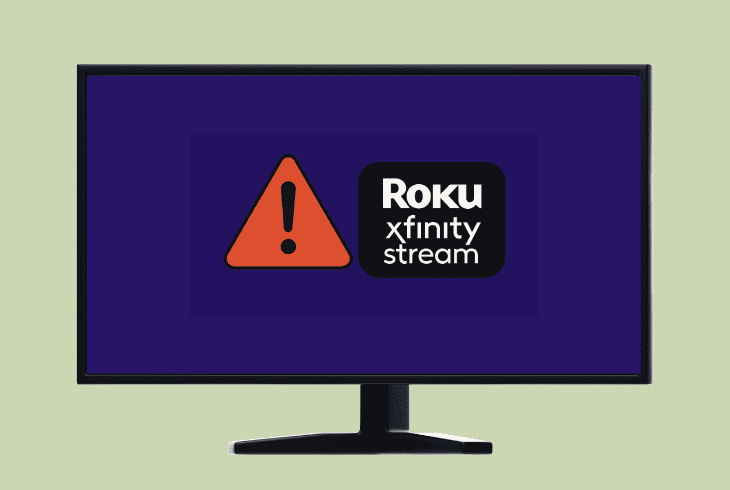Hulu Missing JSON Structure? (Fix This Error Now!)

The Hulu missing JSON structure error code is specific to variations of the Hulu app across the platforms.
The error is most frequently encountered on the TV version Hulu app, where strict JSON parsing requirements, limited device memory, or an outdated app version are present.
So, keep reading by the end of this guide to discover all possible solutions!
How to Fix the Hulu Missing JSON Structure Error?
📍Note: Have you tried force-closing the Hulu app and soft resetting your streaming device?
1. Check the Hulu Server Status
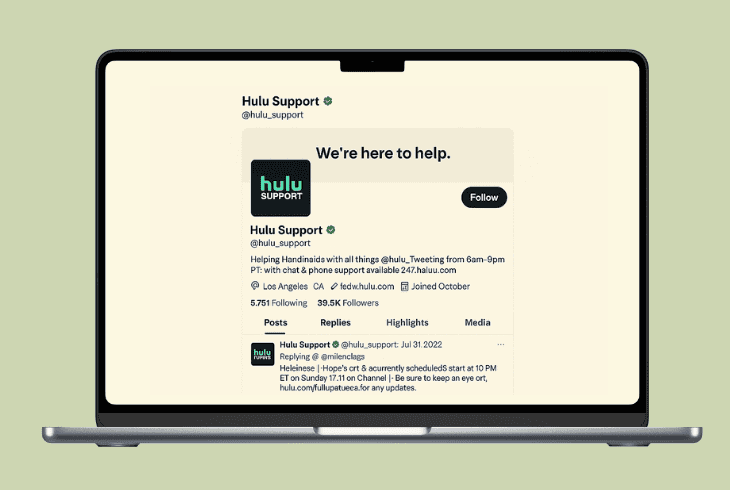
Before making any adjustments to the structure and data of your Hulu app, ZontSound recommends verifying that the Hulu services are not down.
Whilst Hulu does not have an official server status page, they tweet on X for any ongoing outages or scheduled maintenance.
So, navigate to the official X account to browse the most recent tweets for potential problems with the browser or app version of the application.
You can also access the Hulu contact page through the official X page and learn about other changes to the service and app.
2. Clear the Hulu App Cache & Data
You can clear the excess cache files of the Hulu app on most platforms, including mobile and TV.
Erasing the data could significantly improve the performance of the app and eliminate underlying errors with the functionality that might be affecting the JSON code structure.
2.1 How to Clear Hulu Cache On Most Devices:
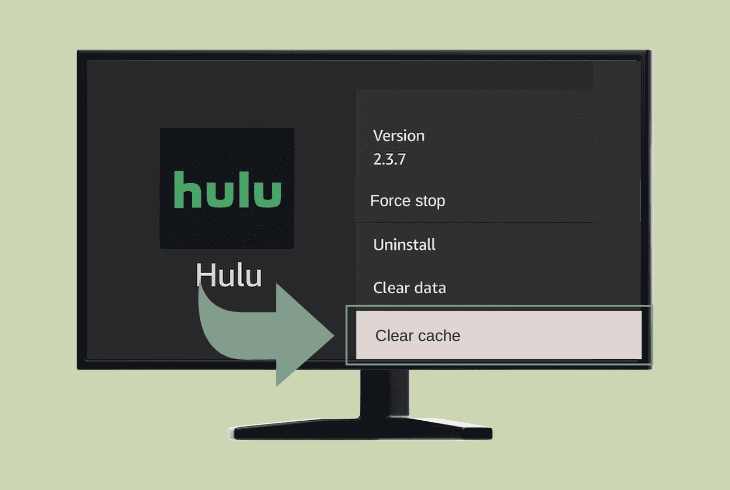
You can erase the Hulu cache on most devices by accessing the device settings, locating the Hulu app, and pressing the “Clear Cache” and “Clear Data” buttons.
Once you are done with clearing the cache, remove the Hulu app from the temporary memory and reboot your device.
2.2 How to Clear Hulu Cache On Android TV:
If you have an Android TV, access the “Settings” by pressing the Home button, then go to “Apps” and select the Hulu app from the list.
Highlight the “Clear Cache” button and press OK on the remote control to automatically erase the excess files.
2.3 How to Clear Hulu Cache On Apple TV:
In order to clear the Hulu cache on your Apple TV, the application must be reinstalled from the homepage.
Hold the clickpad on the remote control while Hulu is selected, press the Play/Pause button until all applications start jiggling, then choose “Delete” to remove.
📍Note: Alternatively, you can uninstall apps on your Apple TV by navigating to “Settings” → “General” → “Manage Storage”.
3. Update the Hulu & Your Device OS
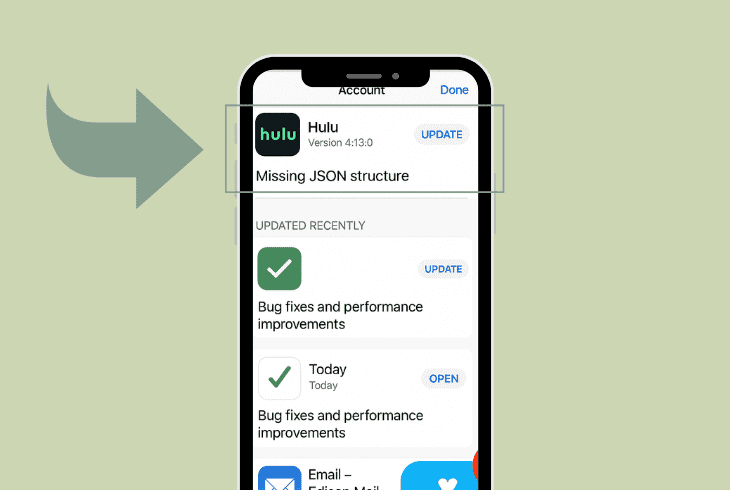
An outdated version is another realistic cause for the missing error JSON structure Hulu.
In that regard, it is strongly recommended to verify that both the Hulu app and your device’s firmware are up-to-date before proceeding with further troubleshooting.
3.1 How to Update the Hulu App OS:
- Access the “Settings” or “Options” tab on your device.
- Navigate to “Storage” or “Applications” from the page.
- Locate the Hulu application in the list of installed apps.
- Highlight Hulu to show the action buttons on the side.
- Check for an “Update” or “Check for Updates” button.
3.2 How to Update the Device OS:
To update the firmware version of most TVs and other streaming devices, navigate to the “Settings” → “Firmware” or “Software Update” tab.
There, you can view the current version of the device and initiate a check for a newer OS, as long as your device is connected.
⚠️Warning: Your device must maintain a stable connection to the internet in order to perform updates of the system version or the installed applications.
4. Check the Device Date & Time Settings
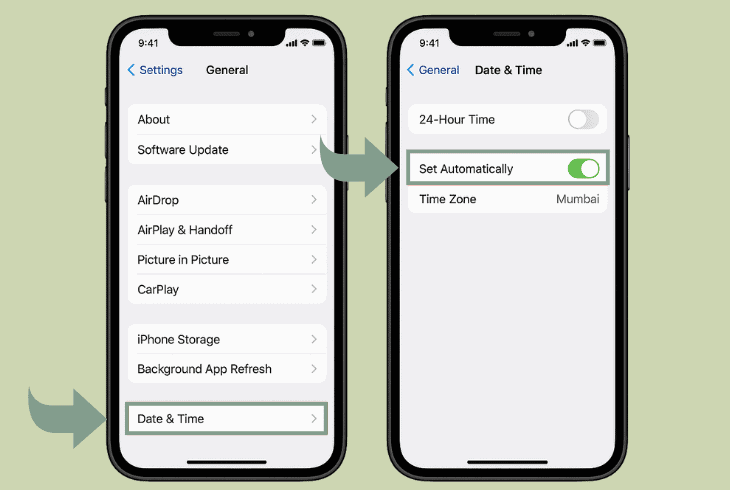
Some users achieved success with resolving the JSON structure error by setting their device’s date and time settings to “Automatic”.
A potential regional-related conflict could interfere with the data structure of the Hulu app and cause the JSON error to appear only during startup.
4.1 How to Adjust the Date & Time Settings On Mobile:
On iOS and most Android devices, you must navigate to “Settings” → “General Management” → “Date and Time” to allow the automatic assignment of the date and time details.
For iOS devices specifically, navigate to “Settings” → “General” → “Date & Time”.
The feature is called “Set Automatically,” and once you have enabled it, reboot your device and test Hulu.
4.2 How to Adjust the Data & Time Settings On TV:
On most smart TV devices, such as Roku, Fire TV, and Android-powered TVs, you must go to “Settings” → “Device Preferences” → “Date & Time”.
Then, check the “Automatic date & time” or the “Use network time” box to make sure your device is properly synchronized.
5. Change your Wi-Fi Frequency
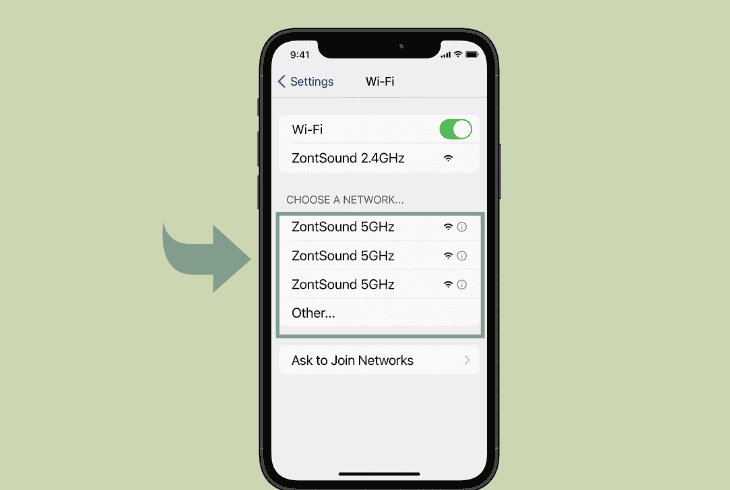
If using Wi-Fi with your device, then we recommend switching to the opposing Wi-Fi frequency (2.4 GHz to 5 GHz or vice versa).
This allows you to identify potential network-related problems and narrow down your efforts to eliminate the JSON structure errors.
- To change the Wi-Fi, go to “Settings” → “Wi-Fi” and select the hostname of the opposing network, before inputting the correct password.
💡Tip: Test the Device On a Mobile Hotspot!
If you are still uncertain whether the problem is with the network or not, ZontSound recommends switching the device to your smartphone’s hotspot.
So, all you have to do is activate the hotspot function, check the SSID, and note down the password before reconnecting your TV and player.
6. Roll Back the OS Version of Hulu
You might still be wondering, “What does a missing error JSON structure mean Hulu?” and at this point, we are running out of options.
However, multiple users suggested rolling back Hulu’s firmware version to eliminate potential issues on an OS basis, especially with a recent update.
6.1 How to Rollback the Hulu OS On Mobile:
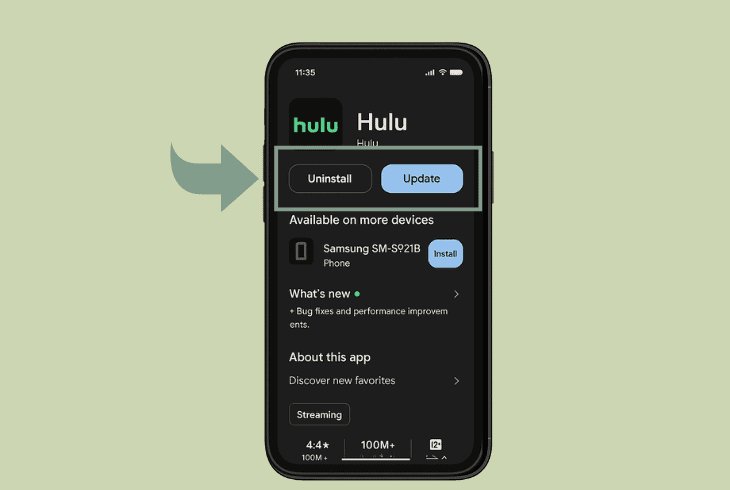
If using an Android, go to “Settings” → “Apps” → “Hulu” → “Uninstall”, then download an older version through a trusted APK repository, such as APKMirror.
If using an iPhone, uninstall the Hulu app from the homepage, then check for a backup of an older app version through iTunes or Apple Configurator.
6.2 How to Rollback the Hulu OS On TV:
Android/Fire TV: Uninstall the current version of the Hulu app, download an older version of Hulu on a flash drive via PC, and transfer it via the following adb command:
- bash
- adb install -r older-hulu.apk
Now, sideload the older version, although it is not officially supported, to determine if the JSON structure error is still there.
Other TVs: Uninstall the Hulu app and check the application store if you can download older versions of the app, although they are no longer supported.
📍Note: Make sure to deactivate the auto-updates for the Hulu app while testing on an older version.
7. Conduct Proxy-Based Payload Repair (Advanced)
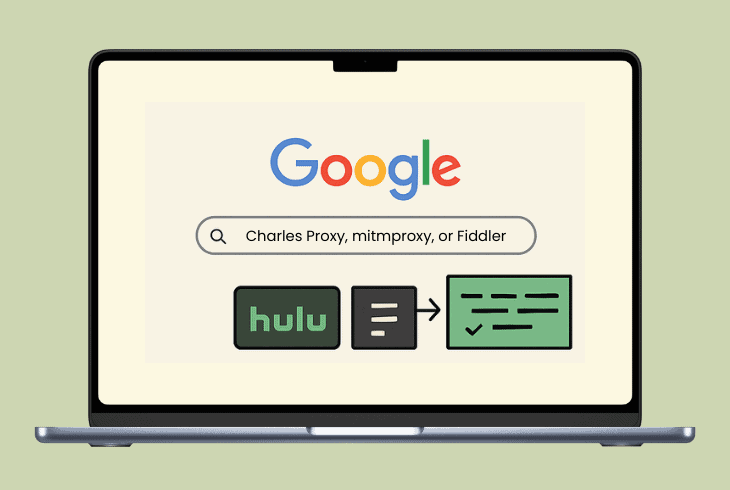
If you have some essential coding knowledge, then you can intercept the Hulu app’s traffic via a proxy service (Charles Proxy, mitmproxy, or Fiddler).
This will allow you to inject missing keys, replace partial payloads, and restructure the potentially malformed JSON structure of Hulu.
The procedure consists of a few simple steps, so let’s have a look:
Step #1: Configure the Proxy Tool On PC:
The first step is to download and install one of the free proxy servers we have recommended above and set it up on your computer.
Based on your experience, we recommend mitmproxy for beginners with very little coding knowledge, and the rest for the advanced users.
For scripting flexibility on mitmproxy, run the following command:
Step #2: Configure the Device’s Wi-Fi Settings:
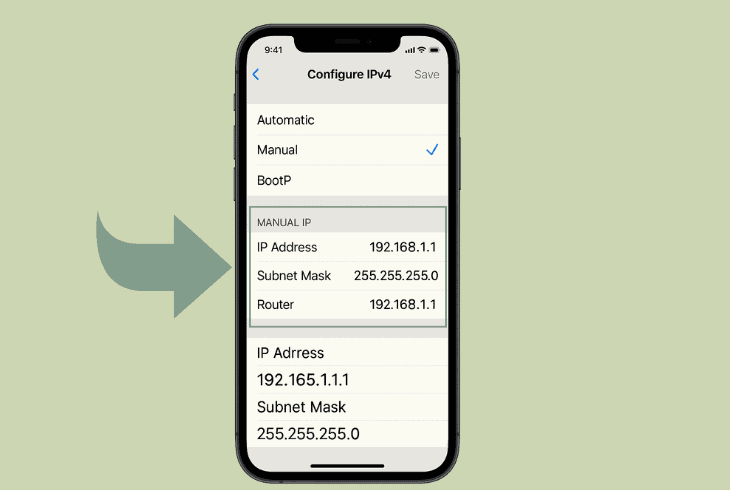
On your TV or phone, access the “Wi-Fi” settings and set the proxy IP address to the local address of your computer.
You must also set the listening port you configured on the proxy (“8080” for example) and register the changes in order to capture the application’s traffic.
Step #3: Intercept the Hulu API Responses
Now, launch the Hulu application and navigate to the section that triggers the JSON structure error.
Launch your proxy tool and, based on the service you use, follow these steps:
Now, when the Hulu app is launched and the error appears, you will see the exact error.
You can use any AI chatbot to rewrite the JSON structure file and edit it accordingly.
8. Cleanly Reinstall the Hulu Application
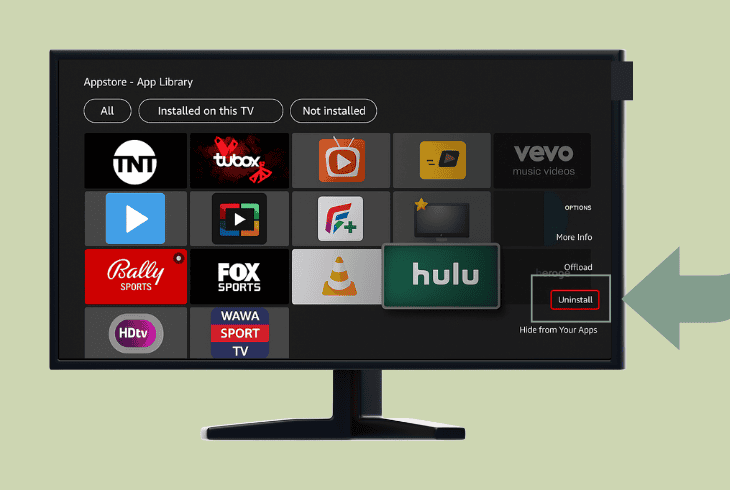
If all else has failed and the Hulu missing JSON structure error is still there, then a clean reinstallation could be the only solution.
Whether you are encountering this error on mobile, TV, or a streaming player, reinstalling has always been, and will always be, the best solution.
Here are the thorough steps to reinstall Hulu on all supported platforms:
| Steps to Reinstall the Hulu App: | |
| Mobile (Android & iOS) | 1. Locate the Hulu app icon on your phone or tablet. 2. Uninstall the app: Android: Long-press the app icon → tap Uninstall or go to Settings → Apps → Hulu → Uninstall. iOS: Long-press the app icon → tap Remove App → Delete App. 3. Go to the App Store (iOS) or Play Store (Android). 4. Search Hulu and tap Install or Download. 5. Open the app and sign in. |
| Smart TVs | 1. From your TV’s Apps menu, find Hulu. 2. Select Options and choose Delete or Uninstall. 3. Go to the TV’s App Store → Apps section. 4. Search for Hulu and select Install. 5. Launch the app and log in. |
| Streaming Players | 1. Navigate to Hulu on your device’s home screen. 2. Select Options (✱ button or long-press depending on device). 3. Choose Remove Channel or Uninstall. 4. Go to the device app store or channel store. 5. Search Hulu and select Add Channel or Install.6. Open Hulu and sign in. |
⚠️Warning: If you are still experiencing the problem, it is recommended to consult with Hulu customer support, as the issue could be on their end.

Finn Wheatley, a Master’s graduate in Computer Science from UCL, London, honed his skills at small data science consultancies. There, he helped large corporations enhance their data capabilities by deploying cutting-edge machine learning analytics and resolving technical hurdles.