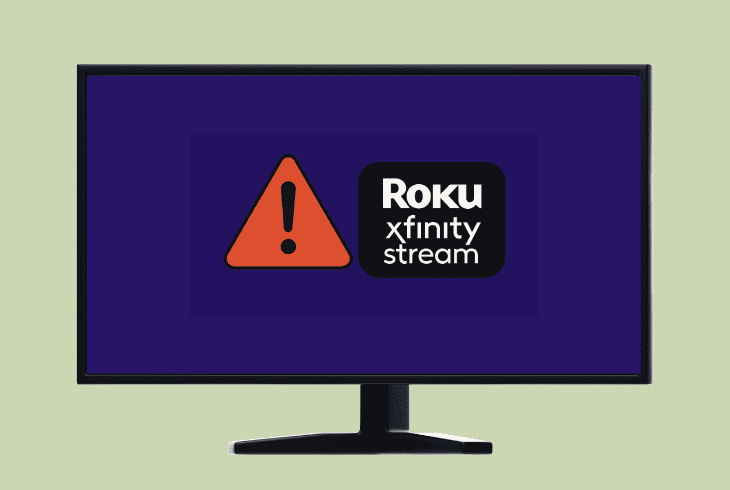Hulu Keeps Crashing On Firestick? (Stop It Fast!)
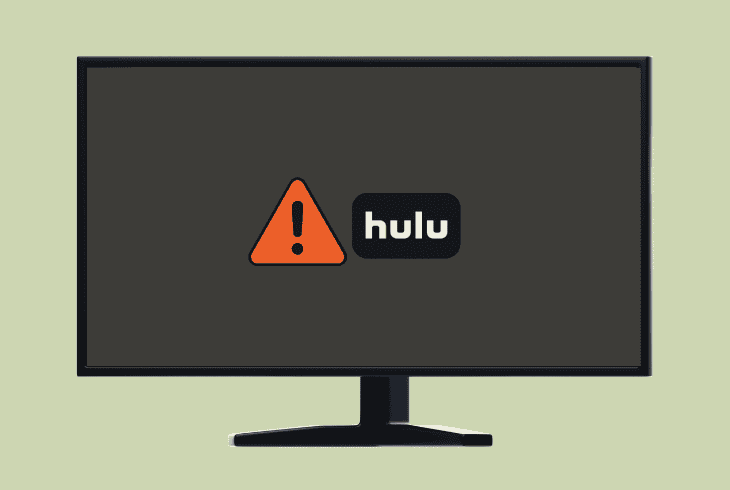
We know how frustrating it must be when your Hulu keeps crashing on Firestick, and exiting the app or restarting your stick didn’t work.
In fact, many users restored the functionality of the Hulu application simpler than you think–a single, fast tweak in the settings.
However, this may not always get the job done, especially if you’re facing a software issue, app file corruption, or anything else that requires extra steps.
Let’s walk you through the complete troubleshooting and get your Hulu working on Firestick!
How to Fix When Hulu Keeps Crashing On Firestick?
📍Note: Have you tried soft resetting the Firestick under “Settings” → “My Fire TV” → “Restart”?
1. Clear the Cache of the Hulu Application
All generations of the Firestick player have a quick and efficient Clear Cache function, in case of a loading or performance issue with a certain application.
Hence, before advancing to a more in-depth solution, ZontSound’s first recommendation is to clear the generated cache of the app.

Here’s how to clear Hulu’s cache and data in easy steps:
- Access the “Settings” on your Firestick streaming player.
- Go to “Applications” → “Manage Installed Applications”.
- Next, select “Clear Cache”, press “OK”, then “Clear Data”.
- Now, wait until the cache of the Hulu application is cleared.
If the performance of your Firestick is slower than usual, we recommend clearing the cache of all installed applications regularly to maintain fast loading speeds.
The cache must be cleared at least once every ~2–3 weeks to avoid any impacts on the performance of your Firestick player.
2. Run Internet Speed Test on the Firestick
The crashes could be caused by an unstable or fluctuating internet connection on the Firestick player.
In such a case, we recommend conducting an internet speed test and verifying that the connection of the streaming player to your network is stable.
2.1 How to Run Speed Test On a Firestick:
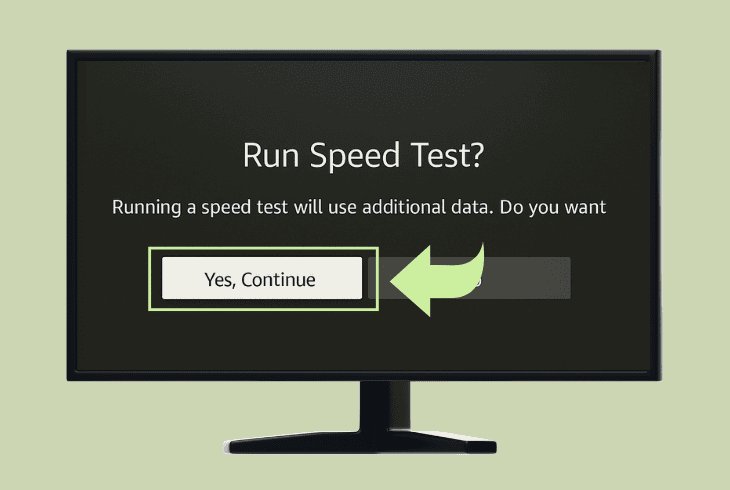
You can quickly and efficiently test the internet of your Firestick following these steps:
- Access the “Settings” tab and navigate to “Network”.
- Press the Play/Pause button on the remote control.
- Highlight “Run Speed Test” and press “OK” to initiate.
- Standby while the Firestick calculates the connection.
The results can indicate either a strong or a weak and insufficient internet connection speed.
Anything below 5 Mbps is considered too slow for streaming.
So, based on the results, proceed to either reconnect the Firestick or improve the Wi-Fi.
2.2 How to Reconnect Firestick to the Internet:
In case the Firestick has lost connection, you can reconnect it this way:
- Go to “Settings”, then “Network” on your Firestick.
- Wait until the player loads up all available networks.
- Highlight your desired Wi-Fi connection from the list.
- Now, press “OK” and enter the password to connect.
💡Tip: Test the Firestick player on both the 2.4 GHz and 5 GHz frequencies of your Wi-Fi, if you have a dual-band router.
2.3 Tips to Improve Internet Connection Speed:
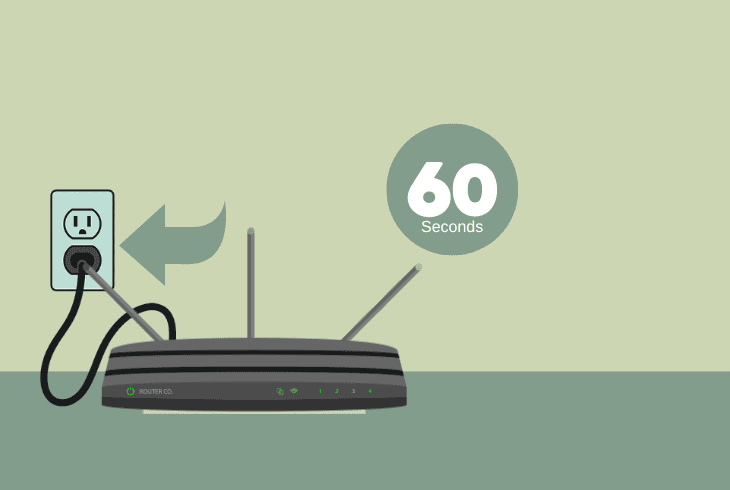
If, after reconnecting, the Hulu app still crashes, the problem is probably due to a weak internet connection speed.
Here are several tips to improve the connection stability:
- Perform a power cycle on the network router.
- Manually disconnect devices from the Wi-Fi.
- Unplug the router service cable for 5 seconds.
- Move the router/Firestick closer to each other.
Now, re-run the connection speed test we’ve reviewed in solution 2, 2.1, to determine if there is an improvement in the speed.
If not, then the issue is almost certainly elsewhere…
3. Check for Firestick Firmware Updates
Perhaps an outdated software version of the Firestick is causing compatibility issues with the Hulu app and causing it to crash repeatedly.
If that’s the case, the next recommended step is to ensure the Firestick’s firmware is up-to-date through the settings.

Follow these steps to update the firmware of your Firestick:
- Navigate to the “Settings” menu and press “My Fire TV”.
- Press on “About”, and then “Check for System Update”.
- Now, wait until the Firestick validates a newer OS version.
- Follow the on-screen steps to install the player firmware.
Your Firestick must maintain a stable connection to the internet to download and process the firmware update.
If the procedure fails by any means, the first thing to check is the internet connection quality, then the Fire TV server status through the settings.
4. Disable All VPN or Proxy Services
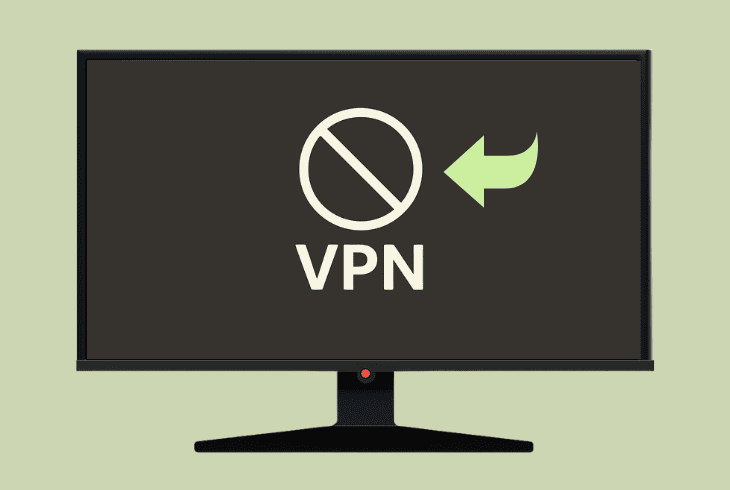
One of the main reasons why Hulu on Firestick keeps crashing is because of an active VPN or proxy service active on your Firestick.
While there isn’t a built-in VPN service in the Fire TV OS yet, you can download plenty of external services through the application store at any time.
So, we recommend not uninstalling the IP changer service yet, but check if you can temporarily disable it through the user interface and restore back to your original IP.
This will help define whether the Hulu crashing problem has anything to do with your Firestick’s IP address and the route of your connection.
5. Sign in Through an Alternative Profile
In some cases, you might encounter account-specific restrictions for certain applications, such as Hulu.
While the problem might not be related to a violation of the rules, we suggest signing in through a different profile (or registering a new one) to test the Hulu app functionality.
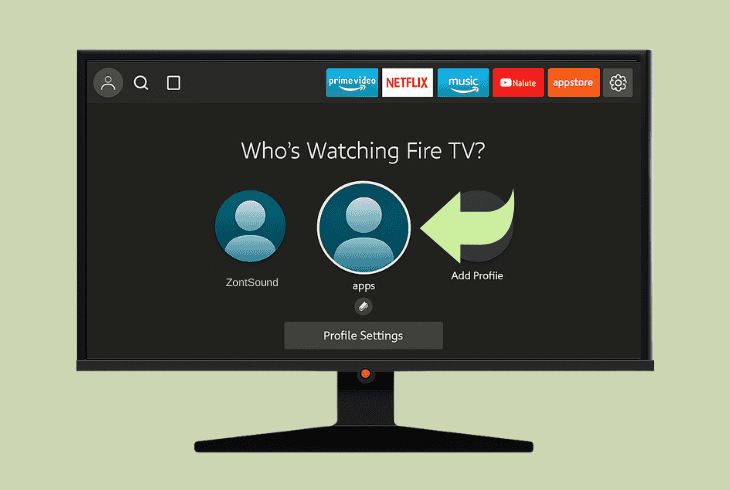
On the Fire TV OS, you can easily change profiles by highlighting the user icon in the upper-left corner and then selecting the “Switch profile” button to revert back to the Sign In/Up screen.
Now, if there is another account already registered, highlight it from the menu and input the sign-in credentials.
If not, select the “Register” icon and use a different registration email.
6. Adjust the Firestick Display Settings
Adjusting the display settings of the Firestick display settings is a simple yet highly effective solution against temporary issues with streaming platforms, such as Hulu.
The resolution, refresh rate, and frame rate matching define the quality of all platforms you broadcast.
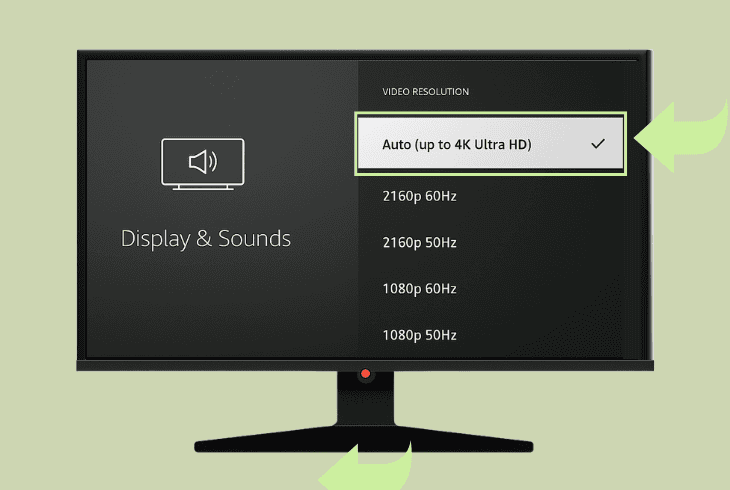
- To view all of the available Firestick display settings, navigate to “Settings” → “Display & Sounds” → “Display” → “Video Resolution”.
Now, adjust the following options:
Now, relaunch the Hulu application and test with different video resolution values to see if the crashing is still there.
If yes, then the problem could also be power-related…
7. Set the Firestick HDMI-CEC to “Off”
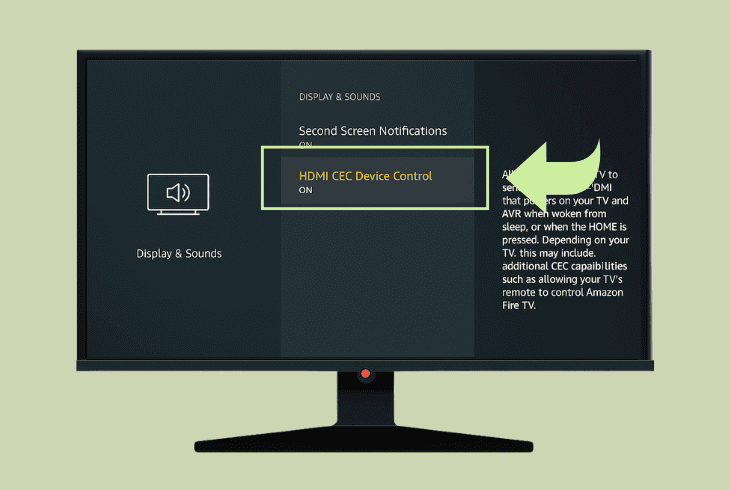
The HDMI-CEC or “Consumer Electronics Control” function allows the Firestick to turn on along with the TV by creating a “shared power line”.
Well, it could sometimes conflict with the installed applications on your Firestick, including the Hulu streaming platform.
Here’s how to set the HDMI-CEC to “Off” on your Firestick:
- Access the “Settings” page on your Firestick device.
- Go to “Display & Sounds” from the on-screen menu.
- Next, highlight “Display & Sounds” on the options tab.
- Now, select “HDMI-CEC” from the list and deactivate it.
For as long as the HDMI-CEC is disabled, you must turn on the Firestick separately from the TV.
⚠️Warning: Do not re-activate the function before identifying the cause of the problem.
8. Test Hulu Via the Amazon Silk Browser
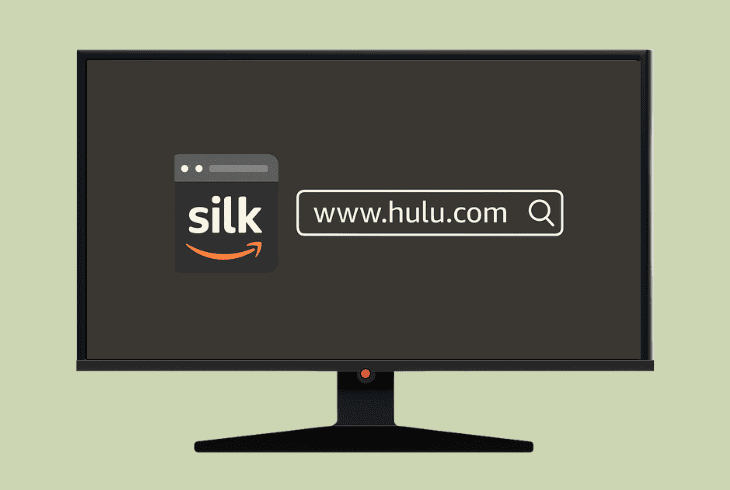
If the Hulu application keeps crashing, regardless of what you have tried so far, the only way to rule out potential issues with the app itself is to view Hulu through a browser.
So, by default, the Firestick will have a lineup of default applications, one of which is your Amazon Silk Browser.
Here’s how to test Hulu through a browser on your Firestick:
- Navigate to the homepage of your Fire TV device.
- Highlight the Amazon Silk Browser from the menu.
- Press “OK” on the remote to enter the application.
- Navigate to www.hulu.com via the address field.
- Sign in to your user account and test the platform.
📍Note: If the Hulu web platform seems to be working alright on your Firestick, our next recommendation is more drastic–a factory reset, since the problem could be with the system of your player.
9. Restore the Firestick to Default Settings
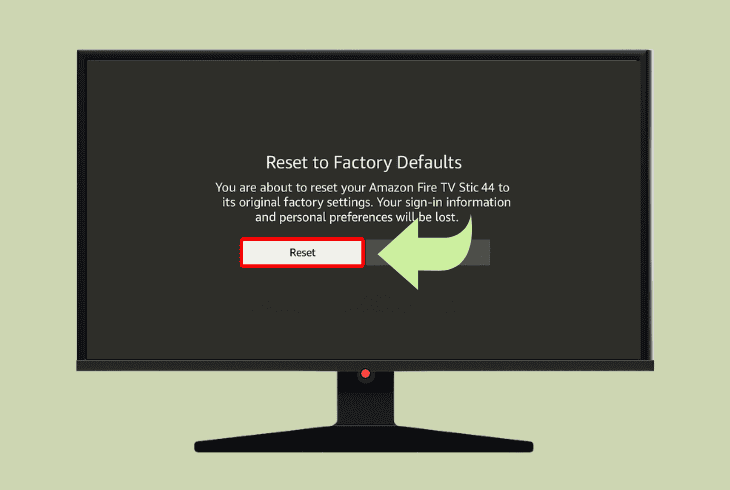
The factory reset is a permanent solution for the Hulu keeps crashing on Firestick problem.
However, the downside to this problem is that your data, information, and installed applications, including Hulu, will be erased permanently from your Firestick.
If you are confident about the information loss, follow these steps:
- Go to “Settings” on your Firestick and access “My Fire TV”.
- Highlight the “Reset to Factory Defaults” option in the tab.
- Follow all the on-screen instructions to reset your Firestick.
Once the factory reset is initiated, stop all interactions with the Firestick.
After the procedure is completed, the Firestick player will reboot, and you will be able to reconfigure all of the settings.
💡Tip: Learn more at Amazon Fire TV Support if the Hulu app keeps crashing!

Finn Wheatley, a Master’s graduate in Computer Science from UCL, London, honed his skills at small data science consultancies. There, he helped large corporations enhance their data capabilities by deploying cutting-edge machine learning analytics and resolving technical hurdles.