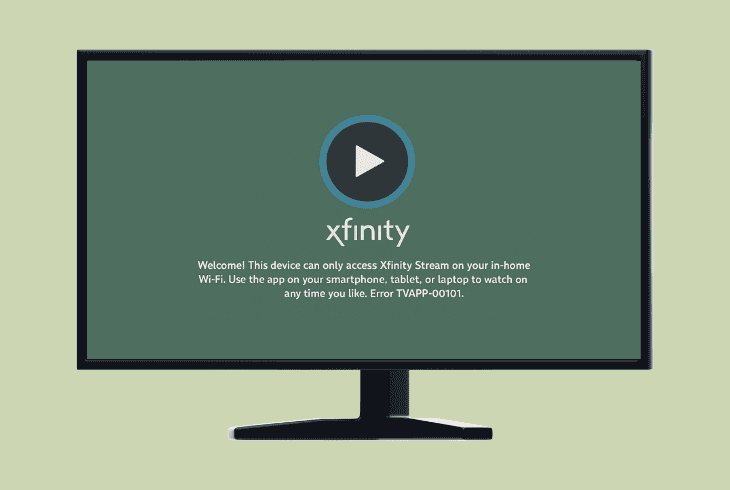Hulu Error P-EDU101? (Here’s How to Fix It!)
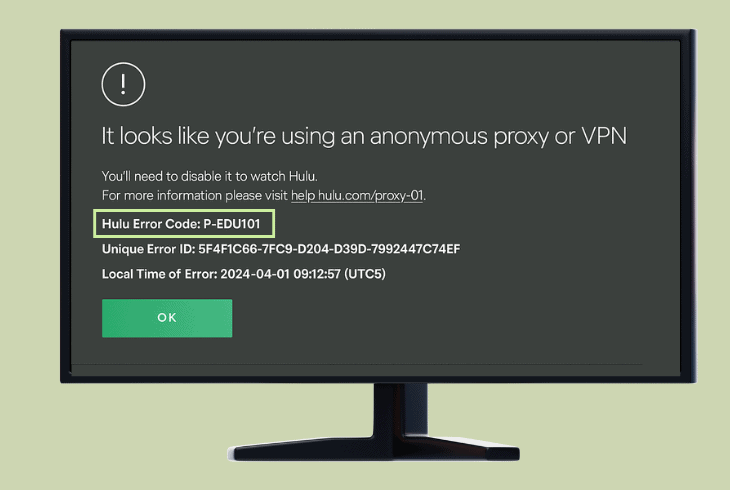
You sit down to relax, and just when the episode’s getting good, Hulu error P-EDU101 shows up and ruins your entire evening.
Fortunately, this error is nothing to be worried about, and it usually goes away by itself, and if it doesn’t, we have prepared more than enough solutions.
However, based on whether you use a browser or a TV app to stream Hulu, the solutions can slightly differ from one another, so we recommend following the guide below:
How to Fix the Hulu Error P-EDU101 On TV (Easy Steps!)
💡Tip: Have you checked if Hulu displays the same P-EDU101 error while viewing on the same user profile through a different device?
1. Clear the TV’s Generate App Cache
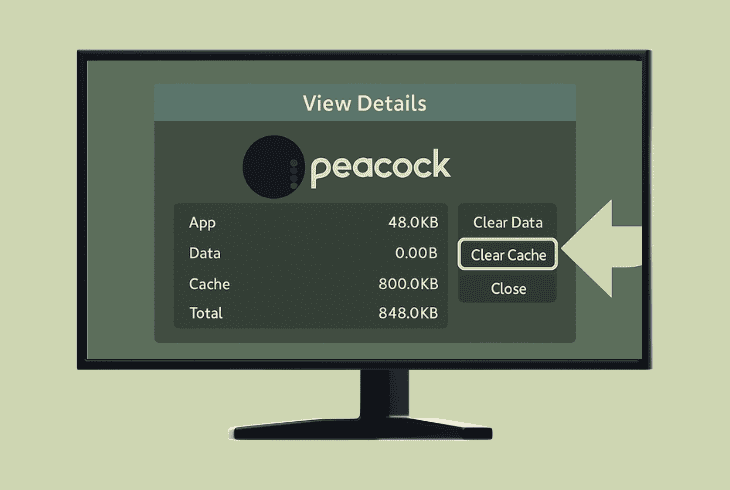
If you have been using the Hulu application for a while now, there is a consistent chance that the TV storage prompt has been overloaded with excess cache files.
So, before advancing to any more complex solutions, our first recommendation is to clear the generated app cache.
Here’s a detailed breakdown of how to clear the cache on most popular TVs:
| TV Brand | How to Clear Cache: | Notes |
| Samsung (Tizen OS) | 1. Go to Settings → Support → Device Care → Manage Storage 2. Select Hulu → Clear Cache | If “Device Care” isn’t available, reinstalling Hulu is the best option. |
| LG (webOS) | webOS does not allow clearing app-specific cache. Workaround: 1. Delete Hulu2. Reinstall from LG Content Store | Power cycle the TV after reinstalling to flush any lingering cache. |
| Sony (Android TV) | 1. Go to Settings → Apps → See all apps → Select Hulu 2. Choose Clear Cache and Clear Data | If “Clear Cache” is greyed out, try force-stopping the app first. |
| Vizio (SmartCast) | No direct option to clear the cache. Workaround: 1. Power cycle TV (unplug for 60 sec)2. Or do a soft reset from settings | App data is managed automatically; reinstalling Hulu is the only direct method. |
| TCL (Roku TV) | 1. Go to the Home screen2. Highlight Hulu app (don’t open it)3. Press * (star) button → Select Remove Channel4. Restart Roku TV5. Reinstall Hulu | Roku does not offer manual cache clearing. Restarting after app removal forces a cache wipe. |
📍Note: It’s highly recommended to clear the app cache of your TV at least once every 3–4 weeks.
2. Disable All VPN or Proxy Services
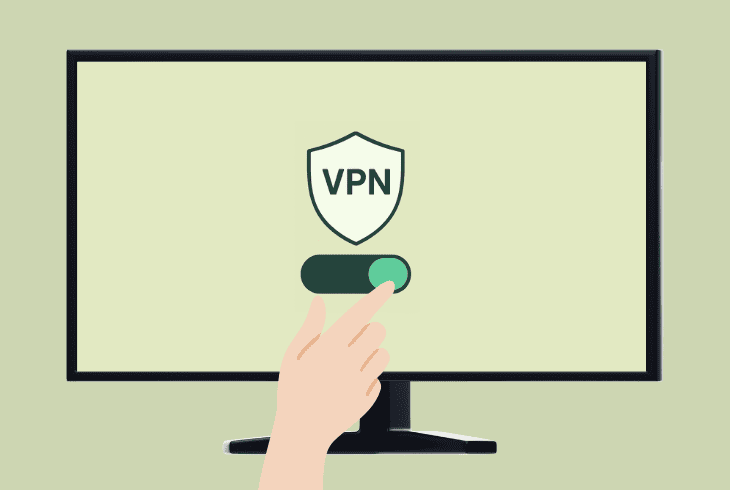
As established at the start of the guide, this error occurs 99% of the time when you are trying to access Hulu while using a VPN or a proxy service.
The default location settings of your TV, Hulu account, and the newly assigned IP of the VPN might be creating a conflict.
So, the next step is to ensure your TV uses its original IP address (as the one registered under your user) while attempting to view the Hulu application.
Your TV can have two types of VPN/proxy services:
2.1 How to Disable a Built-in VPN:
Many modern TV devices have a built-in (default) VPN service, which, in most cases, requires a subscription and can be found in the settings.
Check if your IP address has changed and restore your original TV IP address through the UI (User Interface).
2.2 How to Disable a Third-Party VPN:
For TVs that do not feature a default VPN service, users are prompted to download and use external services.
These applications can often be found in the TV’s app store and can be disabled in a similar way to the built-in service.
3. Check the Network Connection Status
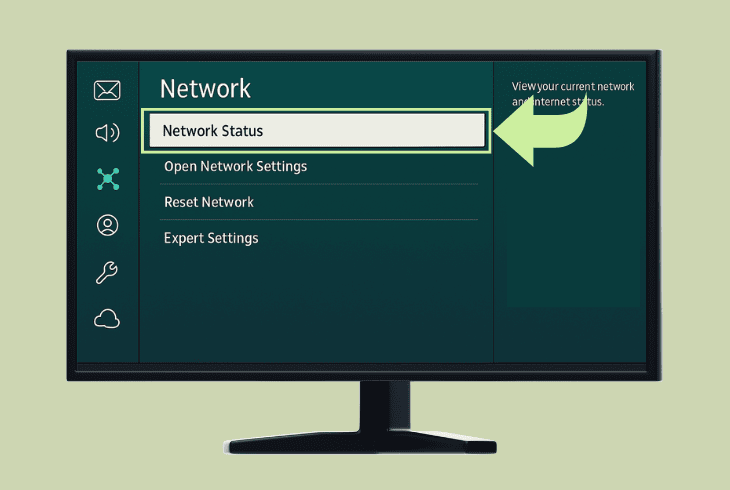
Perhaps the TV has lost connection to the internet, and this is the reason why you’re constantly encountering P-EDU101 while attempting to view Hulu.
You can check the connection status of most TVs at “Settings” → “Network”, but it might be elsewhere.
So, based on the connection type you use (Wi-Fi or Ethernet), proceed with the correct steps!
3.1 How to Resolve TV Wi-Fi Issues:
- Reboot the Wi-Fi router to eliminate any signal issues.
- Shorten the distance between the router and the TV.
- Reduce the overall usage of your 2.4/5GHz network.
3.2 How to Resolve TV Ethernet Issues:
If using Ethernet, first, check if the cable adapters blink green on either end. If not, attempt the following solutions to restore the connection:
💡Tip: You can check if your TV’s IP address appears under the DHCP list within your router’s IP list in the dedicated mobile app or GUI (Graphical User Interface), accessible via web.
4. Temporarily Adjust your TV’s DNS
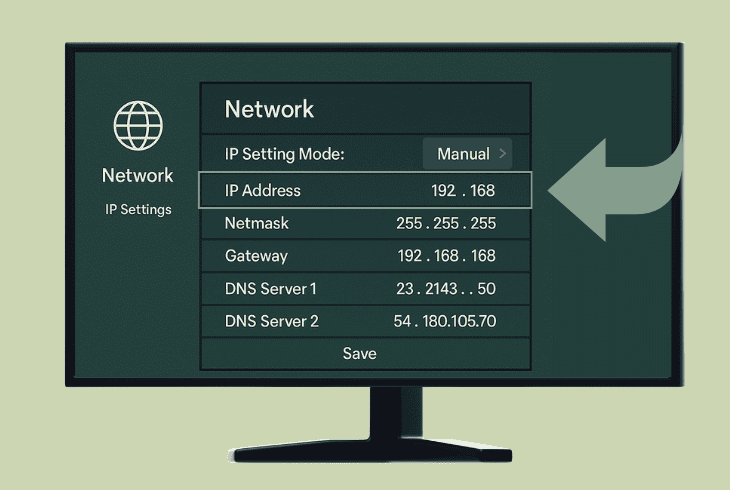
Sometimes, not using the native Google or Cloudflare DNS could eventually result in the P-EDU101 error code, which indicates a conflict with the provider’s network.
So, ZontSound’s next recommendation is to temporarily set the TV to an alternate DNS and test the Hulu app.
You can adjust the DNS on most TVs by navigating to “Settings” → “Network” → “DNS”, but ZontSound recommends consulting with the user manual for accurate instructions.
Now, test either of these DNS addresses:
Don’t forget to reboot and power reset the TV after applying adjustments to the DNS, in order for the changes to take effect.
5. Reinstall the Hulu App on your TV
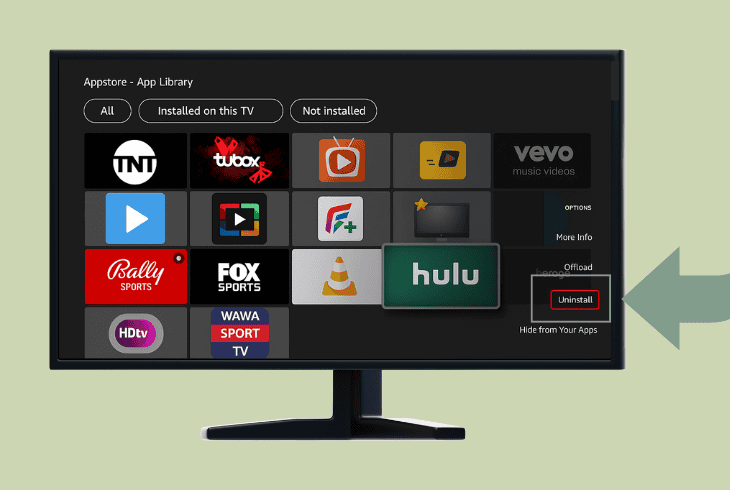
If all else fails, we recommend a clean reinstallation of the Hulu application on your TV.
On most devices, you can uninstall apps directly through the homepage, or in the worst case, you would have to navigate to the “Apps” or “Storage” section within the settings.
Once the Hulu app is removed, redownload it through the TV’s app store and sign back in to your account to check if the error is still there.
How to Fix the Hulu Error Code P-EDU101 On a Browser?
⚠️Warning: Make sure there are no active VPN or proxy services on both your computer and browser.
1. Test in a Private Window (No Extensions)
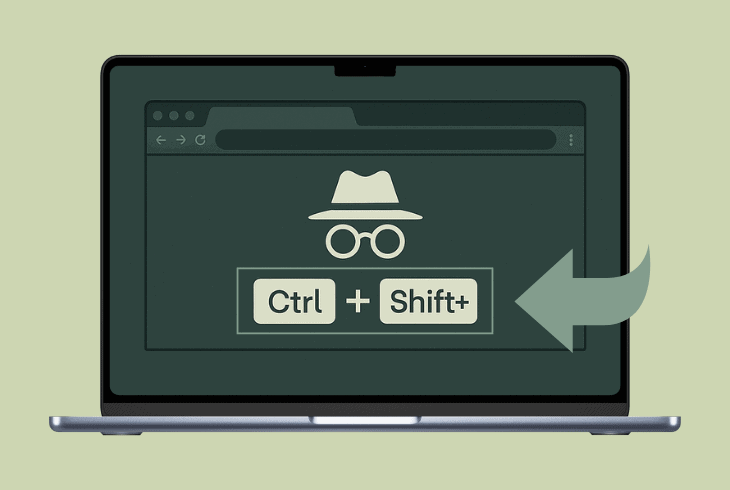
Many users reported that the P-EDU101 error can be a result of interference with a particular browser extension or cache, and cookies.
Before removing and deactivating any of your browser’s content, we recommend testing Hulu through a private (incognito) window.
Here’s how to open a new private window on the most popular browsers:
| Browser | Keyboard Shortcut | Menu Navigation |
| Google Chrome | Ctrl + Shift + N (Windows/Linux)⌘ + Shift + N (Mac) | 1. Click the three dots (⋮) in the upper right2. Select New Incognito Window |
| Mozilla Firefox | Ctrl + Shift + P (Windows/Linux)⌘ + Shift + P (Mac) | 1. Click three lines (☰) in the upper right2. Select New Private Window |
| Microsoft Edge | Ctrl + Shift + N (Windows)⌘ + Shift + N (Mac) | 1. Click the three dots (⋮) in the upper right2. Select New In Private Window |
| Safari (Mac/iOS) | ⌘ + Shift + N (Mac only) | 1. Go to File in the top menu bar2. Click New Private Window |
| Opera | Ctrl + Shift + N (Windows/Linux)⌘ + Shift + N (Mac) | 1. Click Opera logo in top left2. Choose New Private Window |
💡Tip: We recommend testing Hulu only via private windows for the rest of the guide.
2. Clear the Hulu Browser Cookies
The most essential solutions to any on-page functionality issues or errors, such as the P-EDU101 on Hulu, are to clear the particular page’s cookies and cache.
Based on your browser, proceed with the appropriate instructions below:
Chrome:
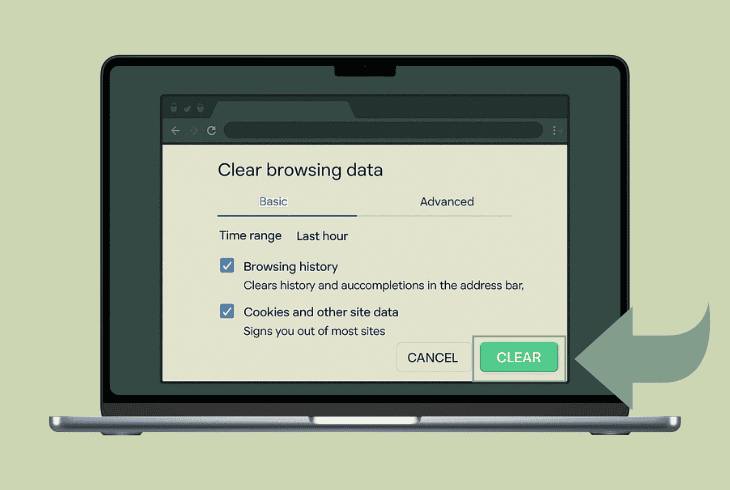
- Go to Hulu through your Chrome browser.
- Click the lock icon → Cookies and site data.
- Select the Manage cookies tile from the tab.
- Select hulu.com and click Remove or Delete.
Firefox:
- Navigate to the Hulu webpage through your Firefox.
- Click the lock icon → Clear Cookies and Site Data.
- Confirm by clicking Remove to uninstall all the data.
Microsoft Edge:
- Access the Hulu official website.
- Click the lock icon → Cookies
- Choose “Remove” under “Hulu”.
Safari (Mac):
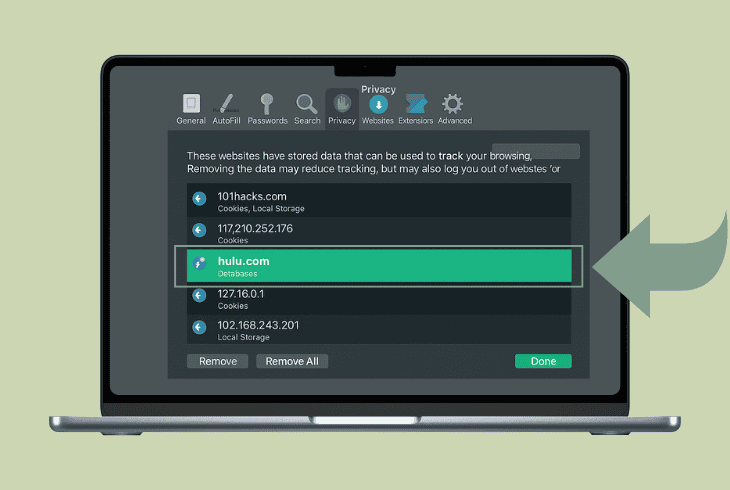
- Go to Safari → Preferences → Privacy tab.
- Click Manage Website Data, and find Hulu.
- Now, highlight Hulu and press Remove.
Opera:
- Navigate to the official Hulu page.
- Press on the lock icon → Cookies.
- Delete all of Hulu’s browser entries.
💡Tip: ZontSound recommends clearing the Hulu cache at least once a month to maintain proper performance.
3. Register a “One-Time” Hulu Account
A one-time Hulu profile is a quick way to test if the problem is account-related.
You don’t have to activate a subscription plan or pay anything, but use the new account to check if the P-EDU101 error will appear anytime during or after the registration.
Create a new account through the official Hulu registration page and input some secondary credentials, like an email you do not frequently use, then test if the error is still there.
4. Use a Different Browser for Hulu
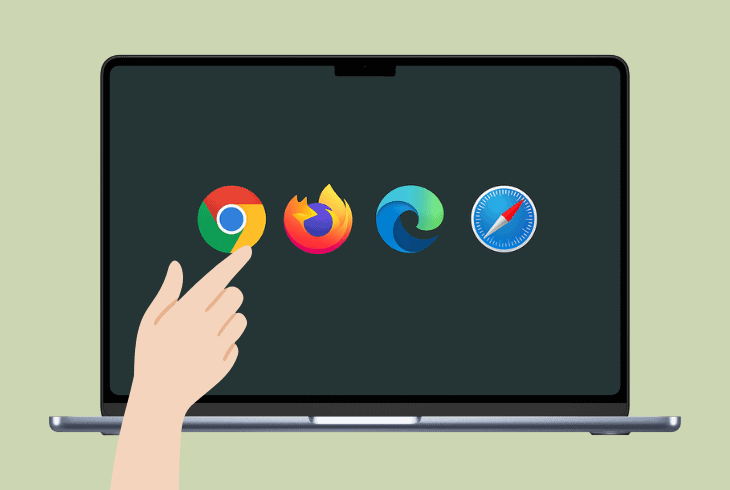
If nothing so far has helped with the Hulu error P-EDU101 on your device’s browser, then our leading recommendation is to test the platform through an alternative browser.
Download and set up a browser application you have never used with Hulu before, to check for the error.
Popular options include Chrome (if you aren’t already using it), Firefox (popular and reliable), Safari (if you are on a Mac), and Opera (a good all-rounder).
Make sure to use your existing Hulu user account to test after setting up the new browser.
📍Note: Contact Hulu Customer Support if the issue persists for your app or browser.

Finn Wheatley, a Master’s graduate in Computer Science from UCL, London, honed his skills at small data science consultancies. There, he helped large corporations enhance their data capabilities by deploying cutting-edge machine learning analytics and resolving technical hurdles.