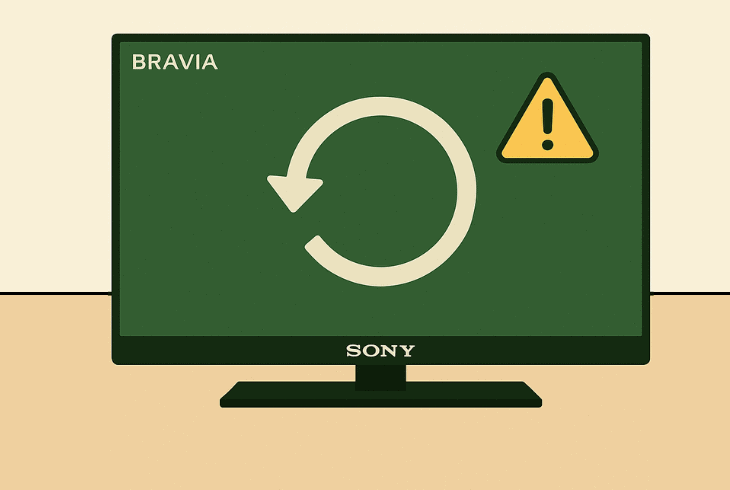Hulu App Not Working On Fire TV? (Do This Now!)
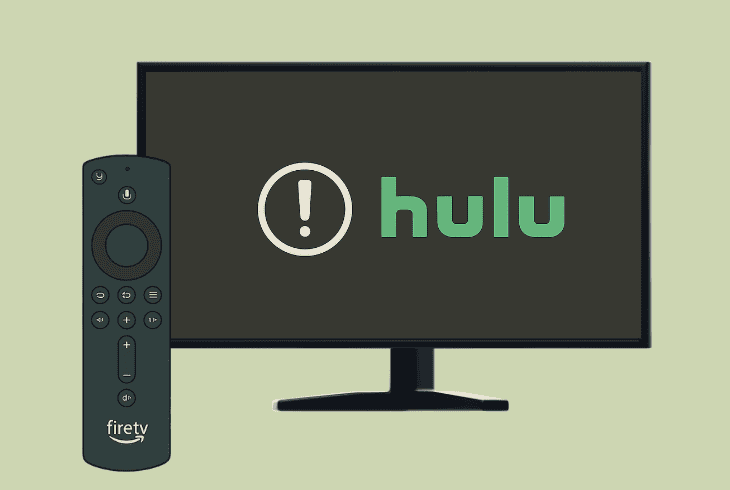
We understand how annoying it is when your Hulu app not working on Fire TV, especially after renewing your subscription to binge that new show.
Whether the application is crashing, refusing to load, or the available contents are not loading, there are many things you can try right now.
Let’s get into the solutions!
How to Fix When the Hulu App Not Working On Fire TV?
📍Note: Have you tried unplugging the Fire TV from the power for longer than ~1–2 minutes?
1. Clear Hulu’s Cache & Launch Via the Settings
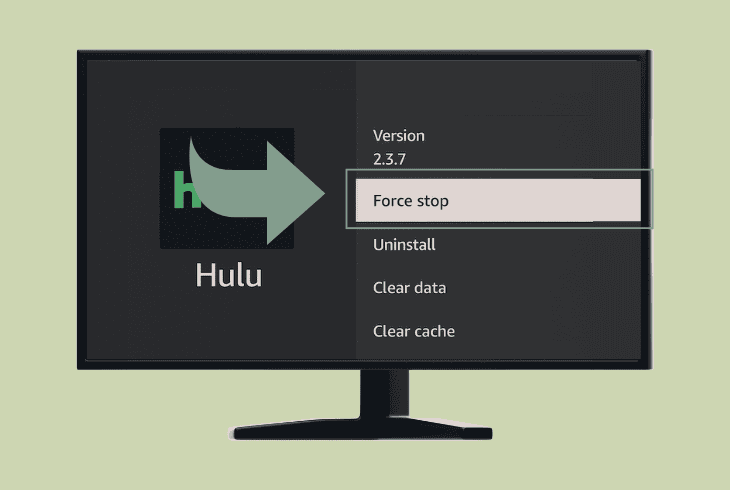
If you have been using the Hulu application on your Fire TV for longer than several months now, there is a high chance that clearing the cache might resolve the problem.
The cache contains temporary files such as login credentials and in-app settings that sometimes cause corruption.
This applies both if Hulu refuses to launch or crashes unexpectedly!
1.1 How to Clear the Hulu Cache On Fire TV:
- Go to “Settings” on your Fire TV, then “Applications”.
- Next, enter the “Manage Installed Applications” tab.
- Now, find Hulu in the list and select it with the remote.
- Press on “Force Stop”, then press on “Clear Cache”
1.2 How to Launch Hulu Via the Settings:
- Highlight the “Launch Application” button in the system menu of the Hulu app, and wait until the application loads up on your Fire TV.
📍Note: You can only start the Hulu app through the settings if the application is currently not running in the system tray of the device!
2. Adjust the Fire TV Display Settings
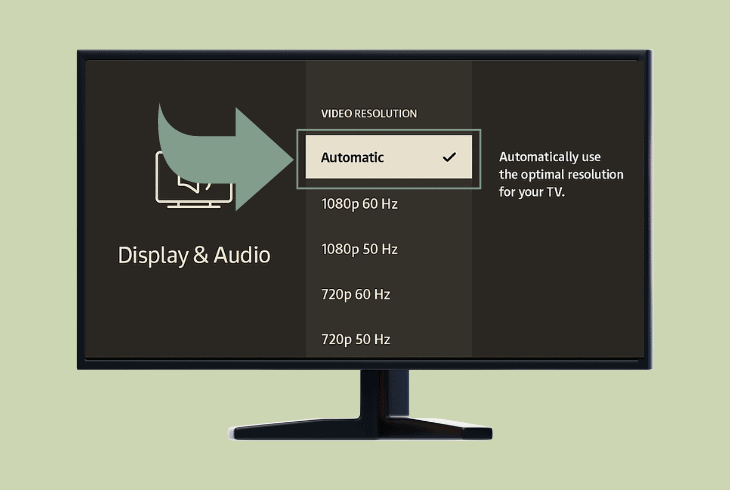
The Hulu app might refuse to launch on your Fire TV due to an incompatible display resolution or refresh rate.
So, to eliminate the problem, experts at ZontSound recommend to temporarily adjusting select display settings on your Fire TV and testing the functionality of your Hulu app.
Here’s how to adjust the display settings on your Fire TV:
- Go to “Settings”, then “Display & Sounds” on the TV.
- Head to the “Display” page, then “Video Resolution”.
- Now, set the display to 1080p 60 Hz, instead of “Auto”.
- Finally, save the changes, reboot the Fire TV, and test.
Once you have applied the resolution changes and rebooted the TV, identify the exact problem with the Hulu application.
Try to determine if it refuses to launch and whether it crashes, and at what particular moment or situation does the problem occur exactly.
3. Disable the Fire TV “Data Monitoring”
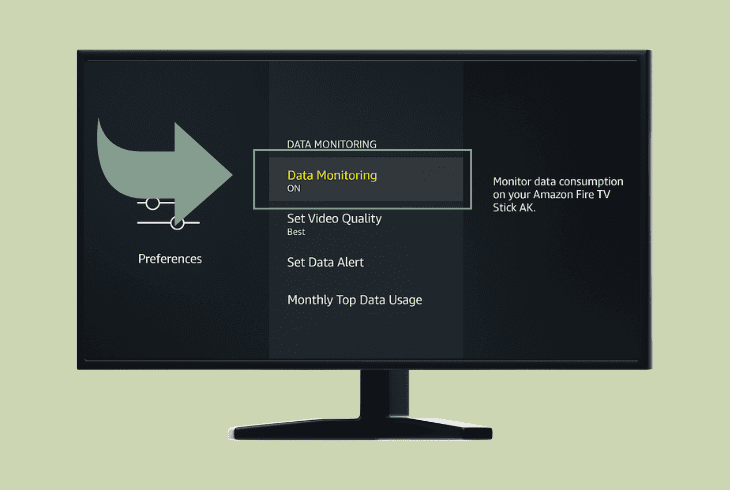
The “Data Monitoring” function might have something to do with why the Hulu app on Amazon Fire TV not working.
The function allows the Fire TV to control the video quality automatically as per the internet connection strength, and cycle through the different data usage preferences.
It could sometimes create a conflict with a particular streaming application installed, especially if the internet connection of your Fire TV is unstable or fluctuates.
Here’s how to set the “Data Monitoring” to “Off” on your Fire TV:
- Open the “Settings” application on your Fire TV.
- Next, navigate to the “Preferences” page below.
- Access “Data Monitoring” from the tab options.
- Set the feature to “Off” and restart the TV device.
For as long as the “Data Monitoring” feature is off, your Amazon Fire TV will try to persistently maintain the specified video quality in the streaming settings.
If the broadcasts fail to load or the Hulu application does not open at all, the problem could be with your internet connection…
4. Improve the Fire TV Internet Quality
The leading reason why the Hulu app refuses to function properly is due to an unstable internet connection, as clarified above.
Issues with the Wi-Fi or Ethernet could lead to a variety of issues with the Hulu app, including crashing, disconnects, and launch failures.
Now, based on your TV’s connection, proceed with the appropriate steps!
4.1 How to Improve Fire TV Wi-Fi Connection:
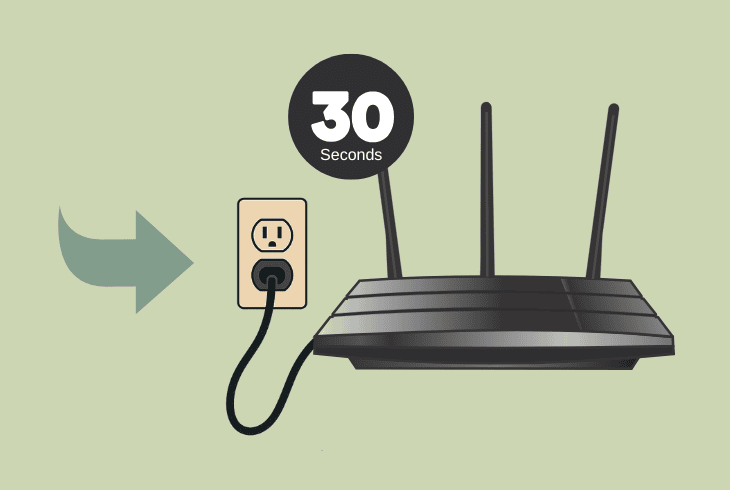
4.2 How to Improve Fire TV Ethernet Connection:
📍Note: Check for potential connection issues on other paired devices to determine if the problem is with the network or the Fire TV itself.
5. Install the Hulu Application Remotely
Sometimes, downloading through the Amazon app store might install a corrupted version of the Hulu application on your TV.
You can download applications directly on your Fire TV through the official Amazon website on your computer, laptop, or smartphone, as long as it is signed in.
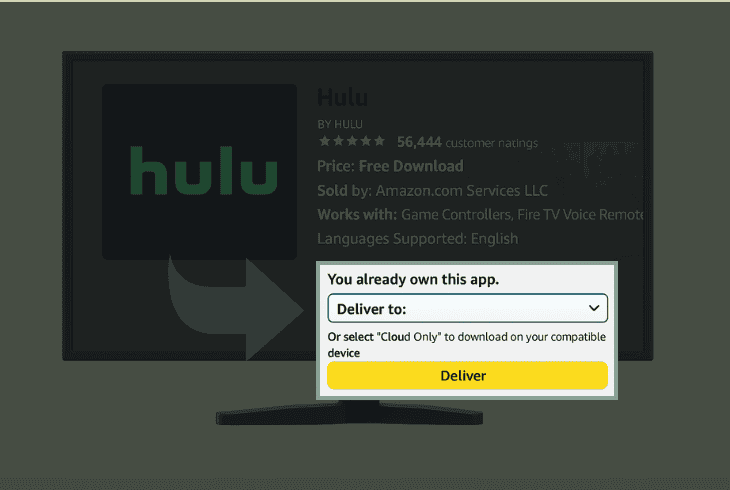
Here’s how to download the Hulu app on your Fire TV remotely:
- Navigate to the Amazon website on your signed-in device.
- Search for the Hulu app in the search field to show results.
- Select the Hulu platform, then press “Deliver to Fire TV”.
Even if the application is already installed, it will be rewritten with the latest, bug-free version on your Fire TV.
Before testing, reboot the TV and check if you are still signed in to your account.
6. Use Alexa to Bypass Issues with Hulu
A dependency, permission, or functionality problem could also be the reason why the Hulu app on Fire TV not working.
If the application refuses to launch at all, you can use the Alexa voice assistant to start up Hulu without using the homepage icon.

- All you need to do is hold the Alexa button on your Fire TV remote control and pronounce “Open Hulu” loud and clear to remotely launch the Hulu application.
📍Note: This solution is only applicable to users who have an Alexa-enabled Amazon Fire TV.
7. Sign In with a Different Hulu User Profile
Perhaps, the problem could be account-related, and the best way to test is to either sign in through a different device or register a new user profile, without subscribing to any Hulu plan.
Let’s test the Hulu application in both ways to identify the problem!
Method #1: Use Another Device:
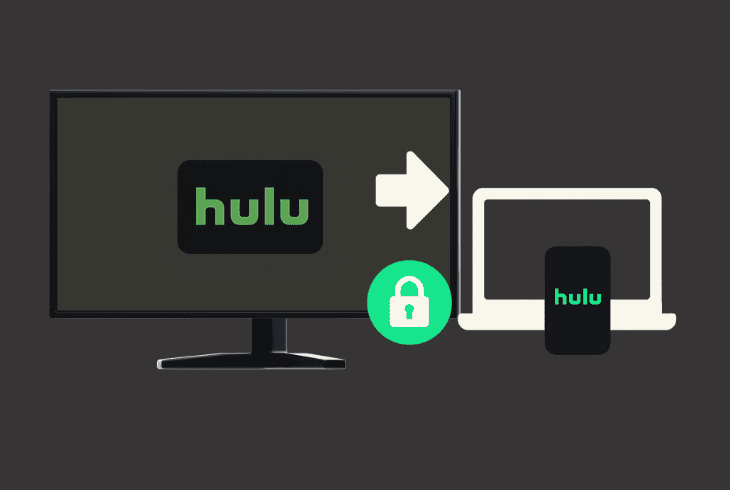
To sign in through a different device, you can either download and install the Hulu application or use the browser version.
Make sure to input the same account credentials as the ones used on your Fire TV and attempt to stream any content to determine if the issue is still there.
Method #2: Use Another Profile:
Alternatively, you can register a new Hulu account without activating any of the services, thus initiating a subscription.
Once you are done with the registration, sign out of your current user account and input the new credentials on your Amazon Fire TV.
⚠️Important: If you are prompted by Hulu to finalize the registration by subscribing for a plan, cancel the account setup halfway and attempt to sign in on your Amazon Fire TV without activating.
8. Reinstall the Hulu App On your Fire TV
Reinstalling the Hulu app cleanly could address potential functionality problems affecting the performance of the app.
The procedure is fairly simple, but all temporary adjustments of the app will be erased, and you will also be logged out of your user account.
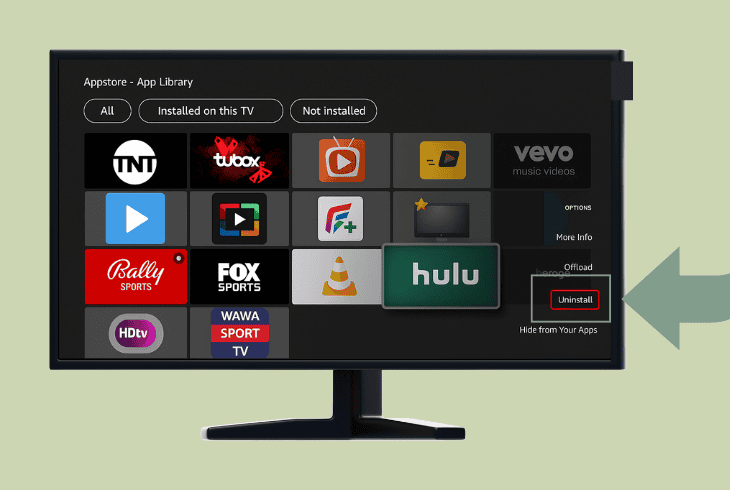
- To reinstall apps on your Fire TV, go to “App Library”, locate the Hulu app under “My Apps”, and choose the “Uninstall” option.
Now, once the app is removed, you can quickly redownload it at “My Apps” → “Not Installed”.
Your Fire TV keeps a registry of the previously installed apps and allows you to redownload.
9. Restore the TV to Default Settings
If nothing else has worked and the Hulu app not working on Fire TV despite your efforts, we recommend restoring the default settings of the TV.
The procedure will erase all content and settings on your TV permanently, but it yields the greatest chances of eliminating the error.
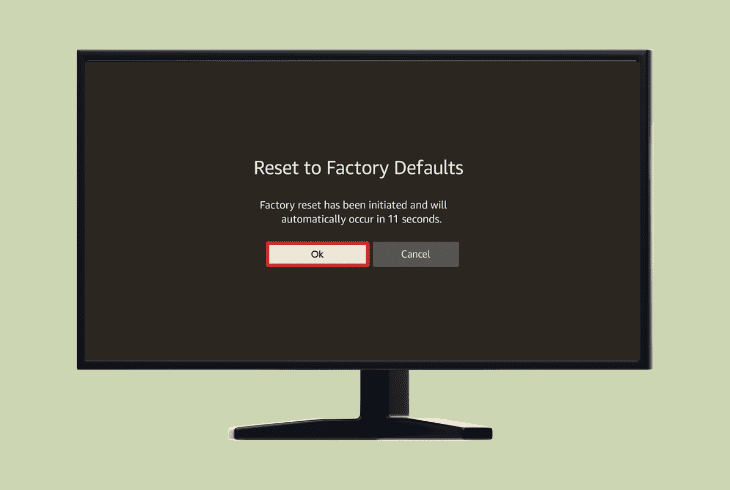
Here’s how to reset the Fire TV to default settings:
- Access the “Settings” app and go to “My Fire TV”.
- Select “Reset to Factory Defaults” in the settings.
- Now, follow the on-screen instructions to finalize.
After approving the reset, your Amazon Fire TV will temporarily power off for about 1–2 minutes while initializing all system settings.
Do not interfere to avoid mistakenly cancelling the process.
📍Note: Contact Amazon Customer Service if you are still experiencing issues with the Hulu app!

Finn Wheatley, a Master’s graduate in Computer Science from UCL, London, honed his skills at small data science consultancies. There, he helped large corporations enhance their data capabilities by deploying cutting-edge machine learning analytics and resolving technical hurdles.