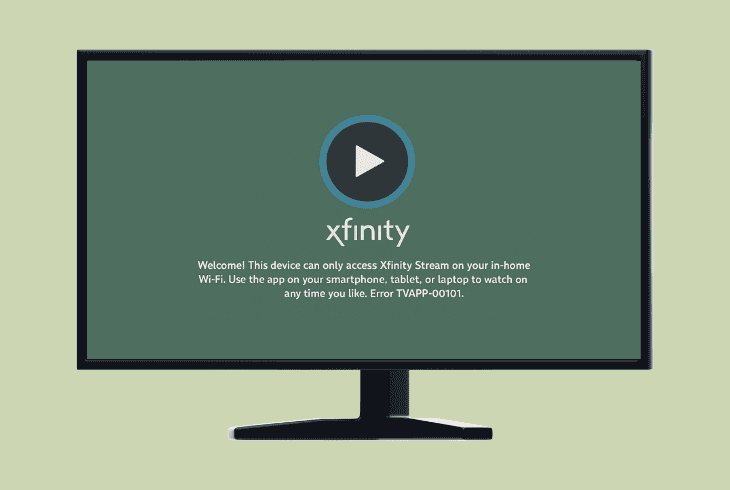Hulu App Not Working On Apple TV? (Try This Quick Fix!)
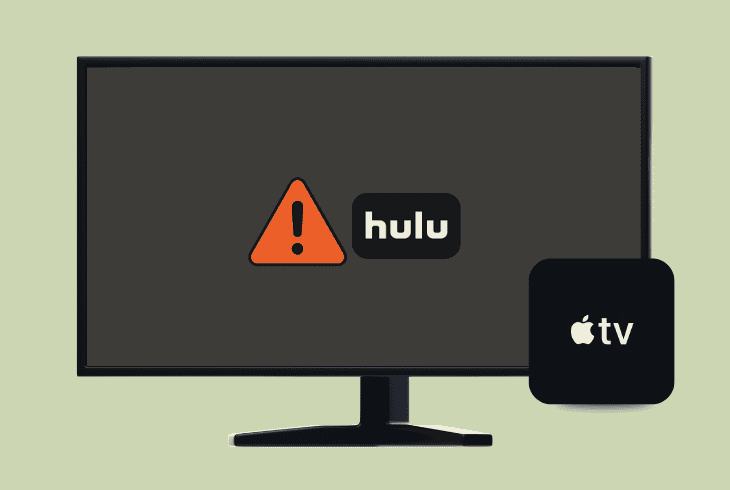
We know how frustrating it must be when your Hulu app not working on Apple TV, especially when it comes down to a paid streaming service.
That’s why this quick guide will walk you through the entire troubleshooting process in under 5 minutes and help you identify and fix the issue.
Without further ado, let’s get into troubleshooting!
Hulu App Not Working on Apple TV – 9 Quick and Easy Steps!
📍Note: Test and check whether only Hulu or other apps are not working on your Apple TV.
1. Check the Hulu Service Status
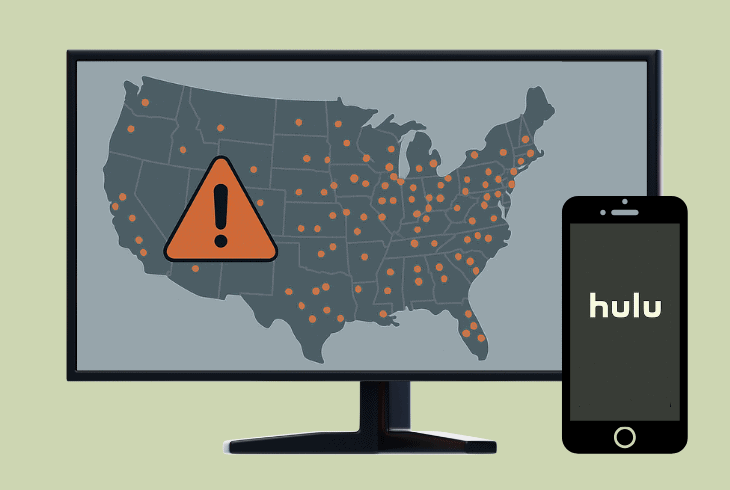
If the Hulu application is not working on your Apple TV, it’s worth trying to identify whether the issue is on your side or theirs.
Sadly, Hulu does not have a dedicated status page, so you can use a third-party tool that tracks their streaming services.
Alternatively, you can check the official Hulu social channels for potential acknowledgement of an ongoing outage or maintenance.
If you can’t find anything, keep reading!
2. Force-close your Hulu TV App
Sometimes, there is a temporary bug that prevents your Hulu app from working normally, and force-closing the application helps in most cases.
To force-close an app on your Apple TV, press the “Home” button twice quickly, so the window row appears, and then go over the Hulu app and swipe up.

This forces the application to close.
Now you can open the app cleanly and check whether it works!
3. Verify your Apple TV is Online
Yet another important reason why the Hulu app wouldn’t work on your Apple TV is that you are offline or your network is unstable.
The easiest way to check whether your Apple TV is online is by trying to stream something from another application.
Alternatively, you can go to “Settings” → “General” → “Network” → “Test Network” and check whether you’re connected.
If not, we’ve got a few troubleshooting steps:
#1 – Rebooting Network Hardware:
The first step is to reboot your network hardware, involving your modem, gateway, and router, of course, based on what you’ve got.
Just unplug everything for ~60 seconds and connect back in.
#2 – Adjusting New Apple TV DNS:
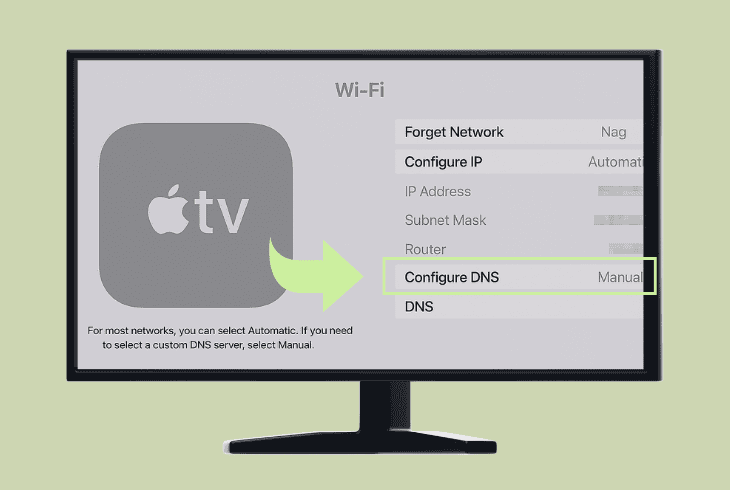
To adjust your DNS settings, go to “Settings” → “General” → “Network” → “[Your Network]” → “Configure DNS” → “Manual”.
Then, try using Google or Cloudflare’s DNS:
#3 – Switching to the 2.4 GHz Wi-Fi:
If you use a dual-band router, meaning that you have more than one network (e.g., 2.4 and 5 GHz) band, go for the 2.4 GHz Wi-Fi.
Yes, it’s quite slower when compared to the 5 GHz, but for streaming content, you don’t need speed; you need reliability.
The 5 GHz Wi-Fi is faster, but if your Wi-Fi router is in a different room, chances are that you are facing constant internet dropouts.
To change the Wi-Fi on your Apple TV, go to “Settings” → “General” → “Network” → “[Your Network]” → “Forget Network”. Choose the 2.4 GHz Wi-Fi, insert the password, and connect.
💡Quick Tip: If you are concerned that Hulu is not working because of your internet connection, just share a Personal Hotspot from your phone and connect your Apple TV to it, so you can test.
4. Try to Sign In to Hulu Elsewhere

If Hulu not working on Apple TV, despite a strong internet connection, perhaps you can narrow down the possibilities by testing on a different device.
Hulu is available for phones (Android and iOS), browser streaming, and smart TVs (Roku, Fire TV, Samsung TV), so surely there is going to be a place to test.
If the Hulu app is not working on your secondary device as well, this justifies our suspicion that the fault may not be on your end.
5. Verify Hulu’s Subscription Status
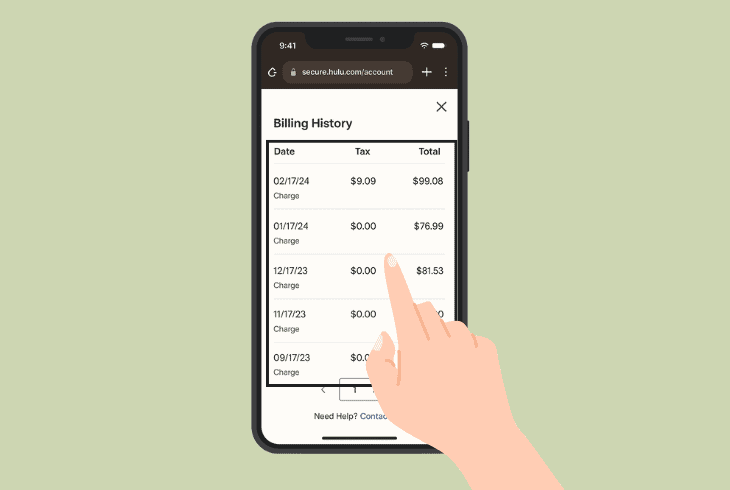
To stream Hulu, you need to have an active subscription.
If your Hulu membership expired, this explains why the app wouldn’t work on Apple TV or any other device in your home.
Before going further into the troubleshooting, we advise checking the Hulu subscription, whether the most recent billing cycle was done, and if your service is active.
Here’s how to check your Hulu membership:
- On a web browser, go to your Hulu Account.
- Search for the section “Upcoming Charges”.
- Click “View History” next to “Billing History”.
If your most recent payment was successful, judging by the date, you can tell whether your Hulu subscription is active or expired.
If everything is intact, return to troubleshooting in the next step!
6. Check the Hulu Streaming Limits
As you know, Hulu offers different subscription packages, and most of them only allow up to two devices to stream simultaneously.
You can still log in to your Hulu account on as many devices as you want, but you are limited to streaming simultaneously on two screens.

This is unless you have the Unlimited Screens Add-on.
Here’s a quick breakdown of the Hulu packages:
So, if two other devices are currently streaming Hulu through your account without the add-on, the app on your Apple TV wouldn’t work.
So, check with your family and friends to ensure that nobody else is currently streaming Hulu content.
⚠️Important – Your Account Might be Hacked!
If you’re concerned that somebody has access to your Hulu account and is actively streaming, you can sign out from ALL devices at once (including your Apple TV).
Sign in to your Hulu account through a web browser, go to the “Privacy and Settings” section, and click on “Protect Your Account”.
From there, you can select “Log out of all devices”.
📍Note: We also recommend changing your password!
7. Update the Apple TV & Hulu App

If your Hulu app on Apple TV not working, it’s time to update both the Hulu app and your Apple TV to ensure that there is no software version mismatch.
If your app or Apple TV has not been updated in a while, there could be compatibility issues between the TV firmware and app build.
How to Update Apple TV:
To update your Apple TV, verify that you’re connected to the internet and go to “Settings” → “System” → “Software Updates” → “Update Software”.
How to Update Hulu App:
To force your Apple TV apps to update, go to the “Settings” of your Apple TV, choose “Apps”, and enable “Automatically Update Apps”.
Then wait a few minutes to check whether Hulu will start updating.
8. Uninstall & Install the Hulu App
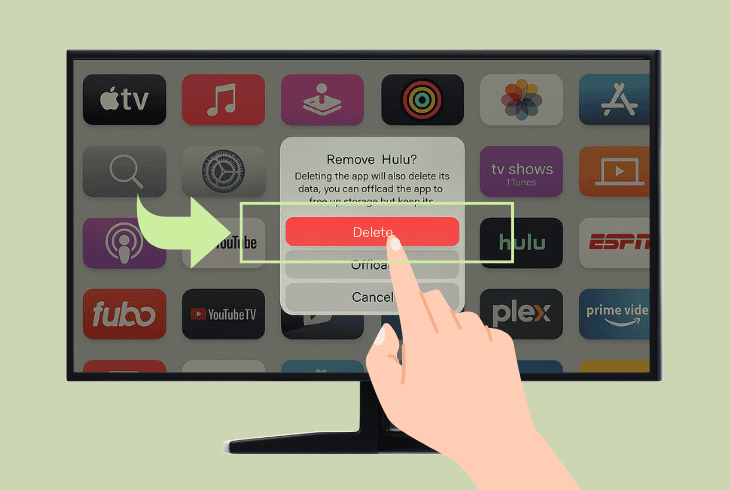
Sometimes, all you need to resolve application-related issues is a clean reinstallation, which will verify that your app is up-to-date and there are no missing files or corruption.
However, this will sign you out of your Hulu account in the app.
To uninstall the Hulu app on Apple TV, highlight the app and press and hold the center key on the remote until the options appear.
Then, choose “Delete App” and select “Delete” to confirm.
Now, you can cleanly download Hulu from the App Store and test.
9. Reset your Apple TV to Defaults
If the Hulu app not working on Apple TV, as a last resort, you can factory reset the TV, which will permanently erase everything.
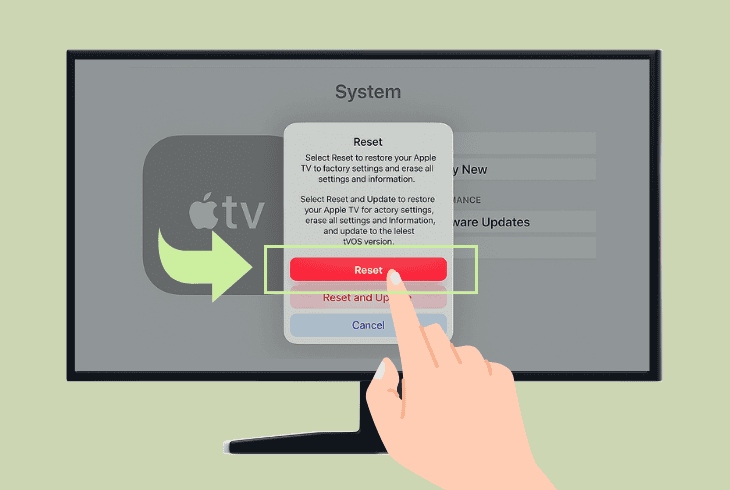
If you’re ready to lose your apps, TV settings configuration, and other data on your TV, go ahead and try this method.
To factory reset your Apple TV, go to “Settings” → “System” → “Reset” → “Reset” or “Reset and Update” and wait out the process.
📍Note: If the Hulu app is the only app on your Apple TV that’s not working, get in touch with Hulu Customer Service for more help.

Finn Wheatley, a Master’s graduate in Computer Science from UCL, London, honed his skills at small data science consultancies. There, he helped large corporations enhance their data capabilities by deploying cutting-edge machine learning analytics and resolving technical hurdles.