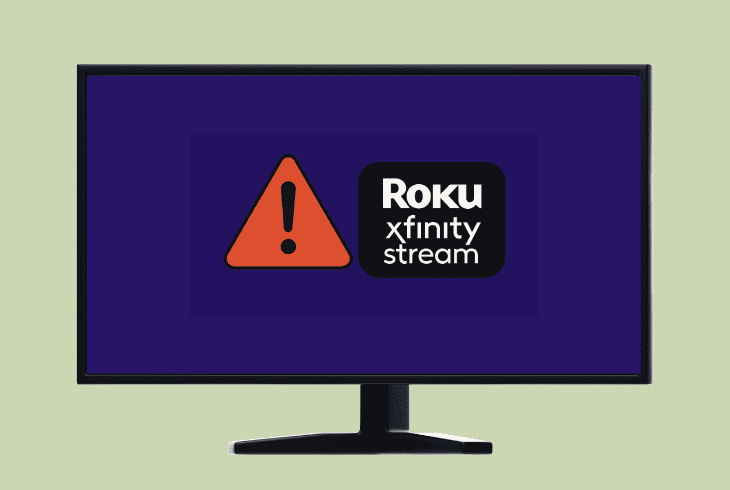Hulu Airplay Not Working? (Here’s the Quick Fix!)
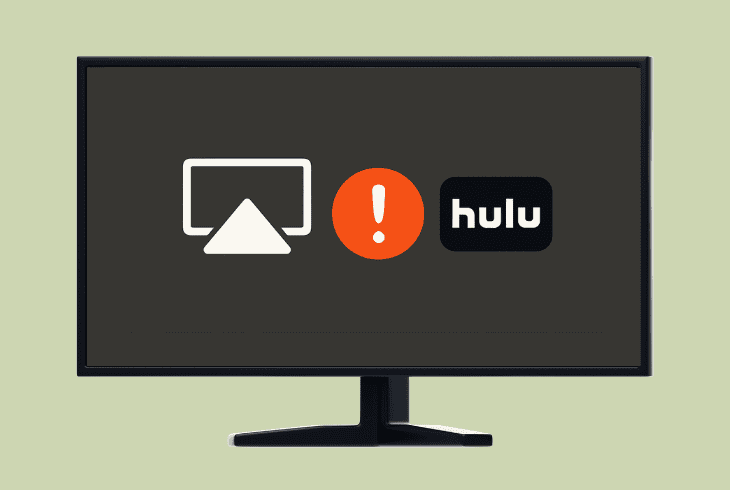
Streaming should be simple, but when Hulu AirPlay not working in your setup, something as simple as screen mirroring could turn into a nightmare.
Whether you are attempting to AirPlay the Hulu content through your iPhone, iPad, or Mac to your Apple/Smart TV, this guide is designed to help you.
In most cases, it is something simple, such as:
However, there could also be underlying issues with the Hulu servers.
Either way, keep reading to discover the best solutions!
How to Fix Whenever Hulu AirPlay Not Working?
📍Note: Have you attempted to force-close the Hulu app and reboot your TV at the same time?
1. Pair Both Devices to the Same Wi-Fi
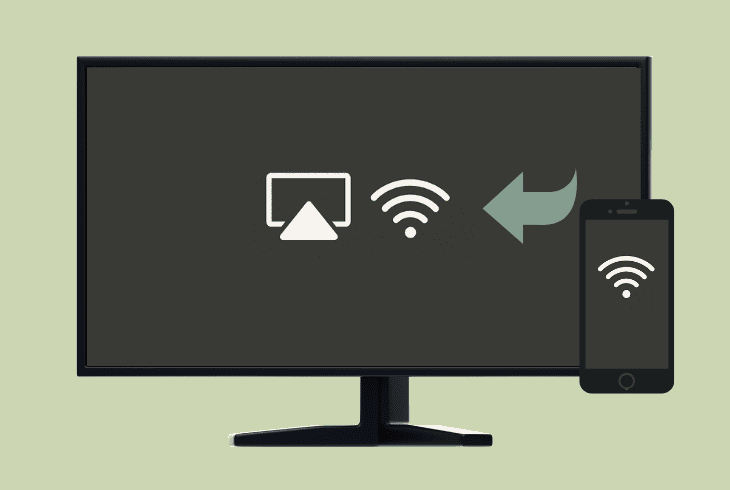
The AirPlay feature will not connect your devices unless they are on the same network and same Wi-Fi frequency.
This applies to users who have dual-band routers or use mobile data on the device they are casting from (iPhone, iPad, Apple TV).
First, let’s verify that your sending device is on the correct Wi-Fi!
1.1 How to Change Wi-Fi on iOS Devices (iPhone/iPad/Mac):
- Open the Settings app on your sending iOS device.
- Now, tap or click on “Wi-Fi” or “System Preferences”.
- After that, wait until all Wi-Fi networks have loaded up.
- Pair to the 2.4 GHz or 5 GHz frequency of your router.
- Enter the password and wait until the device connects.
1.2 How to Change Wi-Fi on Receiving Devices (Apple/Smart TVs):
- Access the “Settings” app in the settings of your TV.
- Navigate to the “Wi-Fi” or “Network” tab from the list.
- Tap the same Wi-Fi as the one on your other device.
- Re-enter the password to verify the Wi-Fi connection.
After the connection on both devices is successful, re-launch the Hulu app on the sending unit and check if the receiving device shows up in the AirPlay menu.
If the device does not appear at all or the connection fails repeatedly, there is another solution…
2. Enable “AirPlay” on your Television
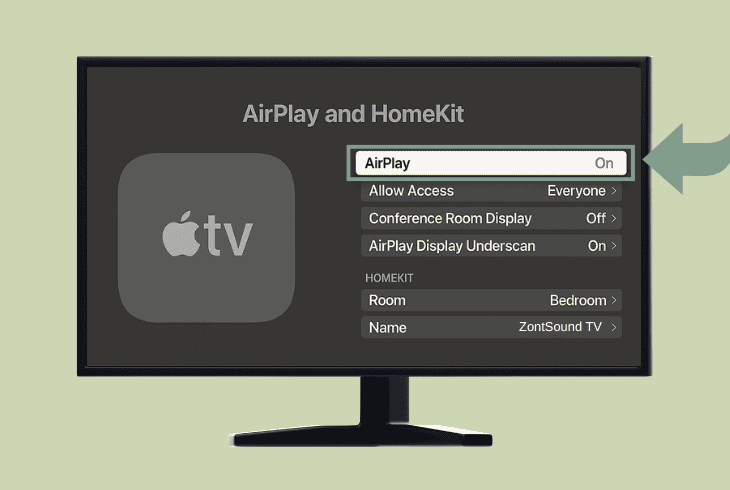
To pair via AirPlay, there are three requirements you must meet: an enabled AirPlay feature on the receiving device, supported AirPlay on the sending device, and an app that supports AirPlay.
The next step is to verify that the AirPlay feature is enabled on your compatible Apple or Smart TV, since it is supported by default on most sending iOS iPhone and iPad devices.
2.1 How to Enable AirPlay on an Apple TV (4th Gen or Later):
- Access the “Settings” tab and go to “AirPlay & HomeKit”.
- Scroll down and highlight the “AirPlay” slider in the menu.
- Press “OK” on the Apple remote to activate the function.
2.2 How to Enable AirPlay on Most Smart TVs:
As long as the AirPlay feature is supported by your third-party smart TV, you should be able to find it under “Settings” → “Wireless” or “AirPlay”.
Set the feature to “On”, then relaunch your Hulu application on the sending device and check whether the TV shows up in the pairing tab.
3. Cast Different Content From Hulu

The reason why the AirPlay Hulu not working isn’t working could be due to an incompatible media or content within the platform.
That’s why we recommend attempting to cast several different broadcasts to your receiving device.
So, head back to the homepage of the Hulu app, play any type of content, preferably from another TV show or movie section.
Then, check if your TV will show up in the menu!
4. Check for Updates of the Software
You must verify that all three instances are up-to-date: the Hulu app and both the receiving and sending devices.
An outdated version of the firmware could result in compatibility issues 90% of the time, so it is best to maintain the latest version of all AirPlay-enabled devices in the setup.
4.1 How to Update the Sending Device (iOS):

- Access the “Settings” app and go to “General”.
- Enter the “Software Update” tab and then wait.
- After 5–10 seconds, the newest OS will appear.
- (Optional) Tap “Software Update” for initiation.
4.2 How to Update the Receiving Device (TV):
4.3 How to Update the Hulu Application:

The Hulu app must be updated on the sending device, as it doesn’t need to be installed on the receiving device.
So, access the App Store on your sending device and verify the Hulu app is up-to-date through the “Pending updates and release notes” tab.
📍Note: Both your receiving and sending devices must maintain a stable internet connection in order to conduct updates of the software.
5. Try to Cast Hulu Through a Browser
A quick way to identify whether the problem is with the internet connection, your TV, or the Hulu application is to AirPlay through the web.
So, both the app and browser versions of the Hulu app support the AirPlay feature, so you can pinpoint the problem almost right away.

Follow these steps to test the Hulu AirPlay through a browser:
- Navigate to the official Hulu website on your sending device.
- Now, sign in to your user account through the provided fields.
- Stream any content from the homepage of the Hulu website.
- Press the AirPlay icon located in the upper screen corner.
- Check if your receiving device (TV) will appear in the section.
To establish a connection with your TV, press the local connection within the AirPlay menu, and the content will be automatically transferred to the device’s screen.
Keep in mind that you do not have to install the Hulu application on the receiving device in order to use AirPlay over the web.
6. Troubleshoot Networking Problems
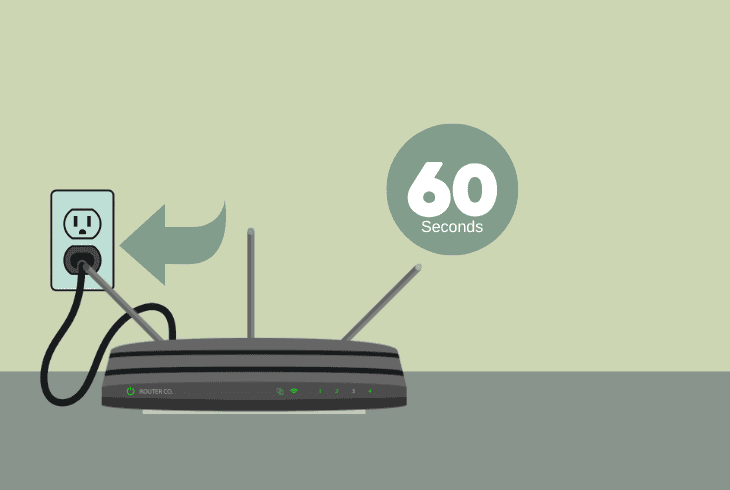
If Hulu not working on AirPlay persists despite everything we’ve tried, you’re probably starting to suspect the issue lies with your network or Wi-Fi–and you’re absolutely right.
There are several things you can do to restore the connection stability of the Wi-Fi & network in a few easy steps.
Let’s start with the simplest–a router reboot!
#1 – Power Cycle the Wi-Fi Router:
The router power cycle is perhaps the simplest solution you can attempt and the most effective at the same time.
All you have to do is suspend the power supply of the device for ~60 seconds until all of the residual power has discharged.
#2 – Reduce Wi-Fi Router Usage:
Reduce the usage of your network router’s resources as much as possible by disconnecting other devices and preventing high-data processes such as downloading and uploading.
This should increase the performance of your router significantly, in case of any unexpected issues.
#3 – Relocate the Network Router:
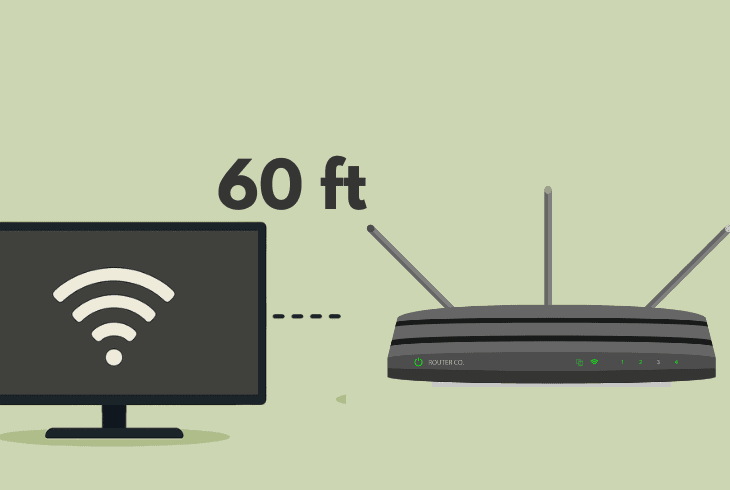
Too large a distance between your casting devices and the router could also have a significant impact on the connection quality and, of course, the AirPlay feature.
So, we recommend moving the router within a ~60 feet range from your devices (or vice versa) to improve the Wi-Fi signal.
📍Note: In case none of this works, we recommend contacting your ISP and demanding a factory reset or consulting with them for other potential issues affecting your network.
7. Uninstall & Reinstall the Hulu Application
Perhaps, a clean reinstallation of the Hulu application on the sending device could eliminate underlying errors with the AirPlay functionality.
Of course, all of the non-account-bound settings will be permanently erased from your Hulu application after the app has been uninstalled.
7.1 How to Uninstall the Hulu Application:
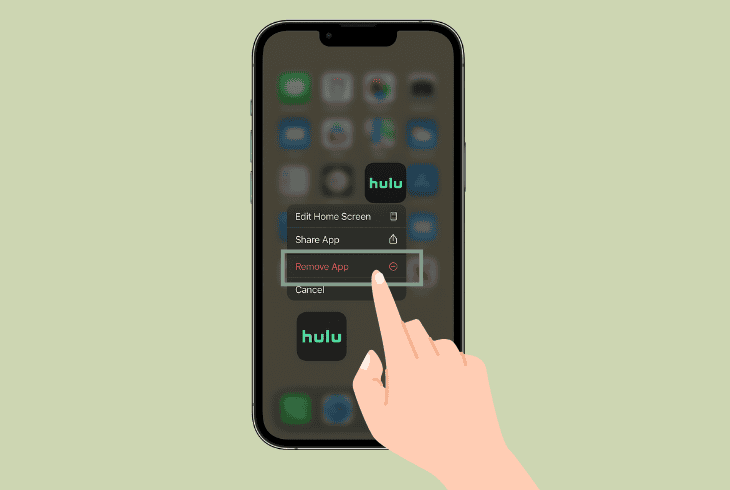
- On your iOS sending device, locate the Hulu app on the homepage.
- Press and hold the app for 2–3 seconds to show the actions menu.
- After that, tap on the red “Remove this app” button from the menu.
- Wait until the application is uninstalled successfully from the device.
7.2 How to Reinstall the Hulu Application:
- Access the App Store and search for “Hulu” in the search field.
- Now, tap the cloud icon to start re-downloading the application.
- After installing successfully, sign back into your account and test.
💡Tip: ZontSound recommends clearing the cache of the Hulu app or offloading for iOS devices once every ~2–3 weeks to maintain the performance and loading speeds.
8. Cast Via a Different Sending Device
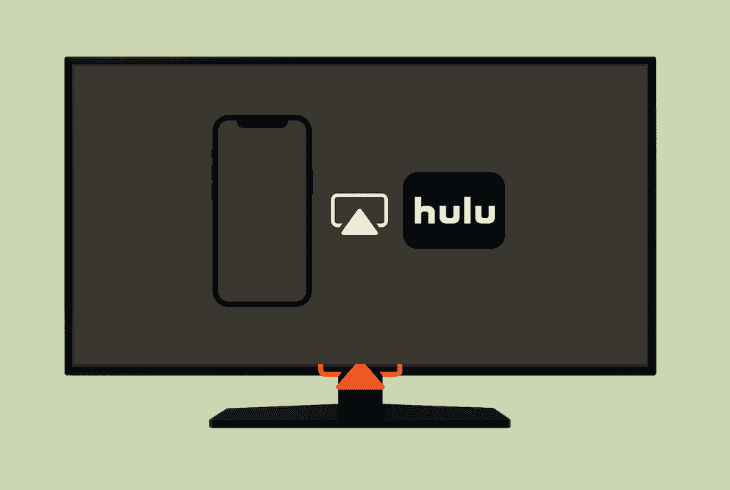
There is a consistent chance that the Hulu AirPlay not working because of a problem with the sending device at this point.
Hence, what we recommend is downloading and installing the Hulu app on another compatible device and attempting to AirPlay the content wirelessly once again.
All you have to make sure of is that the replacement sending device is also AirPlay enabled, and the iOS is above version 16.
Make sure to use your existing Hulu user account for the testing!
⚠️Important: If all else fails, consider restoring both your receiving and sending devices to factory defaults and contacting Hulu Customer Support, since it is still unclear what causes the problem.

Finn Wheatley, a Master’s graduate in Computer Science from UCL, London, honed his skills at small data science consultancies. There, he helped large corporations enhance their data capabilities by deploying cutting-edge machine learning analytics and resolving technical hurdles.