DIRECTV Keeps Freezing? (Here’s How to Stop It!)
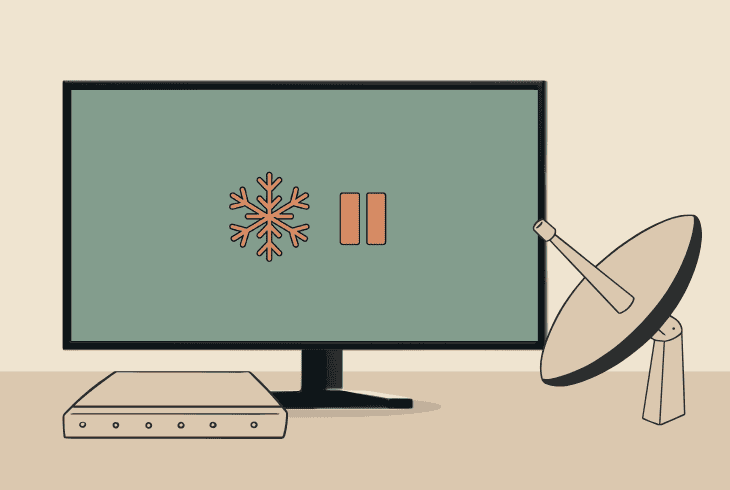
We understand how frustrating it must be when your DIRECTV keeps freezing, whether it’s while you’re streaming something or just while browsing the menus.
Well, don’t worry–there are many possibilities for this issue, ranging from power deficiency, dish signal strength, receiver settings, overheating, and much more…
Let’s get into the thorough guide and fix the issue!
DIRECTV Keeps Freezing – 9 Guaranteed & Expert Solutions!
📍Note: Have you tried power cycling your DIRECTV receiver by unplugging it from the outlet?
1. Check for & Fix Power Deficiency
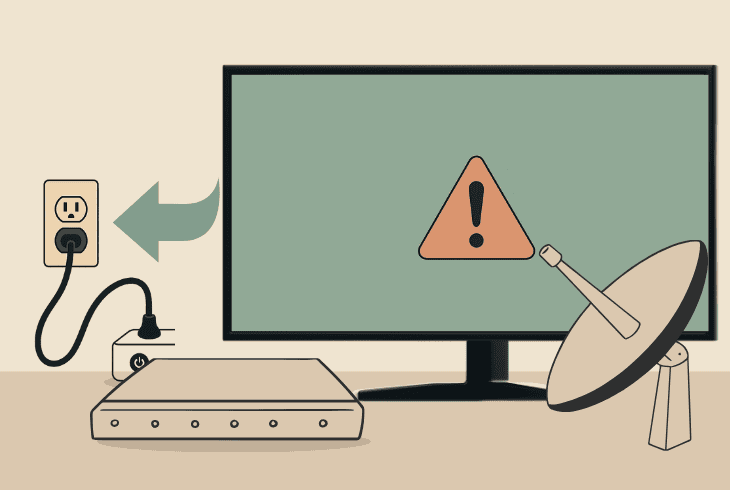
The most common reason for a DIRECTV satellite receiver freezing is a power deficiency, whether it’s coming from the cable, outlet, or third-party plugs.
So, we’re going to walk you through four simple steps to identify and hopefully solve the issue!
1.1 Power Cable Inspection
The first thing to do is to unplug the power cable on both sides and closely inspect whether the connectors are bent, corroded, or if there’s something unusual.
1.2 Power Outlet Inspection
The next thing to check is the power outlet, and possibly test whether it works by connecting a different device, such as a lamp, to it.
You can immediately catch a power deficiency if the light is weak or flickering, which can lead to the constant DIRECTV receiver freezing and restarting.
1.3 Remove External Plugs
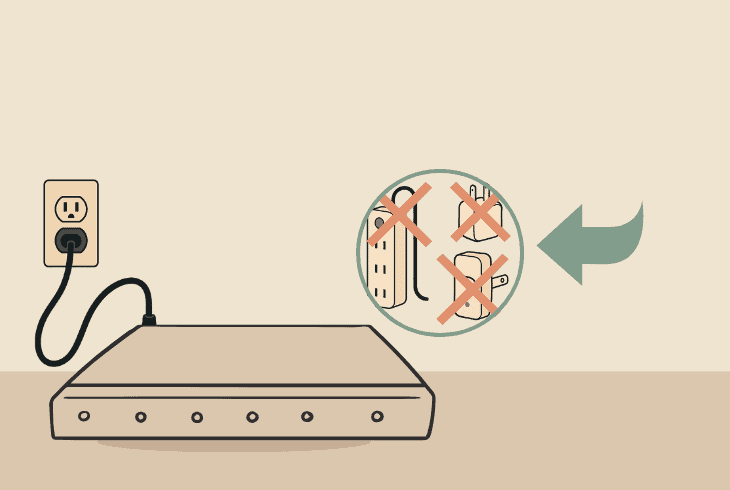
We recommend connecting your DIRECTV receiver directly to the outlet without third-party connectors such as strips, smart plugs, and extenders.
You may also try a different wall outlet to check whether the freezing issue happens because of a specific fuse on your main circuit board.
1.4 Install a Surge Protector
Sometimes the issue comes from a weak or fluctuating power supply, which is common after a recent power outage.
To prevent DIRECTV freezing, we recommend installing a surge protector in the power outlet that you’re using for your receiver.
📍Note: According to some users, the problem comes from the HDMI cable connecting the receiver and TV, no matter how unbelievable this sounds, so you can try connecting to a different TV.
2. Disable the DIRECTV Native Mode
DIRECTV satellite receivers have an option called “Native” mode, which is designed to change the resolution automatically as you’re switching channels.
This is made to improve compatibility and provide you with the best possible resolution when switching between SD & HD channels.
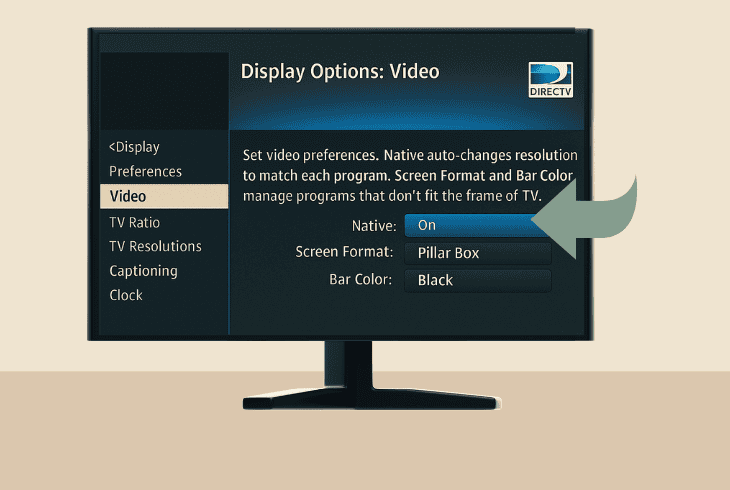
This can sometimes cause a resolution mismatch, which on its own can lead to freezes, low quality (pixelization), and many other picture problems.
To disable the Native mode on a DIRECTV satellite receiver, go to MENU → “Settings & Help” → “Settings” → “Display” → “Preferences” → “Native”.
Then, under “TV Resolutions”, select the resolution that your TV supports. If you’re not sure what to choose, we recommend 1920×1080 (1080p).
📍Note: The 4K channels will always be displayed in 4K on your 4K TV, and disabling the Native mode will not affect this.
3. Update DIRECTV Receiver System
Another quick thing you should try when your DIRECTV receiver or channels are freezing is to update the firmware through the satellite.
To update your DIRECTV satellite receiver, restart the device through the MENU → “Settings & Help” → “Settings” → “Reset” → “Restart Receiver”.
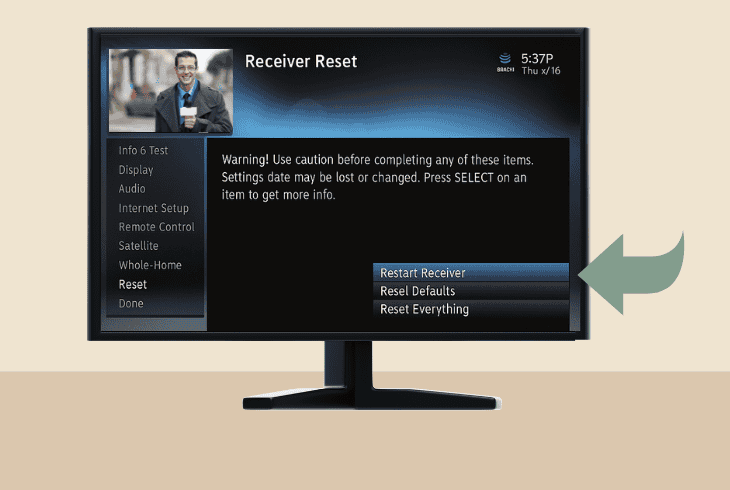
After you see the blue screen, immediately press 0 → 2 → 4 → 6 → 8 on the remote control!
This will start the update process, and when it’s ready, check whether the freezing is still there!
4. Test your Satellite Signal Strength
If only the channels on your DIRECTV receiver are freezing, the problem could be in your signal strength, especially if something with the dish is not intact.
To justify this, you need to perform a quick signal strength test by navigating to the MENU → “Satellite” → “View Signal Strength”.
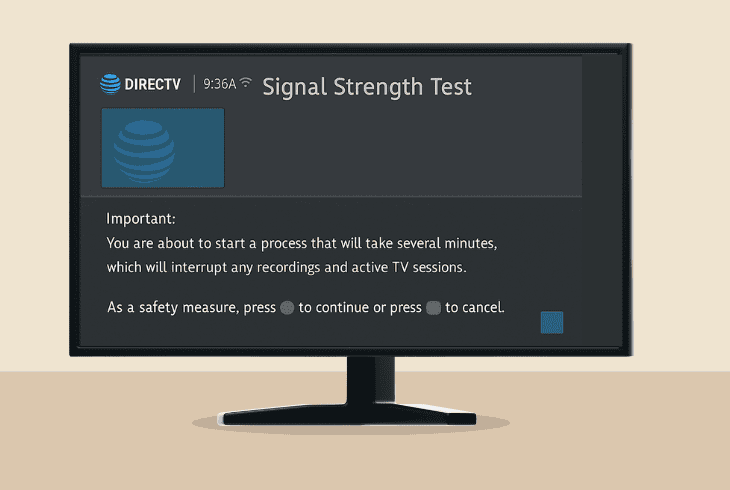
You will soon start seeing the results–anything below a score of “70” is not good, which means that your channels could be pixelated or entirely freeze.
📡Aligning Your Satellite Dish!
If you have identified signal strength issues with your satellite dish, you may need to align it to boost the signal.
However, keep in mind that the problem could be momentary, as bad weather can often impact the signal strength so badly, your DIRECTV receiver channels start to freeze.
⚠️Warning: Aligning your dish is dangerous if the satellite is in an inaccessible place!
To realign your dish, you need to get the Azimuth and Elevation as per your exact location by inputting your ZIP code in the DIRECTV Dish Pointer tool.
Then you’ll need a wrench to undo the bolts holding the stand and mounting bracket, allowing you to correctly adjust the satellite.
To adjust the Azimuth, you’ll need a real compass or a smartphone compass application!
📍Note: Don’t forget to check for dish obstructions like a snow build-up or fallen leaves!
5. Stop DIRECTV Receiver Overheating
If your DIRECTV keeps freezing and restarting, this is a primary sign of overheating because the device is trying to protect the hardware from the heat.
This is an automatic protection mechanism, also known as “thermal protection”, rebooting the system off your receiver when the temperature is too high.
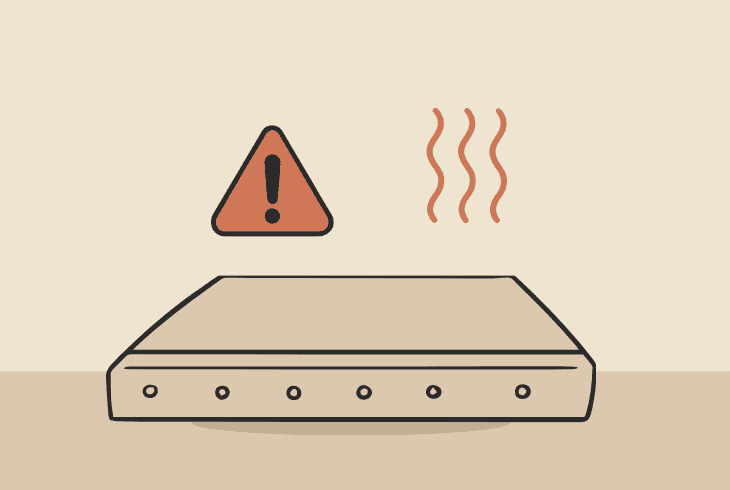
Here are a few ways to prevent overheating on a DIRECTV satellite receiver:
- Give it breathing room: Don’t put the DIRECTV receiver in a tight cabinet or stack other devices on top, as it needs open space for air to move around.
- Keep all the vents clear: Every so often, wipe off any dust or use a can of air to clean out the little holes on the sides and back to provide good airflow.
- Avoid the direct sunlight: Try not to place the DIRECTV receiver by a sunny window or next to something warm like a radiator or heater.
- Use a hard & flat surface: Avoid putting the DIRECTV receiver on a stiff surface like a carpet or soft material that might block the vents underneath.
- Use an external cooling: If it still feels hot to the touch, you can aim a little USB fan at the DIRECTV receiver to keep it cool during the warm season.
One thing is for certain–you need to stop the overheating, otherwise your DIRECTV receiver will continue to freeze and restart when you’re streaming.
6. Reauthorize DIRECTV Receiver
If your DIRECTV receiver channels are still freezing, you should try to reauthorize your receiver through the official DIRECTV website.
This method will refresh the services of your receiver, and you won’t lose any data, so it’s safe to try right away.
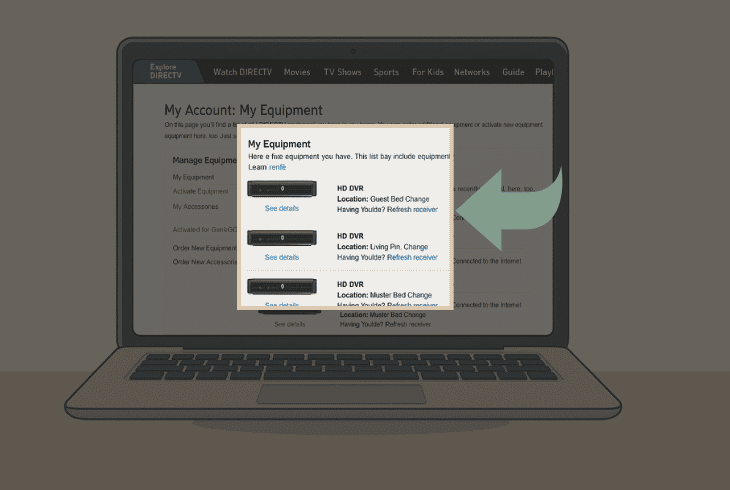
Here’s how to refresh your DIRECTV receiver:
- First, navigate and sign in to your DIRECTV account.
- Go to the “My equipment & services” account page.
- Now, select the receiver and click “Refresh receiver”.
When the process is ready, you need to remain patient for ~3 minutes until all services of your DIRECTV receiver are being reauthorized.
Then, test whether the freezing problems continue.
7. Inspect the Multi Switch or SMW
If you still have your DIRECTV freezing, it’s likely that somewhere along the line, there is an interrupted connection.
The main point of interest here is your SWM (Single Wire Multiswitch), which is the small device that both your satellite dish and DIRECTV receiver are connected to.
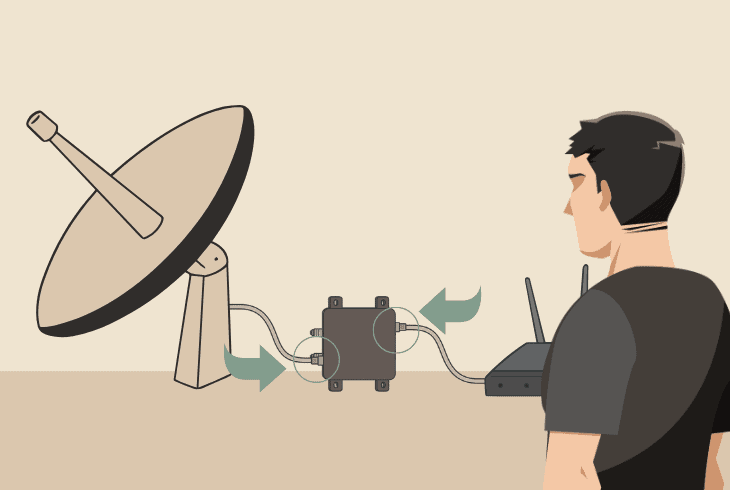
We recommend checking the RG-6 Coax and making sure that it’s tightly connected.
Inspect the Coax coming from the dish and connecting into the SWM and the Coax from your receiver box.
💡Tip: If you also have a splitter, verify the connections there are secure as well, or try to bypass the splitter to check if your DIRECTV keeps freezing.
8. Try Repeating the Satellite Setup
Sometimes, the problem is solely on the software level, and when there is a bug with the setup, the DIRECTV receiver freezes, restarts, or behaves weirdly.
Hence, a quick thing to try would be to “Repeat Satellite Setup”, which you can do through the “Settings” → “Sat & Antenna” menu.
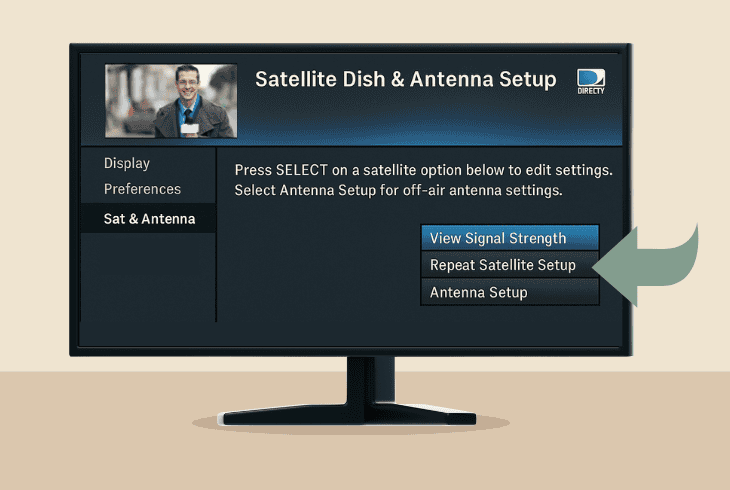
This would carry you through all initialization steps and will hopefully resolve the freezing problem, whether it’s on the receiver system or the channels.
💡Tip: You can also try to “Restore Settings” under the “Satellite Dish Setup” menu!
9. Factory Reset DIRECTV Receiver
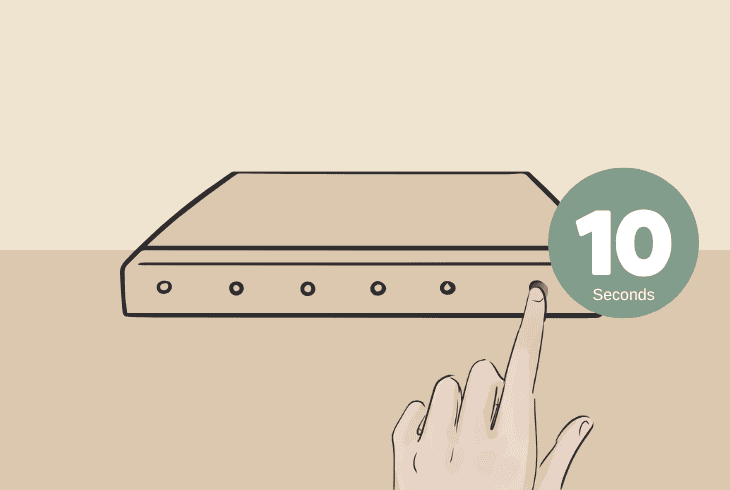
If DIRECTV keeps freezing and nothing else helps, it’s time to erase everything by performing a factory reset procedure.
However, note that this process is irreversible and will delete all your channels, settings, and configurations permanently.
This will factory reset your DIRECTV receiver, and you will need to wait until your box scans and adds all the package channels automatically.
Then, you can test whether the freezing continues.
Note: If you can’t identify where the issue comes from, get in touch with DIRECTV Customer Support.

Finn Wheatley, a Master’s graduate in Computer Science from UCL, London, honed his skills at small data science consultancies. There, he helped large corporations enhance their data capabilities by deploying cutting-edge machine learning analytics and resolving technical hurdles.






