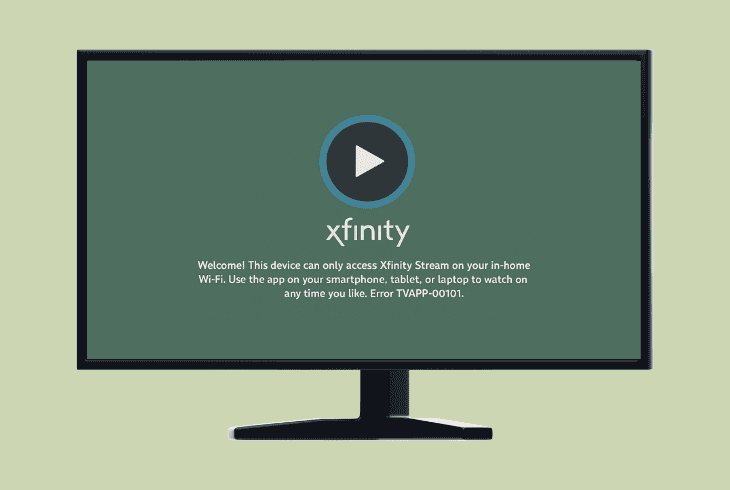Hulu Live TV Not Working On Roku? (Fix It Instantly!)
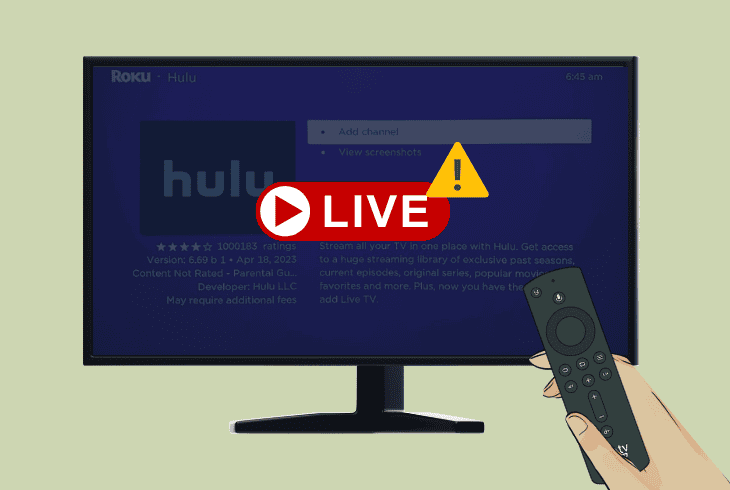
There’s nothing more annoying than when Hulu Live TV not working on Roku just as you are about to relax after a long day and watch your favorite show.
One second, everything is fine, and the next, your screen freezes, the app crashes, or it just won’t load at all.
ZontSound is here for you–we are seasoned professionals at troubleshooting streaming issues, so keep reading to fix the problem in less than 5 minutes.
How to Fix Whenever Hulu Live TV Not Working On Roku?
📍Note: Have you tried temporarily suspending the Roku device’s power supply?
1. Clear Cache Via the Secret Roku Menu
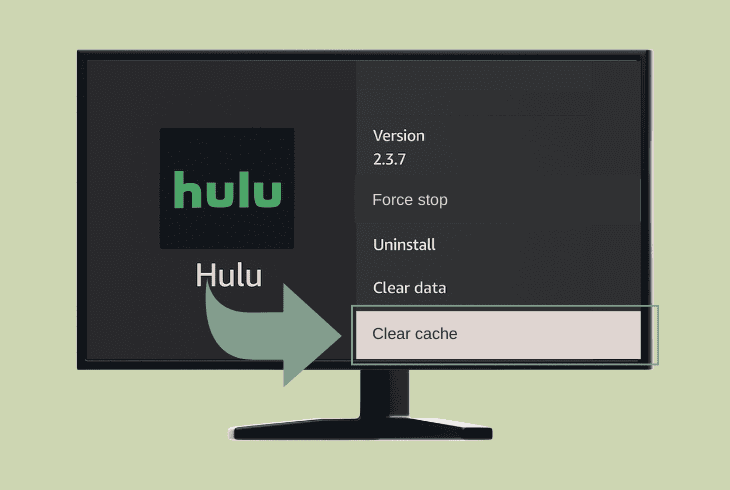
Like any other channel, the Hulu application generates excessive cache files that pile up over time and might impair the performance or lead to issues with particular services.
So, our first recommendation is to use the Roku secret menu to clear the cache of all installed channels.
Follow these steps to clear Roku’s cache via the secret menu:
- Turn on the streaming player and head to “Home”.
- Press the “Home” button x5 times on the remote.
- Press “UP” on the Roku remote control x1 times.
- Press the “Rewind” button x2 times on the remote.
- Finally, press the “Fast Forward” button x2 times.
Now, your Roku streaming player will start cycling through the menu rapidly, which indicates that the cache clear procedure has been initiated.
Stop interacting with the device for at least ~40 seconds until all of the cache files, including the Hulu channel’s, have been cleared.
2. Switch the Roku Wi-Fi Frequency (2.4 GHz / 5 GHz)
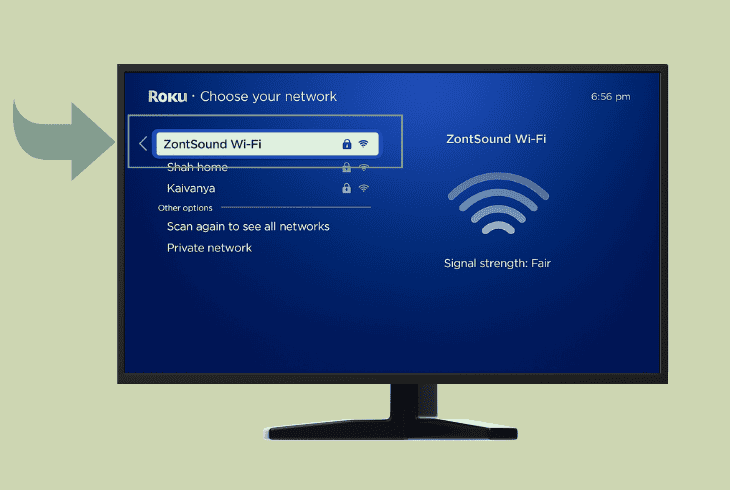
Well, a simple way to diagnose if the issue with the Roku Live TV function is with the internet connection or not is cycling the Wi-Fi frequency.
All types of Roku players, including the streaming box and streaming sticks, are dual-band enabled.
📍Note: Only proceed with the instructions below if you have a dual-band router that works on two separate Wi-Fi bands–2.4 GHz and 5 GHz.
Here’s how to change the Wi-Fi frequency on Roku:
- Access the “Settings” menu on your Roku player.
- Go to “Network” and select “Set up connection”.
- Press on “Wireless” and wait until all Wi-Fis show.
- Now, select the alternate frequency of your router.
- Verify the SSID, input the password, and connect.
If the connection is successful, you will be brought back to the homepage of the Roku player and ready to stream any on-demand online content.
On a side note, ZontSound recommends testing if all other functions of the Hulu application are functional.
3. Temporarily Tweak the Router DNS

Some ISPs (Internet Service Providers) might filter or delay the live content delivery of the Hulu platform, which causes it to not load or buffer excessively.
So, the next step is to temporarily set your network router to the Google or Cloudflare DNS and test the Hulu Live TV functionality.
Accessing and adjusting the router DNS consists of several simple steps!
Step #1: Acquiring the Default Gateway:
The first step is to find and note the router’s Default Gateway IP address, which can be found on a sticker at the bottom.
Alternatively, you can view it by typing “ipconfig” in the CMD of a connected device.
So, either way, once you have the IP, you can proceed to access the GUI and adjust the network settings.
Step #2: Gain Access to the Router GUI:
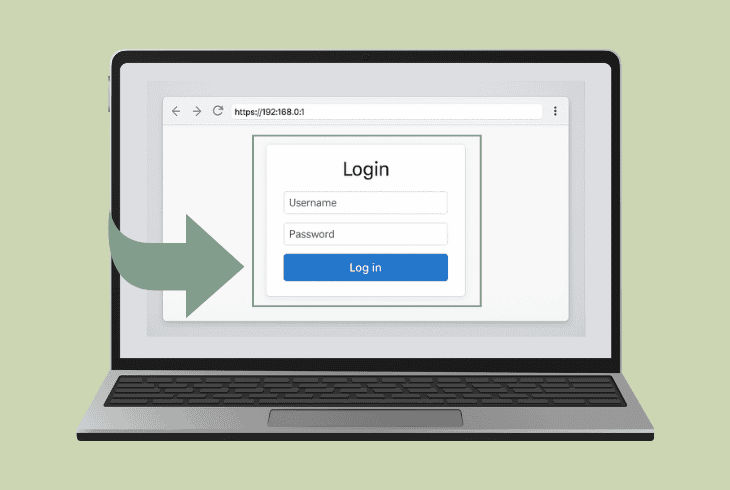
Now, copy the default gateway to your PC’s clipboard, open a web browser, and paste the IP in the address field.
Press “Enter”, wait until you are redirected to the ISP’s sign-in page, and use “admin/admin” or “admin/password” to access the graphical interface.
Step #3: Assign the Correct DNS Values:
Once you are inside the router’s settings, the next step is to tweak the primary and secondary DNS addresses.
Based on whether you are going to use Google or Cloudflare, you might have to adjust only one of the fields.
In most interfaces, the DNS settings can be found under “Network” → “DNS” or there will be a separate “DNS” tab in the side/drop-down menu.
Now, here are the DNS values we recommend you use:
If your router already uses one of the DNS values, test the opposing one, and once you are done, register the changes and exit the digital interface of your network router.
4. Test Through a Temporary Profile
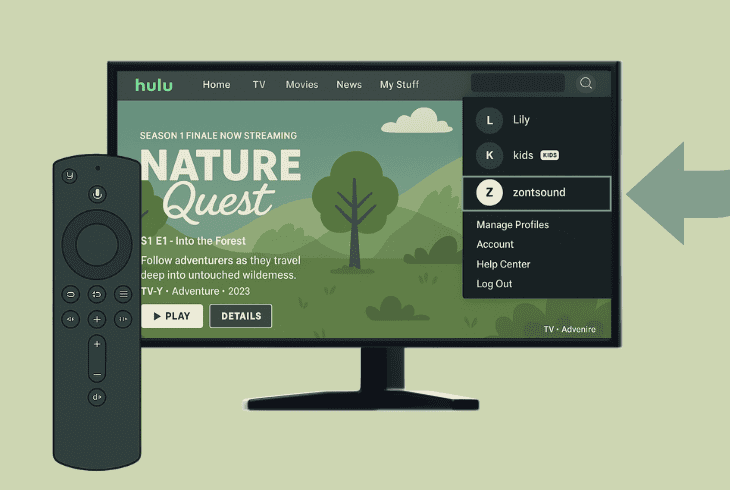
Perhaps the Hulu Live not working on Roku TV might have something to do with the status of your account and your standing with Roku.
So, before attempting any complex resolutions, we recommend setting up a temporary user profile from your existing Hulu account and testing.
Follow these steps to test Hulu through a different user:
- Launch the Hulu application on your Roku player.
- Now, sign in to your account if you are logged out.
- Press the plus icon to register a new user profile.
- Assign a name and enter Hulu using the new user.
Now, test the functionality of the on-demand content on Hulu and then check if the live TV on the platform is loading and working properly.
5. Adjust the System Time of the Roku
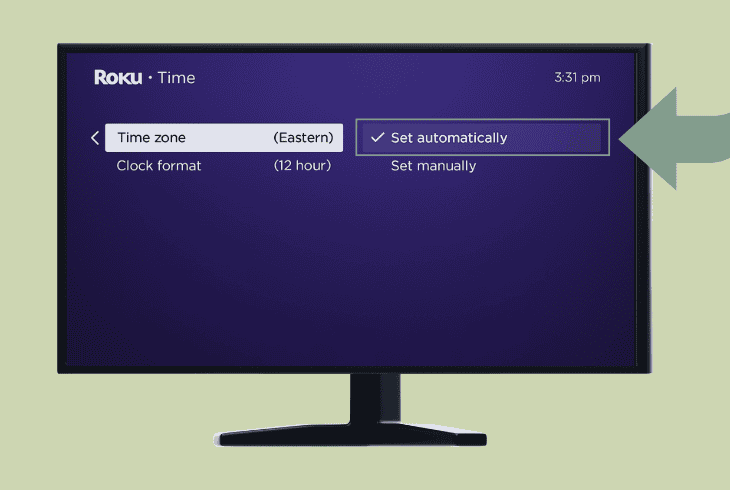
If your Roku streaming player’s clock is misconfigured, the live TV within the Hulu platform might fail to load.
An accurate time synchronization with your player’s region is crucial for live broadcasting licensing and DRM, so it is best to set it to “Automatic” through the settings.
Here’s how to adjust the Roku system time in easy steps:
- Access the “Settings” and navigate to “System”.
- Navigate to the “Time” menu from the category.
- Next, highlight the “Set Automatically” section.
- Press “OK” on the remote to start the calibration.
The automatic clock calibration of your Roku player might last between 10 and 50 seconds.
Do not interact with the player or press any buttons on the remote before the process is finalized.
6. Try Casting the Hulu Live TV Content
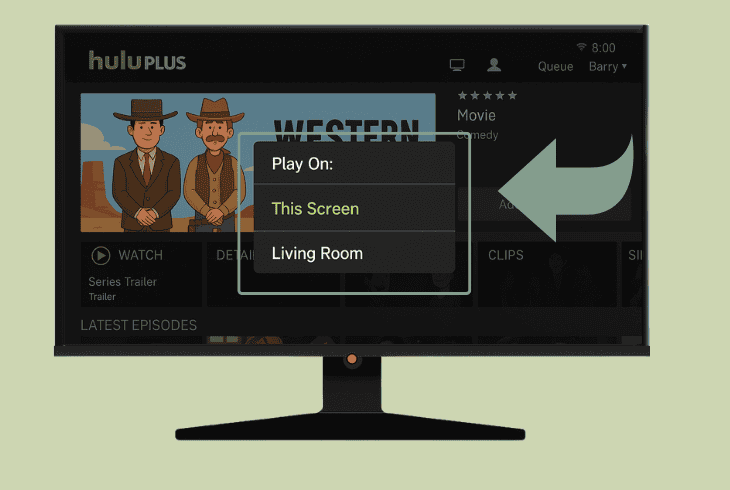
Airplaying Hulu Live TV content from a local device on your network is a solid way to identify if the problem is with your Roku player or the application itself.
All you need is to download the Hulu app on your mobile device, for example, and make sure it is on the same Wi-Fi as Roku.
Then, sign in to your existing user account (the same as the one on your Roku) and select the same profile your Roku uses.
Now, play any content and tap the “Cast” icon in the upper-right corner, and wait for all of the locally available devices to appear in the list.
Press the connection of the Roku player and check if the content you have cast shows up on the screen of your TV.
⚠️Warning: Not all live TV content within the Hulu app is available for casting. If there is no “Cast” button on the current broadcast you have put on, then test with a different channel until one supports it.
7. Check for Conflicts with Other Channels
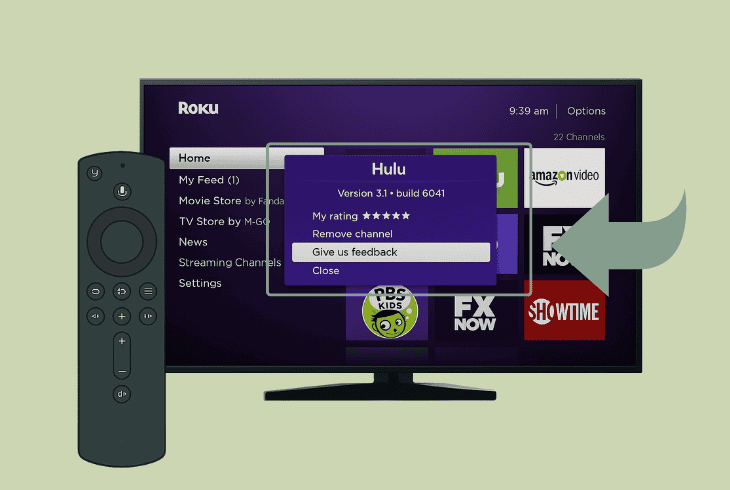
Users reported that the live TV content available through the Hulu channel might conflict with other broadcast channels available on your device.
If Hulu Live TV stopped working just recently, check if it happened after installing a particular channel or adjusting a particular setting.
This could narrow down the problem and allow you to check other installed channels for potential conflicts with the content of the Hulu app.
- ZontSound recommends temporarily uninstalling all channels you have downloaded to your Roku player in the last 2 weeks, rebooting, and then testing the Hulu Live TV.
If the issue persists, then it is becoming almost certain that the problem is with the Hulu channel itself.
Let’s learn how to reinstall it!
8. Uninstall & Reinstall the Hulu Channel
If the fault with Hulu’s live TV persists, then it is almost certain that the channel itself must be reprogrammed.
After clearing the cache in the first solution and attempting a variety of different solutions so far, a clean reinstallation might be the only way to resolve the broadcasting issue.

Here’s how to reinstall Hulu on your Roku player:
- Use the Roku remote to highlight the Hulu channel.
- Press the “star” (asterisk) button on the remote unit.
- Now, select “Remove Channel” from the side menu.
- Confirm the removal and wait until Hulu disappears.
- After that, launch the channel store on your device.
- Then, redownload Hulu, sign in, and test the Live TV.
If the issue persists after the reinstallation, then it would make sense to suspect potential issues with the Roku player itself…
9. Reset the Roku Player to Default Settings

If you’ve already attempted everything we’ve listed above and Hulu Live TV not working on Roku, regardless, we recommend a clean factory reset.
We understand that erasing content and data on your player just because a single app is a little drastic, but it could be the only way.
⚠️Warning: All content and data will be erased from your Roku device permanently!
- To start the reset, go to “Settings” → “System” → “Advanced system settings” → “Factory reset”.
You could also use the physical button on the Roku player if you have a streaming box.
You will be taken to the same reset preferences menu, where you can finalize the reset process.

Finn Wheatley, a Master’s graduate in Computer Science from UCL, London, honed his skills at small data science consultancies. There, he helped large corporations enhance their data capabilities by deploying cutting-edge machine learning analytics and resolving technical hurdles.