Hulu Says I’m Not At Home? (Here’s What To Do!)
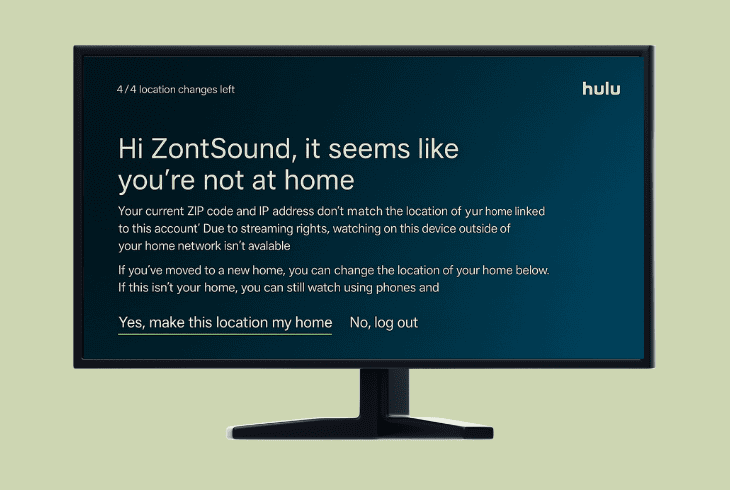
We know the hurdle–Hulu says i’m not at home, but you are, right? Well, that’s pretty common with the Hulu + Live TV package, but don’t worry.
Many things can trigger this error, from bugs with the app to a home address registration failure, and this quick guide will walk you through it.
Here’s the quick list:
But first, let’s learn…
How Hulu Live TV Works?
When you subscribe to the Hulu + Live TV package (with or without ads), you have 30 days to log in to your Hulu account through your home internet.
Also, it does matter what device you use to log in. You need to use a “Living Room” device, as they call it, like Fire TV, Roku, smart TV, or a console.
As long as the device is connected to your home internet via Wi-Fi or Ethernet, the registration will work.
⚠️The registration won’t work from a browser or a phone!
This way, Hulu will automatically set up the home address and acquire the IP address, deciding which Live TV channels you’ll have.
Hence, the bottom line here is that Hulu Live TV will only be available while you are at home, meaning that you need your home internet or Wi-Fi to watch it.
📍Note: You can still watch Hulu Live TV on mobile devices and browsers while away, but you must log in from home at least once every 30 days to retain access.
Hulu Says I’m Not At Home – 6 Guaranteed Ways to Fix!
📍Note: Have you tried force-closing the app and opening it again?
1. Connect to Your Home Internet
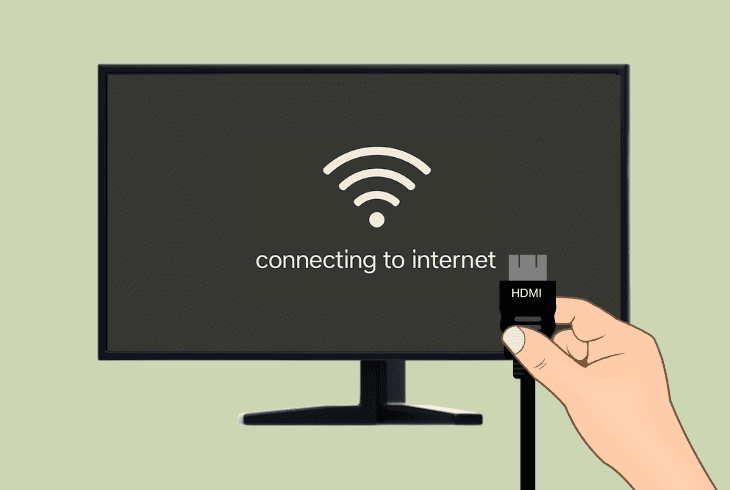
The first and most important step when you’re getting a “not at home” message on Hulu Live TV is to verify that you’re using your registered home internet.
As mentioned, 30 days after subscribing to Hulu, the internet you log in to first and use will be saved and registered as your “Home” internet.
Assuming that your actual home address and network IP are registered, you need to ensure that your streaming device is connected to your home internet.
Your internet here means your Wi-Fi or directly to the router via Ethernet cable.
So, go to your device’s settings and verify!
2. Set Up Home “Home” Manually
If you have moved, or you accidentally logged in from a guest Wi-Fi for the first time after you have subscribed to Hulu + Live TV, your home address might not be the connection you expect.
The automatic registration process doesn’t work on shared Wi-Fi or personal hotspots, only on residential.
What could have happened is that you were logging in from a guest Wi-Fi through a living room device for the first time after subscribing to Hulu + Live TV.
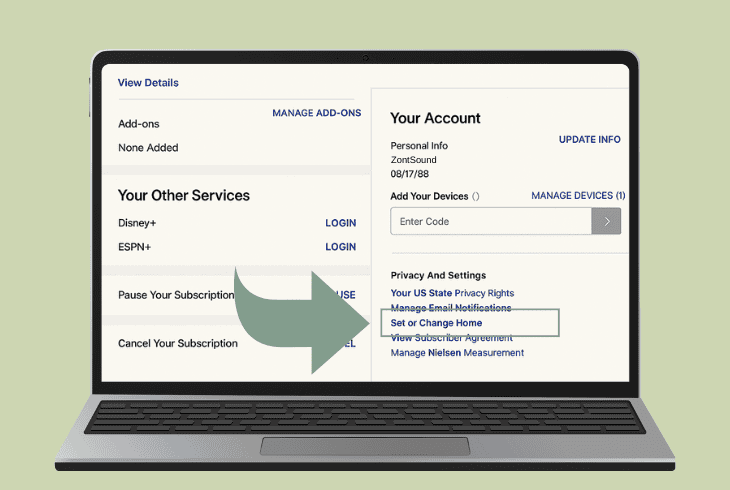
If that happens, Hulu is now looking for your “Home” internet, which apparently, may not be the connection you are using at home.
The only way to fix this is by manually setting your Home internet:
- We recommend using a computer for this process!
- Connect to your home internet via Wi-Fi or Ethernet.
- Then, head to your Hulu Account Page and sign in.
- Choose “Set or Change Home” under the Privacy.
- Based on your connection, a new address will be set.
Don’t forget to update your ZIP code!
As long as your Hulu streaming device is connected to the internet that you’ve used during the “Set or Change Home” process, the Live TV will be available.
📍Note: You can change your home internet address on your Hulu account up to 4 times per 12 months!
3. Stop & Disable “VPN” Services
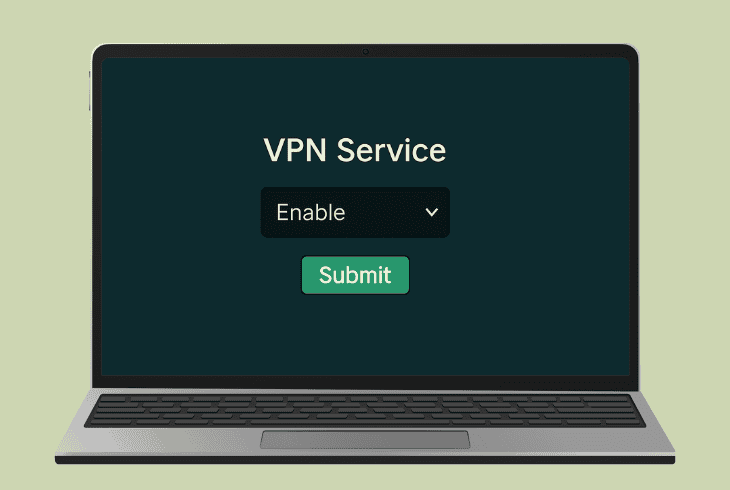
If you are like me, wondering why Hulu says I’m not at home but I am, I have found the answer!
Yes, I was using my registered home internet, but still getting this error. In my case, it turned out to be an enabled VPN service on my smart TV. ‘
If you don’t know, a VPN (Virtual Private Network) is a software made to protect your location on the internet by rerouting your IP address and masking it.
In a nutshell, this means that the Hulu app is not seeing your actual IP address (location); instead, it sees the fake one from your VPN.
Logically, this means that Hulu thinks you’re not using your registered in-home internet, hence the “not at home” error appears.
The only way to solve this is to find and disable your VPN.
It could be a software on your PC, an app on the smart TV/phone, or even a browser extension.
So, look for anything that says “VPN” on your device and disable it or uninstall it.
📍Note: Hulu only accepts residential (non-shared) internet as a valid Home network. Guest Wi-Fi, mobile hotspots, and public networks don’t qualify.
4. Forget & Reconnect to the Wi-Fi
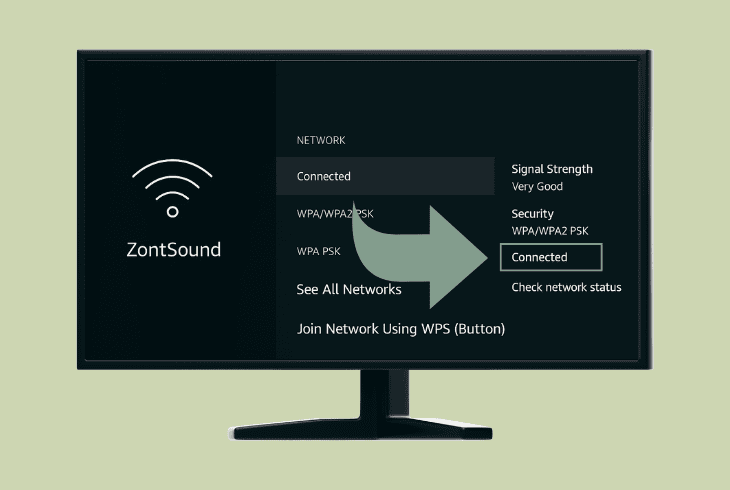
Sometimes, the “not at home” error appears just because of a bug, and all you need to do is just forget and reconnect to your Wi-Fi.
This sometimes clears bugs that can impact Hulu’s IP address and location recognition capabilities, so it’s worth trying.
How to Forget Wi-Fi on Smart TV:
| Tizen OS (Samsung) | Settings → General → Network → Open Network Settings → select your Wi-Fi → Forget |
| Fire TV OS | Settings → Network → highlight your Wi-Fi → press ☰ (Menu) → Forget This Network |
| Roku TV | Settings → Network → Set up connection → Wireless → choose New Wi-Fi to forget the previous. |
| Android TV / Google TV | Settings → Network & Internet → Select your network → Forget Network |
| VIZIO (SmartCast) | Menu → Network → highlight current Wi-Fi → press OK → Choose Forget or Disconnect |
How to Forget Wi-Fi on Smartphones:

| iOS (iPhone) | Settings → Wi-Fi → tap the ⓘ next to your network → Forget This Network → Confirm |
| Android | Settings → Network & Internet (or Connections) → Wi-Fi → tap the network → Forget |
📍Note: If you’re using a web browser on an Ethernet PC, just disconnect and reconnect the cable!
5. Clear the Hulu Application Cache
Sometimes, you could be viewing a cached version of the Hulu app on your device, and usually, a restart does help.
However, the best way to resolve the “not at home” error, especially if you are at home, using your internet connection, is to clear the cache data of the Hulu application.
The cache data contains older versions of the app, remembered details and settings, and when you clear it, you’ll only have to sign in using your account.
How to Clear Cache on Smart TV:
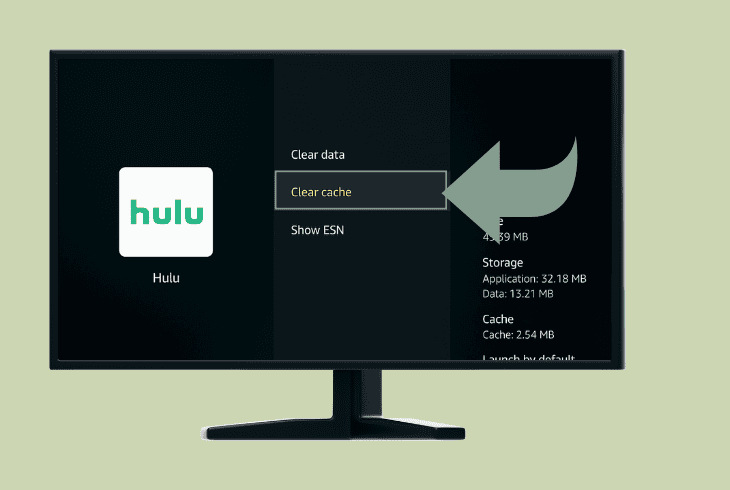
| Tizen OS (Samsung) | Settings → Support → Device Care → Manage Storage → Hulu → View Details → Clear Cache and Clear Data. |
| Fire TV OS | Settings → Applications → Manage Installed Applications → Hulu → Clear Cache and Clear Data. |
| Roku TV | On the remote control, quickly press Home (5x), Up (1x), Rewind (2x), Fast‑Forward (2x). |
| Android TV / Google TV | Home → Settings → Apps → Select app → Storage → Clear Cache and Clear Data. |
| VIZIO (SmartCast) | Settings → Apps → Hulu → Clear Cache |
How to Clear Cache on Browser:
| Google Chrome | Settings → Privacy and security → Clear browsing data → Cached images and files → Clear data. |
| Mozilla Firefox | Settings → Privacy & Security → Scroll to Cookies and Site Data → Click Clear Data… → Check Cached Web Content → Clear |
| Opera | Settings → Privacy & Security → Clear browsing data → choose Cached images and files → Clear data |
| Safari | Preferences → Privacy → Manage Website Data → Hulu → Remove and select Done. |
How to Clear Cache on Mobile:
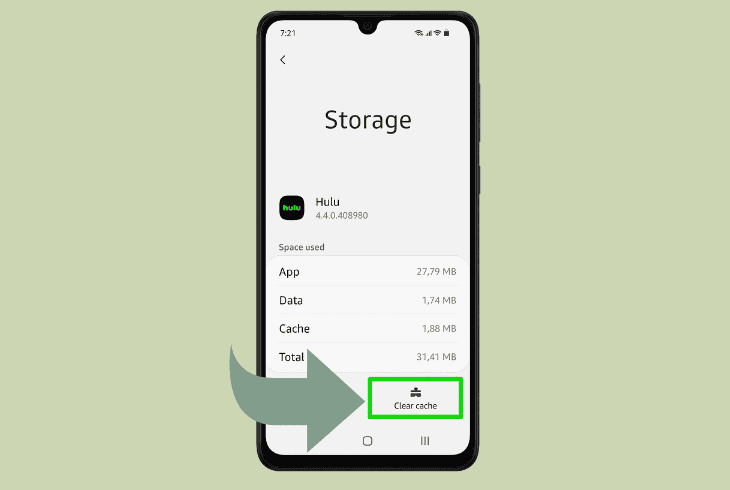
Sadly, if you’re using an iPhone, you can’t clear app cache data!
However, if you’re on Android, just go to Settings → Apps → See All Apps → Storage & Cache → Hulu → Clear Cache and Data.
That’s it.
When the Hulu app cache has been cleared, sign in and test whether the error is there!
6. Reinstall the Hulu Application
If nothing so far worked and Hulu says i’m not at home, even when you are, and you’re using your home internet, it’s time for reinstallation.
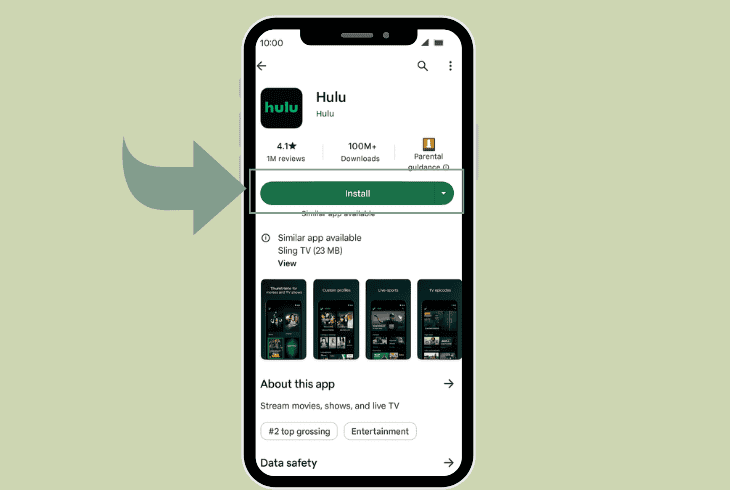
Based on your device, except for browsers, just find a way to completely remove the app and then download it back from the App Store.
You will have to sign in to your account again, and when you’re ready, the “not at home” error should disappear.
📍Note: If you’re doing everything right, but the “not at home” error is still there, get in touch with the Hulu Customer Service for assistance.

Finn Wheatley, a Master’s graduate in Computer Science from UCL, London, honed his skills at small data science consultancies. There, he helped large corporations enhance their data capabilities by deploying cutting-edge machine learning analytics and resolving technical hurdles.






