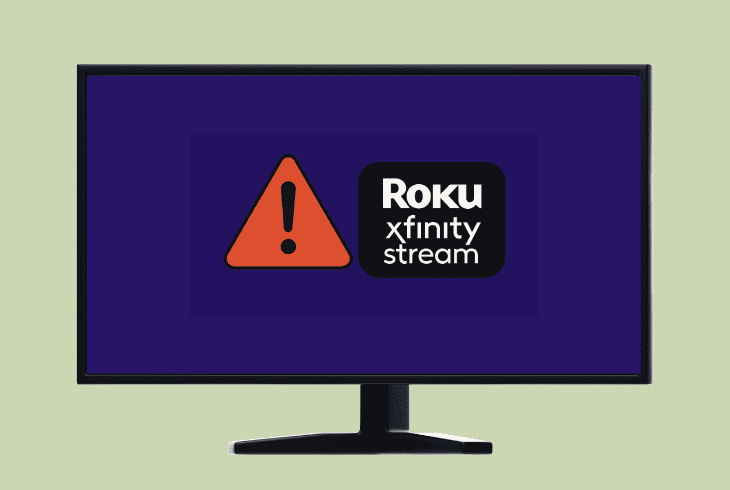Insignia Fire TV Horizontal Lines On Screen? (Fix it Now!)
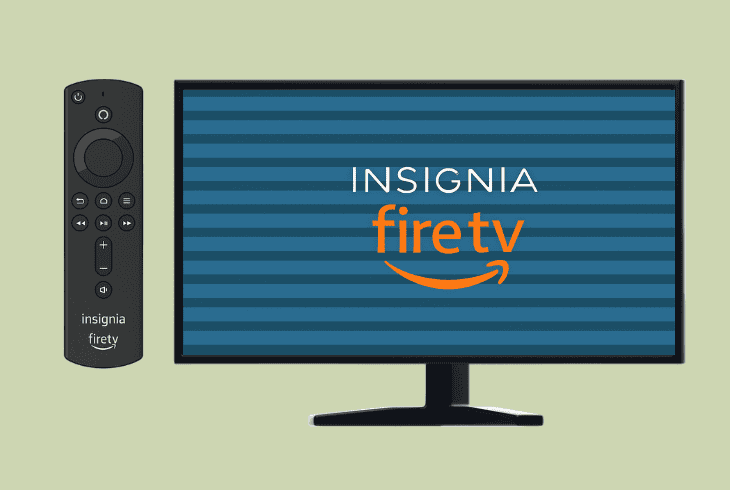
If you’re seeing Insignia Fire TV horizontal lines on screen, don’t panic, even though it may look frightening when you see it for the first time.
Yes, horizontal lines are not a good sign, and in most cases, they signal a hardware failure with your TV, but it’s not necessarily that bad every time.
It could be anything from your HDMI link, and picture settings, to the television power withdrawal, connected devices, and configurations.
So, this quick guide will walk you through the solutions!
Insignia Fire TV Horizontal Lines On Screen – 9 Methods!
📍Note: Have you checked if your Insignia Fire TV is overheating?
1. Inspect the HDMI Connection
If you are using an HDMI connection to your Insignia Fire TV, and you’re seeing horizontal lines on the screen, chances are the HDMI link is the culprit.
📍Note: Skip this step if you see horizontal lines without an HDMI feed.
To quickly check whether the HDMI is causing the problem, try to wiggle the connector on both sides, your TV and input device.
If the horizontal lines move, jiggle, or appear and disappear, it signals that your HDMI connection is causing them to show up.
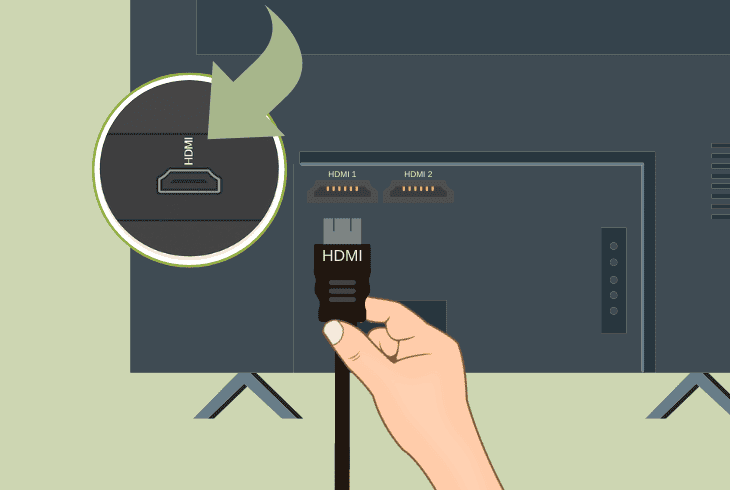
The problem could be at several key places:
You can start by disconnecting the cable on both ends and inspecting the connectors for any bends, corrosion, or something unusual.
Also, check the HDMI ports on both devices to verify there are no obstructions, corrosion, or damage.
If all looks good, test with another HDMI cable.
2. Soft Reset the Insignia Fire TV
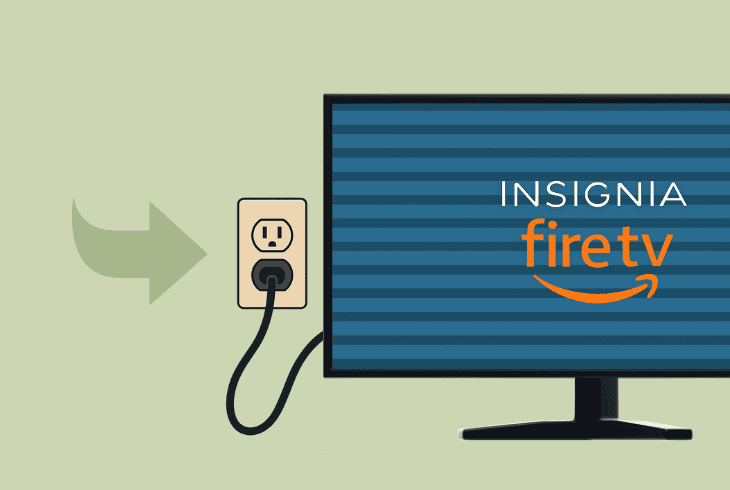
If your Insignia Fire TV has horizontal lines without any external feed, the easiest thing to try is to just power cycle the television.
You only need to turn it off, unplug the power adapter from the wall socket, and wait 5 minutes for a complete discharge.
When you turn on the Insignia TV, if the horizontal lines are still there, it’s not a temporary bug!
3. Inspect the TV’s Power Supply
The horizontal lines on the Insignia Fire TV could be due to a power deficiency, which could be coming from several key points in your setup.
Let’s walk you through the entire inspection step by step!
#1 – Check the Power Cord
The first thing to do is check whether the power cord is fried, if the connector seems damaged, or if anything unusual appears.
Also, check the power cord wall plug for bent or missing prongs.
#2 – Check the Wall Socket

The next thing to do is to check whether the wall socket seems damaged or whether one of the power cord prongs is stuck inside.
If you can, test another electrical appliance in this wall outlet.
#3 – Change the Wall Outlet
If you can easily relocate your Insignia Fire TV, test it via a different power outlet, preferably in another room.
This is because a fuse failure affects all outlets in a particular room of your home.
#4 – Use Direct Connection
Make sure that your Insignia Fire TV is connected directly to the outlet.
Avoid potential socket plugs like extenders, dividers, and surge protectors that can affect the power supply of the TV.
#5 – Inspect the Power Port
The power port on your Insignia Fire TV is another key point that can cause a power deficiency.
Therefore, peek inside by using the flashlight of your smartphone to check for anything unusual.
#6 – Use Replacement Cord
Insignia Fire TV uses a two-prong power cable, which is easy to come across, and you probably have another appliance in your home that uses the same cable.
Therefore, if you can, test it out.
📍Note: If there was a recent power outage and now your Insignia Fire TV has horizontal lines, maybe you should wait for a few hours or reset the power from the circuit breaker.
4. Update your Fire TV Firmware
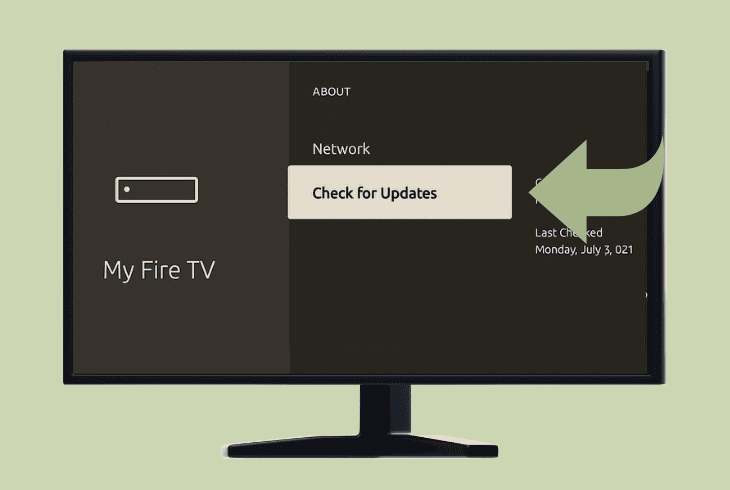
A quick way to resolve the horizontal lines on Insignia Fire TV is to update the firmware.
This is important since updates also bring up-to-date video drivers, which, when outdated, can cause the TV to display weird things, including horizontal lines.
To update your Insignia Fire TV, go to “Settings” → “My Fire TV” → “Device & Software” → “About” → “Check for System Update”.
To update, the TV must be connected to the internet, though!
5. Change the Fire TV Resolution
The horizontal lines could be caused by a resolution setting. While this is unlikely, sometimes you might be facing a bug that requires changing the resolution.
So, go to “Settings” → “Display & Sounds” → “Display” → “Video Resolution”.
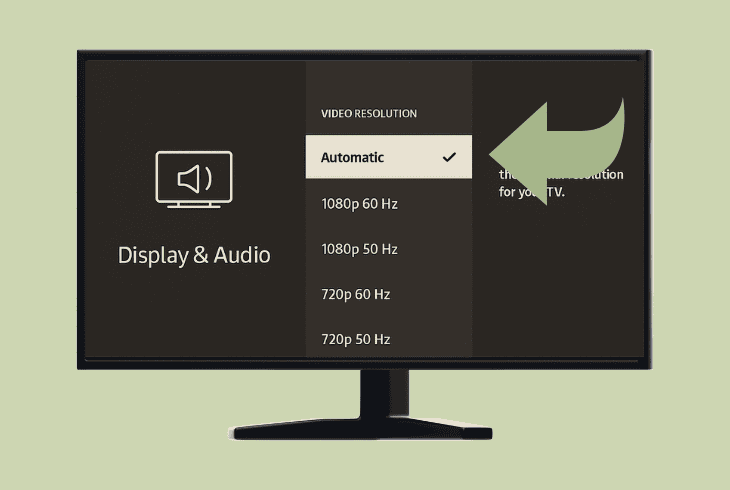
Then try changing the resolution:
- Auto (Recommended)
- 2160p 60 Hz
- 1080p 60 Hz
- 720p 60 Hz
In case the horizontal lines are there on each resolution, keep reading!
6. Disable the HDMI-CEC Feature
Yet another quick thing to do on the software side of the problem is to disable the HDMI-CEC (Consumer Electronics Control).
When enabled, this feature allows you to control your HDMI devices with your TV remote or vice versa, but in many cases, it causes issues with the link.
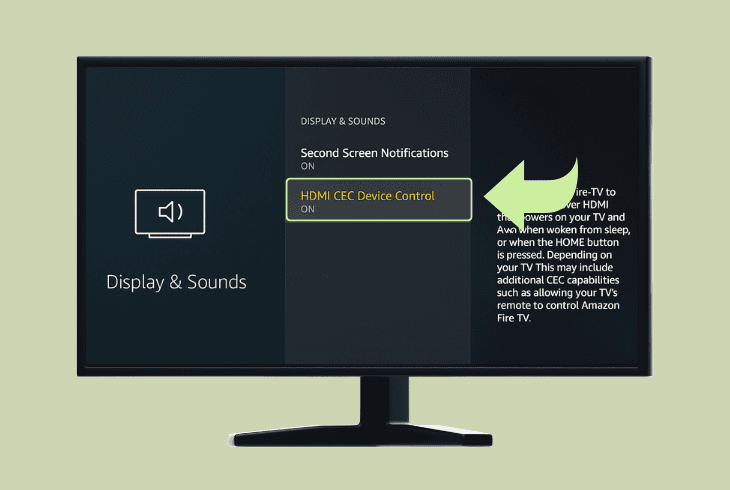
So, if you’re seeing the horizontal lines only when viewing an HDMI source, go to “Settings” → “Display & Sounds” → “HDMI CEC Device Control” and disable it.
If that doesn’t work either, move on to the next step!
7. Unplug your External Devices
Another quick thing to try is to unplug external devices connected to your TV, such as consoles, computers, soundbars, and speakers.
We recommend unplugging everything except the power cable, even if you’re not viewing those devices’ source, just to be sure that nothing interferes with the TV.
When ready, reboot the Insignia Fire TV and check whether the horizontal lines are still there.
8. Tap the Back Panel of your TV

In many cases, a temporary fix would be tapping the back panel of your TV while pressing the screen by using a soft cloth against your taps.
This may sound odd, but there is a technical explanation behind it.
The Insignia Fire TV screen is made up of layers, including the backlight, T-Con board, cables, and panel contacts.
Over time, due to vibrations and heat, some of these components could get misaligned, disconnected, or weakened, and that’s why gently tapping the TV back could help.
The way this works is as follows:
If the horizontal lines start to move, jiggle, or completely disappear, this signals that there is a hardware problem with your TV.
It’s probably a disconnected cable or potential misalignment.
9. Advanced HW Troubleshooting
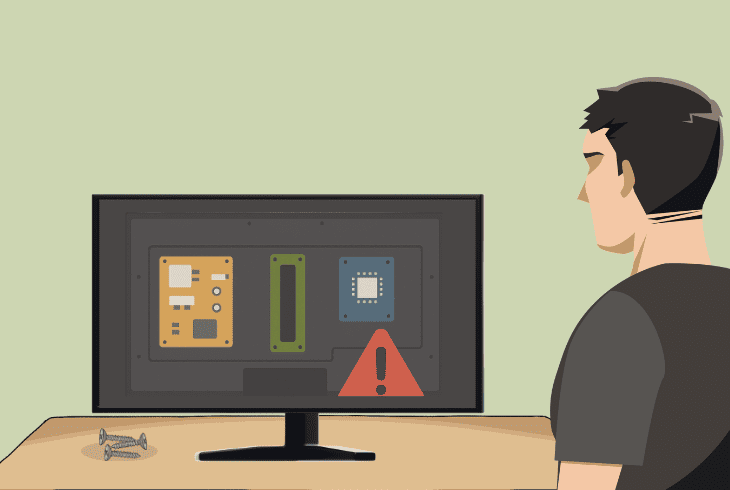
If you have tried everything but can’t resolve the Insignia Fire TV horizontal lines on screen, there is a way to diagnose and troubleshoot further.
⚠️ Warning: Opening your TV voids the warranty, so proceed only if your TV is out of warranty, and you’re confident with electronics.
- Unplug the TV: First, you need to unplug the Insignia TV and let it discharge completely by holding the built-in Power button for ~30 seconds.
- Lay the TV Flat: The next step is to find a soft surface like a couch or carpet to lay the Insignia Fire TV flat on its screen.
- Unscrew Panel: Using a Philips screwdriver, you need to undo all visible screws from the back panel of the TV so you can gently pry it open.

Now, it’s time for an inspection!
| Board | Function | What to Check |
| T-Con Board (Timing Control) | Controls the image data sent to the LCD panel | Most relevant to horizontal lines, so check ribbon cables. |
| Mainboard | Handles processing, HDMI, USB, and app functions | Look for loose HDMI connectors, blown capacitors |
| Power Supply Board (PSU) | Converts AC to DC and powers all circuits | Check for bulging capacitors, burnt spots |
You also need to look for:
If you can fix the issue by reconnecting a ribbon cable, that would be the best outcome.
If you, however, notice anything like a blown capacitor or melted areas, the solution might require even further electrical knowledge and soldering to replace it. We wish you the best of luck!

Finn Wheatley, a Master’s graduate in Computer Science from UCL, London, honed his skills at small data science consultancies. There, he helped large corporations enhance their data capabilities by deploying cutting-edge machine learning analytics and resolving technical hurdles.