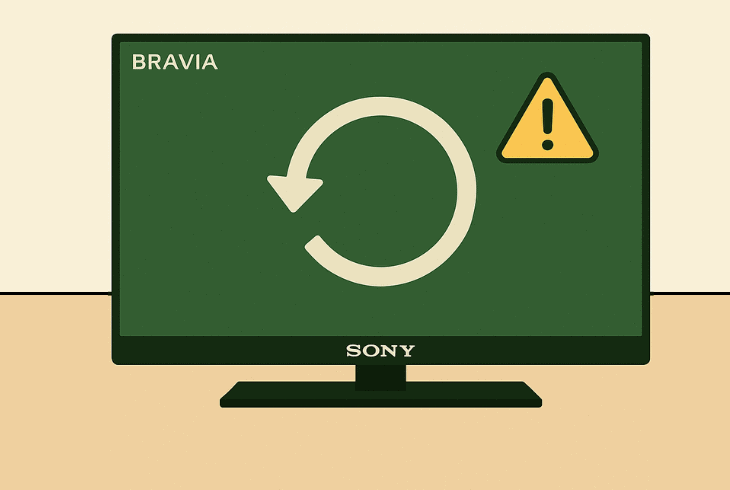Hulu Network Error On Roku? (Try This First!)
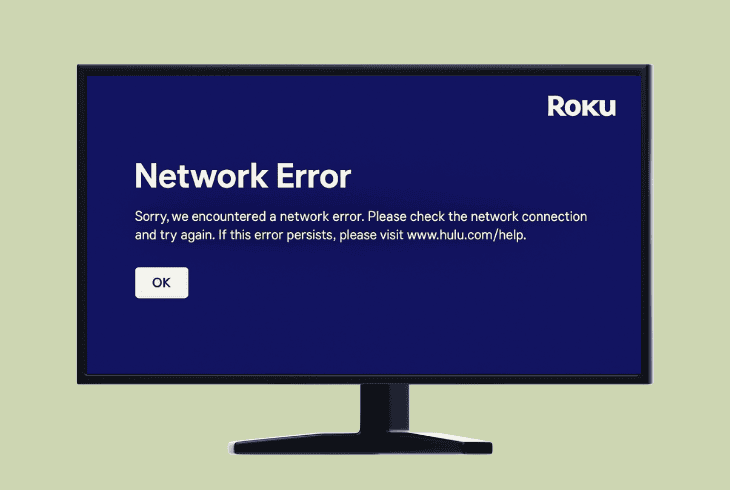
Frequent streaming interruptions, such as the Hulu network error on Roku, can turn a relaxing movie evening into anything but relaxing.
Don’t worry–we managed to get it fixed in various ways!
Also, we have prepared a thorough troubleshooting list to identify potential network-related issues with your Roku device and eliminate the problem.
Let’s get into it.
How to Fix the Hulu Network Error On Roku in Easy Steps?
📍Note: Have you tried suspending the power supply of the Roku player temporarily?
1. Test Other Installed Channels On Roku
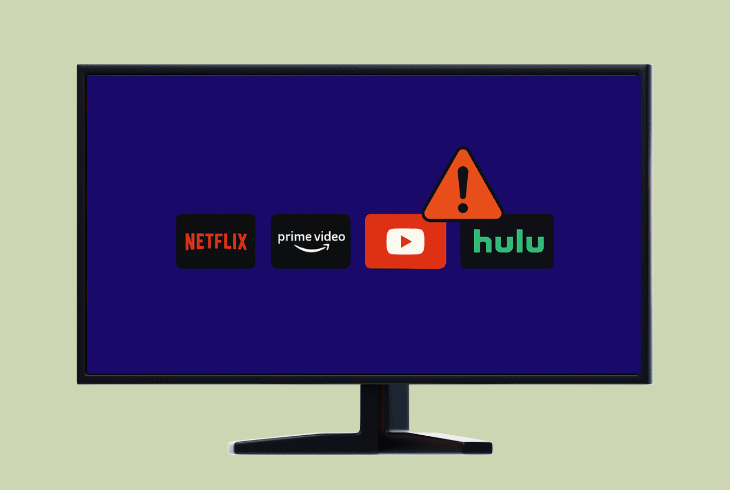
Launching other installed channels on your Roku device is a proven way to narrow down the issue’s origin and identify network or app-related problems.
So, the first thing we recommend is to launch several different channels on your Roku device and test whether they will also show you network errors.
Go ahead and test on popular platforms with proven functionality and very few outages, such as Netflix, Amazon Prime, and even YouTube.
There could be two outcomes of this:
If you couldn’t launch any other applications, and they refuse to load in the same way as the Hulu channel, then proceed with an inspection of the internet quality…
2. Check Roku’s Internet Connection Status

If you are receiving the very same network error on all other installed channels on your Roku, then it is 100% certain that the problem is with the internet quality.
Based on the Roku device you have (streaming box or stick), you are either limited to Wi-Fi, or you can also connect over Ethernet.
Proceed with the appropriate steps based on your setup!
2.1 How to Check the Roku Internet Status:
- Access the “Settings” tab on your Roku device.
- Navigate to “Network” from the on-screen page.
- Choose “Check connection” from the options.
- Wait until the Roku device has run a speed test.
2.2 How to Check the Roku Signal Strength:
- Head to the “Settings” menu on your Roku device.
- Now, navigate to “Network” and go within “About”.
- Wait until the signal strength results are displayed.
If the signal strength is below 2–3 Mbps, it means that your Roku device’s connection is at a critical level, and none of the installed channels will load.
If that’s the case, the issue is either with the Wi-Fi signal or the Wi-Fi network equipment, including your router, modem, or cables.
3. Clear the Roku “Secret” Cache Files
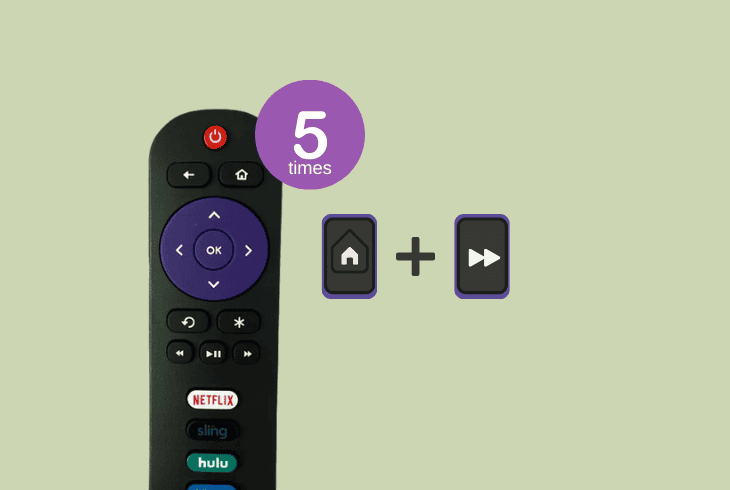
Before attempting something more complex to resolve the Hulu network error Roku, you can use the streaming device’s secret menu to clear existing cache files.
Over time, installing channels and using Roku builds up cache on the device, which can slow down performance.
The “Secret” menu of your Roku device can be accessed by inputting a specifically defined key combination on the remote control.
Here’s how to clear the cache via the “Secret” menu:
Now, the Roku device will start to cycle through the menu rapidly, and shortly after, the display will power off.
This indicates that the cache removal has been initiated, which could last for approximately 30–40 seconds, before your device is usable again.
⚠️Warning: Do not interact with the Roku device while the cache is still being cleared.
4. Change the Hulu Account Streaming Quality
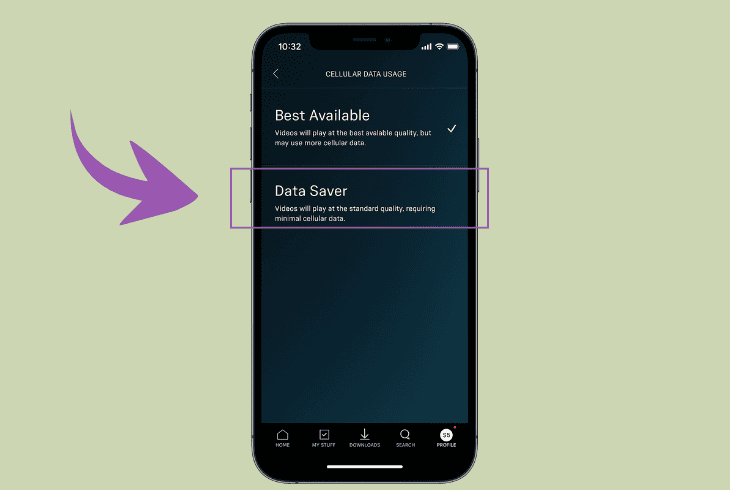
Hulu features the so-called account-bound settings, which can be changed and adjusted on any device, as long as it is logged in to the correct Hulu user account.
So, if you can’t access Hulu on your Roku, ZontSound recommends reducing the quality through a smartphone or PC.
Follow these steps to adjust Hulu’s streaming quality:
- Navigate to the Hulu sign-in page on your computer or phone.
- Input the credentials for the user account on your Roku unit.
- Now, navigate to “Settings” → “Data Saver or Video Quality”.
- Set the usage of the “Data Server” to “Low” from the options.
- Register the changes, exit the app, and test Hulu on the Roku.
If you can access and stream content on the platform now after minimizing the data usage, then it is 100% certain that the issue is with the network or Wi-Fi strength.
5. Improve the Network’s Connection Strength
Our next recommendation is to attempt some simple workarounds to improve the strength of your network as much as possible.
A simple router reboot can sometimes be the solution to long-lasting connection issues with all of your devices, not only the Roku player.
Let’s start with the simplest solution and build our way up!
Tip #1: Restart your Network Router:

Unplug the power adapter from the back of the router for approximately 60 seconds until all of the stored electricity disperses.
In the meantime, inspect all of the power components for damage that could indicate a potential fault with the power supply.
Tip #2: Reduce the Bandwidth Usage:
The next step is to reduce the load on your network as much as possible.
Well, this involves disconnecting devices that occupy too many network resources and temporarily suspending high-data procedures such as downloading and uploading.
Tip #3: Shorten the Signal Distance:
Try to move the network router closer to the Roku or vice versa to improve the strength of the connection.
Then, you can follow the instructions in solution #2 to check the signal strength and see if there is any improvement after shortening the signal distance between the devices.
⚠️Warning: Contact your ISP (Internet Service Provider) if there are connection slowdowns on other connected devices.
6. Use the Secret Menu to Force a Hulu Update
In some cases, the network error Hulu Roku can occur due to an outdated OS version of the application.
Sometimes, the newest version available for the Hulu application might not appear, and you must use the secret menu (the one you used to clear the cache) to initiate the update.
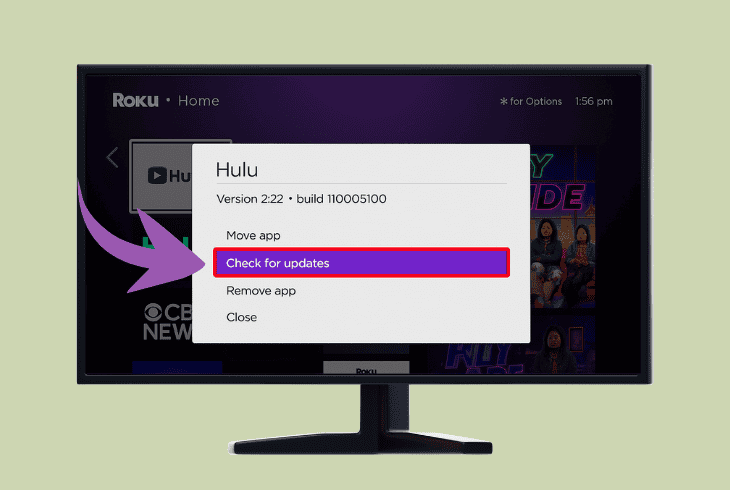
Follow these simple instructions to start a Hulu app update:
- Highlight the Hulu application from the Roku homepage.
- Now, press the star icon (*) on the Roku device remote.
- Press “Check for Updates” even if it displays “Updated”.
If a newer version is available for the Hulu application, the channel will start updating shortly.
Cease all interactions with the streaming stick or box until the procedure has been finalized.
💡Tip: Update the Roku Device!
An outdated version of the Roku device could also impact the functionality of certain installed channels, including Hulu.
So, the next step is to check for a newer version of the Roku device at “System settings” → “Software update” → “Check now” and “Update” if one is available.
7. Assign a Static IP Address to the Roku

A potential IP conflict could be the reason why your Roku player fails to initialize the network details when launching the Hulu channel.
So, the next step is to assign a static IP address for the Roku player through the GUI (Graphical User Interface) of your network router.
The procedure consists of 3 simple steps!
Step #1: Check the Roku IP Address:
In order to identify the Roku device in the IP list within your router’s GUI, you need to know the exact address value.
You can check the IP address by navigating to “Settings” → “Network” → “About” on your Roku.
Write down the value or photograph with your phone for later use.
Step #2: Access the Router’s GUI:
Now, check the default gateway of your router through the sticker on the device or by typing “ipconfig” in the CMD of a connected Windows PC or laptop.
Once you have the gateway, paste it into your computer’s browser, and use “admin” for both username and password.
Step #3: Assign a Static IP Address for Roku:
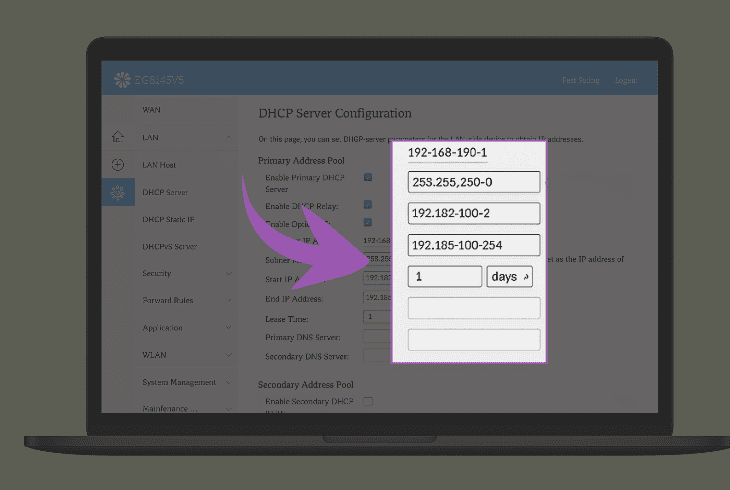
Once within the router GUI, navigate to the DHCP Settings and locate the Roku device’s IP address in the list.
Depending on your router model and the type of the GUI, you can either find the DHCP list under the “Network” menu, or you have to look for it under “IP” or “Custom IP”.
Once you’ve found the Roku’s IP, press the Settings button and input a custom value for the IP address that your Roku device will use from now on.
Save the changes, and test the Hulu app.
8. Uninstall & Reinstall the Hulu App
If all else fails and the Hulu network error on Roku is still there, we recommend reinstalling the Hulu application cleanly.
Follow the steps below to reinstall the Hulu app in easy steps:
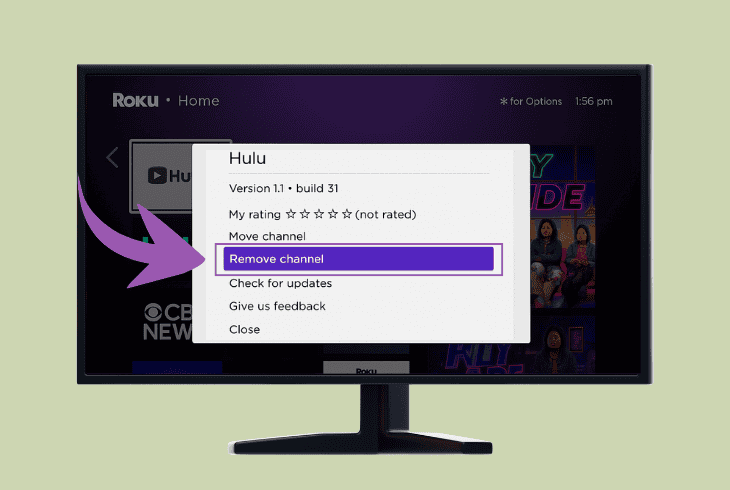
- Navigate to the homepage on your Roku device.
- After that, highlight the Hulu channel from the list.
- Press the asterisk (star button) to show options.
- Select “Remove channel” from the settings page.
- Wait until the Hulu channel has been uninstalled.
- Access the Roku Streaming Store from the Home.
- Reinstall Hulu and sign back into your user profile.
- Next, check if the network error is still appearing.
⚠️Warning: If the network error is still there, consider getting in touch with Roku customer support!

Finn Wheatley, a Master’s graduate in Computer Science from UCL, London, honed his skills at small data science consultancies. There, he helped large corporations enhance their data capabilities by deploying cutting-edge machine learning analytics and resolving technical hurdles.