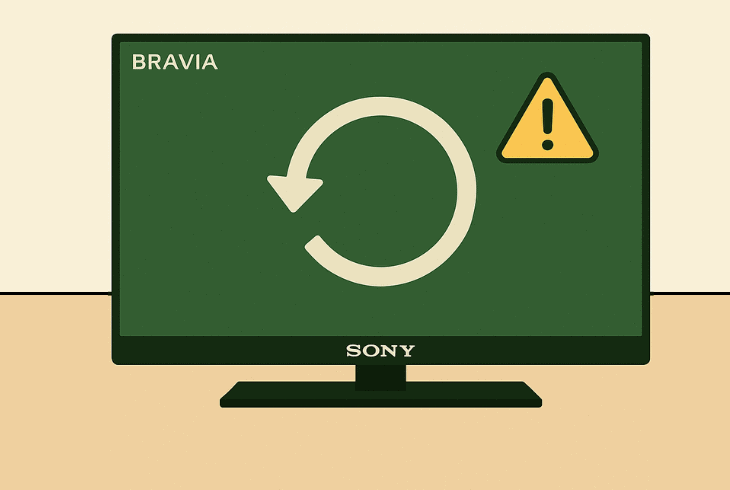Hulu Sound But No Picture? (Here’s the Easy Fix!)
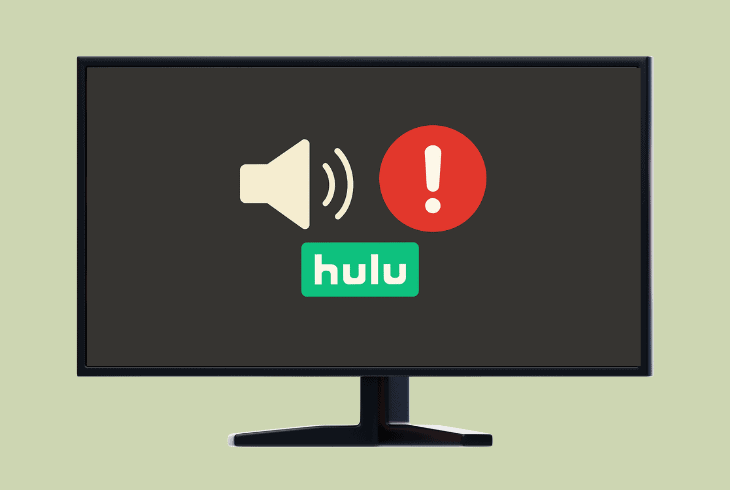
We know how bizarre Hulu sound but no picture would be, especially after you’ve tried some basic troubleshooting to no avail.
Worry not–the issue ranges from something simple, such as a temporal problem with the app, or might have something to do with the streaming quality settings.
We’ll cover both the Hulu TV app and Hulu browser streaming, so let’s get this problem solved!
How to Fix the Hulu Sound But No Picture TV App:
Note: Does the screen of your TV or browser turn black, particularly while viewing Hulu?
1. Force-close your Hulu TV App

The first and most reasonable solution would be to force-close the Hulu application and check if the black screen persists while viewing other content on the platform.
All you need is the remote control of your TV to exit the application and “refresh” the streamed content.
- Press the “Home” or “Menu” button on your TV’s remote control to head back to the homepage, wait for 10 seconds, and relaunch the Hulu app.
You will only be able to test different content if the screen turns black after playing a TV show or a movie.
If the display turns black right after launching the app, then the problem is elsewhere…
2. Verify the Hulu App is Up-to-Date
Perhaps an outdated version of the Hulu application has led to some conflicts with the system of your TV device.
So, the next important step is to ensure the Hulu app is updated to the most current firmware through the settings of your TV, after verifying your stable internet connection.
📍Note: The TV needs to maintain a stable connection to the internet to update the installed apps!
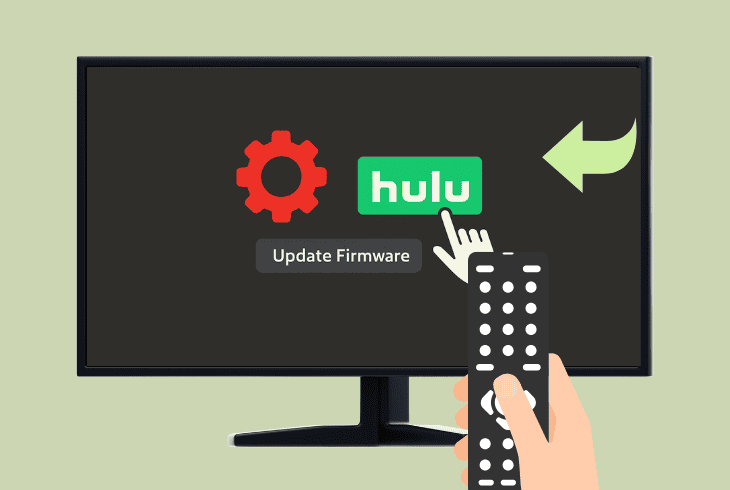
Here’s how to update the Hulu app on most TVs:
- Access the “Settings” application on your TV device.
- Highlight the Hulu app using your TV’s remote control.
- Press the menu button or scroll through the settings.
- Find the “Update Firmware” or “Update Version” tile.
- Select it using the remote control to start the process.
One More Thing: Update the Version of the TV!
The firmware version of your TV is another important factor in the Hulu app’s functionality.
If outdated, all or some of the installed apps on your device might start experiencing sudden errors, such as the black screen of the Hulu app.
So, to check if the TV is up-to-date, go to “Settings” → “Firmware” or “System”, then “Start Update” or just “Update”.
Wait until the TV downloads the latest firmware and the installation starts. Do not interact with the device while the update procedure is still underway.
3. Deactivate the HDMI-CEC Feature
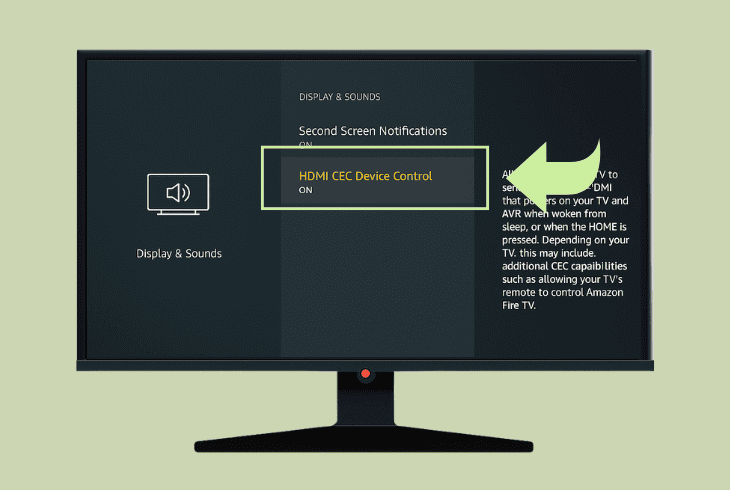
Most Hulu users who reported a black screen while streaming the app through their TVs had a third-party streaming device, such as a Firestick or Roku, which had HDMI-CEC enabled.
The Consumer Electronics Control allows two devices connected over an HDMI cable to turn on and off simultaneously, using a single remote control.
For example, if you turn on HDMI-CEC on your TV and Amazon Firestick, you can turn on the streaming stick with just the TV remote.
Here’s how to easily disable the HDMI-CEC on popular TV brands:
📍Note: You could also disconnect all external devices from your TV while testing the Hulu app!
4. Cast Hulu Through Another Device

The best way to identify a potential fault with the Hulu application or your TV is to cast through a third-party device, such as your smartphone, from the same Wi-Fi network.
All you need to do is download the Hulu app, sign in to your user account, and pair your device to the same Wi-Fi.
Here’s how to cast through the Hulu mobile or desktop application:
- Launch Hulu on your device and play any content.
- Wait until the broadcast loads up and the tiles show.
- Now, press the “Cast” icon in the upper-right corner.
- Wait until your TV’s IP address shows up in the tab.
- Click on the IP to start casting the content wirelessly.
If the connection was successful, the content you were streaming on your mobile device or PC will be automatically transferred to the screen of the TV.
If the display is still black, then it is almost certain that the issue is with the application itself…
5. Uninstall & Reinstall the Hulu Application
If the issue persists, then the problem is either with your TV’s OS or the system files of the Hulu app.
So, it would make perfect sense to conduct a clean reinstall of the Hulu app before reaching out to the support team and discussing the problem with them.
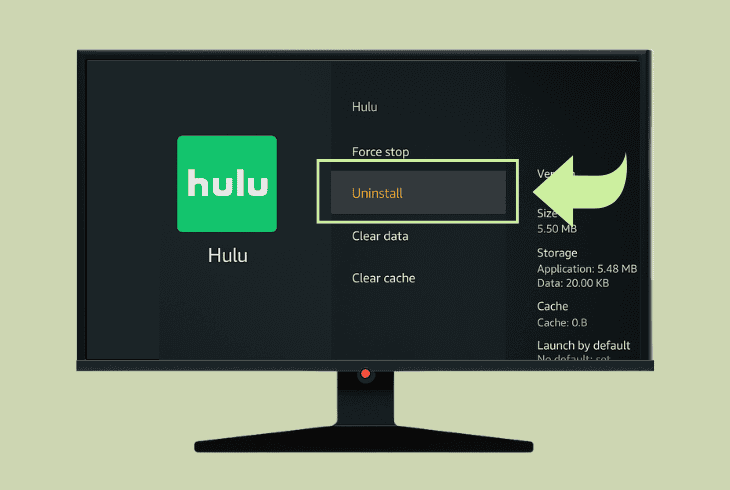
Here’s how to uninstall the Hulu app on most TV brands:
- Navigate to the Settings app of your TV device.
- Next, head to the “Apps” or “Storage” section.
- Now, find the Hulu application in the list of apps.
- After that, highlight the app to show the options.
- Choose “Uninstall” or “Remove” from the tabs.
- Then, wait until the Hulu application is removed
- Reinstall the Hulu app and sign in to your profile.
⚠️Alert: If the problem is still there, do not hesitate to get in touch with Hulu customer support.
Hulu Playing Sound But No Picture On Browser:
Users have been repeatedly experiencing issues with the video quality of Hulu’s browser version, which has even led to a black screen.
It could sometimes be with or without sound, depending on the problem and the streaming of the platform itself.
1. Deactivate Hardware Acceleration
The most frequent cause for the black screen of Hulu and other web streaming platforms, both with or without sound, is hardware acceleration.
This option can be found in almost all modern browsers, as long as they are up-to-date, and might cause the browser to underperform.
Now, let’s review how to disable the acceleration on the most popular browsers!
Google Chrome:
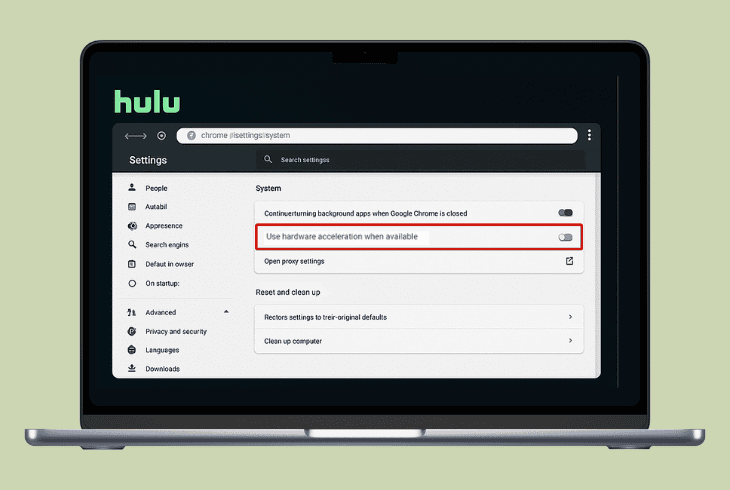
- Click the three dots in the top-right corner of the browser.
- Next, go to “Settings” and navigate to the “System” tab.
- Uncheck “Use hardware acceleration when available”.
- Press “Relaunch” for the option changes to take effect.
Firefox:
- First, press the three-line menu to access the Firefox menu.
- Now, navigate to “Settings” and press on the “General” tab.
- Enter the “Performance” menu from the on-screen settings.
- Now, uncheck “Use recommended performance settings”.
Microsoft Edge:

- Click on the three-dot menu icon in the upper-right.
- Go to “System and performance” from the settings.
- Disable “Use graphics acceleration when available”.
Brave:
- Open Brave and access the “Settings” page.
- Go to “System” and scroll all the way down.
- Uncheck “Use graphics acceleration when available”.
Opera:
- Access Opera and navigate to “Settings”.
- Head to “Advanced” → “System” below.
- Disable “Use hardware acceleration when available”.
📍Note: Always force-close and reopen the browser after adjusting important performance settings!
2. Clear the Page’s Cache & Cookies
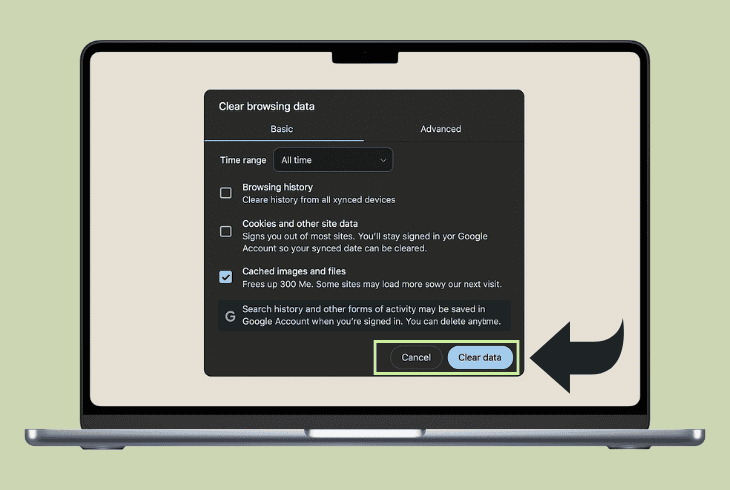
The black screen can be a result of a cache or cookies-related problem with your computer’s browser.
So, the next step is to erase all of the generated web page cache along with the cookies for the Hulu domain and reopen your browser to eliminate any streaming issues.
Once you have cleared both the cache and cookies of the Hulu website, you will be signed out of your account.
Sign back in and play any TV show or movie to test the functionality.
3. Disable All VPN or Proxy Services
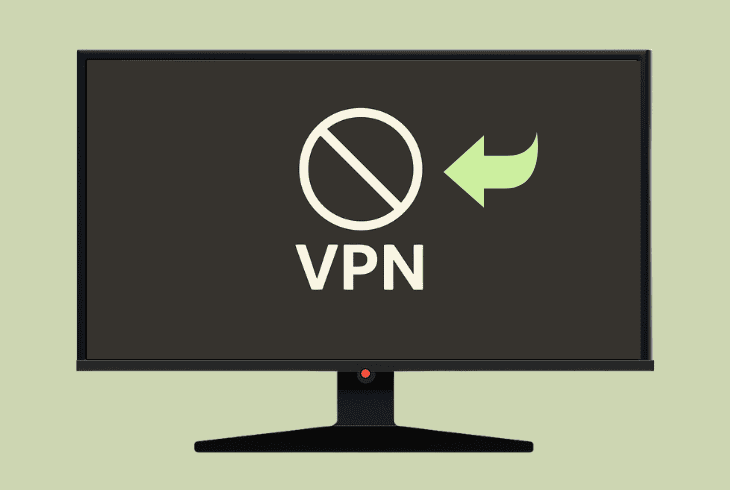
The Hulu website might not work properly if your browser or computer is using a different IP address.
So, we recommend temporarily suspending all proxy, VPN, and location-altering services that might be affecting the functionality of the streaming platform.
📍Note: Streaming on a foreign IP address might significantly slow down your browser’s performance.
Now, reopen the browser and relog in to your Hulu user account to determine if the black screen is still there.
If yes, then the issue could be browser–related…
4. Test Through a Different Browser

If all else fails and the Hulu sound but no picture issue persists, ZontSound recommends testing the service through an alternative browser.
If you are currently on Microsoft Edge or Google Chrome, for example, you can use your computer’s default browser to try streaming.
📍Note: Alternatively, download another browser from the internet, preferably a popular one that supports streaming services better, and sign in to your Hulu user account to test.

Finn Wheatley, a Master’s graduate in Computer Science from UCL, London, honed his skills at small data science consultancies. There, he helped large corporations enhance their data capabilities by deploying cutting-edge machine learning analytics and resolving technical hurdles.