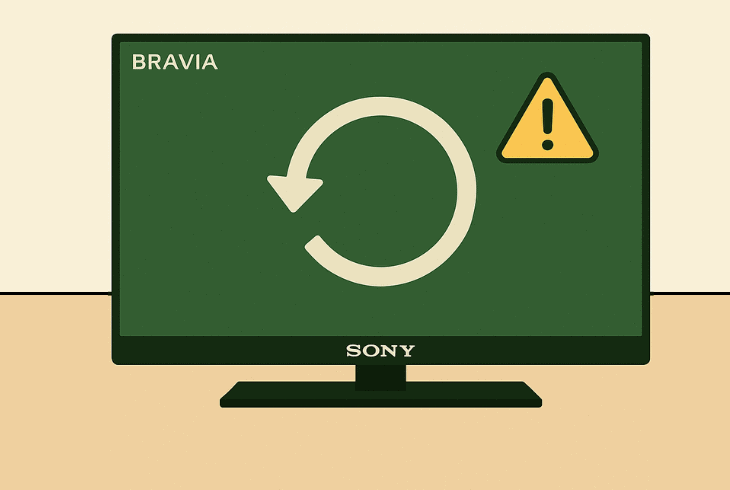Insignia Fire TV Remote Not Pairing? (Fix It Now!)
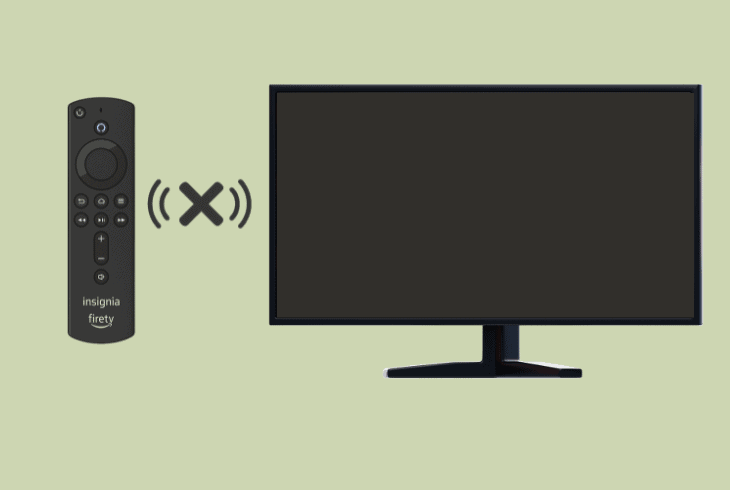
We know how frustrating it must be when your Insignia Fire TV remote not pairing, so in this quick guide, we’re going to help you identify and fix the issue.
Here are some reasons why your remote won’t pair:
Don’t worry–even if the remote is defective, there are many ways to control the Insignia Fire TV.
Insignia Fire TV Remote Not Pairing – 9 Ultimate Solutions!
Note: Have you tried restarting your Insignia Fire TV?
1. Reinsert the Remote Batteries

If your Insignia Fire TV remote is not pairing, the first thing to do is flip the remote upside down, slide the battery compartment open, and reseat the batteries.
Insignia Fire TV remotes use 2 x AAA alkaline batteries, and the reason why the remote can’t pair could be that the batteries are dead or incorrectly embedded.
So, keep the batteries out of the remote for ~30–50 seconds, then insert them back by carefully checking the polarity springs.
Also, use this time to check whether the polarity springs are bent, missing, corroded, or whether there is anything unusual.
⚠️Battery Replacement
If you’re not confident that the batteries are working, we recommend replacing them now, since this is one of the most common reasons for pairing problems.
💡Tip: We recommend using high-quality brands such as Duracell and Energizer!
2. Factory Reset Fire TV Remote
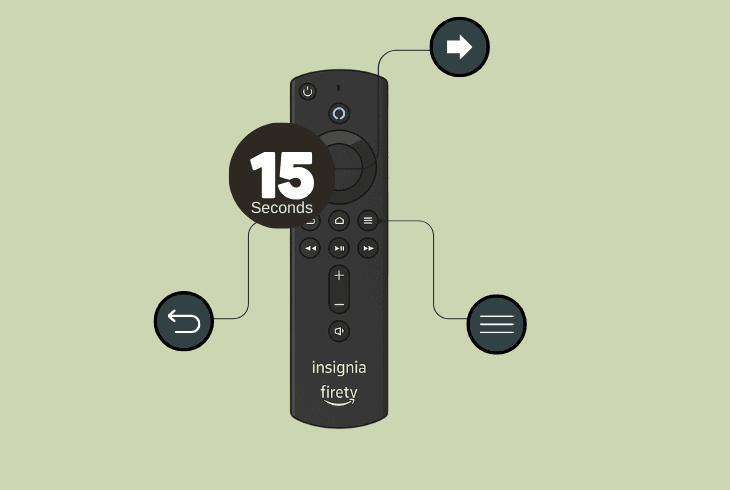
If your remote is just not pairing to the Insignia Fire TV, the next best step is to reset it and then pair it from scratch.
This is very easy, and the only requirement is for the remote to be working, which means that the batteries aren’t dead.
- To factory reset your Insignia Fire TV remote, press and hold the Back + Three Lines + Left buttons on the remote for ~15 seconds.
There will be no light indication on the remote when the reset is complete.
The only indication that you might see is your Insignia Fire TV saying that it can’t detect or pair with your remote.
👉How to Pair the Remote
To pair the remote, press and hold the “Home” button for about ~30 seconds and wait until the remote starts blinking red.
The blinking red light means that the remote is trying to connect.
If it doesn’t work, try several times!
⚠️Important: While holding the “Home” button, stay as close as possible to the Insignia Fire TV and try to be near the logo on the bottom side.
3. Soft-Reset the Insignia Fire TV
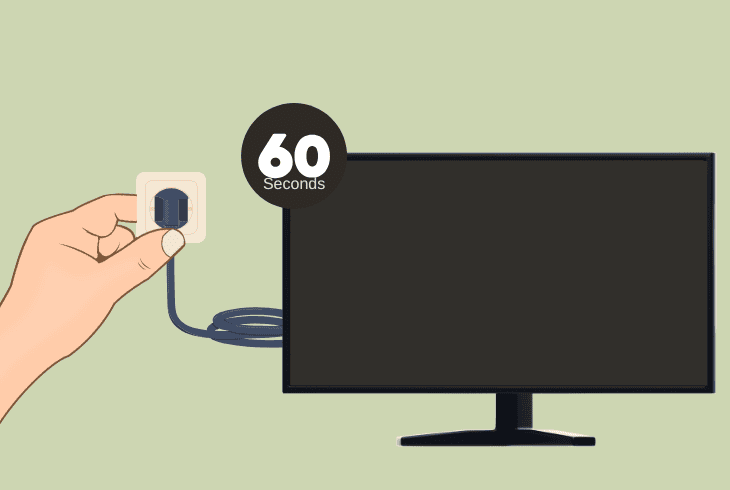
If your remote is still not pairing, the next step is to soft-reset the Insignia Fire TV, considering that the issue could be on your TV side.
A quick power cycle would restart the operating system, and if the pairing issue is on a software level, you must be able to pair the remote momentarily.
To soft reset the Insignia Fire TV, unplug the TV from the power outlet for ~60 seconds and then connect it back to the wall.
When the power cycle is complete, turn on the TV and try pairing your remote by staying close to the TV and holding the “Home” button for ~30 seconds.
4. Set Up a Digital Mobile Remote
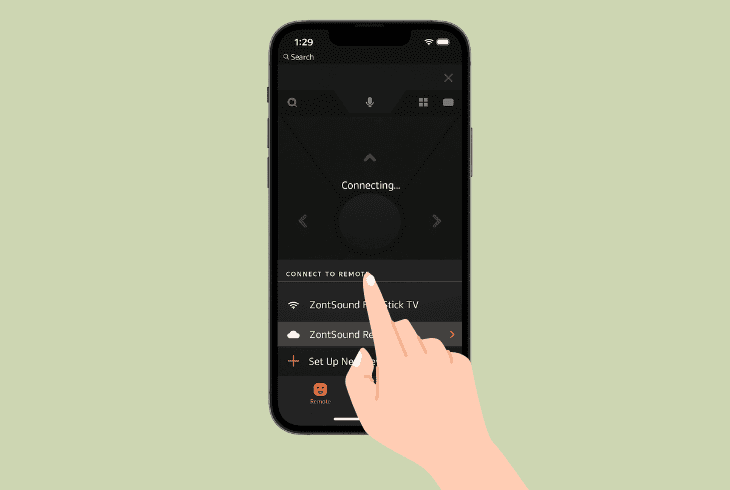
If your Insignia Fire TV is not pairing with the remote, there is a quick way to gain control over the TV, which unlocks a whole different level of troubleshooting.
The only requirement here is that your Insignia Fire TV is already connected to the Wi-Fi, since we’ll be using the Amazon Fire TV app.
The application is available for both Android and iOS, so download the app to your smartphone and let’s get started.
Here’s how to set up your digital remote:
- Connect your smartphone to the same Wi-Fi as the Fire TV.
- Open the Amazon Fire TV app and sign in to your account.
- Beneath “CONNECT TO REMOTE”, select your Insignia TV.
That’s it. You can now fully control your Insignia Fire TV without the physical remote, allowing you to access settings and do whatever you want.
So, now that we have control, let’s try to pair the physical remote!
5. Search and Add a New Remote
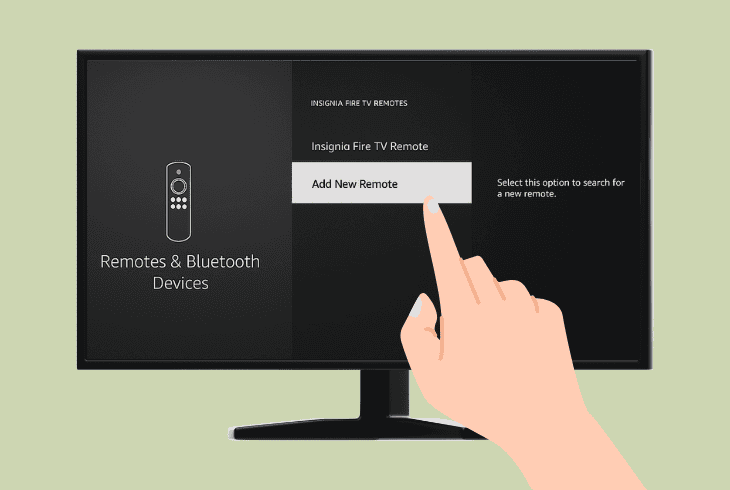
📍Note: You need to set up the digital remote control (solution #4) to be able to control the Fire TV and apply this solution.
There is a quick manual way to force the connection of your physical remote to the Insignia Fire TV through the settings.
So, by using the mobile digital remote, go to “Settings” → “Controllers & Bluetooth Devices”, choose “Alexa Voice Remotes”, and finally select “Add New Remote”.
When you see “Searching…”, press and hold the “Home” button on your physical remote, and when it appears on the screen, select it with the digital remote.
Your remote should now be paired.
6. Resolve Any Signal Interference
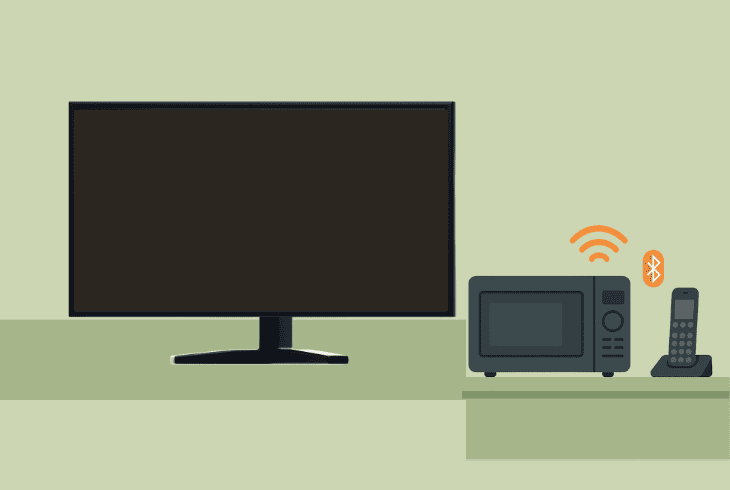
If you just can’t get your remote paired, perhaps something in the room is interfering with the Bluetooth signal and preventing the remote from connecting.
There are a lot of devices that can interfere with Bluetooth:
- Wi-Fi routers, especially if they are near your TV
- Microwaves (even in another room when running)
- Wireless speakers & soundbars that use Bluetooth
- Cordless phones operating on the 2.4 GHz band
- Smart home hubs like Zigbee or Z-Wave controllers
- Other Bluetooth devices, like wireless headphones
- Large metal objects or mirrored surfaces that reflect
⚠️Warning: If you have a different Fire TV in your home, make sure to turn it off since your remote could be pairing with it, instead of the Insignia Fire TV you want.
7. Reset Insignia Fire TV to Default
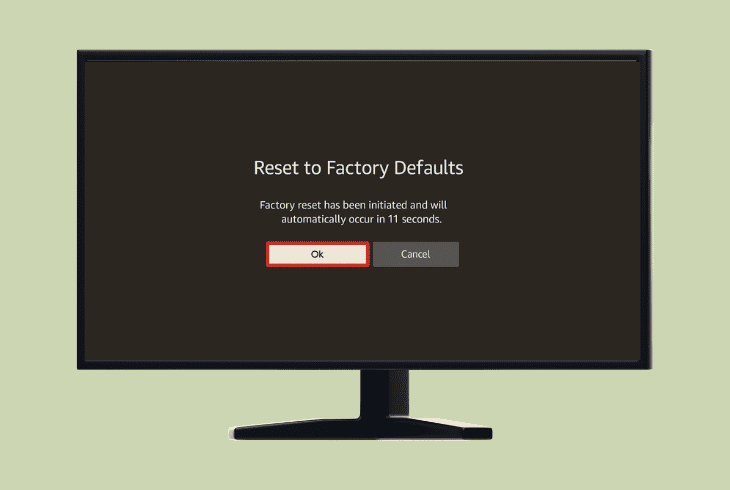
If you’re 100% confident that your remote is working, but you can’t pair it to the Insignia Fire TV, you may need to factory reset the TV to its defaults.
⚠️Warning: This process will permanently erase all apps, configurations, and settings on your Fire TV.
Here’s how to factory reset an Insignia Fire TV in easy steps:
- From the menu, go to the “Settings”.
- Choose “My Fire TV” from the tab.
- Select “Reset to Factory Defaults”.
- Choose to continue to factory reset.
When your Insignia Fire TV is reset to defaults, go ahead and try to pair your remote normally!
8. Check for Physical/Liquid Damage

If you have recently spilled something on your remote, or you can recall a physical impact that might have damaged the hardware, this explains the issue.
You can confirm whether the remote is lethally damaged by holding the “Home” button for about ~30 seconds, and if there is no light, the remote is not working.
This could either be because of the batteries or due to hardware defects!
Either way, there is one more thing you can try!
9. Use a USB Mouse and Keyboard
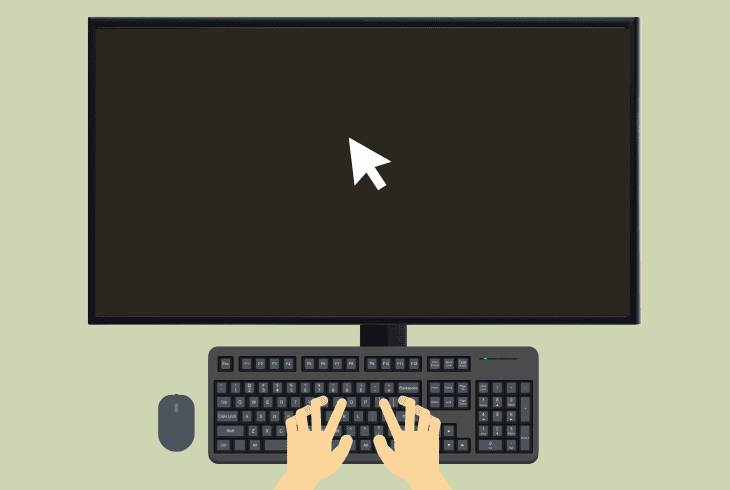
If nothing works and the Insignia Fire TV remote is not pairing, there may be a hardware defect with the remote, which you can’t really fix at home.
If you can recall an event that impacted your remote physically, or you’ve spilled liquids and now the remote is not working, there is a great way to bypass it.
With Insignia Fire TVs, you can use a USB mouse and keyboard to acquire semi-permanent control over your TV without any Wi-Fi.
That’s correct. The Insignia Fire TV has a USB port, which you can use to plug a USB mouse and keyboard or use a dongle for wireless equipment.
💡Tip: If you search online, you can find wireless USB keyboard and mouse sets that cost less than $20, providing you with full control until you replace your remote.
Insignia Fire TV Remote – FAQ
You ask–we answer!
Can I use a universal remote with Insignia Fire TV?

Yes, but only for the basic functionalities such as power, volume, and input selection.
This is because most universal remotes use IR (Infrared) and can control your TV’s hardware, but they cannot navigate Fire TV menus.
If you want full Fire TV navigation, you’ll need:
- The original Insignia Fire TV remote (or a compatible remote)
- Amazon Fire TV app on your smartphone, as a digital remote
- A wired or wirelessly connected USB keyboard and mouse set
How do I know if the remote is faulty and needs replacement?
Here are some signs signaling that the remote is not working:
- Your remote is not pairing, even with a fresh battery set.
- The remote buttons are very sticky due to liquid damage.
- The remote LED does not light up after you hold “Home”.
- The remote can’t pair with another Fire TV in your home.
- The power and volume (IR functions) are also not working.
Can I use my Firestick remote to control an Insignia Fire TV?
Yes, you can use a remote control from a different Fire TV to control your Insignia Fire TV, as they are running the same Amazon operating system. Pretty much any Fire TV remote will do.
📍Note: If you want to claim a replacement or get more help, contact Amazon Customer Support.

Finn Wheatley, a Master’s graduate in Computer Science from UCL, London, honed his skills at small data science consultancies. There, he helped large corporations enhance their data capabilities by deploying cutting-edge machine learning analytics and resolving technical hurdles.