DIRECTV No Servers Detected? (Here’s the Fix!)
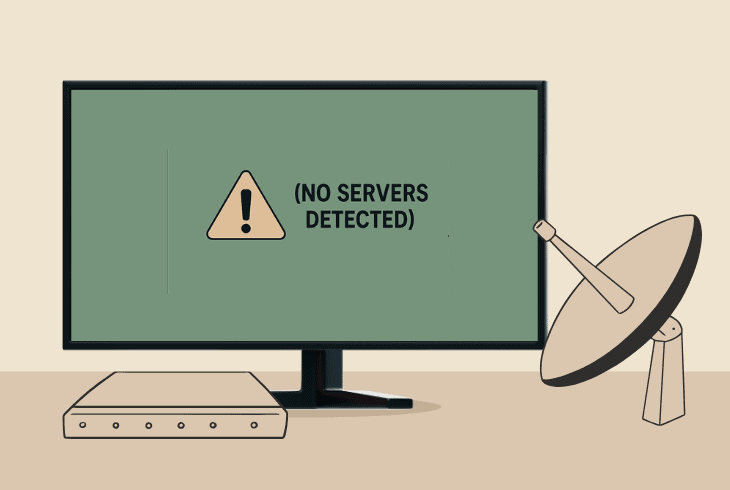
If you’re seeing the DIRECTV no servers detected error, and you’ve landed here, relax, as this problem has been solved, and we’re going to help you.
Let’s start with understanding what’s happening…
DIRECTV No Servers – Explained
The DIRECTV “No Servers” error only appears on DIRECTV Genie setups where a main DVR and Genie Mini are involved.
This error is related to the communication between the Genie DVR and the Genie Mini and means that the units can’t communicate with each other for any reason.
Whether it’s because the WVB (Wireless Video Bridge) is not working/disconnected, or the DVR Genie is currently off, rebooting, or updating, it’s quite unclear.
It’s also possible that the problem comes from the signal of your satellite dish, your Single Wire Multiswitch (SMW), or the Coax Splitter.
The bottom line here is that something in your setup is preventing the main Genie DVR from communicating with your Genie Mini, leading to this error.
Don’t worry–we’re going to fix this!
DIRECTV No Servers Detected – 7 Ultimate Steps to Fix!
📍Note: If the “Wireless” light on your main Genie DVR is not lit green, it means that the wireless video bridge connection is down.
1. Soft Reset ALL Equipment Pieces

The first step is to reboot each piece in your DIRECTV Genie system, which involves the Genie Mini, Genie DVR, and WVB (Wireless Video Bridge).
A quick power cycle can easily restore the communication in your video bridge and instantly resolve the “No Servers” error on your Genie.
Wait for 10 minutes with all devices unplugged and then connect your WVB first, then the DVR, and finally the Genie Mini.
This should immediately restore the connection and resolve the error.
It’s crucial to verify that all three pieces are turning on after being connected to the power outlet.
📍Note: It may take up to 5 minutes for your Genie DVR to connect with the Genie Mini.
2. Inspect ALL the Coax Connections

If rebooting your equipment did not solve the “No Servers” error on your Genie Mini, you need to inspect ALL the Coax connections in your setup.
Those connections are:
- Satellite Dish to SWM: This is the RG-6 Coax cable running from your satellite dish and then connecting to your Single Wire Multiswitch (SMW).
- SWM to Genie DVR: This is the Coax cable connecting your Single Wire Multiswitch (SMW) to your main Genie DVR.
- SWM to the Bridge: The final connection is the cable connecting the Single Wire Multiswitch (SMW) to your WVB (Wireless Video Bridge).
You need to ensure that the Coax cables are not ripped, the connectors are not bent/corroded, and they are plugged in tightly into the ports.
Here’s a quick reference to ensure that everything is connected properly:
| Satellite Dish | Connects to the “IN” port on SWM | Feeds satellite signal into the SWM |
| Genie DVR | Connects to one of the “OUT” ports on SWM | Receives signal for main DVR functions |
| Wireless Video Bridge | Connects to another “OUT” port on SWM | Provides a wireless link to Genie Minis via MoCA |
⚠️Important: If you’re using a coax splitter in your setup, remove it–you don’t need it with the Genie setup, and if you want it for some reason, verify that it’s MoCA compliant.
3. Inspect the Wireless Video Bridge

The DIRECTV WVB could tell you a lot about what’s wrong with your Genie Mini and Genie DVR communication by checking the LED lights.
Here’s a quick breakdown:
| Meaning | What to Do? |
| Off⚫⚫⚫ | The device is turned off, or there is no power connected. |
| Blinking Blue🔵⚫🔵 | Starting up typically starts within ~10–30 seconds. |
| Solid Blue🔵🔵🔵 | Operating normally, and the client is successfully connected. |
| Blinking Green🟢⚫🟢 | In Survey/Beacon mode. The MoCA network is connected, but there’s no communication from the DVR. |
| Solid Green🟢🟢🟢 | Strong connection to the Genie server, but no wireless clients paired. |
| Blinking Yellow🟡⚫🟡 | No MoCA network detected (the issues will appear on the Genie Mini). |
| Solid Yellow🟡🟡🟡 | MoCA network is active, but with a low PHY rate (<180 Mbps). |
| Blinking Green/Yellow🟢🟡🟢 | In Survey/Beacon mode, with no MoCA network established. |
| Blinking Green/Blue🟢🔵🟢 | Wireless Client Add Mode (used when pairing new devices). |
| Solid Red🔴🔴🔴 | Good Genie server connection, but weak wireless connection to one or more C61W clients. |
| Blinking Red🔴⚫🔴 | Indicates a hardware or system error on the WVB. |
As you continue reading the guide, we have got all these solution steps covered in-depth!
4. Verify the Wireless Signal Strength

The Wireless Video Bridge (WVB) creates a private Wi-Fi network (has nothing to do with your home Wi-Fi/broadband) dedicated for Genie Minis to connect.
They use a 5 GHz Wi-Fi band, which is known to have trouble traveling through more than one wall and too large distances.
As mentioned, the “No Servers” error on your Genie Mini typically means a communication issue when the signal from your bridge is too weak.
Here are a few tips to deploy right away to improve the signal:
Well, to be honest, the only thing that might have a good signal boost is just moving the WVB closer to your Genie Mini and rebooting both devices.
The wireless video bridge connection is automatic, and the “No Servers” error should disappear.
📍Note: If you’re keeping your Genie Mini in an enclosed space, we recommend moving it out.
5. Re-run the Setup on Genie Mini
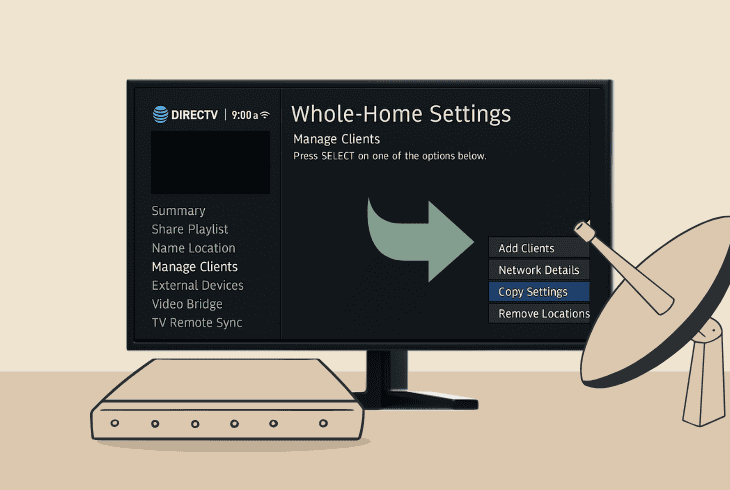
Another quick step to try is reconnecting your Genie Mini (WGM) to the Genie DVR by running the network setup through the settings.
That’s quick and easy and goes like this:
On your Genie DVR, go to “Settings & Help” → “Settings” → “Whole-Home” → “Manage Clients” → “Add a Client”.
The menus could be different, though, based on your WGM model, so you may need to go to “Settings & Help” → “Settings” → “Network Setup” → “Connect Now”.
Either way, you’ll be shown a PIN code on your Genie DVR, which you must input on the Genie Mini to establish the connection.
That’s it. It will now take about ~3 minutes for your Genie Mini to connect to the DVR, and if everything is working correctly, the Live TV service should appear.
If not, continue reading…
6. Factory Reset the DIRECTV WVB
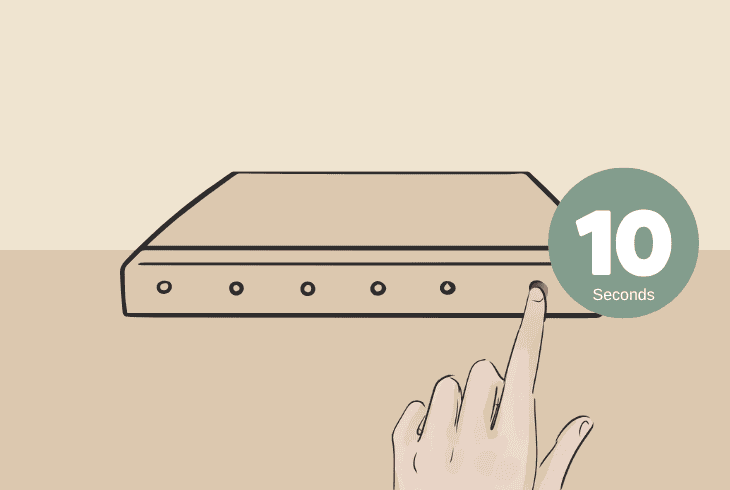
If you’re seeing a red light on your Wireless Video Bridge (WVB), it’s clear why your Genie Mini shows “DIRECTV no servers were detected”.
To tackle many possibilities at once, our advice is to just factory reset the WVB and set up the connection from scratch.
To factory reset your WVB, press and hold the red reset button on the back for ~10 seconds and wait until the bridge reboots.
When it’s ready, check the indications (reference in solution #3).
In case of a red light, proceed with the following:
- Press the “Add Client” button.
- Re-run your WGM connection.
If the light is still red and the “No Servers” error remains, also reset your Genie DVR and WGM.
7. Factory Reset Genie DVR & Mini
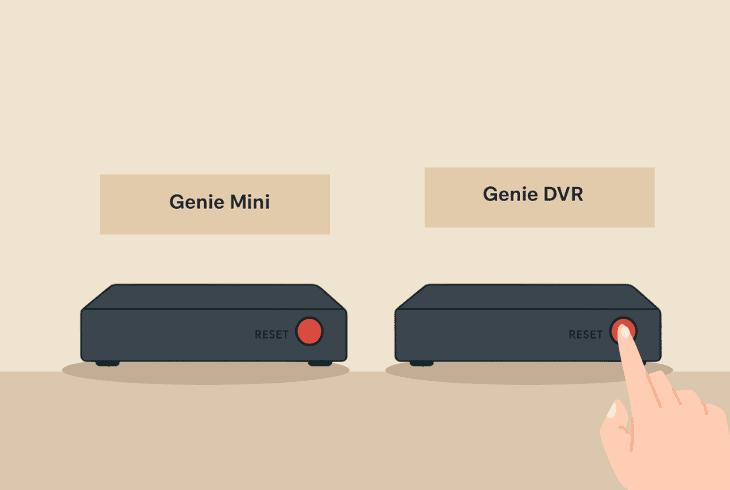
If everything else fails, and DIRECTV no servers detected error is still there on the Genie Mini, it’s time to factory reset both your DVR and WGM.
The Genie Mini and Genie DVR have a small red reset button that, when held for ~10 seconds, resets to factory settings.
So, go ahead, reset your Genie Mini first and test whether you can now connect it to the DVR through the WVB.
⚠️Warning: If you come to a point where you need to reset your DVR as well, be informed that ALL your recordings will be permanently erased.
To reset the Genie DVR, again hold the small red reset button for ~10 seconds and wait for the box to reboot.
Then you’ll need to go through the initial instructions and wait for the automatic pairing from your Genie Mini to the WVB to be established.
If it won’t connect automatically, press the “Add Client” button on your wireless video bridge.
📍Note: If your Genie Mini just can’t connect to your WVB, there could be a hardware defect, so get in touch with DIRECTV Customer Service for more help.

Finn Wheatley, a Master’s graduate in Computer Science from UCL, London, honed his skills at small data science consultancies. There, he helped large corporations enhance their data capabilities by deploying cutting-edge machine learning analytics and resolving technical hurdles.






